Database Management CyberPanel
CyberPanel includes a feature that enables direct management of databases within the interface. This functionality streamlines database management tasks such as adding or deleting databases, simplifying the overall process.
Database Management
Login to the CyberPanel dashboard and scroll down, Click on the Database
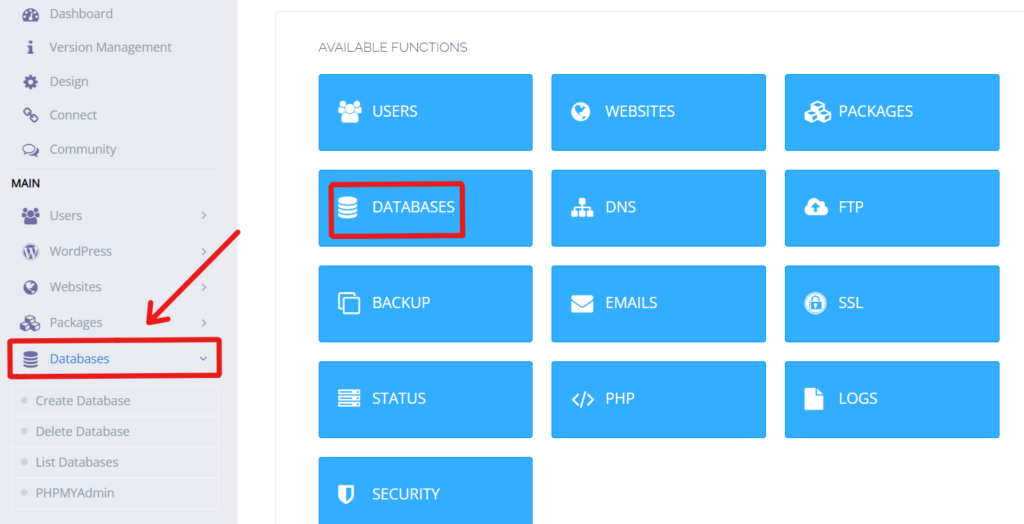
This feature contain the following functions
- Create Database
- Delete Database
- List Databases
- PhpMyAdmin
Create Database
You can create the Database for the existing site inside the panel.
Upon selecting the Create Database a new navigation window will will open like below.
You will need to add the following information (A database name, database username and a strong password ).
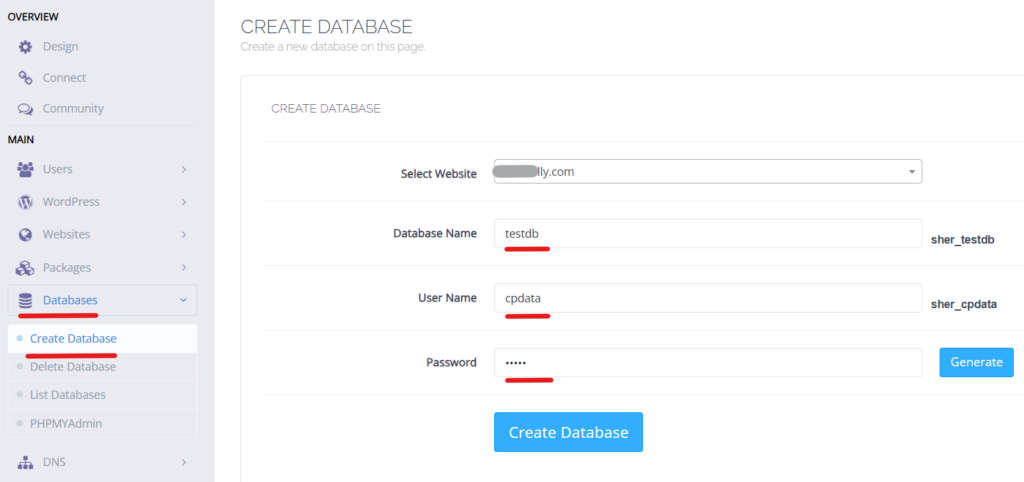
Delete Database
To delete the database that you created. Select the Delete Database option.
Choose the Website and select the Database to delete.
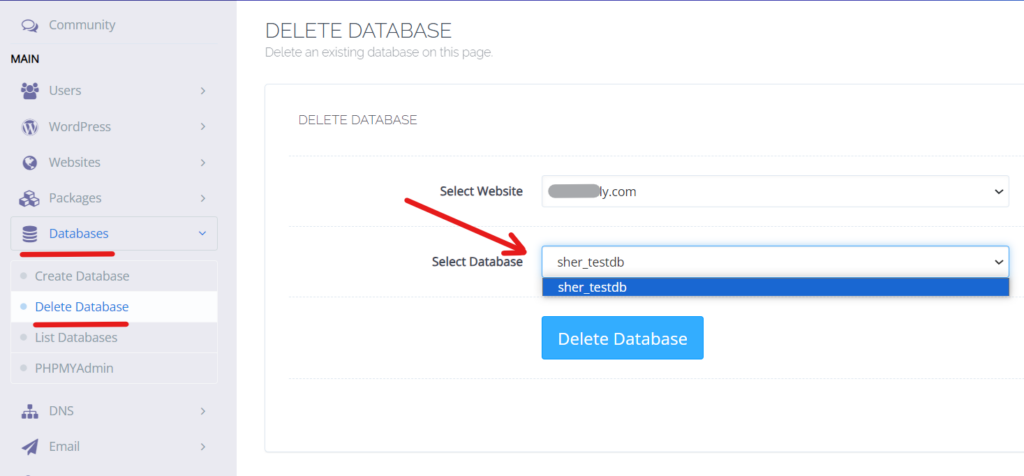
How to access the database for your site?
List Databases
Go to the menu and click on Database->List Database:
After clicking on List Database, select the domain for which you want to access the database:
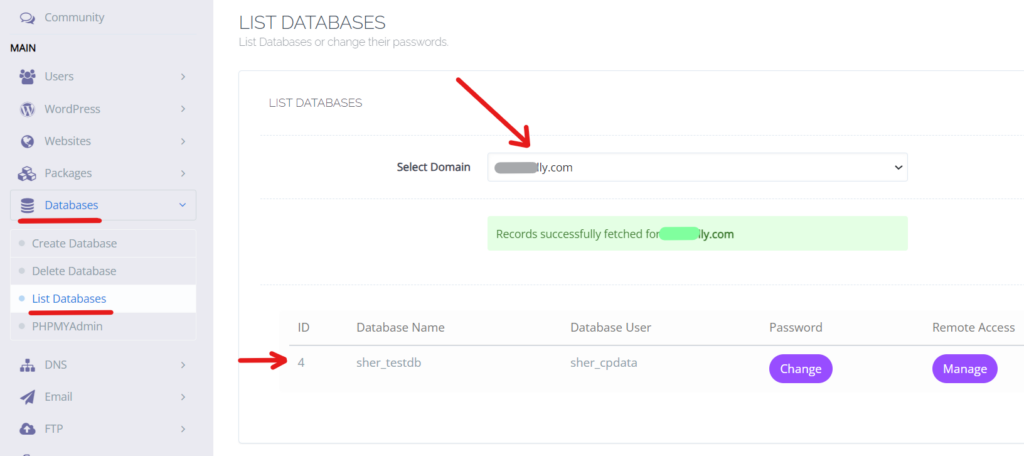
Here you will see two functions of the database.
- Change Password
- Manage (Remote Access)
Here you can see the option Change password. You can change your database password by clicking on Change:
Here is another option: Manage. You can manage MySQL remotely by clicking on Manage
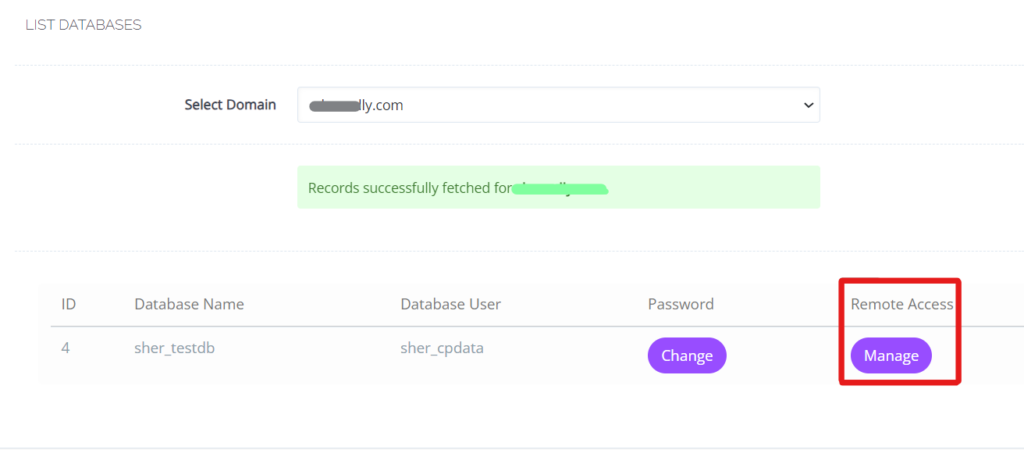
How do you upload or import a database?
PhpMyAdmin
You can access the PhpMyAdmin directly from the CyberPanel. Go to Database -> PhpMyAdmin
After you have your database created, all you need to do is access its PhpMyAdmin. It can be done via a separate button in your CyberPanel:
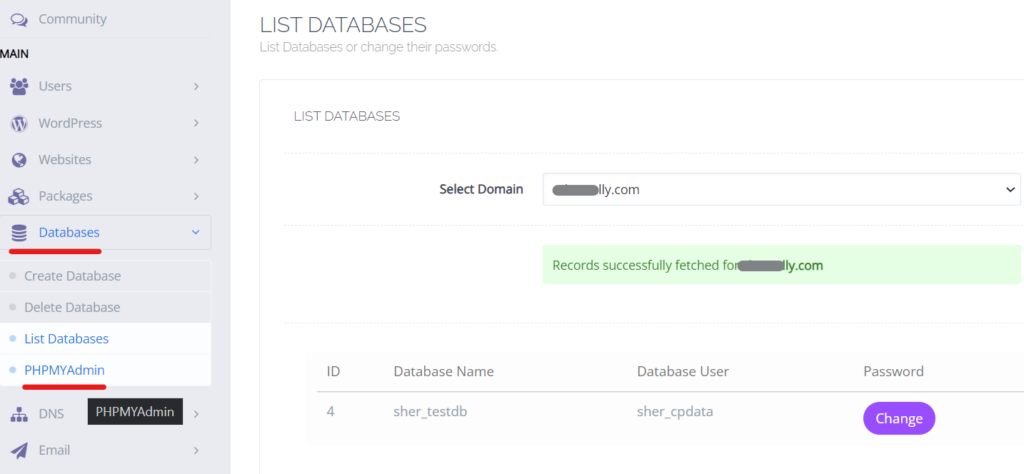
Just click on the database name in the left column, choose Import, and select your database file (in .sql or .sql.zip format).
Then scroll down the page and click Go; your database will be successfully uploaded.





