Two-Factor Authentication in CyberPanel
CyberPanel is introducing two-factor authentication in version 2.0.3. This provides an additional layer of security for CyberPanel users. In this article, we are going to see how to implement it.
Make sure you are on version 2.0.3, if you are using an older version please update first
1. Enable Two-Factor authentication
1.1 Go to Users -> Modify User from the left menu
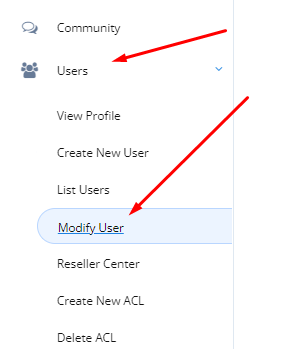
1.2 Select your username from the list
1.3 Type in your current password and tick the checkbox labeled 2FA
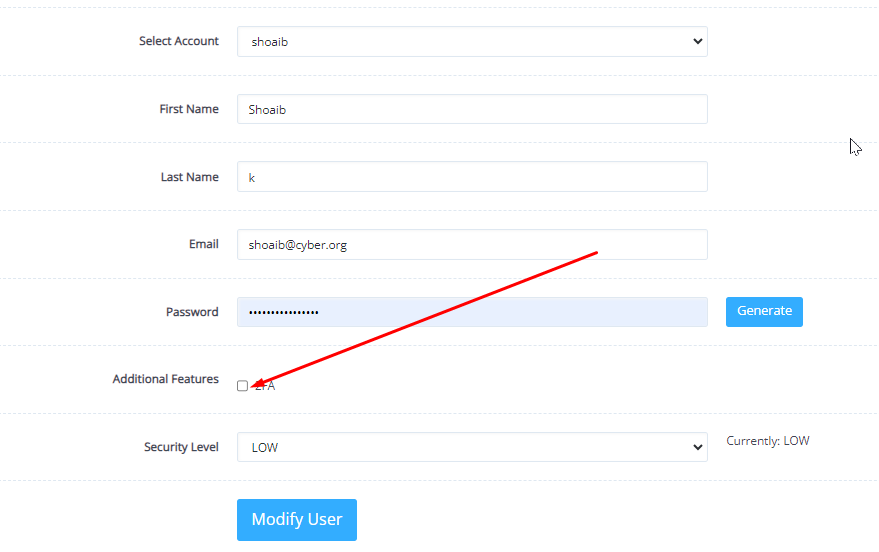
It will show you a QR code.
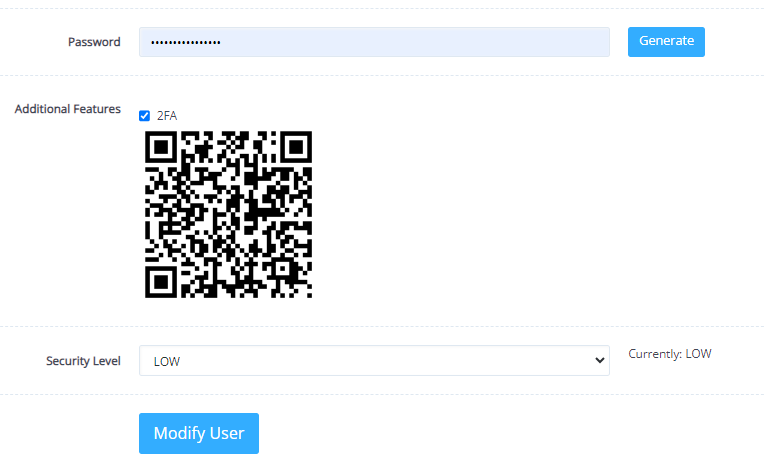
1.4 Open your favorite two-factor authentication app like Google Authenticator and scan that code and you will get a code displayed on the screen
1.5 Click on Modify User at the bottom of the page.
Once it says that the changes have been saved, log out of CyberPanel.
2. Logging in Using Two- Factor authentication
2.1 Open the login page, enter your credentials, and click Sign In or hit the Enter key
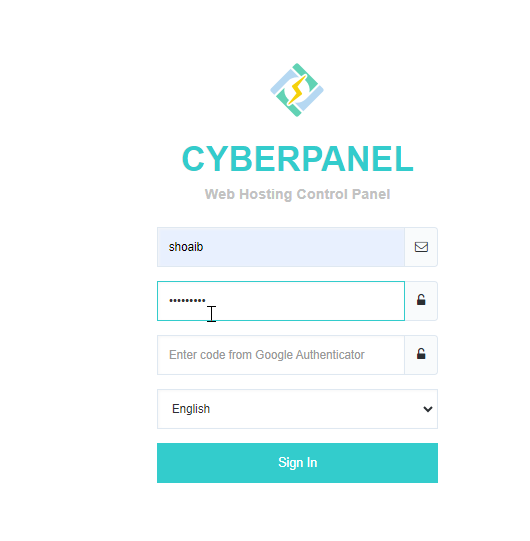
CyberPanel will ask you for your Two-Factor Authentication Code from Google Authenticator
2.2 Enter the code displayed on your authenticator app and click on Sign In
In less than 2 minutes, CyberPanel can make access to your server more secure by an extra layer of authentication.





