Email in CyberPanel
CyberPanel empowers you to establish email services with ease. In this article, we’ll explore how you can seamlessly create SMTP services using CyberPanel.
To setup your mail through CyberPanel you must follow this Guide. Email Setup.
Within the email management panel featured in this article, you’ll discover various functions designed to efficiently manage your emails.
- Create Email
- List Emails
- Delete Email
- Email Forwarding
- DKIM Manager
- Email Debugger
- Access Webmail
Create Email
To create an email from CyberPanel Go to Email->Create Email.
You will see a page here, you need to enter the required information.
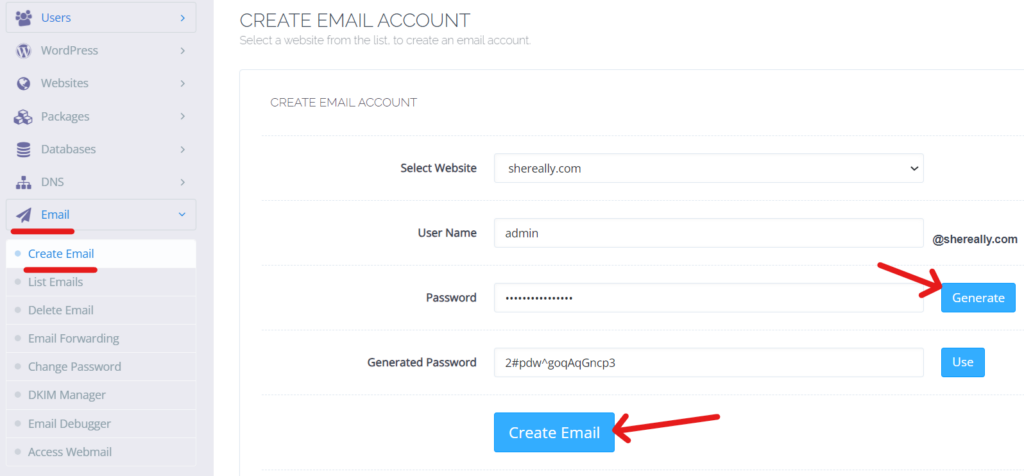
Change Email Password CyberPanel or List Email
To List emails from CyberPanel Go to Email->List Emails
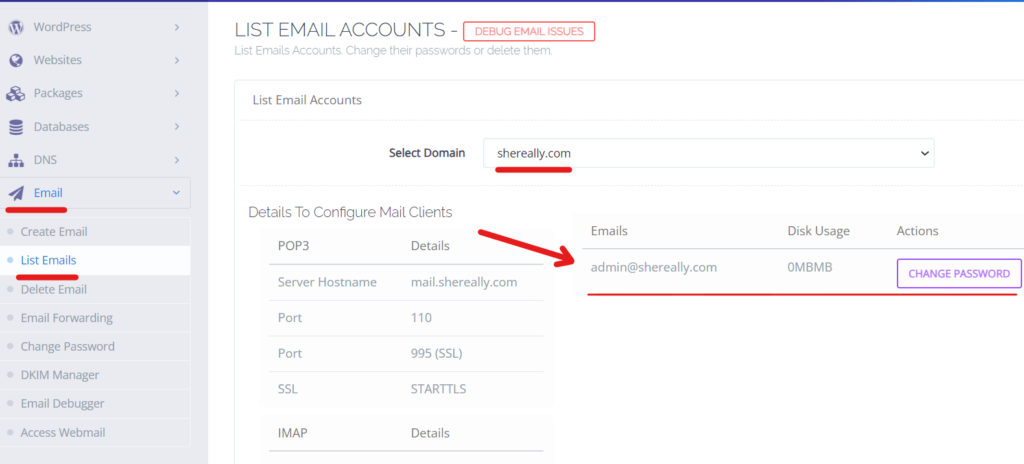
To change your emails password from CyberPanel Go to Email->List Emails the Change Password this will ask you a new password provide that and click save.
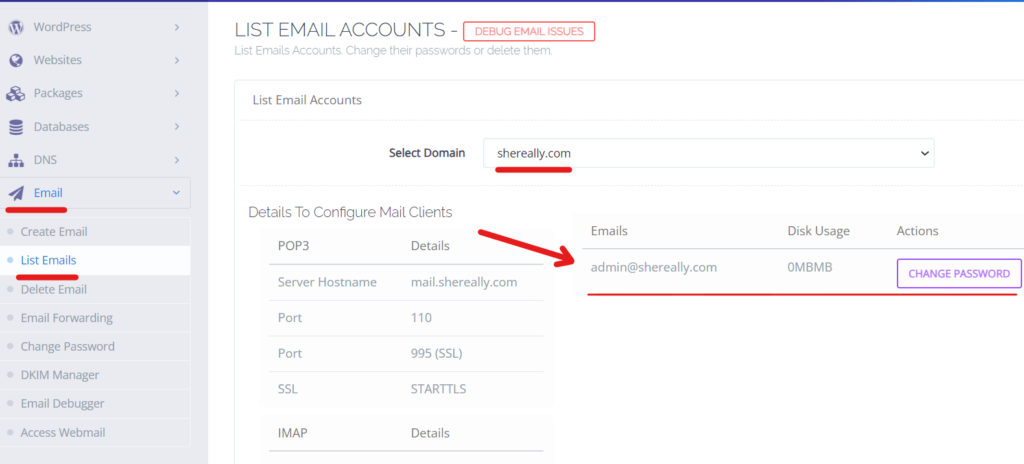
Delete Email.
To Delete an Email from CyberPanel Go to Email->Delete Email select the website and then email of that website and press Delete Email.
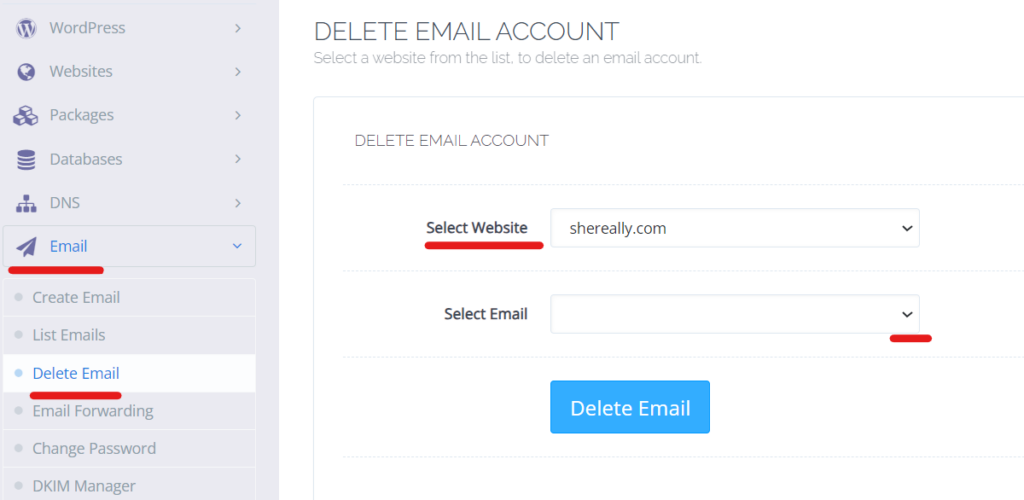
Email Forwarding.
CyberPanel Also provides email forwarding services. To Forward email from CyberPanel Go to Email->Email Forwarding
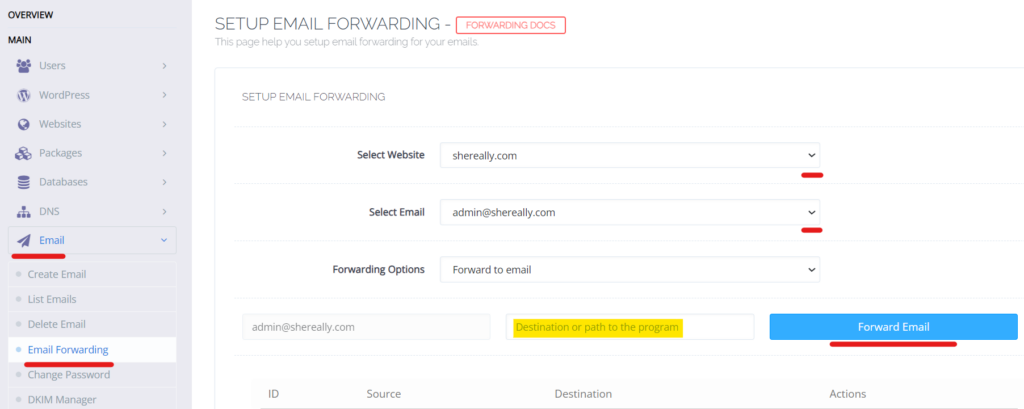
DKIM Manager.
Here you can get the DKIM Key to add to the mail record. To get the DKIM key from CyberPanel Go to Email->DKIM Manager. Just copy the DKIM records and paste where your DNS is managed and if DNS is managed.

Email Debugger.
Use the email Debugger to fix your email issues. To Access Email Debugger from CyberPanel Go to Email->Email Debugger. Email Debugger is a very rich tool and we will create a separate article on that as well.
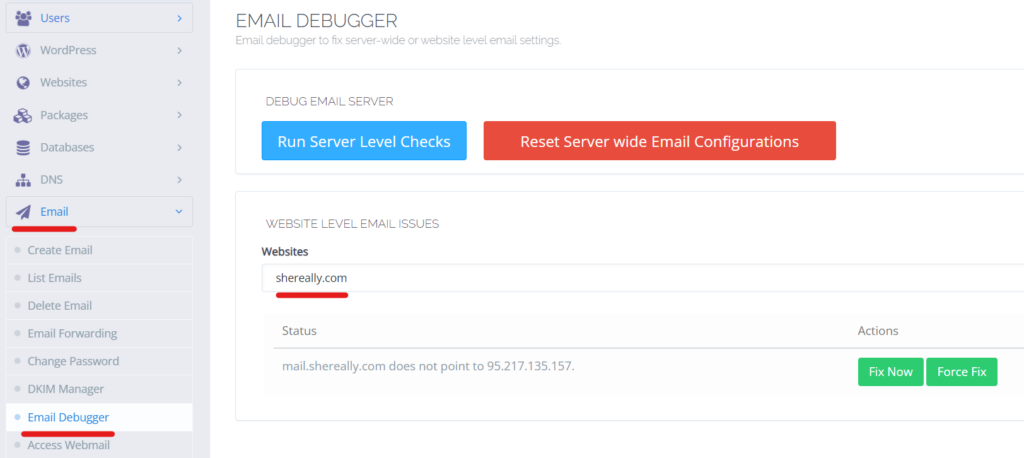
Access Webmail.
CyberPanel has a web mail client Called Snappy Mail. Webmail access allows users to view and manage their email directly from a web browser.
To Access Webmail from CyberPanel Go to Email->Access Webmail. Using snappy you can send and receive emails easily.
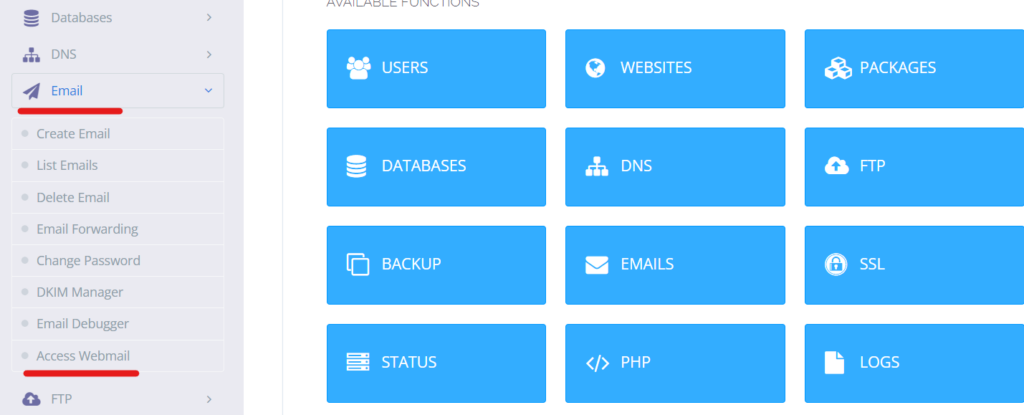
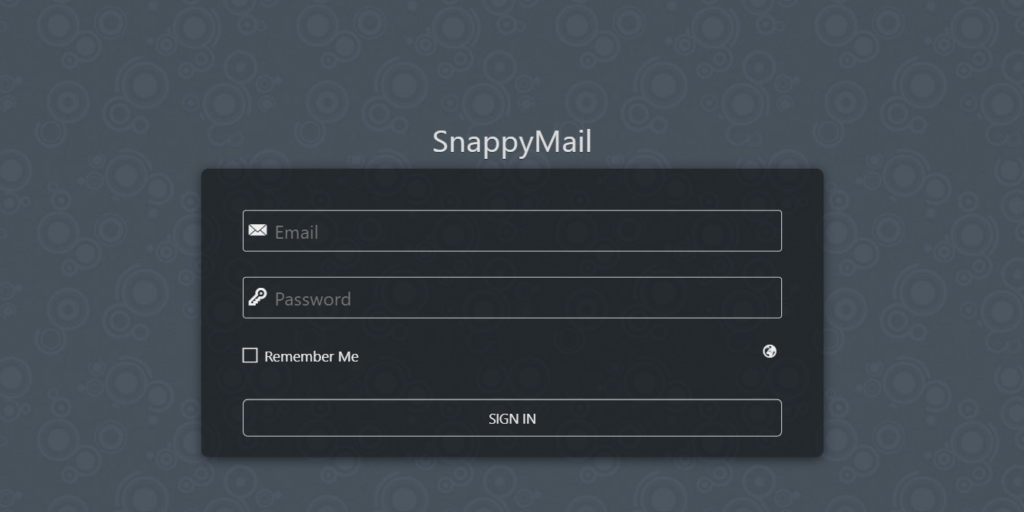
Here you enter the email and password of your email.





