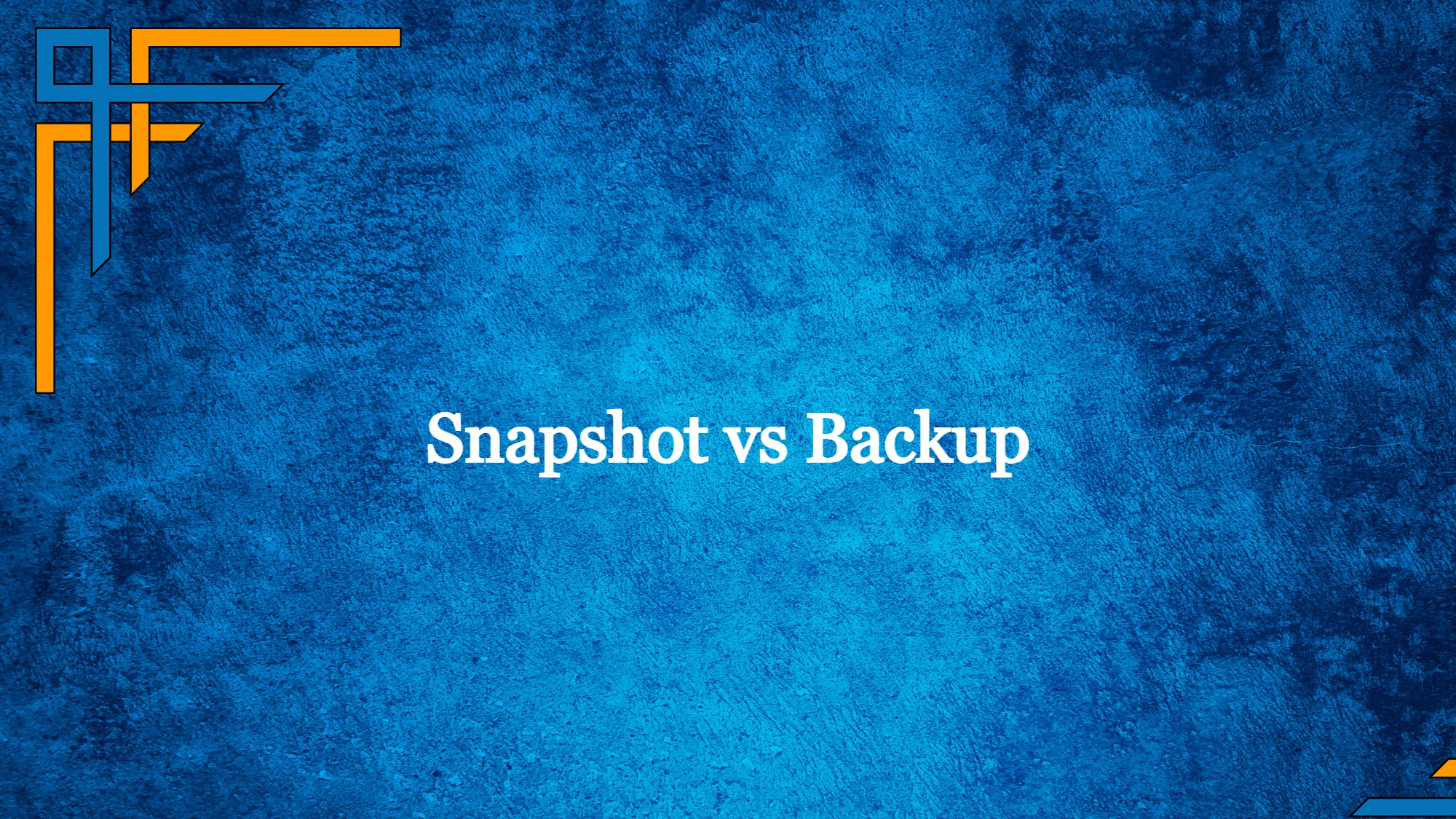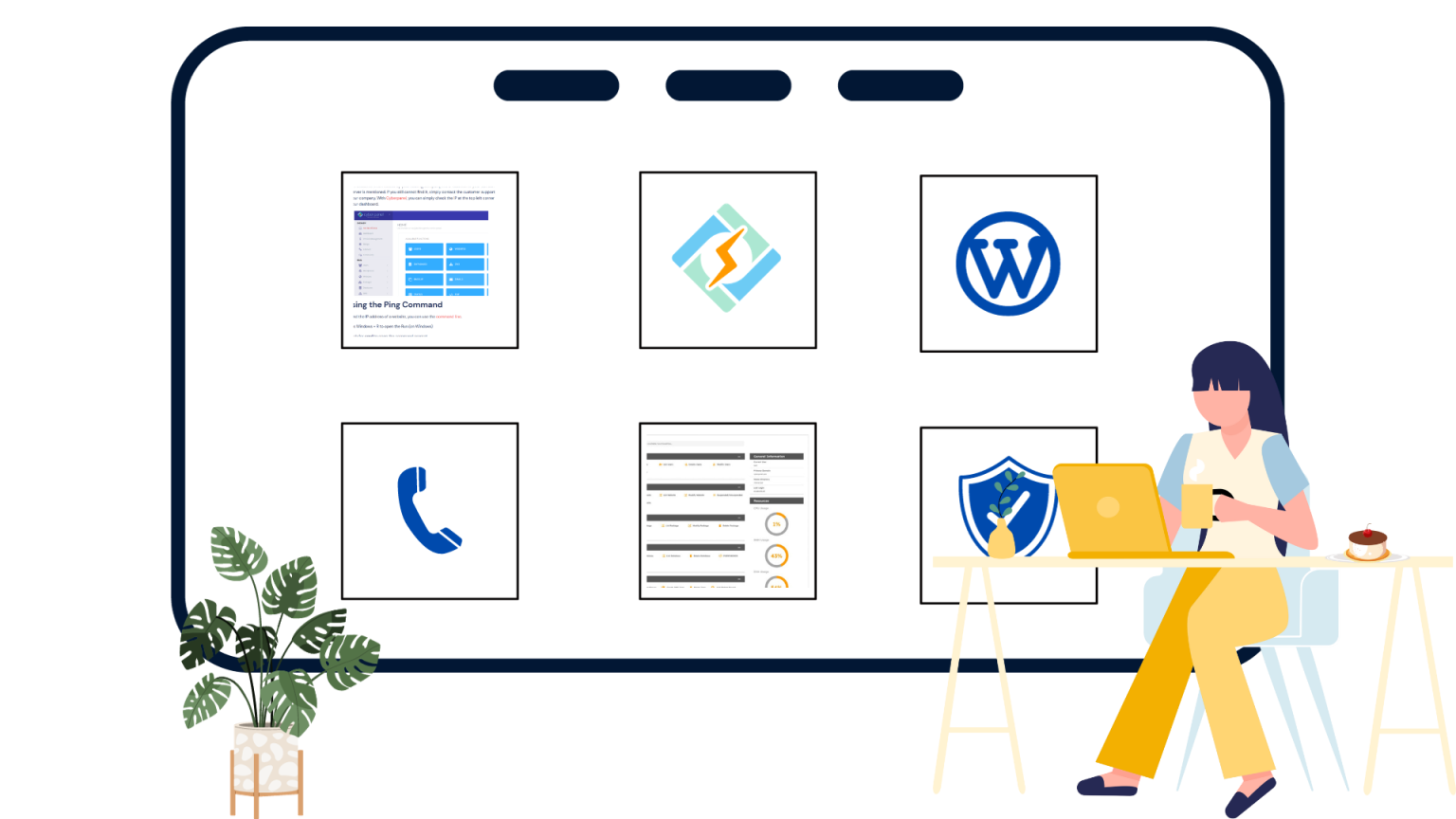“Snapshot” and “backup” are terms commonly used in the context of data storage and management, but they refer to slightly different concepts. Let’s explore the differences between them.

What is a Snapshot?
A snapshot represents a momentary duplicate of data in a particular condition. It’s similar to capturing a snapshot of your data at a given instant. These snapshots find common applications in storage systems, databases, and virtual settings. When a snapshot is created, it seizes the data’s state—comprising files, setups, and preferences without fully replicating all the data. This feature boosts storage efficiency by solely recording the alterations made since the last snapshot.
Snapshots are useful for tasks like:
Data Recovery: In case of data corruption or accidental deletions, you can restore your data to a previous state by using a snapshot.
Testing and Development: Snapshots can provide a consistent environment for testing software updates or new configurations without affecting the original data.
Data Protection: Snapshots act as a quick way to recover from unexpected issues without the need for a full restore from a backup.
Get exclusive access to all things tech-savvy, and be the first to receive
the latest updates directly in your inbox.
What is a Backup?
A backup is a complete copy of your data that is stored separately from the original source. Backups are essential for data protection and disaster recovery. Unlike snapshots, backups capture the entire dataset, not just the changes, and are stored on separate storage devices or locations, reducing the risk of data loss due to hardware failures, software errors, or other catastrophic events.
Backups are used for purposes like:
Disaster Recovery: If your primary data becomes unavailable due to hardware failure, natural disasters, or other major incidents, you can restore your systems using the backup solution, such as Nakivo Backup & Replication.
Long-Term Data Retention: Backups can be retained for extended periods, ensuring that historical data is preserved for compliance, legal, or historical purposes.
Complete Data Restoration: Backups allow you to recover your entire data environment, including all settings, configurations, and files.
Difference between Snapshot and Backup
| Aspect | Snapshot | Backup |
| Definition | Point-in-time copy of current data state | Complete duplicate of data for data protection |
| Purpose | Quick recovery, testing, virtual environments | Data protection, disaster recovery |
| Data Captured | Data state, including settings and configs | Entire dataset, configurations, settings |
| Storage Efficiency | Stores changes since last snapshot | Stores complete data regardless of changes |
| Recovery Speed | Faster restoration | Slower restoration due to larger data volume |
| Granularity | More granular, captures incremental changes | Less granular, entire dataset copied |
| Use Cases | Testing, development, short-term recovery | Long-term recovery, disaster mitigation |
| Storage Space | Economical due to change-based approach | Requires more storage due to complete copies |
| Maintenance Complexity | Lower complexity for smaller data sets | Higher complexity due to larger data management |
| Risk of Data Loss | Potential loss of interim data | Minimal risk if backups are properly managed |
| Long-Term Retention | Not suitable for long-term data retention | Suitable for retaining historical data |
What is the purpose of a snapshot and a backup?
The purpose of a snapshot is to provide a point-in-time copy of data in a specific state. Snapshots are primarily used for quick data recovery, testing, and creating consistent environments in various technological contexts, such as storage systems, databases, and virtualization platforms. Their key role is to enable rapid restoration in case of data issues, to facilitate safe experimentation, and to maintain data consistency during backup processes. Snapshots are particularly effective for short-term recovery, testing new configurations or software updates, and creating reliable points for data analysis and reporting.
On the other hand, the purpose of a backup is to create a complete duplicate of data for data protection and disaster recovery. Backups are essential for safeguarding data against hardware failures, software errors, and catastrophic events. They ensure long-term data retention, compliance, and legal requirements, and they allow for the complete restoration of systems, including all files, configurations, and settings. Backups are instrumental in ensuring business continuity by providing a reliable and comprehensive recovery mechanism in case of major disruptions.
Difference between snapshot and backup in AWS
In Amazon Web Services (AWS), both snapshots and backups are used for data protection and recovery, but they serve slightly different purposes and have distinct characteristics:
Amazon EBS Snapshots:
Amazon Elastic Block Store (EBS) snapshots are point-in-time copies of Amazon EBS volumes. Here’s how snapshots differ from backups in AWS:
- Scope and Granularity:
- Snapshot: EBS snapshots capture the state of a specific EBS volume at a point in time. They focus on the changes that have occurred since the last snapshot and only store the blocks that have been modified. This makes snapshots space-efficient.
- Backup: Backups in AWS can involve various services and resources, not limited to EBS volumes. They typically encompass a broader range of data, configurations, and settings.
- Usage:
- Snapshot: EBS snapshots are often used for creating data backups, maintaining data consistency, and restoring volumes to previous states. They are closely tied to EBS volumes and are specific to the AWS EBS service.
- Backup: AWS Backup service provides a centralized way to manage backups across various AWS services, including EBS volumes, Amazon RDS databases, Amazon DynamoDB tables, and more.
AWS Backup:
The AWS Backup service is designed to provide a unified way to manage and automate backups across multiple AWS services. Here’s how it differs from snapshots:
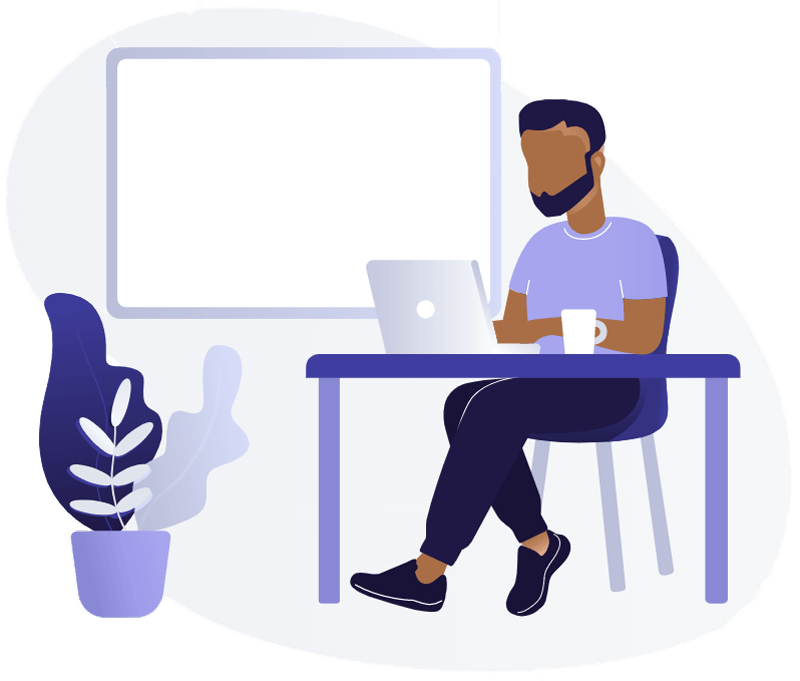
- Centralized Management:
- Snapshot: EBS snapshots are managed within the EBS service itself and may require separate management for snapshots of different AWS resources.
- Backup: AWS Backup offers a centralized platform to manage and automate backups across various AWS services, making it easier to create, schedule, and manage backups consistently.
- Cross-Service Support:
- Snapshot: EBS snapshots are specific to EBS volumes and do not cover backups of other AWS services.
- Backup: AWS Backup supports a wide range of AWS services, allowing you to manage backups for different resources through a single service.
In essence, EBS snapshots are point-in-time copies of EBS volumes, focusing on capturing changes and allowing volume restoration. AWS Backup is a service that provides a broader and more centralized approach to managing backups across various AWS services, including snapshots, databases, and more. The choice between using EBS snapshots and AWS Backup depends on your specific backup requirements and the resources you need to protect.
How to create a backup in Cyberpanel backup V2?
Login to your CyberPanel dashboard.
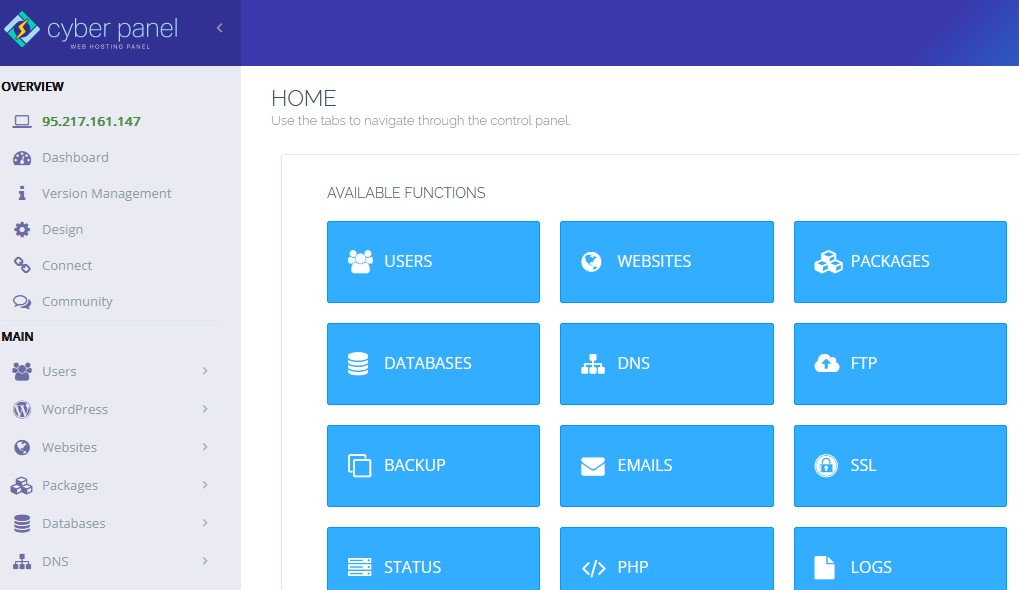
Upon upgrading your CyberPanel to version 2.3.4, a menu will become visible in the left sidebar. Inside Backup V2 select Configure Backends.
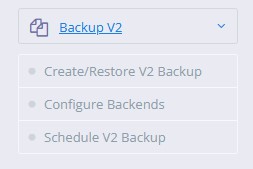
Next, pick the website and the type of backup for which you intend to set up this backend.
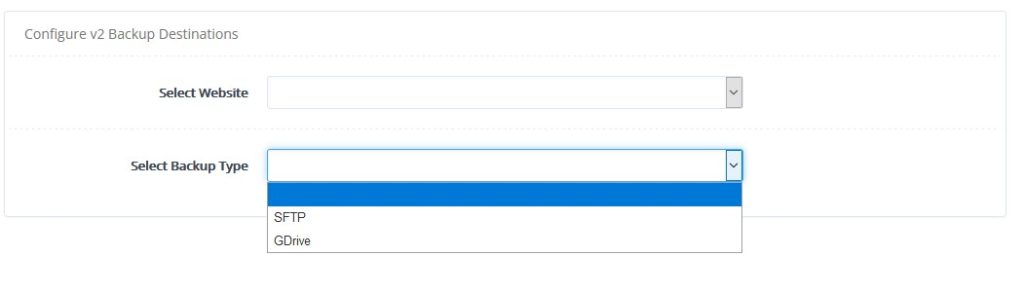
Establish your account by inputting your account name.
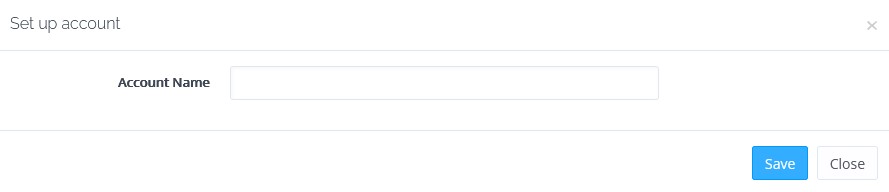
You will now be directed to our platform, where you’ll need to log in using your email and password.
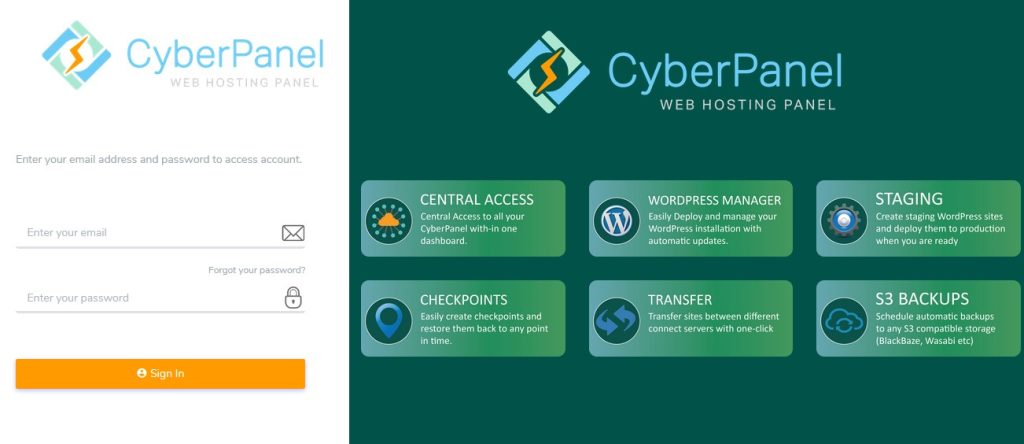
No action is necessary on the platform site; this step is solely for authorizing the app with Google Drive. Subsequently, you’ll be prompted to grant access to Google Drive, which you can simply approve to proceed smoothly.
After setting up the backend, click on the option to Create/Restore V2 Backup.
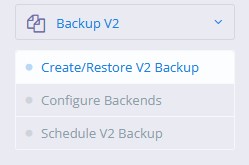
Now, proceed by scrolling down slightly and choosing the website, repository, and backup content. By opting to include data, only the files within the file manager will be included in the backup. Selecting all three options will result in a complete backup of everything. After clicking the “Create Backup” button, a backup will be generated.
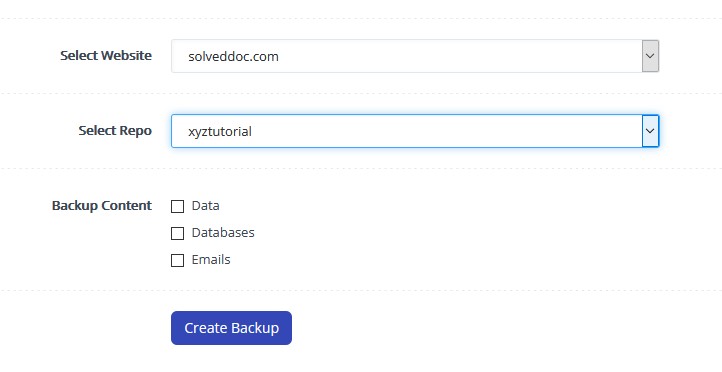
The method described above involves a manual approach to generating a backup. If you intend to restore these backups, simply click on the “Restore backups” option.
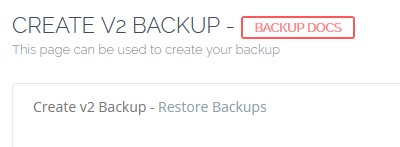
Choose the website for which you aim to initiate the backup restoration process. Select the repository and a list of available snapshots that you can restore will be presented.
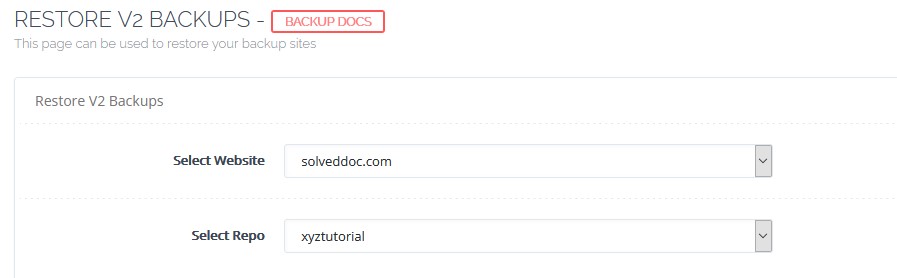
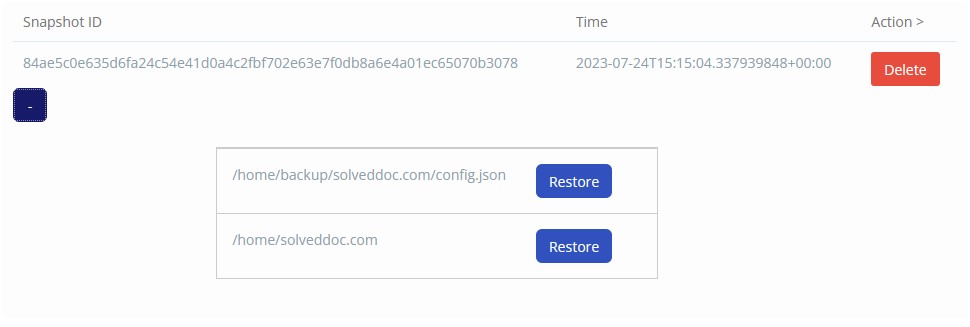
Here, you can observe the data backups. Additionally, you have the option to restore individual databases associated with your website. By clicking the “restore” button, the respective database will be restored. Each backup is accompanied by a configuration file that holds all the metadata stored by CyberPanel.
The subsequent crucial step involves scheduling the V2 backup.
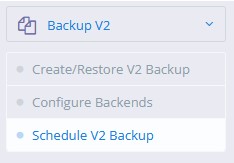
To establish a backup schedule, follow these steps:
First, choose the specific website or data you want to include in the backup. Then, define the frequency at which backups should occur. Specify the repository or storage location where the backups will be stored. Set the backup retention period, indicating the number of days the backups should be retained. Additionally, select the content that you wish to incorporate within the backup. Finally, click the “Create Schedule” option to confirm and finalize the setup. As a result, the system will create a backup schedule according to your preferences, automatically removing backups that surpass the specified retention period. This comprehensive approach ensures regular data protection while efficiently managing storage resources.
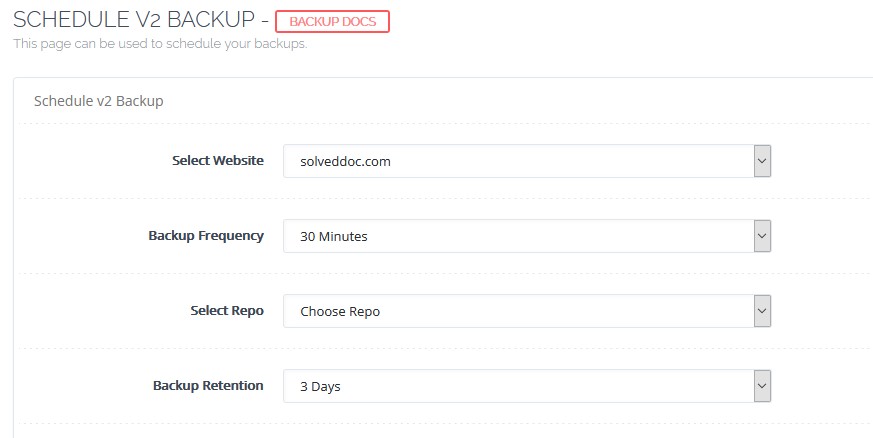
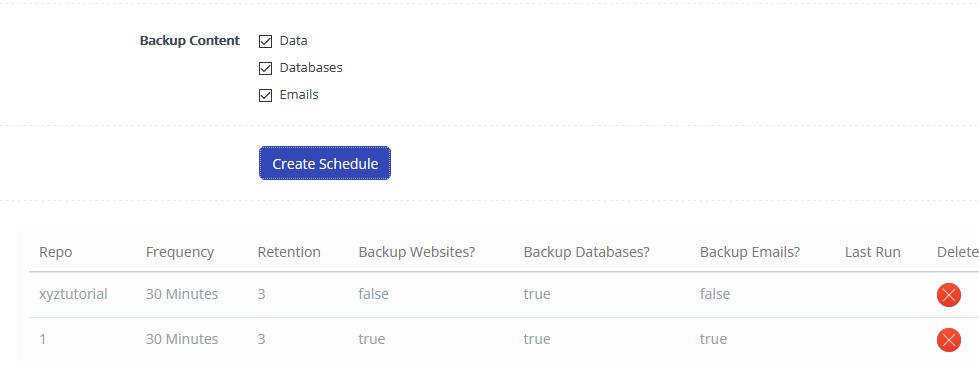
This outlines the procedure for utilizing Backups V2, known for their robustness, backed by a strong infrastructure, provision of incremental backups, and assurance of swift performance.
If you prefer to configure the backend via the command-line interface (CLI) without relying on Google Drive or SFTP, navigate to the “List Websites” option within the Websites section.
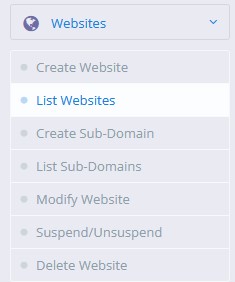
Select Manage.

Select vHost Conf.
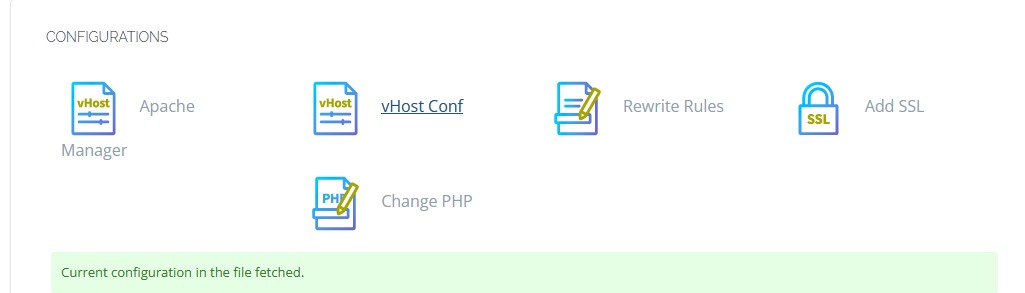
Now click on SETUP SSH/SFTP ACCESS.
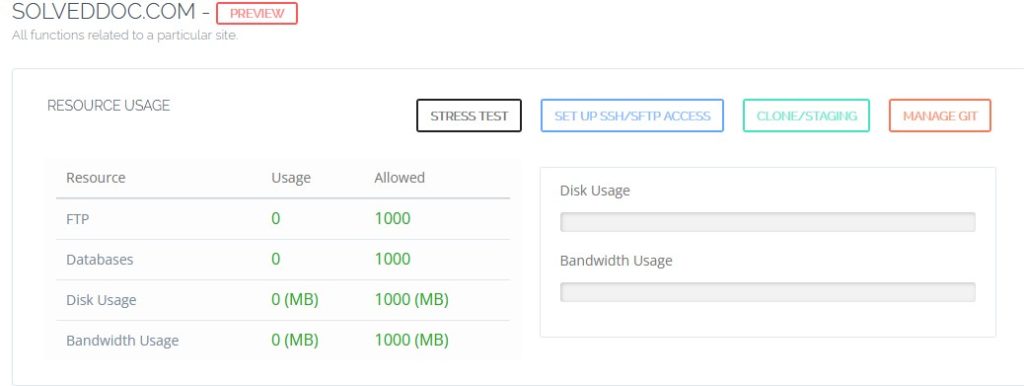
Enable SSH access by creating a password and saving your changes.
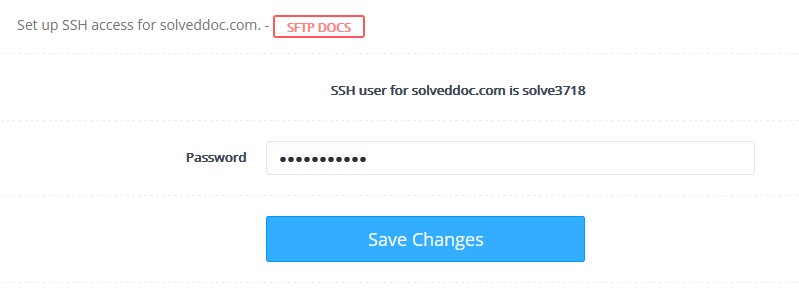
At this point, all that’s left is to access your terminal and execute the following command:rclone config
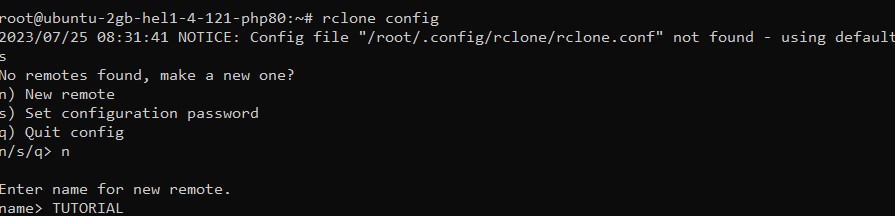
Within this interface, you have the option to set up a fresh remote, define a configuration password, or exit the configuration process. For instance, if you’re interested in establishing a new remote, input ‘n’ and proceed to access the new remote CLI. In this section, you’ll find a comprehensive list of all the backends supported by Rclone.

After successfully configuring a backend here, there’s no further action required. You can refer to Rclone’s documentation for instructions on setting up a backend via the command-line interface. Once this step is complete, you’ll notice the repository available both in the “Create/Restore V2 Backup” and the “Schedule V2 Backup” sections.
FAQs – Snapshot vs Backup
How Can SafeMode Snapshots Enhance Ransomware Protection?
SafeMode Snapshots work by creating point-in-time copies of data, including files, configurations, and settings. These snapshots occur at regular intervals, effectively creating multiple restoration points. In the event of a ransomware attack, organizations can initiate a rollback to a previous snapshot, effectively undoing the damage caused by the attack. Since these snapshots capture incremental changes, the storage efficiency remains high, making them a cost-effective choice.
The key advantage of SafeMode Snapshots lies in their ability to protect against both known and unknown ransomware strains. While conventional backup solutions might inadvertently back up compromised data, snapshots provide a shield against ransomware by offering restoration points untouched by the attack. This ensures business continuity, reduces downtime, and mitigates the risks associated with data breaches.
Can I use snapshots as a replacement for backups?
While snapshots can serve as a partial data protection measure, they are not a complete substitute for proper backups. Snapshots are efficient for quick recovery and testing, but they only capture changes since the last snapshot. Backups, on the other hand, provide a comprehensive data safety net by storing complete copies of data, configurations, and settings. Backups are indispensable for disaster recovery, long-term data retention, and compliance requirements.
How often should I schedule backups?
The frequency of backup scheduling depends on several factors, including the criticality of data, the frequency of changes, and business needs. Critical and frequently changing data might require more frequent backups, while less critical data could be backed up less frequently. Finding the right balance between data protection and resource utilization is crucial.
Are there any risks associated with relying solely on snapshots for data recovery?
Yes, there are risks. Snapshots capture changes since the last snapshot, leaving a gap in data recovery for changes that occurred between snapshots. Relying solely on snapshots might result in potential data loss if an issue arises between snapshot intervals.
Are there any limitations to the use of snapshots and backups?
Snapshots might not be suitable for long-term data retention due to their point-in-time nature. Backups might require more storage resources, especially when dealing with large datasets. A comprehensive data protection strategy should consider the strengths and limitations of both approaches.
Why snapshot is not a backup?
A snapshot, despite its similarities to a backup, is not a complete substitute for the comprehensive protection a backup provides. While snapshots capture the state of data at a specific moment, they primarily serve as point-in-time copies aimed at preserving data consistency and aiding quick recovery. However, snapshots lack certain essential attributes that backups possess. Unlike backups, snapshots do not create a separate, isolated copy of data, leaving it vulnerable to hardware failures, catastrophic events, or data corruption. Additionally, snapshots often retain limited historical data, making them unsuitable for long-term data retention and compliance purposes. Backups, on the other hand, encompass the entire dataset, including files, configurations, and settings, providing a reliable shield against potential data loss.
Conclusion
In conclusion, understanding the nuances between snapshots and backups empowers users to formulate robust data protection strategies. While snapshots excel in rapid recovery and short-term needs, backups stand as fortresses against major disruptions, ensuring data longevity and operational stability. Employing both approaches tailored to specific requirements maximizes data safety and operational resilience.