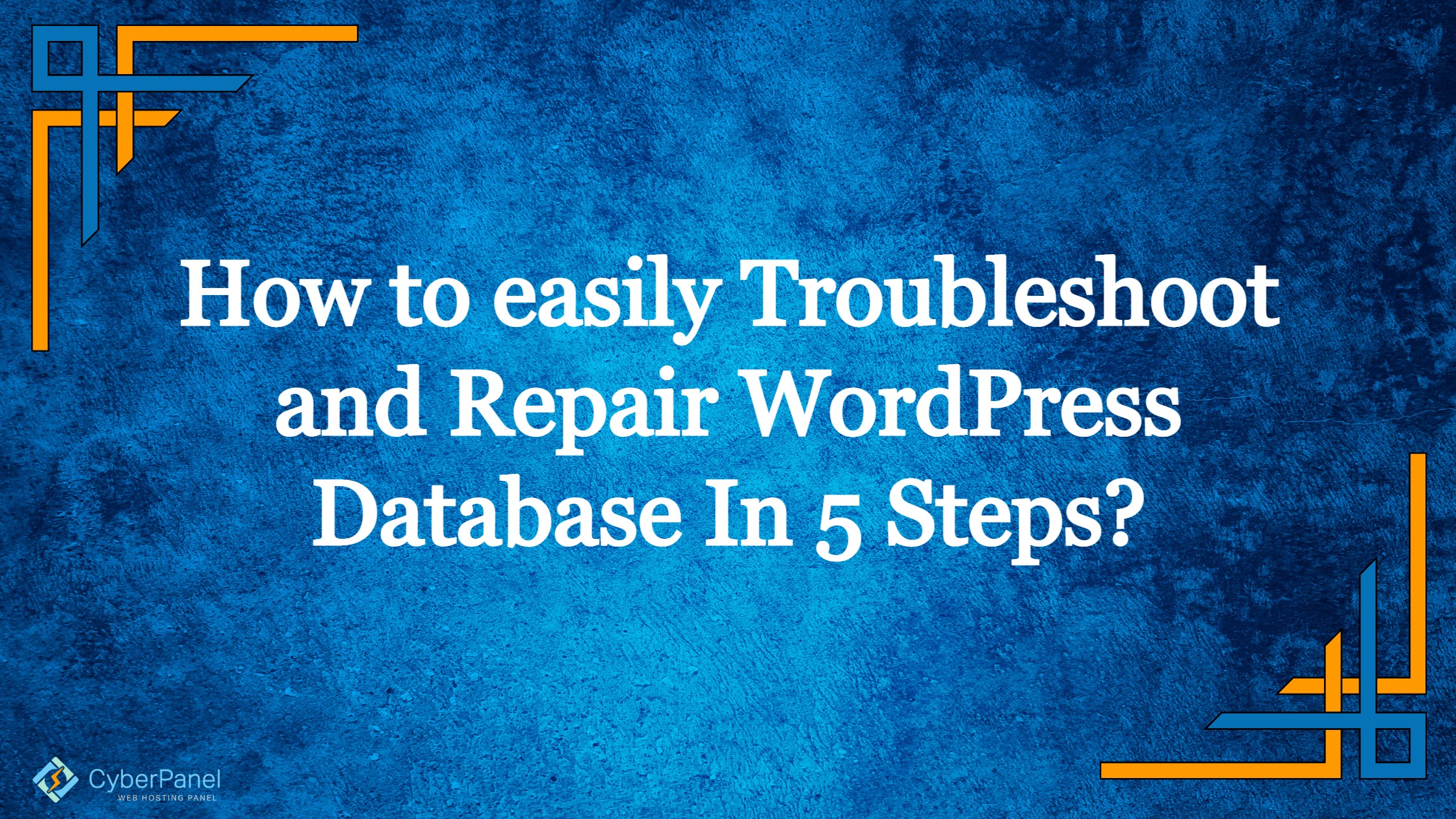One of the most important parts of the Content Management System is the database (CMS). WordPress stores all of your site’s content in a database. As a result, any problems in the database space can cause your entire website to crash. If you run into specific problems, you may need to go into WordPress to restore the database.
Many of us will have to repair WordPress database at some point in our lives.
If you receive an error message stating that you are unable to connect to your database or that certain files are corrupted, you most likely have an issue with your WordPress database.
If your are looking to optimize your WordPress database look into your WordPress database optimization guide.
What is WordPress Database?
The MySQL open-source database management system is used to store your website’s data in the WordPress database. All WordPress databases have a default MySQL structure that allows your website to function properly, but you can alter it by adding more tables.
A database is a logically organized collection. Database management systems (DBMS) are software programs that interact with users, data, and retrieve and store information. It’s really useful to have a personal database to retrieve that information.
Get exclusive access to all things tech-savvy, and be the first to receive
the latest updates directly in your inbox.
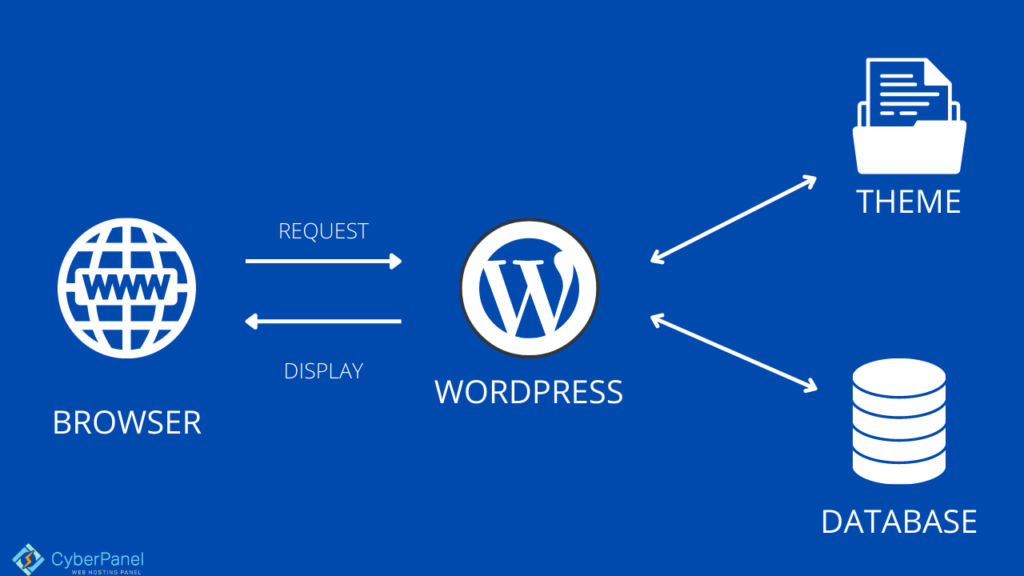
The database can be used and accessed in a variety of ways. WordPress’s database management system is MySQL. MySQL is an open-source database management system that manages user data, user attributes, posts, comments, and other aspects of a WordPress database. We’ll talk about it a little later.
WordPress employs PHP as the language of instruction to CRUD (Create, Read, Update, and Delete) information from the MySQL database, using SQL queries embedded within the PHP markup. WordPress relies heavily on its database. It’s the backbone of the system, and it’s where all of the important data is kept. The database also guarantees that your page works smoothly and is completely optimized, as well as assisting you in periodically backing up your data.
Why Your Database Needs To Be Repaired?
Many of the most prevalent reasons of database issues are listed below. A unique warning message will appear for some. Others will see a generic notice about establishing a database connection.
1. Database credentials are incorrect.
This is the most common reason of a WordPress database connection problem, and it’s also the most straightforward to resolve.
Changing the wp-config.php file is as easy as editing the code, or you can use a plugin if you prefer not to edit the code yourself.
2. Tables in the database that have been corrupted
You’ll need to tidy up your database when your database tables have indeed been corrupted. If your credentials are valid, the network is working, and you haven’t reached your PHP memory limit, the next most likely cause is a faulty database.
In phpMyAdmin, you may repair faulty database tables.
3. Files With Errors
If you have corrupted folders in your WordPress installation, this could cause issues with your database. It could be probably a problem with the plugin’s files being corrupted or a change made by one of the developers.
4. Connection Issues
A issue connecting to your server is one of the explanations of an unavailable database. If you’re using a low-cost hosting service, your server may be slow or unresponsive. A competent hosting company will guarantee uptime, indicating that this isn’t the source of your issue.
However, it’s good to check with your hosting company to see if there are any server issues. For that, CyberPanel support team is always there to help out with any rising problems.

5. The PHP memory limit has been reached.
It is an error that occurs most often when adding media to your website.
It indicates that your website’s memory limit has been exceeded. It can be fixed by modifying some code, altering some hosting provider settings, or utilizing a plugin.
6. It’s been discovered that your website or database has indeed been hacked.
It’s possible that your WordPress site or database has been compromised. If database is having issues as a result of the attack, though, resolving it isn’t as complex as you would assume.
You can either seek assistance from your hosting provider or attempt to resolve the issue on your own.
How exactly you know that your WordPress database needs to be repaired?
You’ve probably encountered your fair share of WordPress issues as a WordPress user. It’s nearly difficult to run a website without hitting a snag every now and again.
- The error message ‘Error establishing database connection’ appears.
- Your website is lacking in images.
- Your website is lacking in content.
- The error “No Update Required Your WordPress Database is Already Up-to-Date” is what you’re seeing.
One of the most typical error messages you’ll notice on your WordPress site is ‘error establishing a database connection message.’ It’s almost as terrifying as the dreaded “white screen of death” that appears when there’s a code error.
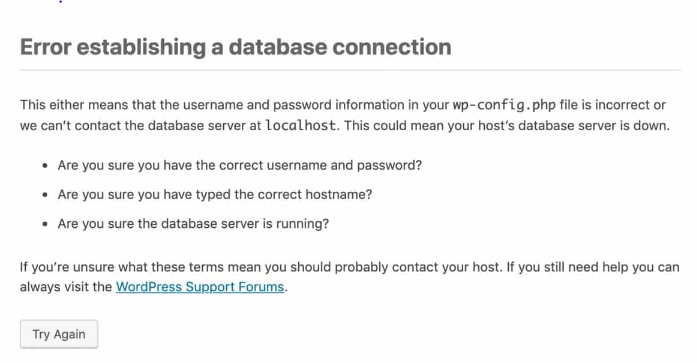
How to repair WordPress database?
So repairing your WordPress database is a 5 step process.
- Backup
- Check your error log
- Check and change credentials for your database
- Repair WordPress database
- Optimize Database.
Step 1: Backup your WordPress site
Regardless of the measures you choose to repair your database, you must always begin by creating a backup of your website.
Use a backup plugin or log into your hosting provider’s dashboard to take a manual backup.
Backing up your site is super easy with the CyberPanel WordPress Manager.
Simply, Go to CyberPanel dashboard
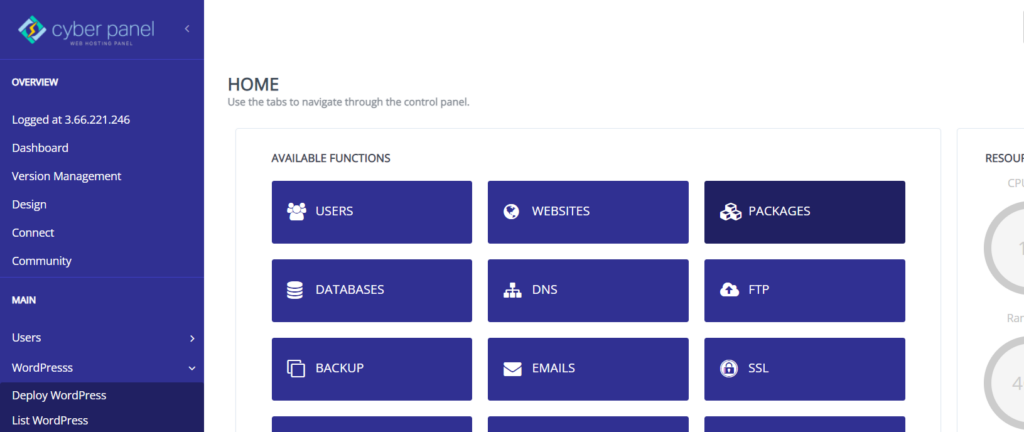
Click on WordPress -> List WordPress from the left hand side menu
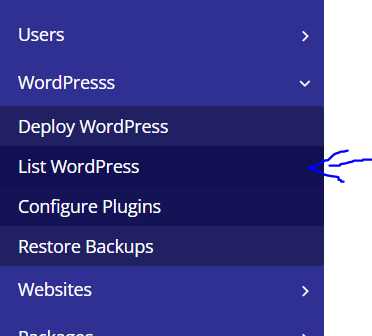
You will enter the List WordPress Website. From here, click on your WordPress site title
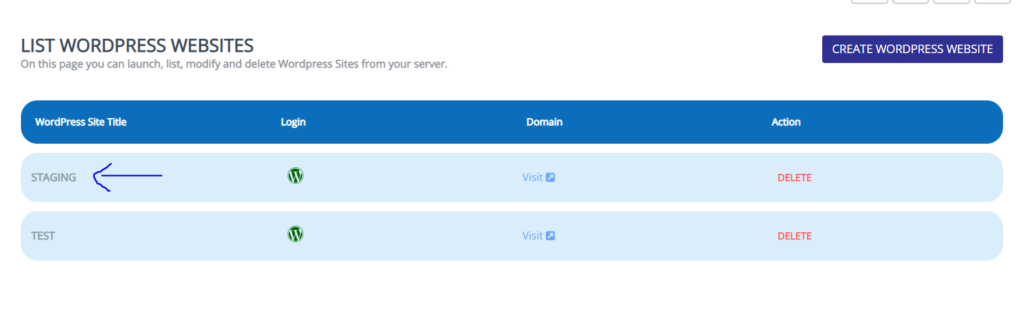
This is your CyberPanel WordPress Manager. Click on Backups from the top tab panel
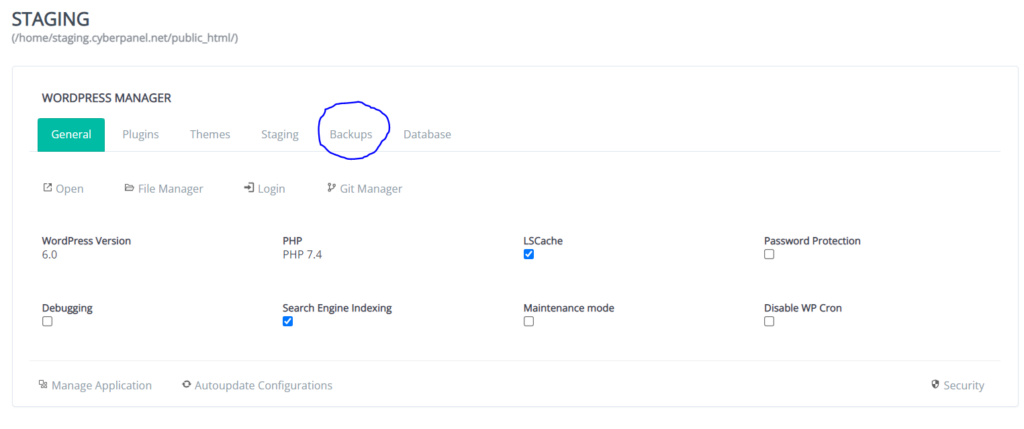
Select your Backup type and click on Create Backups
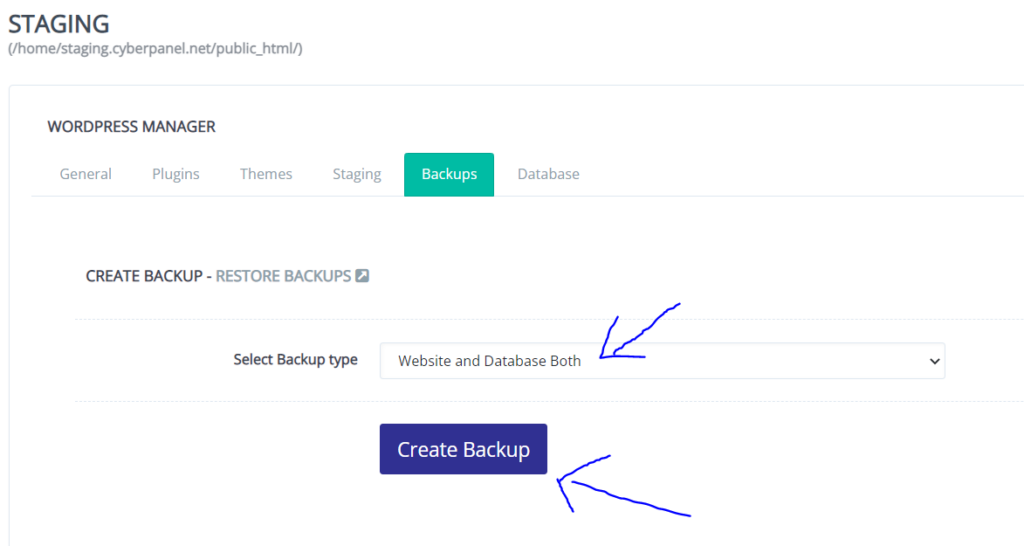
Step 2: Check your error log
Error logs are the best place to find any problem in your WordPress database.
You can look at your error logs to figure out what’s wrong. To check out your error log, follow the below mentioned steps.
Go to CyberPanel dashboard
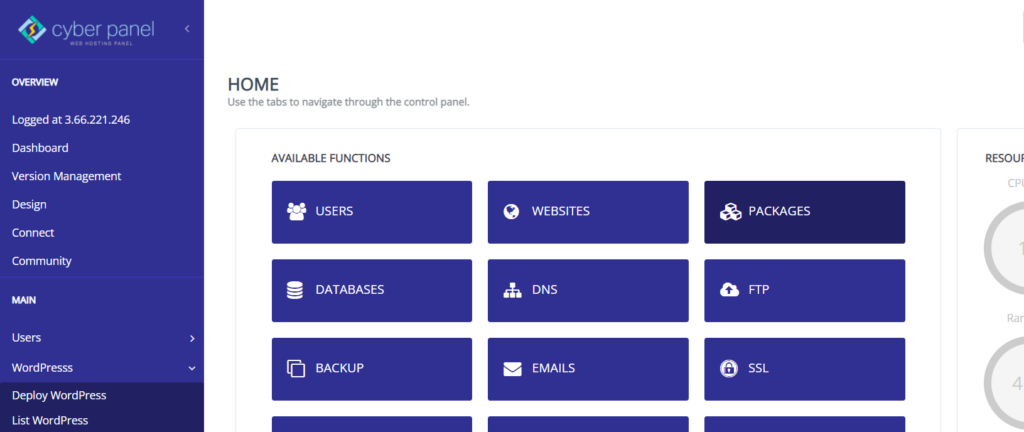
Click on Logs -> Error Log from the left hand side menu
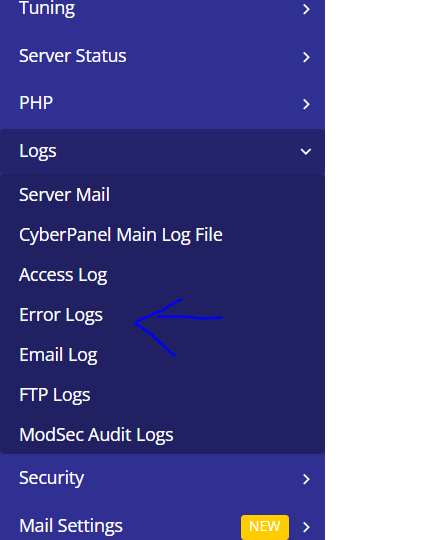
This is the page that shows the Error Logs. You can check all your errors that might have occurred.
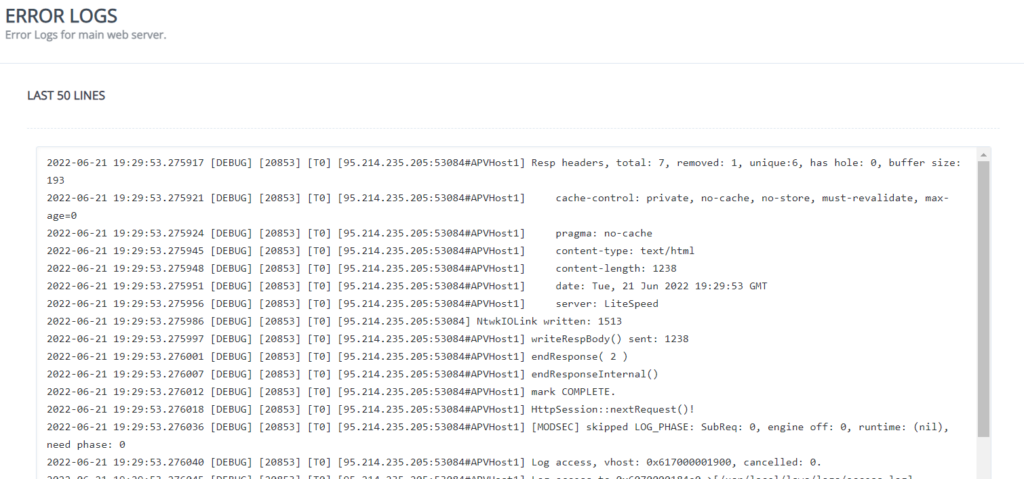
The logs will show you what has been going on with your site as well as any mistakes that have occurred. You can use these to figure out what’s wrong with the database connection.
Step 3: Check and change credentials for your database
Incorrect database credentials are the most typical reason of a database connection issue.
You will observe that your wp-config.php fileis in the root directory of your WordPress site’s file manager.
The file contains four bits of information that must be correct in order for your site to access to your database correctly. These are the following:
- Database name.
- MySQL database username.
- MySQL database password.
- MySQL hostname.
Go to CyberPanel dashboard
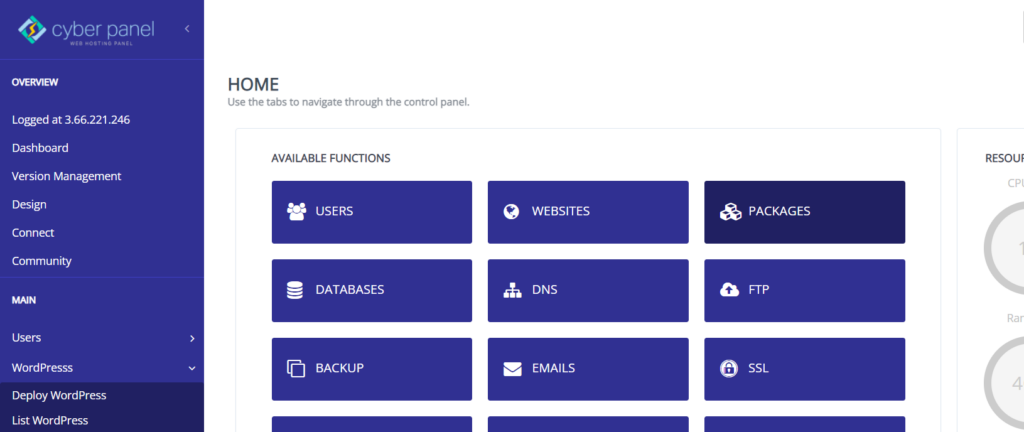
Click on WordPress -> List WordPress from the left hand side menu
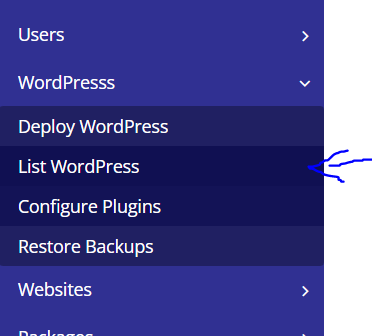
You will enter the List WordPress Website. From here, click on your WordPress site title
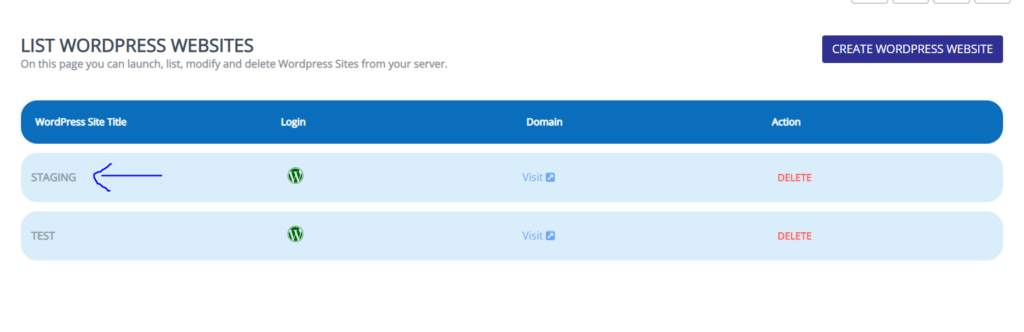
This is your CyberPanel WordPress Manager. Click on File Manager
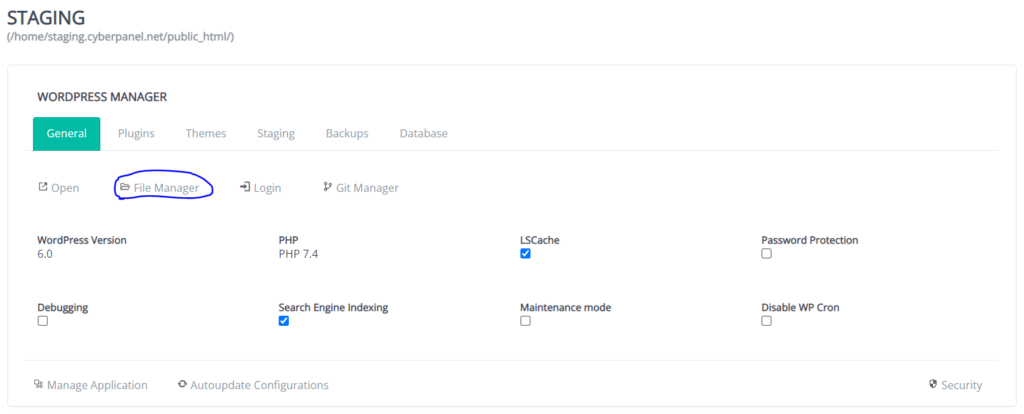
Right click on the wp-config.php file and click on CodeMirror
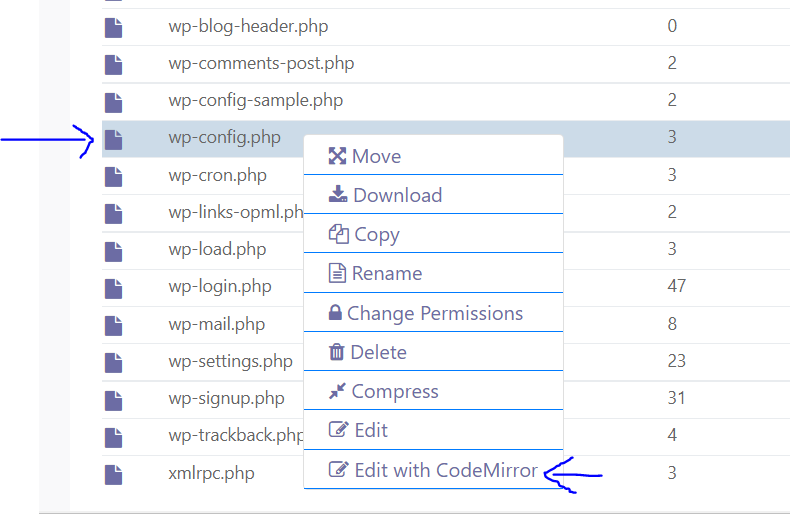
Change the database username and database password and click Save
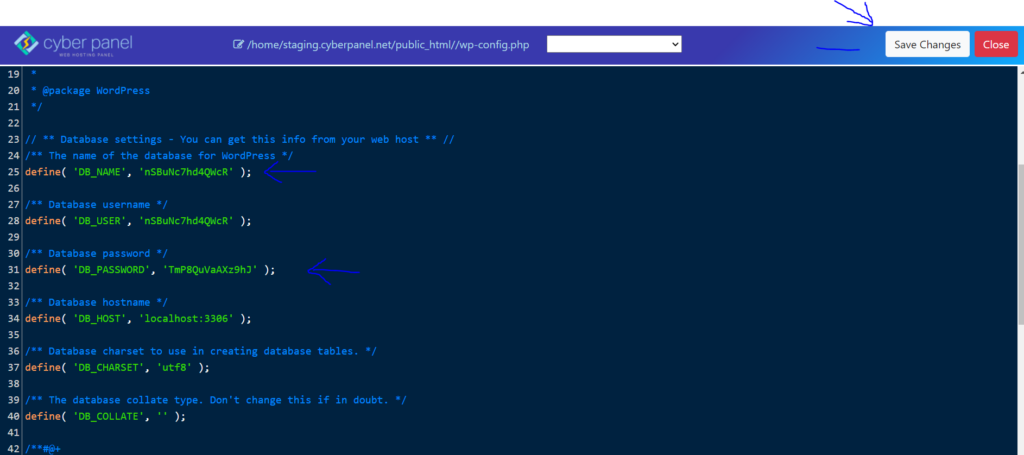
Step 4: Repair WordPress Database
The next step is to tell WordPress to address any database problems it finds. You can make this happen by adding a line of code in your WordPress site’s wp-config.php file. To do so, follow the below mentioned steps.
Enter your CyberPanel dashboard.
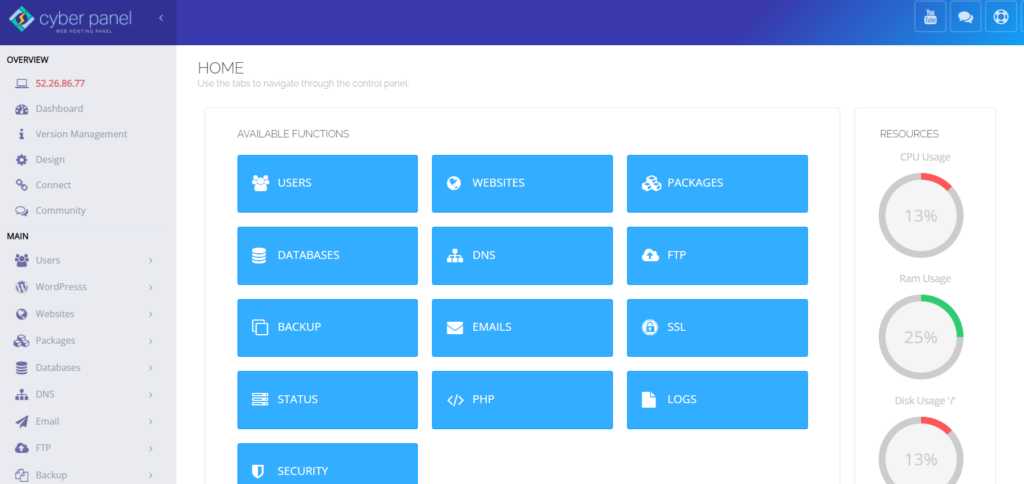
Click on WordPress -> List WordPress from the left hand side menu
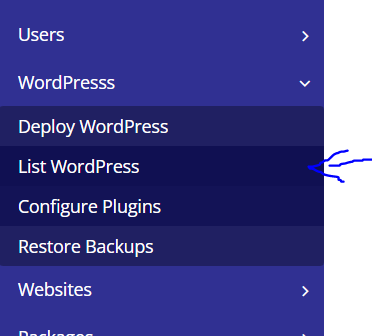
You will enter the List WordPress Website. From here, click on your WordPress site title
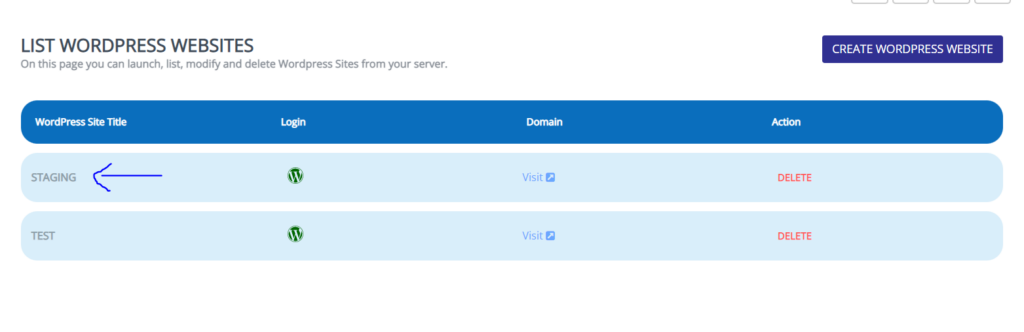
This is your CyberPanel WordPress Manager. Click on File Manager
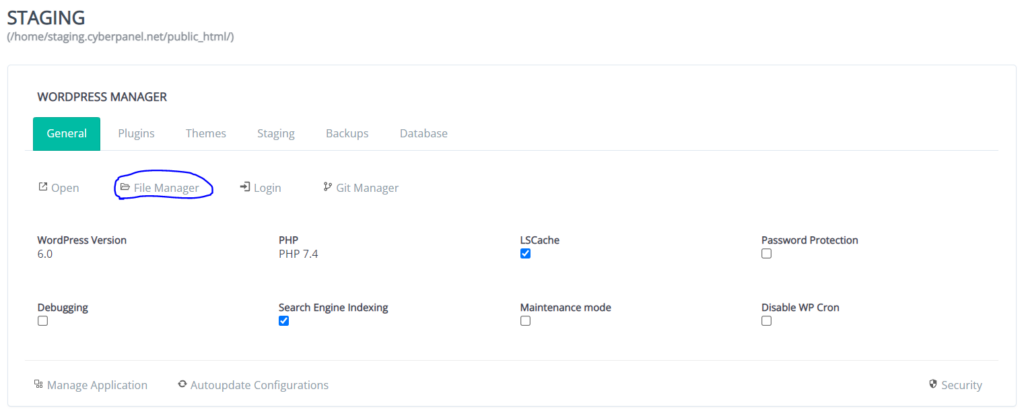
Right click on wp-config.php and click on CodeMirror
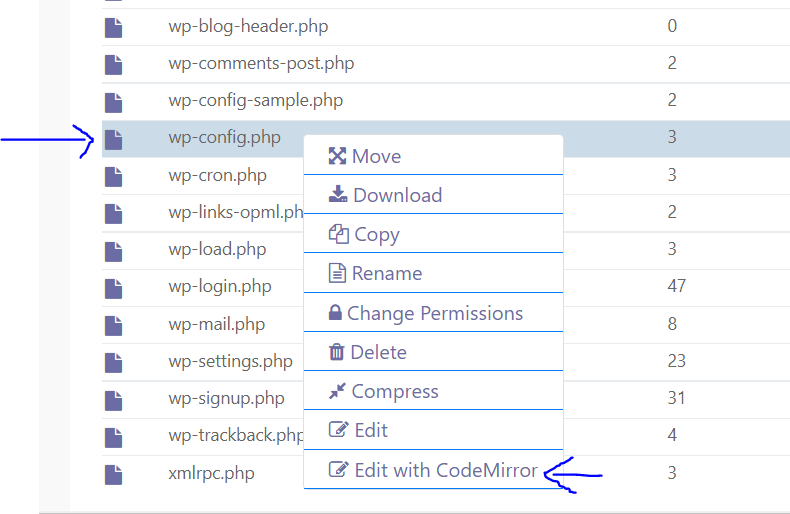
After
/* That's all, stop editing! Happy blogging. */enter the following code
define ('WP_ALLOW_REPAIR', true);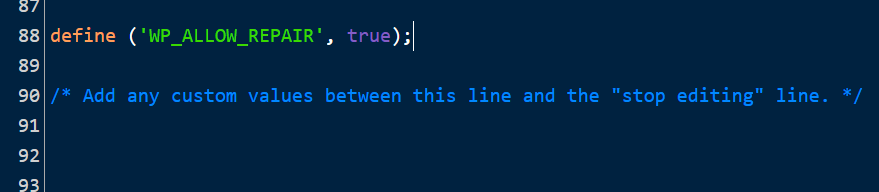
Make sure you create a backup copy of your wp-config.php file first, just in case.
The next step is to go to the database repair section of the website. http://your-site.com/wp-admin/maint/repair.php is where you’ll find it. Replace your-site.com with your website’s domain.
This will send you to a page where you can repair your database:
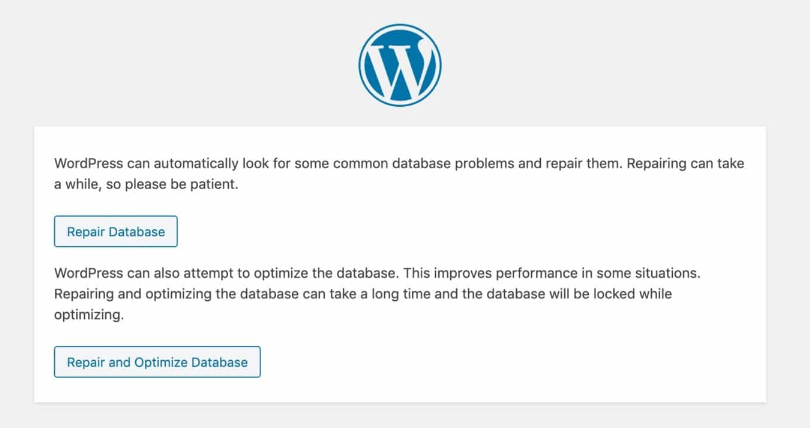
If you want to optimize it as well, WordPress will go through and optimize your database tables to make your site operate faster.
Choose one of those two buttons and wait for WordPress to repair your database. Your website should now be operational.
Don’t forget to remove the line that you just added to your wp-config.php file once your finished with the repairing process.
Step 5: Optimize Database (Optional to improve performance)
If you manage an optimized WordPress database and understand what tactics to employ to keep your site healthy and quick, you will have a good user experience, enhanced efficiency, and higher search engine rankings. Optimizing your WordPress database is a great way to provide a more polished and consistent experience for your site users.
Here is the compete guide to optimize your WordPress Database.
But as a short quick way, follow the following steps
Enter your CyberPanel dashboard.
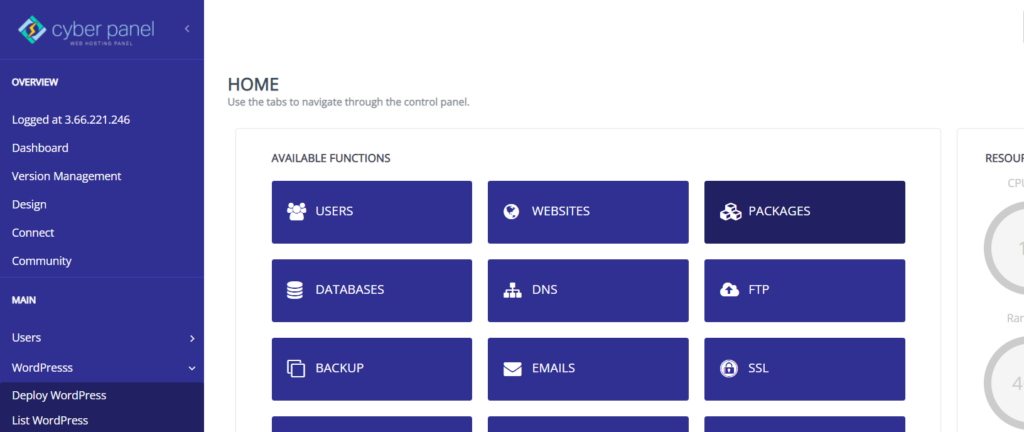
Click on Database -> PHPMyAdmin from the left hand side menu
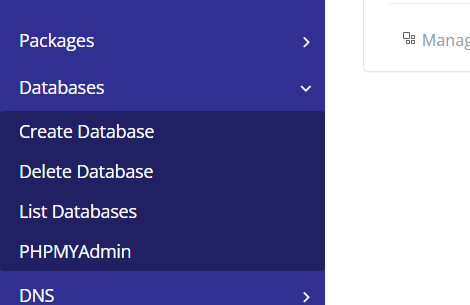
PHPMyAdmin will open up in another window. Click on your Site’s Database from the left hand side menu
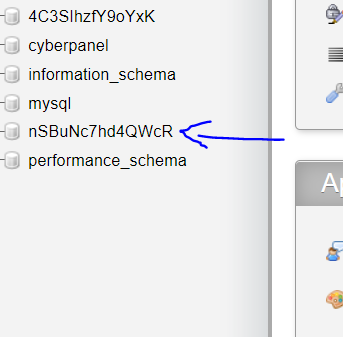
Select all the tables in your database and in with selected , choose optimize table.
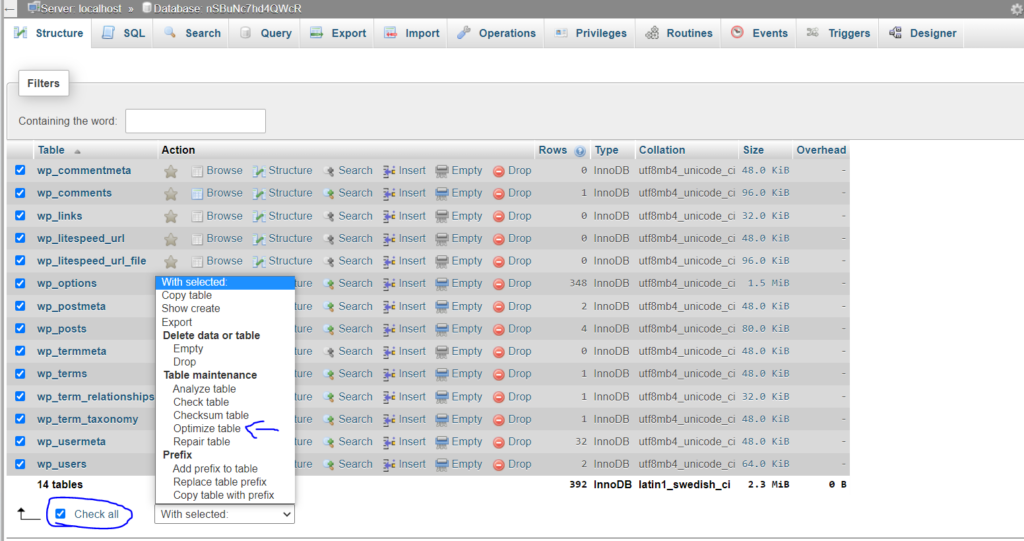
Conclusion
Now though, your website should be up and operating normally, with no more problems indicating a missing, corrupted, or otherwise faulty database or files.
It is recommended that you backup your site on a frequent basis to avoid the lengthy process of fixing it if this happens again.