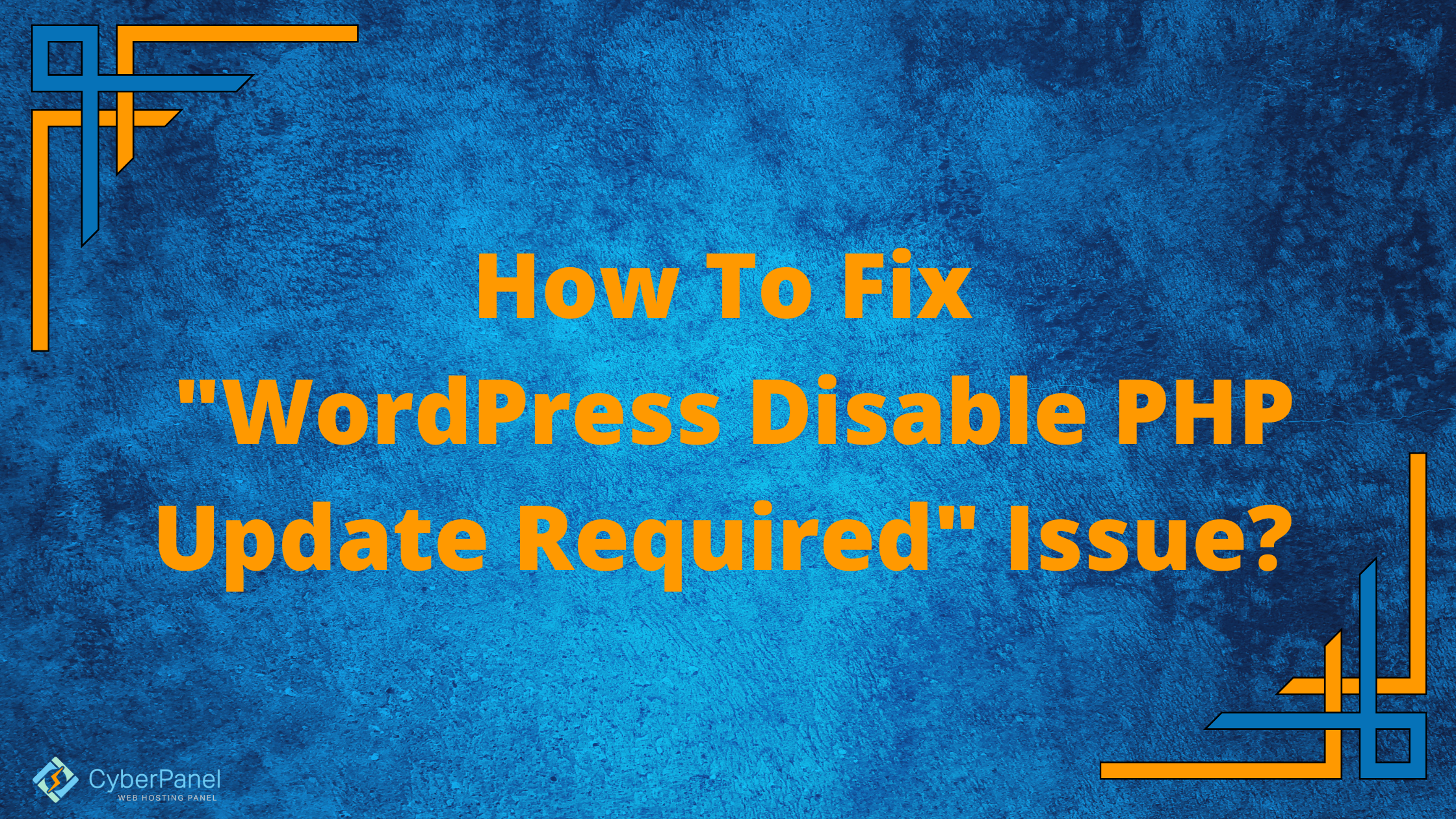In this article, you will learn about how to fix “WordPress disable PHP update required” error.
After a recent upgrade, you may have seen a new notification from WordPress stating that a “PHP update is necessary” on the Dashboard’s main screen. You could either hide the message or upgrade PHP on your hosting account, CyberPanel in this case, for security and efficiency reasons, even if you can ignore this notice.
What is PHP and why do you need a new version?
WordPress needs PHP, an HTML preprocessor, in order to function. The ability to do direct interactions with the server is the key benefit above simple HTML. This makes it possible to create dynamic pages. It receives frequent updates, just like the majority of contemporary technology.
Although there is no guarantee that this will continue indefinitely, WordPress will continue to function with earlier versions of PHP (starting with 5.6) for compatibility considerations. The most latest version will further provide excellent stability, security, and performance. We no longer see a valid justification for leaving any PHP installation incomplete.
WordPress requires a PHP upgrade, which is a hosting issue
Although the system alerts you to this update, you cannot carry out this operation from the WordPress Dashboard, not even using a plugin. To accomplish it, you must sign into your hosting account, in this case, CyberPanel.
Suppose I don’t update?
WordPress still supports previous versions even though it currently demands version 7.2 (and advises using 7.4). In fact, it will function with as little as version 5.6. But how long this will be feasible is uncertain. A few plugins will also struggle to function with earlier versions.
Get exclusive access to all things tech-savvy, and be the first to receive
the latest updates directly in your inbox.
WooCommerce has previously said that it will soon need version 7.2 or a later version to function. Additionally, the website’s overall performance will be drastically reduced.
However, if your website is using a more recent version of PHP, such as 7.2 or 7.3, you won’t be able to see much of a difference in how quickly it loads. Even Nevertheless, the upgrade is an excellent idea because the language’s functionality has significantly changed in the most recent version.
How to handle PHP Update Warnings?
You manage a WordPress-powered website, and whenever you go into your dashboard, a sizable warning is shown at the top. You will be informed that you need to upgrade your PHP version since it is out of date. However, both the front end and the back end of your website appear to work properly.4
There are two potential causes for this warning to be displayed to you. The first is that WordPress is asking you to upgrade in advance of something going wrong. PHP will eventually need to be updated if you wish to maintain WordPress current and working. Using an outdated version of PHP prevents the latest versions of WordPress from functioning because they lack new features and optimizations that make use of new PHP features. As a result, WordPress advises you to upgrade to prevent future issues.
A plugin in the same circumstance constitutes the second possible factor. Some plugins will wish to make use of the fresh PHP capabilities. They may result in a warning that will entice you to update both your PHP and WordPress versions.
How To Fix “WordPress Disable PHP Update Required” Issue?
Now you can do two things to resolve this issue.
- Hide the widget
- Change your PHP
Hide the widget
Go to your CyberPanel Dashboard
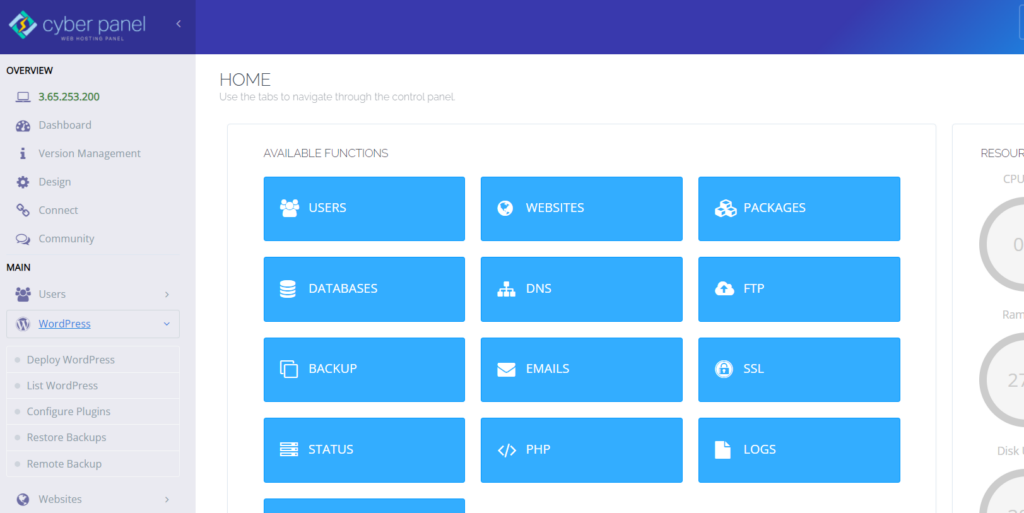
Click on WordPress -> List WordPress from the left hand side menu. This will show you the complete list of all of your WordPress sites.
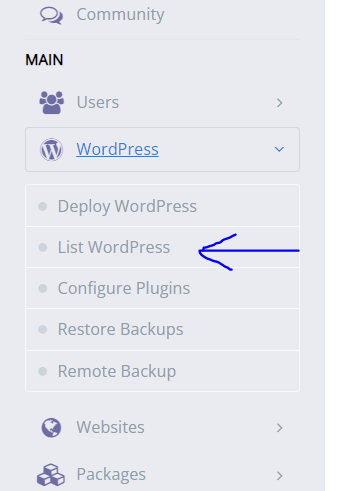
From here click on your WordPress site’s title
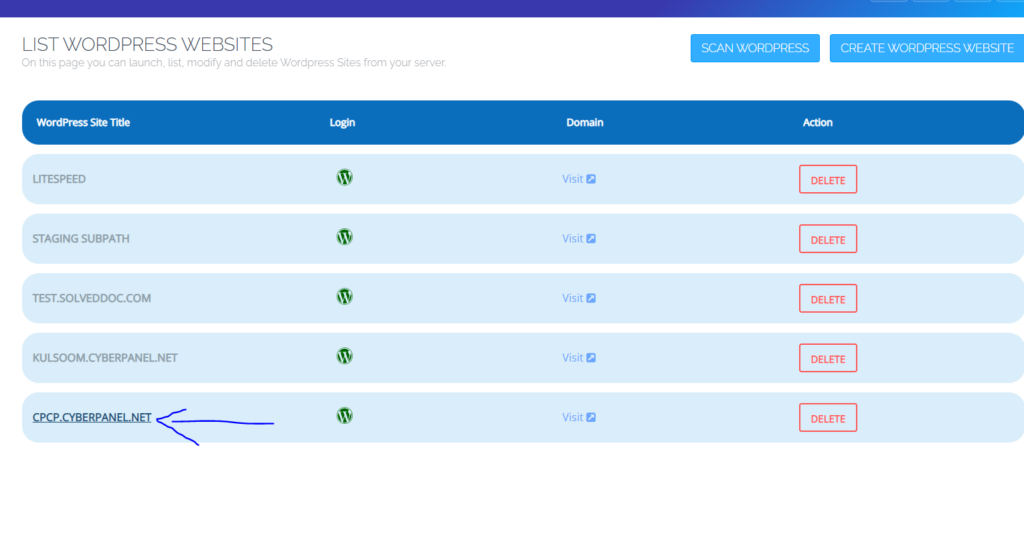
This is your WordPress site’s Manager. Click on File Manager

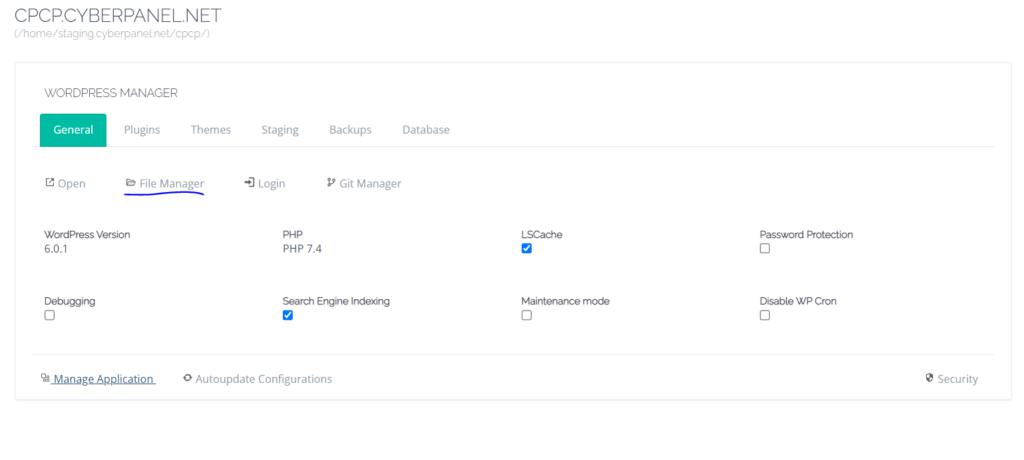
Go to to wp-content -> themes ->your theme. Click on New File
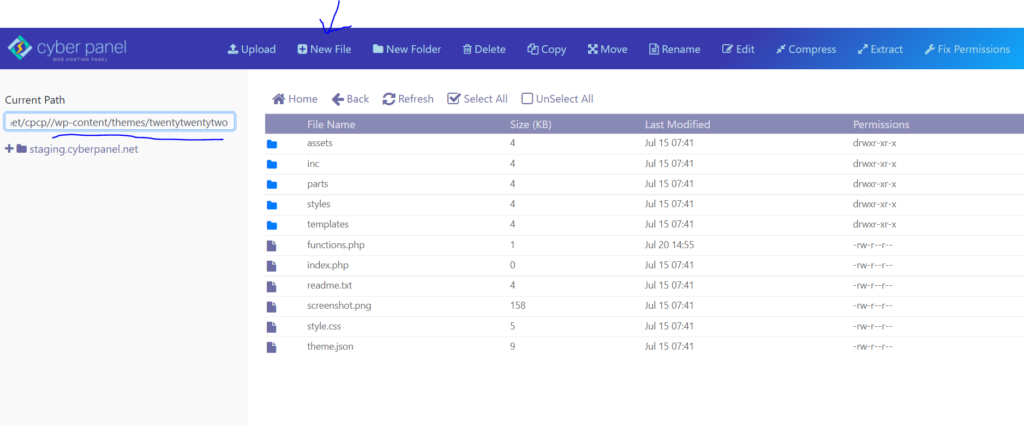
Name your file “hide-php-update-message.css”
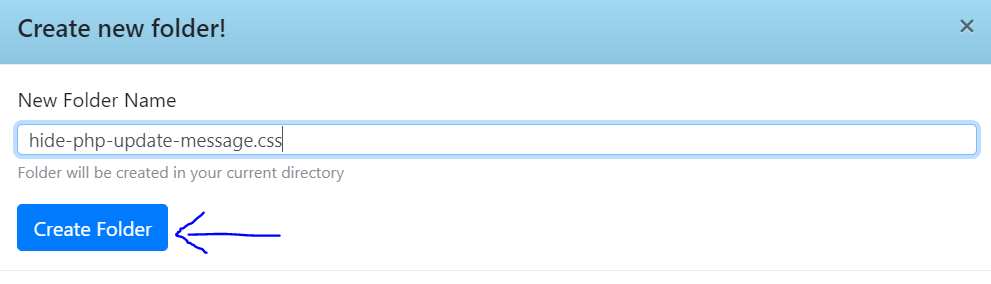
Now open this file by right clicking on it and clicking Edit with Code Mirror
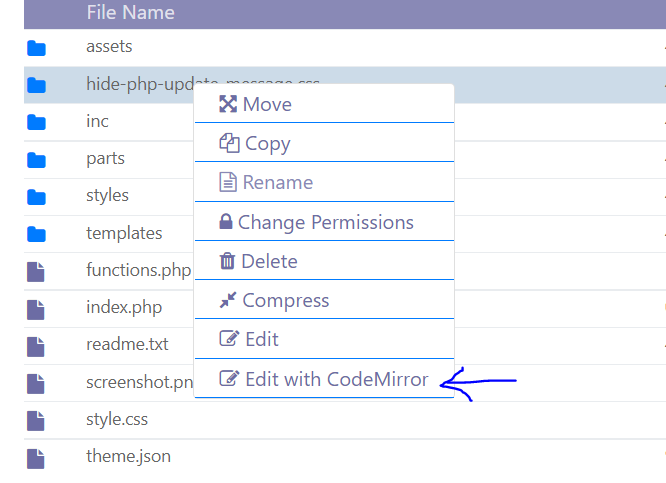
Enter the following code and save
#dashboard_php_nag {display:none;}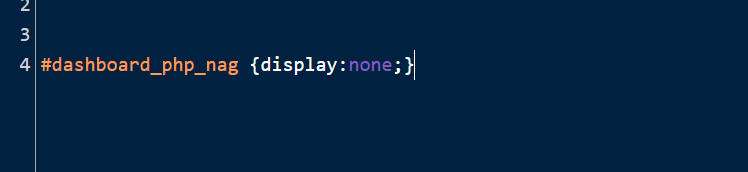
Now back in File Manager, right click on functions.php and click on Edit with Code Mirror
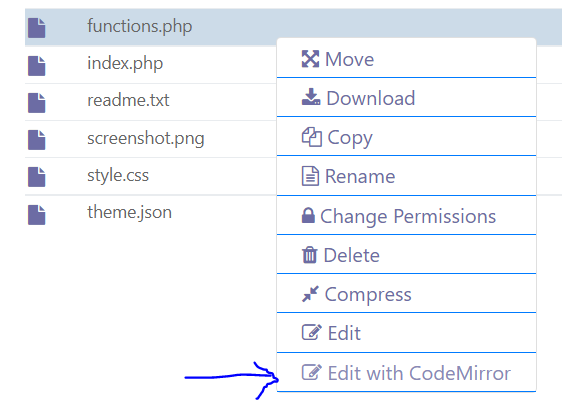
Enter the following code and save.
// Update CSS within admin area
function zi_admin_styles() {
wp_enqueue_style('admin-styles', get_template_directory_uri().'/hide-php-update-message.css');
}
add_action('admin_enqueue_scripts', 'zi_admin_styles');
Change your PHP
Go to your CyberPanel Dashboard
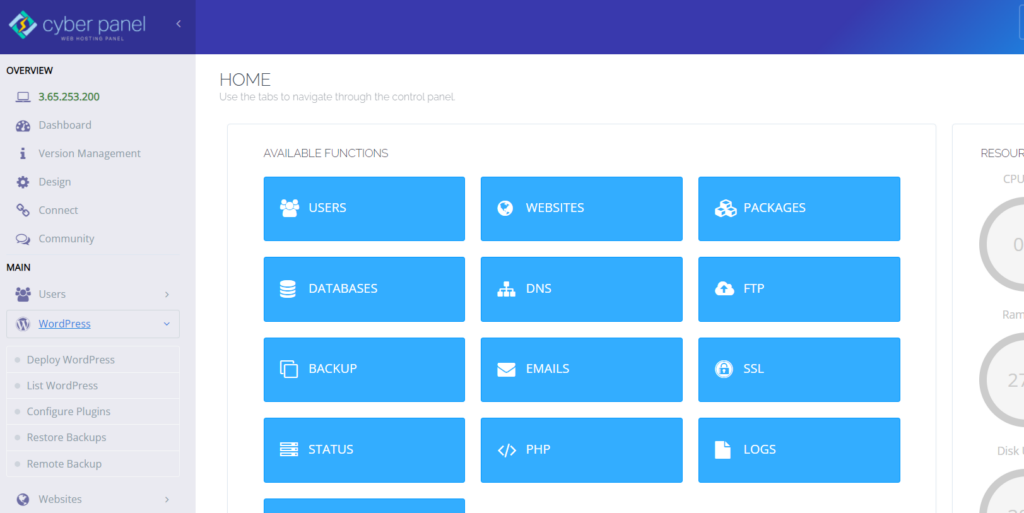
Click on WordPress -> List WordPress from the left hand side menu. This will show you the complete list of all of your WordPress sites.
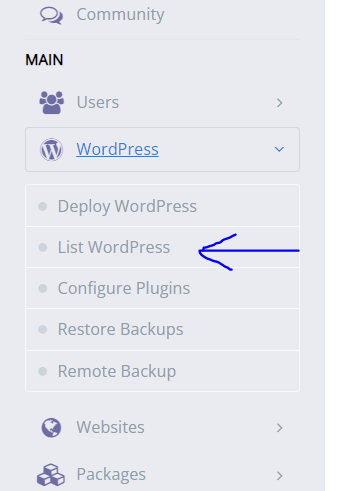
From here click on your WordPress site’s title
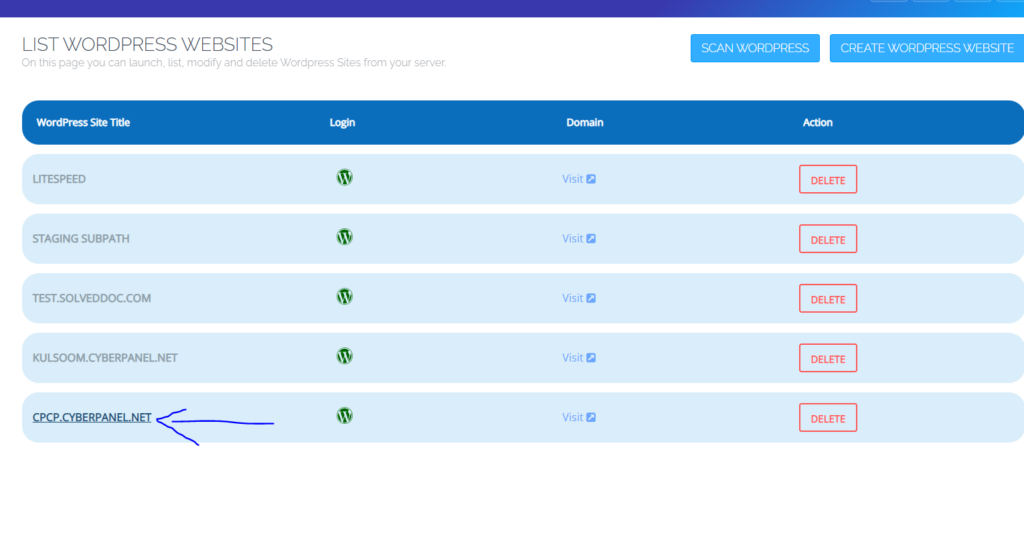
This is your WordPress site’s Manager. Click on Manage Application
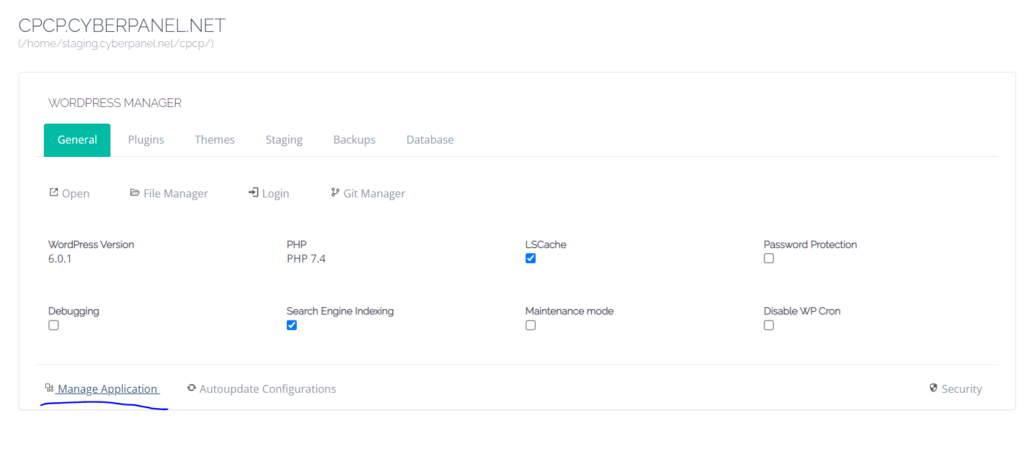
Scroll down to Change PHP. Click on it.
Now choose your new PHP version and click on Save
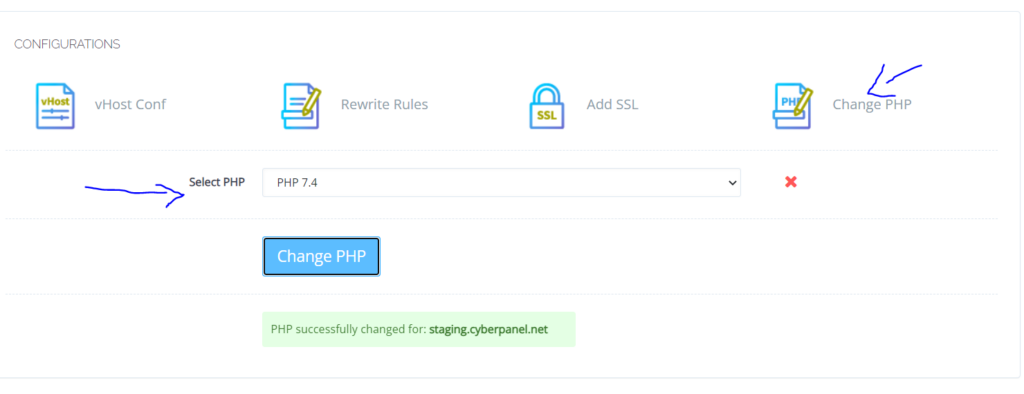
Conclusion
You might have seen a new message from WordPress suggesting that a “PHP update is essential” after a recent change to the Dashboard’s main panel. Even if you might disregard this alert, you should upgrade PHP on your hosting account, in this example CyberPanel, for security and performance reasons.