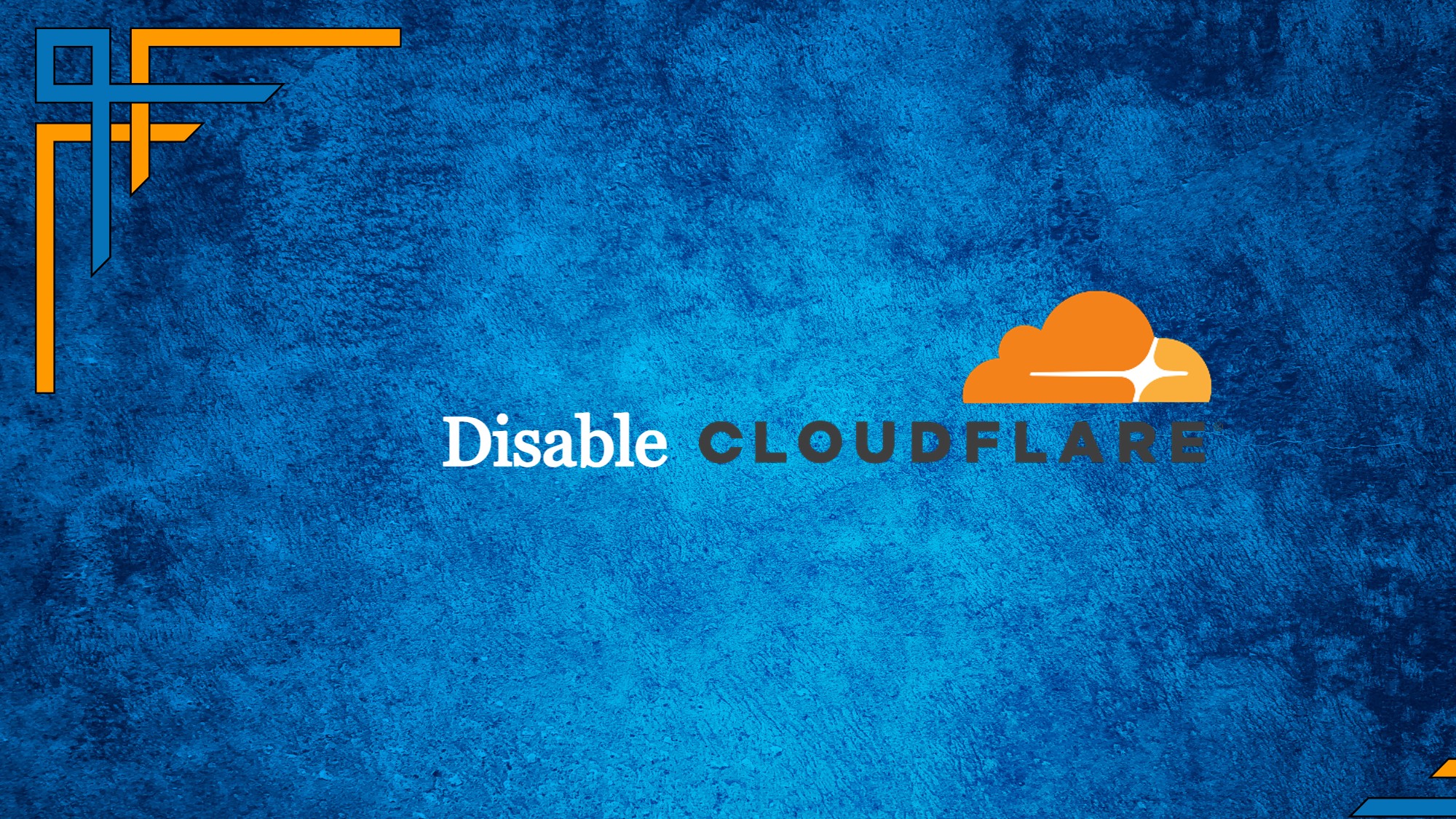Cloudflare is a content delivery network (CDN) and cybersecurity company that offers a range of services designed to improve the performance, security, and reliability of websites and online applications. It acts as a middle layer between a website’s server and its visitors, helping to optimize content delivery and protect against various online threats.
Disable Cloudflare involves temporarily disabling or deactivating the range of services offered by the Cloudflare platform for a particular website or domain. Cloudflare provides a range of functionalities, including content delivery, security tools, caching, and performance enhancements. When Cloudflare is disabled, these services become inactive, and incoming traffic to your website is directed directly to your origin server without being routed through Cloudflare’s network.
Why and When: Reasons to Consider Disabling Cloudflare
Cloudflare offers an array of benefits, from performance enhancements to robust security features. However, there are scenarios where disabling Cloudflare might be a prudent choice. Let’s delve into the situations where hitting the pause button on Cloudflare can be the right move.
Troubleshooting and Testing:
When debugging issues or testing new configurations, disabling Cloudflare temporarily can help isolate whether certain problems are arising from Cloudflare settings or the website itself. This allows you to identify the root cause more accurately.
Development and Staging Environments:
During website development or testing new features in staging environments, disabling Cloudflare can prevent cached content from affecting the development process. This ensures that changes and updates are accurately reflected in the development environment.
SSL/TLS Certificate Management:
If you’re managing SSL/TLS certificates manually, such as for custom subdomains, you might need to disable Cloudflare temporarily when renewing or setting up certificates to avoid any conflicts or issues during the certificate validation process.
Get exclusive access to all things tech-savvy, and be the first to receive
the latest updates directly in your inbox.
DNS Updates:
When making significant changes to DNS records, such as switching hosting providers or changing IP addresses, disabling Cloudflare temporarily can prevent delays or misconfigurations caused by cached DNS information.
Data Privacy Compliance:
In some cases, Cloudflare’s services might impact data privacy compliance, especially if certain data processing regulations require specific handling of user data. Disabling Cloudflare’s services temporarily can provide more direct control over data processing.
Advanced Customizations:
For websites with complex setups or advanced customizations that require direct server access, disabling Cloudflare temporarily might be necessary to ensure seamless communication between the server and the website.
Diagnosing Performance Issues:
While Cloudflare generally improves performance, there can be rare instances where it might introduce minor latency due to factors like server location. Temporarily disabling Cloudflare can help determine if it’s contributing to any performance bottlenecks.
DNS Propagation:
After making DNS changes, some users might still experience cached DNS information. Disabling Cloudflare temporarily can help ensure that changes propagate correctly for all users.
Compliance and Regulations:
In highly regulated industries or regions with specific compliance requirements, disabling Cloudflare temporarily might be necessary to ensure strict adherence to those regulations without relying on third-party services.
Disabling Cloudflare should be approached with caution and for specific, well-defined purposes. Before making any changes, it’s recommended to consult with your IT team or web hosting provider to ensure a smooth transition and minimal disruption to your website’s performance and security.
Step-by-Step Guide to Temporarily Disable Cloudflare
Cloudflare offers invaluable services for enhancing website performance and security, but there are situations when temporarily disabling it can be beneficial. Whether you’re troubleshooting issues or making significant changes, here’s a step-by-step guide to temporarily disable Cloudflare for your website:
Method 1
Access Your Cloudflare Dashboard
Log in to your Cloudflare account and navigate to your Cloudflare dashboard, where you manage your domains and settings.

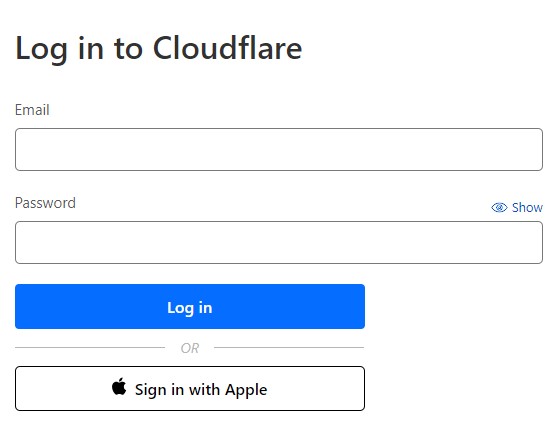
Select the Domain
Choose the particular domain from the list of domains for which you intend to temporarily deactivate Cloudflare.
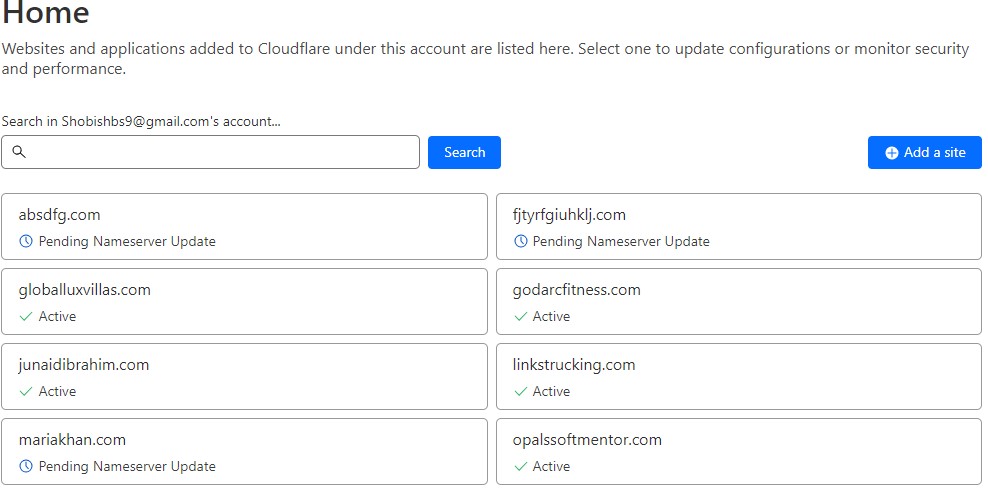
Pause Cloudflare on Site
Within the dashboard menu, locate the “Overview” section or an equivalent category that delivers an outline of your domain’s configurations. Search for the “Pause Cloudflare on Site” feature on the lower right of the site under advanced actions or a comparable phrase that signifies the temporary deactivation of Cloudflare. Proceed by selecting this choice.
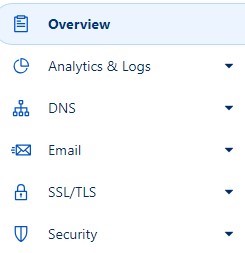
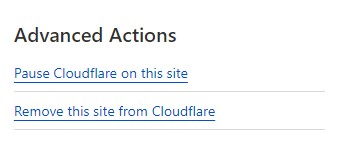
Confirm Disabling
Upon triggering the action, a confirmation prompt will emerge, imparting details about the outcomes of temporarily deactivating Cloudflare. This could encompass a brief period without security enhancements, performance optimizations, and caching. Delve into the information meticulously and proceed only if you possess certainty regarding the decision to disable Cloudflare.
Make Necessary Changes
Now that Cloudflare is temporarily disabled, you can make the necessary changes, perform troubleshooting, or conduct testing as needed. Remember that any caching, security features, or performance optimizations provided by Cloudflare will be inactive during this period.
Re-Enable Cloudflare
After you’ve completed your tasks and are ready to reactivate Cloudflare’s services, you can follow a similar process to re-enable Cloudflare. This will ensure that your website benefits from Cloudflare’s features once again.
Monitor and Test
Once Cloudflare is re-enabled, monitor your website’s performance and ensure that all services are functioning as expected. This will help you verify that Cloudflare is providing the desired improvements and optimizations.
Method 2
Select the Domain
Select the specific domain from the list of domains for which you plan to temporarily disable Cloudflare.
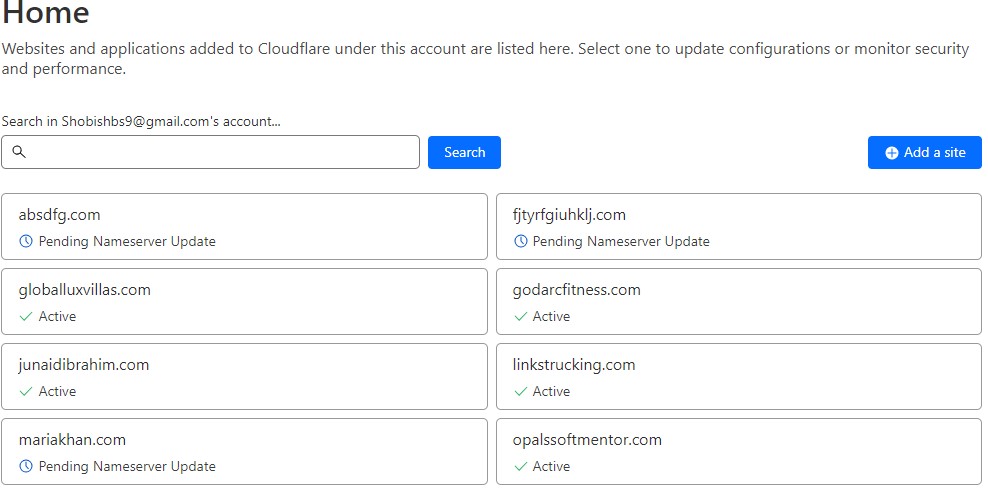
Change Proxy Status to DNS Only
Go to the DNS option from the side menu and from there select the Records option.
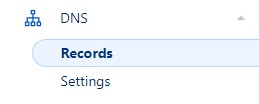
From the DNS Records of your domain select the desired DNS entry and edit it to change its Proxy status from proxied to DNS only.
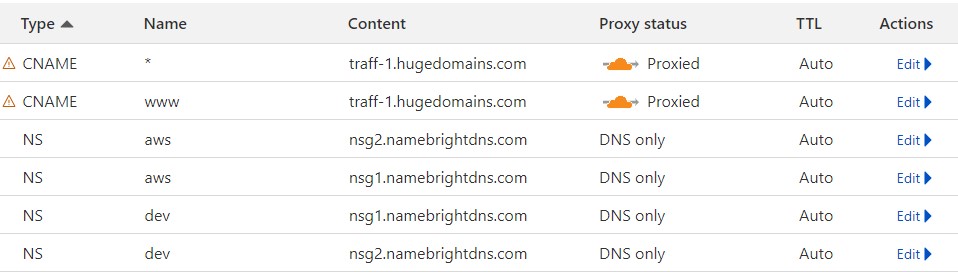

When a DNS entry is set to “orange”, it means Cloudflare’s services are active for that particular entry. When set to “grey”, Cloudflare’s services are bypassed, and requests go directly to the original server. This is an alternate method to temporarily deactivate Cloudflare’s services for your website.
Disabling Cloudflare for Accurate Website Issue Diagnosis
In the intricate world of website management, understanding the mechanics of each layer is crucial for effective troubleshooting. Cloudflare, a renowned ally in boosting performance and fortifying security, can sometimes obscure the root of certain website issues. In these instances, temporarily disabling Cloudflare becomes a strategic maneuver to unveil the underlying problems. Let’s delve into the process and advantages of disabling Cloudflare to diagnose and resolve website issues.
Peeling Back the Layers:
Cloudflare’s prowess lies in its ability to intercept and optimize incoming traffic, ensuring faster loading times and enhanced security. However, this intermediary position can occasionally create challenges when pinpointing the source of technical glitches. When unexpected issues arise, like content not displaying correctly, forms failing to submit, or scripts misbehaving, disabling Cloudflare temporarily can provide valuable insights.
Unmasking the Culprit:
Disabling Cloudflare brings your website’s traffic directly to your origin server, bypassing Cloudflare’s optimizations and security features. This isolation helps you determine if the issue stems from your website’s code, server configurations, or external integrations. By observing how your website behaves without Cloudflare’s influence, you can identify whether the problem lies within your server stack or is tied to Cloudflare’s services.
Advantages of Temporarily Disabling Cloudflare
Below are the advantages of Disabling Cloudflare.
Pinpointed Troubleshooting:
By isolating Cloudflare’s impact, you can precisely identify whether problems stem from your website itself or are a consequence of Cloudflare’s optimizations.
Augmented Debugging:
The process of problem diagnosis gains heightened efficiency as Cloudflare’s intricate layers are eliminated, providing a clearer perspective on your website’s performance.
Streamlined Testing:
Developers and site administrators can conduct efficient testing of updates and configurations within a controlled setting by temporarily disabling Cloudflare.
Isolating Cloudflare’s Impact:
By turning off Cloudflare temporarily, you can determine if any performance or security issues are tied to Cloudflare’s services. This insight helps you differentiate between issues that are intrinsic to your website and those that are influenced by Cloudflare’s enhancements.
Avoiding Cache and Performance Conflicts:
Disabling Cloudflare can help you avoid cache-related conflicts that might occur during troubleshooting or updates. This ensures that you’re working with the most current versions of your content and code.
Practicing Caution and Strategy
Although temporarily disabling Cloudflare offers insightful benefits, it’s crucial to tread cautiously and set a time limit for this procedure. Keep in mind that while Cloudflare is disabled, your website won’t be able to leverage its performance enhancements and security features. After pinpointing and resolving the issue at hand, reactivating Cloudflare’s services will reinstate its advantages.
Within the ever-evolving realm of web management, temporarily deactivating Cloudflare emerges as a pivotal asset in your toolkit. It empowers you to untangle intricate concerns, fine-tune your website’s performance, and ensure a seamless online journey for your site visitors.
Exploring Cloudflare’s Influence on Website Speed: Unraveling Latency Factors
In the realm of website performance optimization, Cloudflare emerges as a potent ally, offering a suite of tools designed to enhance loading times and streamline user experiences. However, the intricacies of website speed can occasionally bring forth unforeseen challenges, with Cloudflare’s optimizations possibly introducing minor latency. This section delves into the nuanced realm of Cloudflare’s impact on website speed, illuminating how factors like server location can contribute to latency. Moreover, we’ll uncover how temporarily disabling Cloudflare can act as a strategic maneuver to isolate and diagnose speed-related issues accurately.
The Balancing Act of Cloudflare’s Optimizations: Speed and Latency
Cloudflare’s primary goal is to expedite the delivery of website content to users, creating a swift and seamless browsing experience. Through content caching, efficient data routing, and globally distributed data centers, Cloudflare can significantly enhance website loading times. However, as with any optimization endeavor, there can be instances where these well-intentioned improvements inadvertently introduce minor latency.
Understanding the Role of Server Location: A Key Latency Factor
One critical factor that can influence latency is the geographic distance between Cloudflare’s data centers and the origin server. While Cloudflare boasts a vast network of data centers strategically positioned across the globe, there might still be situations where geographic proximity isn’t ideal. The data’s journey from the origin server to the nearest Cloudflare data center and then to the user’s location can potentially add a fraction of a second to the page load time.
Isolating Cloudflare’s Impact: Temporary Disabling for Precise Diagnosis
In scenarios where website administrators observe unexpected speed fluctuations or minor delays, the question arises: Is Cloudflare contributing to this latency? This is where the strategic act of temporarily disabling Cloudflare comes into play. By deactivating Cloudflare’s services, you essentially remove its optimizations from the equation. This allows you to observe your website’s behavior without Cloudflare’s influence, effectively pinpointing whether the latency issue is tied to Cloudflare’s optimizations or if it’s intrinsic to your server and website setup.
How Temporary Disabling Unveils the Truth?
Temporarily disabling Cloudflare offers a unique window into your website’s natural speed performance. If the latency issue persists even after Cloudflare’s optimizations are temporarily turned off, it’s an indication that the problem lies elsewhere—potentially within your server infrastructure, website code, or other external factors. Conversely, if the latency issue is resolved upon disabling Cloudflare, it suggests that Cloudflare’s optimizations might be contributing to the observed delays.
Harnessing Insights for Informed Decisions
The ability to dissect the various layers influencing website speed is pivotal for informed decision-making. While Cloudflare’s optimizations are generally a boon for website performance, the exceptional ability to momentarily disable them provides invaluable insights. By understanding how Cloudflare’s presence impacts latency, website administrators can fine-tune their optimization strategies, ensuring a seamless and expedient online experience for their users.
In essence, analyzing Cloudflare’s impact on website speed involves a delicate balance of its optimization benefits and potential latency considerations. Temporarily disabling Cloudflare becomes a tactical tool to gain a clear perspective on speed-related challenges and to refine optimization strategies accordingly.
FAQs – How to Disable Cloudflare Safely
When should I consider disabling Cloudflare?
There are several scenarios where temporarily disabling Cloudflare can be beneficial. These include troubleshooting technical issues, testing new configurations, managing SSL/TLS certificates, making significant DNS updates, ensuring data privacy compliance, working with advanced customizations, and diagnosing performance bottlenecks.
How should I approach disabling Cloudflare?
Disabling Cloudflare should be done with caution and clear objectives. Consult with your IT team or web hosting provider before making any changes to ensure a smooth transition and minimal disruption to your website’s performance and security.
Is disabling Cloudflare recommended for routine website maintenance?
Disabling Cloudflare is recommended for specific purposes like troubleshooting, testing, compliance, and diagnosing issues. Routine maintenance might not necessitate disabling Cloudflare unless it involves tasks that could be affected by its optimizations.
Can I use Cloudflare’s features for specific sections of my website while disabling it for others?
Cloudflare services are usually enabled at the domain level. While some services might allow specific configurations, it’s generally not possible to use Cloudflare for specific sections while disabling it for others within the same domain.
What should I monitor after re-enabling Cloudflare?
After re-enabling Cloudflare, monitor your website’s performance to ensure that all services are functioning as expected. This ensures that Cloudflare is providing the desired improvements and optimizations.
Conclusion
In the dynamic realm of web management, temporarily disabling Cloudflare proves to be a strategic asset. While Cloudflare’s optimizations enhance website performance, targeted deactivation offers insights into issues and latency factors. This balance between optimization and diagnosis empowers administrators to refine strategies and ensure a seamless online experience. The ability to toggle Cloudflare’s effects underscores the agility needed for effective web management, bridging the gap between optimization and precise issue resolution.