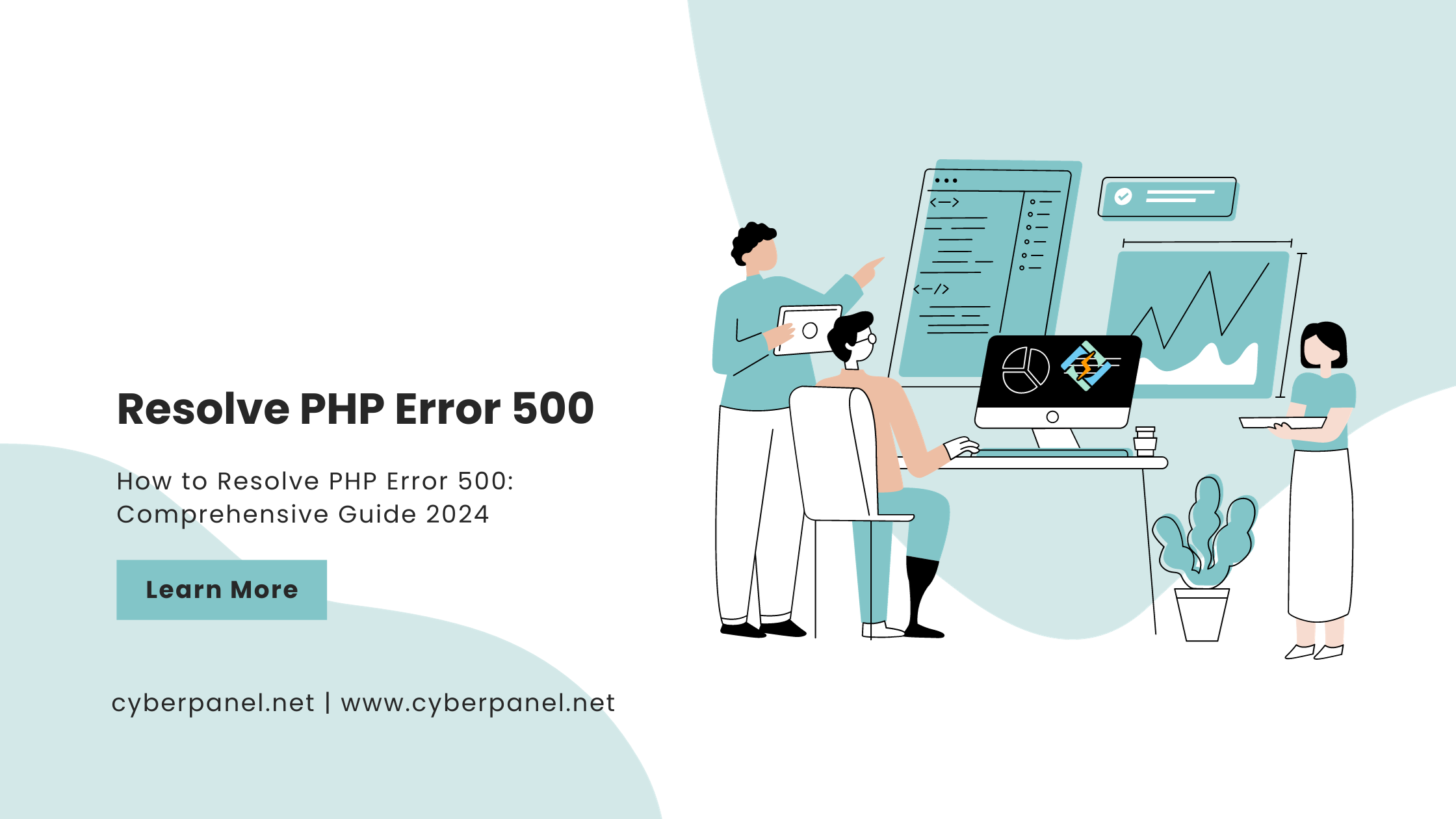PHP Error 500, often referred to as the Internal Server Error, is a generic HTTP status code indicating that something has gone wrong on the server but is not specific enough to pinpoint the exact issue. This error can be frustrating for both developers and website visitors, as it doesn’t provide explicit details about the problem. In this comprehensive guide, we’ll delve into the various aspects of PHP Error 500, exploring its causes, troubleshooting steps, and effective solutions.
What is PHP Error 500?
When a server encounters an issue processing a PHP script, it returns a status code of 500 along with a message like “Internal Server Error” to the browser. This error suggests that the server could not fulfill the request due to an unexpected condition.
Common Causes of PHP Error 500
1. Syntax Errors
Incorrect syntax in PHP code can trigger a 500 error. Check your PHP files for typos, missing semicolons, or unmatched brackets.
2. Incorrect Permissions
Insufficient file or directory permissions can lead to an Internal Server Error. Ensure that your PHP files and directories have the correct permissions.
3. Issues with .htaccess
Errors in the .htaccess file, such as misconfigurations or syntax errors, can cause PHP Error 500. Carefully review and correct any issues in this file.
4. Memory Limit Exhaustion
PHP scripts may use more memory than the server allows. Adjust the PHP memory_limit in the php.ini file to a higher value if needed.
Get exclusive access to all things tech-savvy, and be the first to receive
the latest updates directly in your inbox.
5. Server Configuration Issues
Incorrect server configurations, such as misconfigured Apache or Nginx settings, can result in Error 500. Check server logs for configuration errors.
6. Software Incompatibility
Incompatibility between PHP versions and scripts or conflicts between PHP extensions may trigger this error. Ensure that your PHP version and extensions are compatible with your scripts.
Troubleshooting Steps
1. Check Server Logs
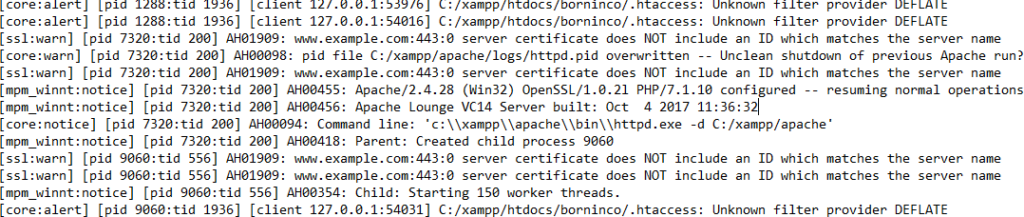
Examine the server error logs to identify the root cause of the PHP Error 500. Logs are usually located in the server’s error log file or the specific virtual host’s error log.
2. Review .htaccess File
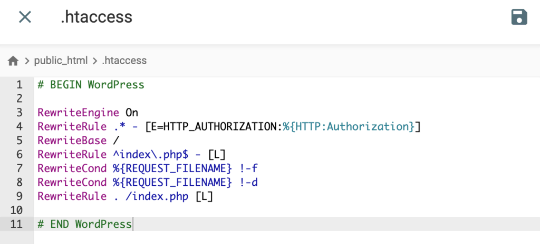
Carefully inspect the .htaccess file for syntax errors or misconfigurations. Temporarily rename it to see if the error persists, indicating an issue with this file.
3. Correct File Permissions
Ensure that PHP files and directories have the correct permissions. Directories typically should have permissions of 755, and files should have permissions of 644.
4. Adjust PHP Memory Limit
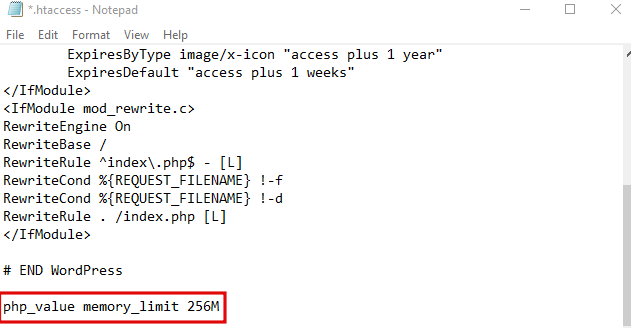
If memory limit exhaustion is suspected, increase the memory_limit in the php.ini file. Monitor resource usage to prevent setting an excessively high value.
5. Update PHP Version
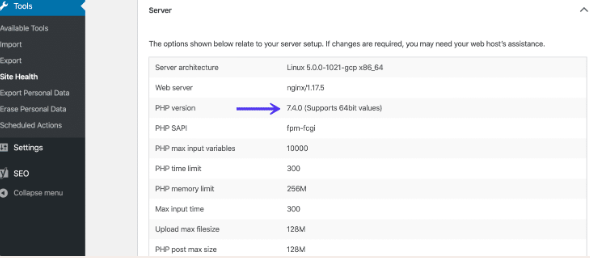
Ensure that your PHP version is up-to-date and compatible with your scripts. Upgrading or downgrading PHP may resolve compatibility issues.
6. Check for Syntax Errors
Scan your PHP files for syntax errors. Utilize IDEs or online syntax checkers to identify and rectify any coding mistakes.
Effective Solutions
1. Enable Debugging
Temporarily enable PHP error reporting and display errors on your development environment for detailed information about the issue.
2. Contact Hosting Support
If you’re using a web hosting service, contact their support team for assistance. They can provide insights into server-specific configurations and resolve potential issues.

3. Utilize Monitoring Tools
Implement server monitoring tools to keep track of resource usage, errors, and performance. These tools can help identify patterns leading to PHP Error 500.
4. Implement Code Reviews
Regularly review your PHP code to identify potential issues and ensure adherence to best practices. Code reviews can catch errors before they cause server-wide problems.
FAQs
Why am I Seeing PHP Error 500 on My Website?
PHP Error 500 occurs when there’s an issue with the execution of a PHP script. Common causes include syntax errors, incorrect file permissions, problems with the .htaccess file, memory limit exhaustion, server configuration issues, and software incompatibility.
How Can I Identify the Cause of PHP Error 500?
To identify the cause, check the server error logs for details. Look for specific error messages or warnings that can pinpoint the issue. Additionally, review the .htaccess file, examine PHP code for syntax errors, and assess server configurations.
What Should I Check in the .htaccess File to Resolve PHP Error 500?
In the .htaccess file, check for syntax errors, misconfigurations, or conflicting directives. You may temporarily rename or disable the .htaccess file to see if the error persists, helping identify if the issue lies within this file.
Is PHP Error 500 Always Caused by Coding Errors?
No, PHP Error 500 can be caused by various factors, including coding errors, server configuration issues, incorrect file permissions, or software incompatibility. It’s essential to investigate multiple potential causes to identify and resolve the specific issue.
Should I Enable PHP Error Reporting for Debugging?
Enabling PHP error reporting can be beneficial for debugging. Temporarily enable error reporting in your PHP configuration or within your script to get more detailed information about the error. However, remember to disable it in a production environment for security reasons.
Conclusion
PHP Error 500 is a common challenge faced by developers, but with a systematic approach, it can be diagnosed and resolved effectively. By understanding the common causes, following troubleshooting steps, and implementing effective solutions, you can ensure a stable and error-free PHP environment. Regular maintenance, monitoring, and adherence to coding best practices contribute to a resilient PHP application that minimizes the occurrence of Internal Server Errors.