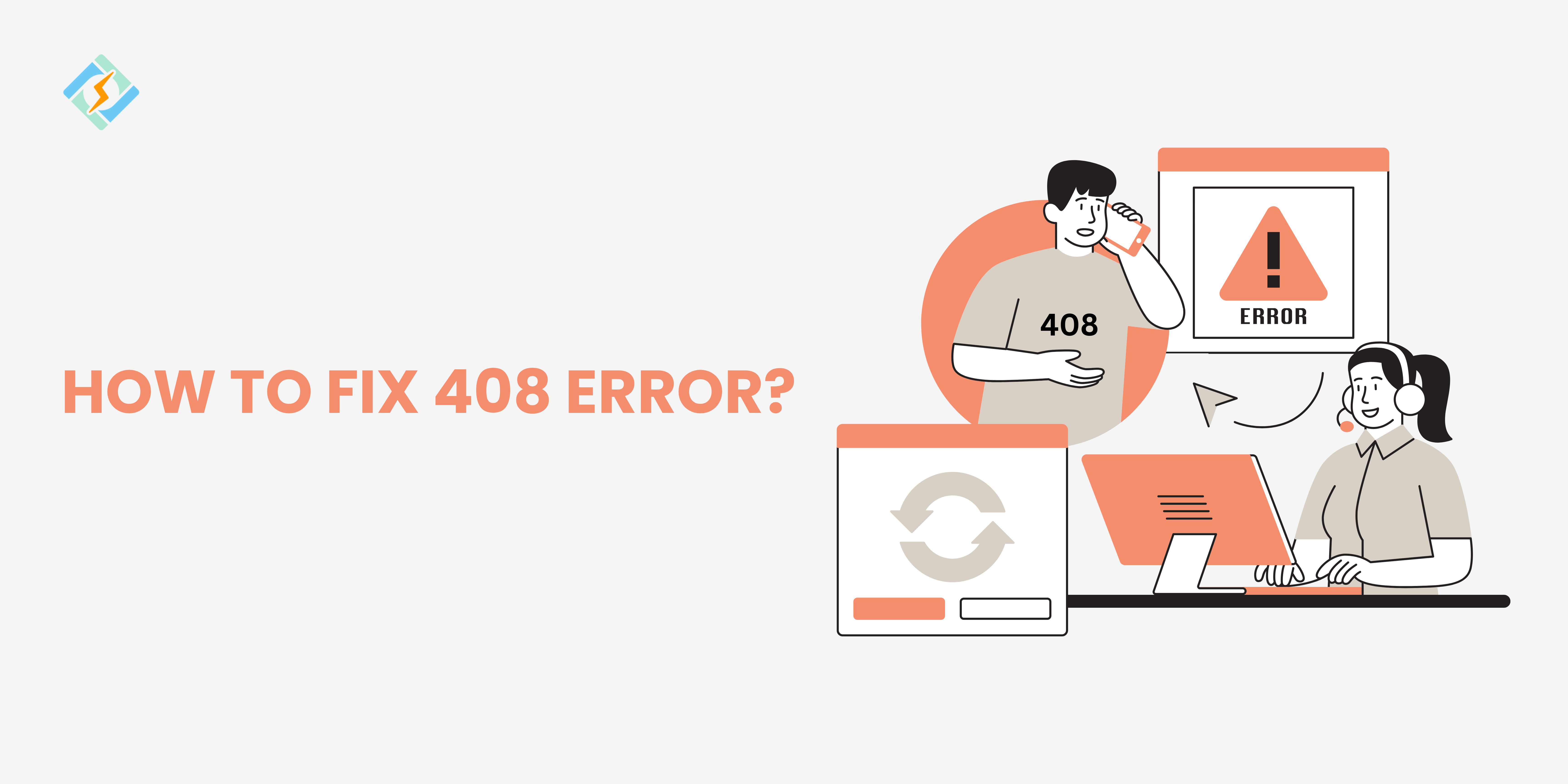What if your website’s slow response time isn’t just annoying? An HTTP 408 error is costing you trust, visitors, and revenue. A 408 Error does exactly that, driving your website users away before they even get to see your content.
This guide answers everything! Why a 408 errors happen and quick fixes that will work if not getting rid of then fixing them in 2025.
What is a 408 Error?
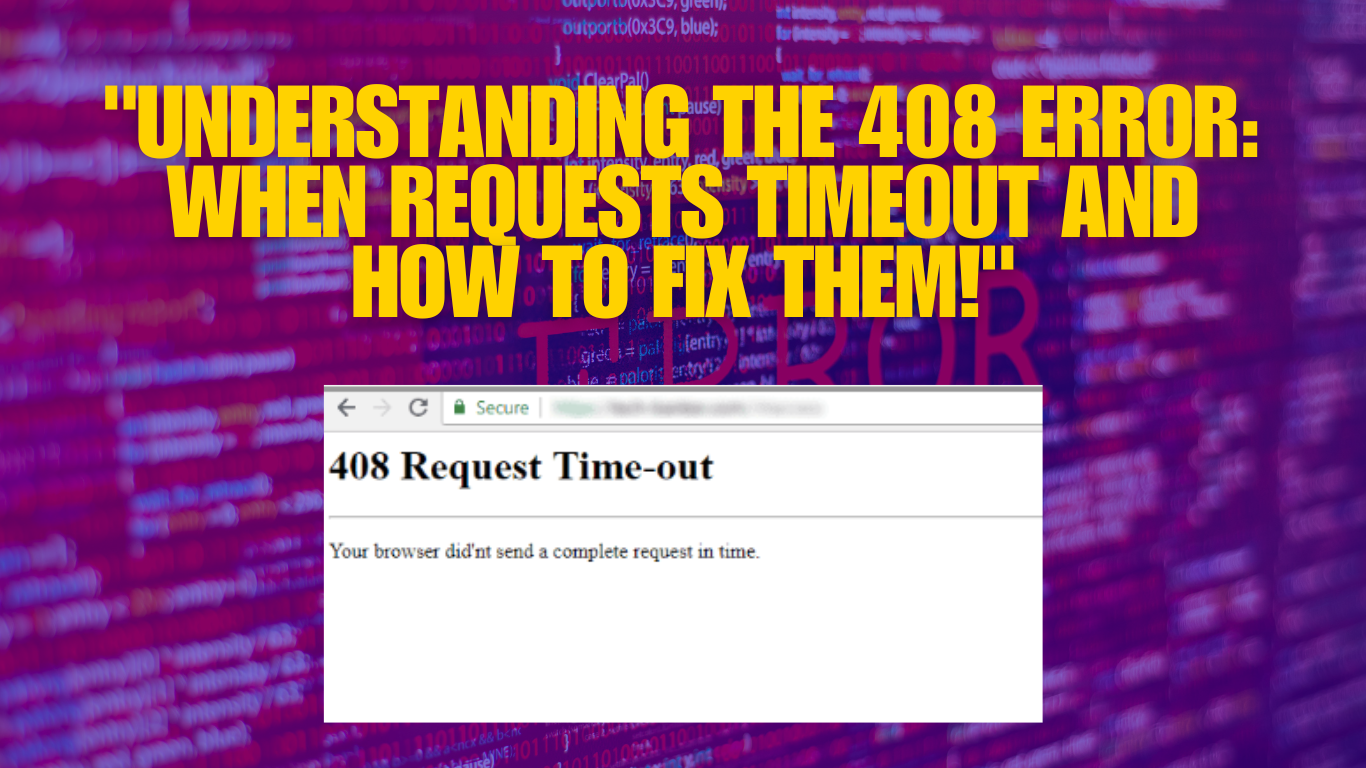
A 408 Error status code is how a server lets you know what happened with your browser’s request. You might know the infamous 404 Not Found error, but there’s also the 408 Request Timeout, which is another interesting player in the HTTP status code lineup.
These codes are grouped into five main categories, covering everything from info messages to server errors. The 408 error specifically indicates that there’s been a hiccup in the timing of the communication between your device (the client) and the server.
The HTTP 408 Request Timeout status code indicates a server’s intention to close an inactive connection, even if the client hasn’t made any previous requests.
Even though the timeout error falls under client errors, it can stem from either side, which can be a bit misleading. The server is saying, “I didn’t get your full request in the time I was expecting, so I’m cutting off this attempt.”
Get exclusive access to all things tech-savvy, and be the first to receive
the latest updates directly in your inbox.
It’s kind of like someone hanging up the phone because they didn’t hear you chime in on time not entirely your fault, but just a case of a missed connection.
The HTTP 408 error is different from the 504 Gateway Timeout status code, which usually relates to gateway or proxy servers. In contrast, the 408 error originates directly from the web server that the client is interacting with.
What Causes an HTTP 408 Error Request Timeout?
There are many reasons a 408 error might occur, identifying the root cause is the first step to resolve it.
The 408 Request Timeout indicates that the request you made to the website server exceeded the time the server was willing to wait. This can occur due to high internet traffic or a slow connection on your end.
The 408 error, classified as a client error, can be caused by server issues, misconfiguration, or improper request processing, posing a challenge.
The HTTP 408 Request Timeout error can appear in various forms, influenced by the browser, device, or server software being utilized. Here are some typical examples you may come across:
- 408: Request Timeout.
- Error 408: Request Timeout.
- HTTP 408: Request Timeout.
- HTTP Error 408 – Request Timeout.
- This page isn’t responding – it took too long.
- The server timed out while waiting for the request.
1. Server Overload
When a server gets bombarded with too many requests at once, it can have a hard time keeping up. This might lead to some requests timing out, which is when you see that annoying 408 error.
2. Network Issues ( Slow Internet)
If your internet connection is unstable or unreliable, it can also trigger a 408 Request Timeout error.

3. Large File Downloads
Trying to download big files like videos or high-res images can cause a 408 Timeout Request. If the server is sending the file slowly, your browser might think the request has failed because it’s taking too long.
4. Server Maintenance
When a server is undergoing maintenance or updates, it might not be available for a bit. If you try to access it during this downtime, you could end up with a 408 error since it can’t respond to your request.
5. Firewall or Security Settings
Sometimes, strict firewall or security settings can mess with the communication between your browser and the server. This can lead to a request timing out if the server’s response gets blocked or delayed.
6. Proxy Server Issues
If you’re using a proxy server to get online, misconfigurations or connection issues with that proxy can lead to a 408 error. The proxy might struggle to connect to the destination server in time, causing a timeout.
7. Slow Client-Side
A slow connection on the user’s (client’s) end can lead to delays in processing their request, which may trigger a 408 error.
How Can I Identify a 408 Error on My Website?
If your website is giving an HTTP request timeout error, then you can apply these troubleshooting techniques.
Issues with the network connection between the user and the server can result in delays during the request-response cycle, which may trigger a 408 error.
Quick Fixes for the 408 Error
1. Create a Backup of Your Website
Before diving into troubleshooting the HTTP 408 error, it’s essential to protect your website’s data. Think of it as fastening your seatbelt before hitting the road; it’s a precautionary step. Having a backup means that if something goes wrong, you have a safety net to rely on. Here’s how to do it:
Manual backup using SFTP and phpMyAdmin
Start by using an SFTP client like FileZilla to connect to your server with the SFTP credentials provided by your hosting provider.
Go to the root directory, usually labeled public_html, and download your site files.
For your database, log into phpMyAdmin. Select your database and click on the Export option at the top. Choose the SQL format and click Go to download your database backup.
Export database phpMyAdmin
If you’re a 10Web user, you can find your login details in your 10Web dashboard. Just click on the site you want to access the database for, then go to Hosting Services> Credentials to find your SFTP and phpMyAdmin credentials.
Alternatively, you can use backup plugins like UpdraftPlus. Simply install and activate the UpdraftPlus plugin on your WordPress site.
Go to Settings > UpdraftPlus Backups and click on Backup Now. This method is simple and automates the process, saving you both time and effort.
Backup through 10Web
For 10Web users, backing up your website can be done directly from the 10Web dashboard. After logging into your 10Web account, select the website you wish to back up and navigate to the Backups page.
First, ensure that both Files and Database are selected for backup. To do this:
- Click on the Settings tab
- Make sure both Files and Database are checked
- Click Save
- Then, click Backup Now.
2. Debug Your Website
Debugging is key to finding out what’s going on with your site’s performance and connectivity issues. Here are two effective ways to debug: using a plugin like Query Monitor and using Application Performance Monitoring (APM) tools.
You can use a WordPress Plugin like Query Monitor to Debug
Query Monitor is a popular free plugin in the WordPress world, perfect for developers and site admins looking to troubleshoot different parts of their site. It provides valuable information on database queries, hooks, scripts, HTTP API calls, and more, making it a must-have for spotting performance issues and troublesome queries.
To get started, log in to your WordPress admin account:
- Go to Plugins > Add New
- Search for Query Monitor.
- Click Install > Activate.
Once activated, Query Monitor will work in the background, gathering data on your site’s performance.
Make Sure the URL is Spot on
Incorrect URLs often cause the HTTP 408 Request Timeout error. Just like taking a wrong turn can lead you off course, a small typo in a URL can send your request into the abyss, resulting in that annoying timeout error.
Check for typos: Start with the basics. Make sure you haven’t accidentally mixed up letters, added extra characters, or left out any important parts of the URL. Think of it like giving your work a quick proofread; a little attention can go a long way.
Watch the details: URLs can be tricky. A misplaced slash (/), using a hyphen (-) instead of an underscore (_), or entering subdomains incorrectly can cause issues. These tiny details are like the ingredients in a dish; one wrong item can change everything.
Type it out again: Once you’ve carefully checked the URL, try typing it out again in your browser’s address bar. It’s a simple move, but sometimes starting fresh is all you need. Then hit enter and see if the page loads up correctly this time.
4. Revert Recent Database Modifications
Changes made to your database whether through updates, new plugins, or manual adjustments can occasionally lead to complications, such as frustrating 408 timeout errors.
Here’s how ou can solve this issue:
Access your database using phpMyAdmin
Start by logging into phpMyAdmin, which you can typically find in your web hosting control panel. Get ready to investigate.
Identify recent modifications
Identify recent site modifications, plugins, or updates that triggered HTTP 408 errors by examining your database log, tables, or records.
Revert modifications
Revert changes to a previous state after identifying them, restoring tables or records to their original state, or roll back or temporarily disable new extensions or updates to resolve the issue.
Backup before making changes
Ensure a recent backup is in place before making database changes to avoid risk and ensure site restoration during troubleshooting.
Monitor your site’s performance
After reverting changes, monitor site performance closely to ensure correct issue resolution. If HTTP 408 error disappears, address the issue, while persisting, and investigate other possible causes.
5. Deactivate Plugins
Digital tools, such as plugins and extensions on a WordPress site, can sometimes conflict with each other or the core system. These conflicts may lead to issues like the 408 error. While WordPress offers great flexibility and a wide range of plugins, this can also lead to complications. Here’s a step-by-step guide to identify if a plugin is causing your problems:
Deactivate all plugins through the WordPress dashboard
Go to the Plugins section in the admin area. You’ll find a list of all installed plugins. Select all plugins and choose ‘Deactivate’ from the ‘Bulk actions’ dropdown menu. This action disables potential conflict sources without deleting them, similar to putting devices in sleep mode to see if the disturbance stops.
WordPress admin dashboard plugins page with bulk action for deactivation selected.
Deactivate plugins using SFTP
If you can’t access your WordPress dashboard, use an SFTP client to connect to your server.
- Once connected, go to the wp-content directory
- Locate the plugins folder and rename it.
- By renaming this folder (for example, to “plugins_deactivated”), you deactivate all plugins simultaneously.
After deactivating the plugins, check your site again. If the HTTP 408 error is gone, one or more plugins were likely causing the issue.
Reactivate plugins individually
Next, you’ll need to be patient. Reactivate your plugins one at a time, checking your site after each activation. This method is like playing detective, searching for the one troublemaker at a gathering. When the HTTP 408 error reappears, you’ve identified the problematic plugin.
Once you identify the plugin responsible for the issue, you’ll need to remove it.
6. Inspect Server Config Files
To figure out what’s causing the HTTP 408 error, you can check your server configuration files using SFTP. How you do this will depend on the server software you’re using.
Most likely, your server is running on either Apache or Nginx. If you’re with Kinsta, we use Nginx.
For Apache users, look for the .htaccess file in your site’s root directory. Once you find it, open it up and check for these lines:
KeepAliveTimeout
RequestReadTimeout
If you spot these directives, you can comment them out by adding a # symbol at the start of the line. After that, save the file and refresh your browser.
If you’re using Kinsta, you can access your .htaccess file by going to your MyKinsta dashboard and selecting your website under Sites. Find the SFTP/SSH section to get your login details, then connect to your site using an FTP client.
From there, head to the public_html folder and find the .htaccess file:
- The .htaccess file of a WordPress directory.
- The .htaccess file of a WordPress directory.
- Look for the directives mentioned earlier. If you see them, comment them out and save your changes.
Advanced Troubleshooting: When Basic Steps Are Insufficient
Reach out to the website owner: If the previous steps do not fix the problem and you are responsible for the website facing the error, it may be time to contact your web hosting provider for additional help. They can investigate server-side settings, analyze server logs in detail, and uncover issues that basic troubleshooting might miss.
Use Website Monitoring Tools: Implementing proactive website monitoring tools can be crucial in avoiding HTTP 408 errors. These tools continuously monitor website performance to catch any slow loading times or resource shortages that could lead to time-outs, ensuring they do not negatively affect the user experience. Popular monitoring tools include Pingdom, UptimeRobot, and Datadog.
How to Prevent 408 Errors in the Future
These errors cannot completely be prevented but we can try to
- Tweak server timeout settings: Adjust timeout directives using Apache & Nginx.
- Keep an eye on server performance: Upgrade your hosting plan, implement load balancing, and track performance metrics.
- Enhance your website: Compress files, streamline code, and optimize images.
- Set up caching: Use plugins like WP Super Cache or W3 Total Cache to cut down on server requests.
- Utilize a Content Delivery Network (CDN): Cloudflare can cache your content and deliver it from the closest server.
- Enhance user experience: Provide adaptive content delivery for users with slower connections.
- Break up large requests: Divide big files into smaller, more manageable pieces.
- Stay updated: Regularly update your server and software to the latest versions and patches.
- Protect your server from DDoS attacks: Implement firewalls, rate-limiting, or DDoS protection services.
- Check DNS configurations regularly: Optimize and verify your DNS settings frequently.
- Monitor the network for slowdowns: Conduct regular diagnostics to ensure smooth traffic flow.
These practices should help prevent any HTTP 408 errors in the future.
Key Takeaways
Though it’s not a dead end, a 408 error might cause consumers to become frustrated and interfere with your website’s performance. These mistakes can be promptly fixed and avoided by comprehending their causes and implementing the fixes given in this guide.
There are a bunch of ways to tackle HTTP 408 errors, starting with simple stuff like making sure your URL is correct and your internet connection is solid. Then you can dive into more advanced techniques, like using server-side logs and debugging tools such as Query Monitor and APM solutions. Each method gives you a different perspective to figure out and resolve the root issues behind those pesky errors. Using this you can prevent a 408 timeout request.
FAQ’s
1. How can I resolve a Chrome 408 Request Timeout error?
To resolve a Chrome 408 error:
- Go back to the page.
- Verify your internet connection.
- Clear the cookies and cache in your browser.
- Turn off browser add-ons.
- If the problem continues, restart your router.
2. Is a 408 error always the client’s fault?
Not really. While it often stems from client-side issues like a slow connection, it can also be triggered by server or network problems.
3. Can a 408 error fix itself?
Sometimes it can. If the problem is just a temporary glitch, like a quick server issue or a short network hiccup, the error might clear up on its own.
4. Is a 408 error different from a 504 error?
An HTTP 408 error happens when the client takes too long to send a request, whereas a 504 error occurs when the server doesn’t receive a timely response from another server it’s trying to reach.
5. Should I contact my hosting provider for help?
If you’ve tried troubleshooting and the 408 errors keep popping up, reaching out to your hosting provider is a smart move. Share your logs and details to get quicker assistance.
6. How a 408 Error Impacts Your Website
A 408 error can be more than just a nuisance; it can negatively affect your website in a few ways:
- SEO Rankings: If search engines keep running into 408 errors, they might lower your site’s ranking.
- User Experience: If visitors face constant timeouts, they’re less likely to come back.
- Revenue Loss: For online stores, a timeout can mean lost sales and abandoned carts.
7. Is the client or server to blame for a 408 error?
The client (browser or device) taking too long to send a request is usually the reason for a 408 error. But server-side problems like improperly set timeouts or resource constraints can also be a factor.