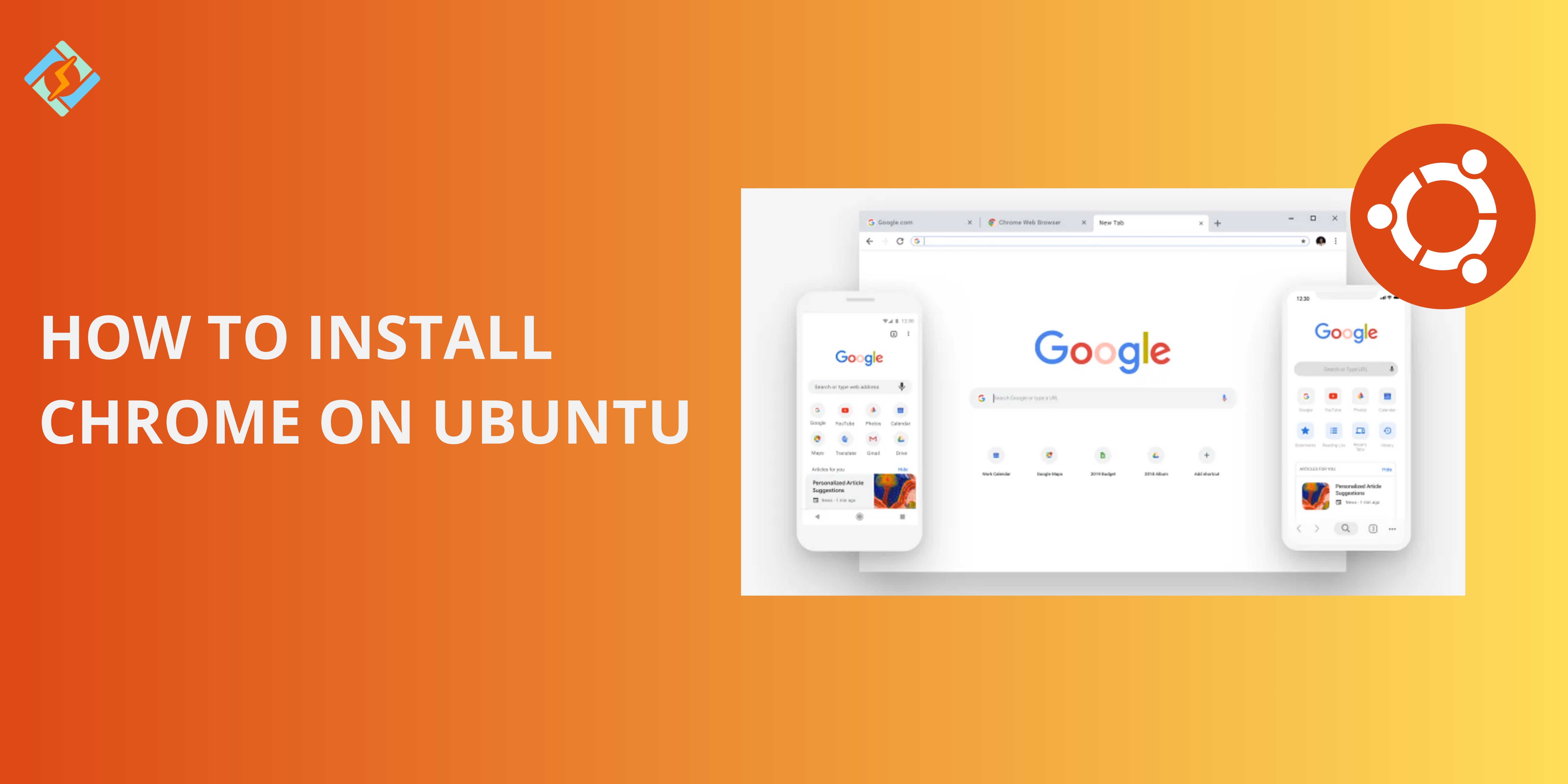Google Chrome is one of the most widely used web browsers holding more than 50% of the total market share in the United States. It is known not only for its intense speed, but also security, and extensive extension list. However, all Ubuntu users are forced to use Firefox, due to it being the default browser of the OS.
Therefore, all the users who wish to use Google Chrome in their system due to its usefulness, need to install Chrome on Ubuntu. This guide will walk you through the entire process in a few simple steps.
Methods to Install Chrome on Ubuntu
Here are three super simple methods to install Chrome on Ubuntu.
Method 1: Install Chrome via .deb Package (Recommended)
- Download the .deb package from the office Google Chrome website.
- Open a terminal and navigate to the download location.
- Install the package using:
sudo dpkg -i google-chrome-stable_current_amd64.deb
sudo apt -f install
- Once done, launch Google Chrome from either the application menu or by typing google-chrome in the terminal.
Method 2: Install Chrome via Command Line (wget & dpkg)
- Open the terminal and download Chrome using the following command:
https://dl.google.com/linux/direct/google-chrome-stable_current_amd64.deb
Get exclusive access to all things tech-savvy, and be the first to receive
the latest updates directly in your inbox.
- Install it with:
sudo dpkg -i google-chrome-stable_current_amd64.deb
sudo apt -f install
- Start Chrome by running google-chrome in the terminal or launching it from the applications menu.
Method 3: Install Chrome via GUI (Ubuntu Software Center)
- Launch the Ubuntu Software Center.
- Search for Google Chrome.
- Click Install and follow the on-screen instruction.
- Once done, launch Chrome from the applications menu.
Installing Google Chrome Beta or Unstable Versions
If you need to test upcoming Google Chrome features, you can download and install Chrome Beta or Chrome Dev versions instead of the stable release.
Installing Chrome Beta
Chrome beta provides an early or priority access to the upcoming features before release with more stability than the dev version.
- Download the Chrome Beta .deb package:
wget https://dl.google.com/linux/direct/google-chrome-beta_current_amd64.deb
- Install it using:
sudo dpkg -i google-chrome-beta_current_amd64.deb
sudo apt -f install
- Launch it by running:
google-chrome-beta
Installing Chrome Dev
Chrome Dev is the staging environment or the experimental version for developers who want to test the latest features before they make it to the Beta or Stable version.
- Download the Chrome Dev package:
wget https://dl.google.com/linux/direct/google-chrome-unstable_current_amd64.deb

- Install it with:
sudo dpkg -i google-chrome-unstable_current_amd64.deb
sudo apt -f install
- Open Chrome Dev using:
google-chrome-unstable
Switching Between Versions
You can install all three versions of Google Chrome on Ubuntu and switch between them as each version has a different binary name.
Select the one that you want to use while launching.
Setting Google Chrome as Default Browser
To set Google Chrome as the default browser on Ubuntu:
- Open Google Chrome.
- Tap on the three dot menu on the top-right corner.
- Scroll down to the default browser section.
- Tap on make default.
Or just type this command in the terminal:
xdg-settings set default-web-browser google-chrome.desktop
Updating Google Chrome on Ubuntu
Chrome comes with automatic updates on Ubuntu, but if the need be, you can manually update the browser by following these steps:
- Open a terminal and run:
sudo apt update
sudo apt upgrade google-chrome-stable
- If you installed Chrome Beta or Chrome Dev, replace google-chrome-stable with:
- google-chrome-beta for the Beta version
- google-chrome-unstable for the Dev version
Uninstalling Google Chrome
If you want to remove Chrome from your system:
- Run the following command based on your installed version:
sudo apt remove google-chrome-stable
sudo apt remove google-chrome-beta
sudo apt remove google-chrome-unstable
- To delete leftover configuration files, run:
rm -rf ~/.config/google-chrome
Common Issues and Troubleshooting
| Issue | Possible Cause | Solution |
| Chrome won’t launch | Missing dependencies or corrupt installation | Run sudo apt –fix-broken install and sudo apt reinstall google-chrome-stable |
| Chrome crashes on startup | Corrupt user profile or conflicting extensions | Reset Chrome settings by deleting the profile folder: rm -rf ~/.config/google-chrome |
| Chrome not updating | Package repository issues | Refresh the package list and upgrade manually: sudo apt update && sudo apt upgrade google-chrome-stable |
| Chrome running slow | Too many tabs, high RAM usage, or excessive extensions | Close unused tabs, disable extensions, or run Chrome without extensions: google-chrome –disable-extensions |
| Error: “dpkg: dependency problems prevent configuration” | Unmet dependencies | Fix with sudo apt –fix-broken install |
| Can’t set Chrome as the default browser | System settings issue | Manually set Chrome as default: xdg-settings set default-web-browser google-chrome.desktop |
| Chrome won’t uninstall | Package issues | Force remove Chrome with sudo apt purge google-chrome-stable |
Wrapping Up – Install Chrome on Ubuntu
By following this super simple and easy to understand guide, you can install Chrome on Ubuntu. All methods are pretty much straight forward and require little to no technical knowledge. Given that you have the right packages and your system is strong enough to handle Ubuntu, installing Chrome would be a walk in the park!
1. Can I install Chrome on Ubuntu without using the terminal?
Yes, you can download the .deb package from the official Google Chrome website and install it using the Ubuntu Software Center.
2. How do I update Google Chrome on Ubuntu?
Chrome updates automatically if installed via the .deb package, as it adds a repository. You can also manually update it using:sudo apt update && sudo apt upgrade google-chrome-stable
3. Is Google Chrome available in Ubuntu’s default repository?
No, Chrome is not available in Ubuntu’s default APT repository. You need to download and install it manually from Google’s official site.