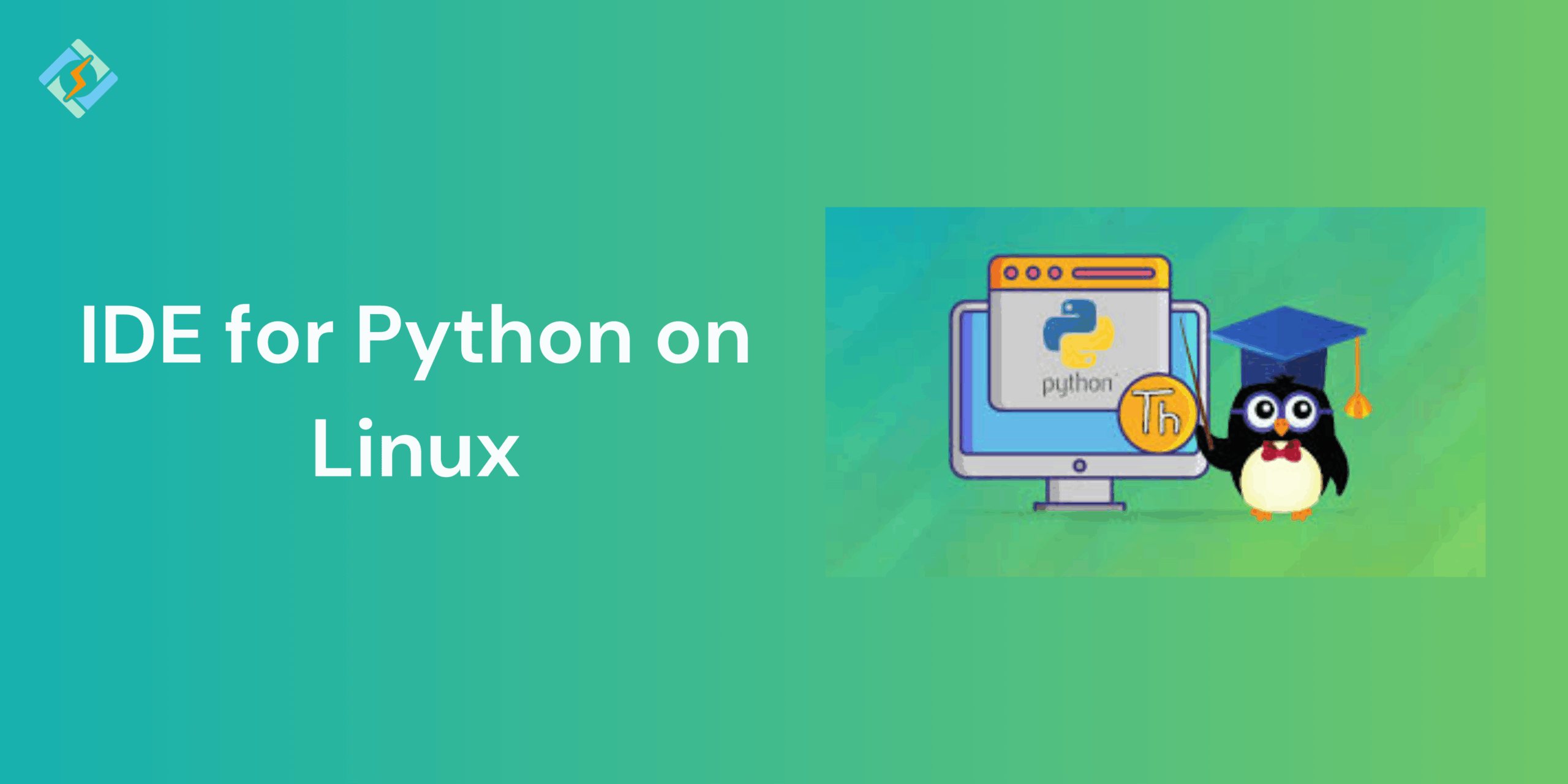I’ve carefully curated a list of the best IDE for Python on Linux and discussed their cool features that’ll make the choice easier for you.
Developers using low-resource Linux systems are always looking for lightweight integrated development environments (IDEs). Why? Simply to have a seamless development experience without putting too much strain on their hardware. No one wants to waste time finding solutions that might never work.
What is an IDE and Why Use It for Python on Linux?
An integrated development environment (IDE) is a software application that provides computer programmers with comprehensive software development features. Typically, IDEs include a source code editor, tools for build automation, and a debugger.
IDE vs text editor
The key distinction between an IDE and a code editor is that an IDE includes a graphical user interface (GUI), whereas a code editor lacks this feature. Additionally, an IDE offers functionalities like code completion, syntax highlighting, and debugging, which are absent in a code editor.
| IDE’s | Code Editors |
IDEs are Integrated Development Environments, typically offering more features and come with tools for debugging, building, and deploying code. | Code editors are usually simpler and concentrate on code editing. Many developers choose between IDEs and code editors based on the specific task. |
Top Python IDEs for Linux in 2025
1. PyCharm (Community & Professional Editions)
PyCharm is the main product from JetBrains for Python development, combining the UNIX philosophy with IDEs.
PyCharm is made specifically for Python, providing many tools and strong integration with the ecosystem. It’s excellent for beginners, and the Pro version offers a wide range of features for professionals.
Get exclusive access to all things tech-savvy, and be the first to receive
the latest updates directly in your inbox.
If you’re into data science, you’ll enjoy it. If you’re unfamiliar with the UNIX philosophy, it simply means to focus on one task and do it well.
That’s precisely what PyCharm does. The Pro version includes support for every tool and framework you might use in Python, such as uv, Flask, FastAPI, PyQT, Jupyter notebook, and more.
If you primarily code in Python, there’s a good chance you’re already using PyCharm or have used it before. For newcomers, PyCharm may seem outdated because it provides everything you need to start right away.
Like any modern editor, it offers support for linters, formatters, debuggers, profilers, and more. However, what distinguishes it is its scientific features, including Matplotlib plots, DataFrame viewers, and various built-in data visualizations. It allows you to create Jupyter-style cells directly within the IDE and examine variables in real-time.
2. Visual Studio Code (VS Code)
Visual Studio Code is the go-to “Swiss Army knife” for code editors. It starts up quickly, is entirely open source, and the extension marketplace is like a candy store: linters, formatters, debuggers, LSPs, snippets, you name it, it’s all available.
I’ve been using it for years, for everything from small scripts to developing full-stack web applications with Flask and Django, and it always performs well.
Its customization options are limitless, with excellent support for source control integrations like GitHub, allowing you to review PRs directly in your editor. It also comes with a ready-to-use Copilot setup.
3. Spyder (Scientific Development)
Spyder aims to be the Python equivalent of MATLAB. It includes an editor, an IPython console, a variable explorer, and a plots pane. It merges the user-friendliness of Jupyter with many advanced features typical of IDEs like PyCharm and VS Code, striking a balance between.
To be honest, JupyterLab with the right extensions can resemble Spyder quite closely. However, the main distinction is that Spyder is a complete IDE that provides all these features right from the start, which I feel like I’ve mentioned countless times before. (Yes, I realize I keep repeating this. It’s just that significant.
4. Jupyter Notebook (For data science & ML)
Jupyter notebooks are essential tools in data science and machine learning (or for exploratory coding). They let you combine text, charts, and code cells into one cohesive interface.

Jupyter Notebooks, being an open-source project, are entirely free. You can get the software from the Project Jupyter website or as part of the Anaconda data science toolkit.
Jupyter Lab is perfect for data-heavy tasks or for those who enjoy interactive computing. It provides a versatile space for experimentation and efficient workflows.
5. PyDEV
This is another highly regarded Python IDE that functions as an external plugin for Eclipse. It was first introduced by Aleks Totic in July 2003 and later managed by Fabio Zadrozny as the main developer of the project. PyDev offers a wide array of features that effectively support Python, CPython, JPython, and more.
Additionally, it facilitates Django integration for straightforward web development and includes a clean, efficient debugger to help resolve code issues.
PyDev serves as a robust Python interpreter and is available as a third-party plugin for the Eclipse IDE.
Being adaptable, it is a favored open-source IDE among developers. Django integration, automatic code completion, and code coverage. It supports type hinting, refactoring, debugging, and code analysis. So it can give you excellent support for Python web development.
6. IDLE
IDLE, which stands for Integration Development Learning Environment, is a package included with Python (though not with Linux). This environment is ideal for beginners due to its straightforwardness and neatness. It was created by Guido van Rossum, the original creator of Python, and is currently available in Version 3.10.8.
IDLE features two primary window types: the Shell window and the Editor window. You can open multiple editor windows at the same time. On both Windows and Linux, each window has its own top menu.
This lightweight package is perfect for beginners, facilitating the easy creation of automation and gaming projects while allowing for efficient code compilation during execution.
7. Sublime Text
Sublime Text is a classic text editor that allows coding in multiple programming languages. It features a package ecosystem, including Anaconda for Python support, linting, autocompletion, and snippets. However, its ecosystem is overshadowed by the number of extensions and first-party support available in VS Code. Neovim provides limitless customization through Lua, making it more adaptable and open compared to Sublime.
How to Install Python IDEs on Linux (Step-by-Step)
Installing Python on Windows
- Go to the official Python website.
- Select the most recent Python version for Windows.
- Click on the appropriate version to download Python.
- Hit Install now and include the python.exe path.
- Once the installation is complete, Python will be set up on your system.
- IDLE (Integrated Development and Learning Environment) will also be installed on your computer.
- You can write Python programs in Notepad and execute them from the command prompt.
- For larger and more complex projects, consider using a sophisticated IDE.
Picking the Perfect Python IDE on Linux for 2025
Selecting the right IDE for Python on Linux development depends on your skill level, project needs, and individual preferences.
IDE for Python on Linux provides efficiency, debugging, customization, and integration with version control systems. They simplify coding tasks with features like auto-completion, syntax highlighting, and code refactoring tools, allowing for real-time detection and resolution of issues.
Just remember not to complicate it. It needs to have a simple, user-friendly interface, provide tutorials for newcomers, work with different operating systems and Python versions, and allow plugins and extensions for particular tasks. Adjusting settings such as key bindings, themes, and toolbars can further improve comfort and productivity while programming.
FAQ’s
1. Which IDE for Python on Linux is the right choice in 2025?
It depends on what you need. PyCharm is ideal for professional work, VS Code is light and flexible, Spyder is perfect for data science, and Thonny is good for beginners.
2. Is it possible to install multiple Python IDEs on Linux?
Yes, you can have and use several IDEs without any problems. Many developers change IDEs based on the type of project.
3. Do I need to install Python before I can install an IDE?
Most IDEs need Python to be installed first. You can check with python3 –version. If Python is not installed, use your package manager (apt, dnf, or yum) to install it first.
4. How can I uninstall a Python IDE on Linux?
For IDEs installed via the system (like VS Code or Thonny), use your package manager:
sudo apt remove code thonny<br>sudo dnf remove code thonnyFor IDEs installed manually (like PyCharm tar.gz), simply delete the folder you extracted.
5. Is it possible to use a text editor instead of an IDE on Linux?
Yes. You can write Python code in editors like Vim, Nano, or even simple Notepad-like applications. Just save your file with a .py extension and run it in the terminal using python3 filename.py.