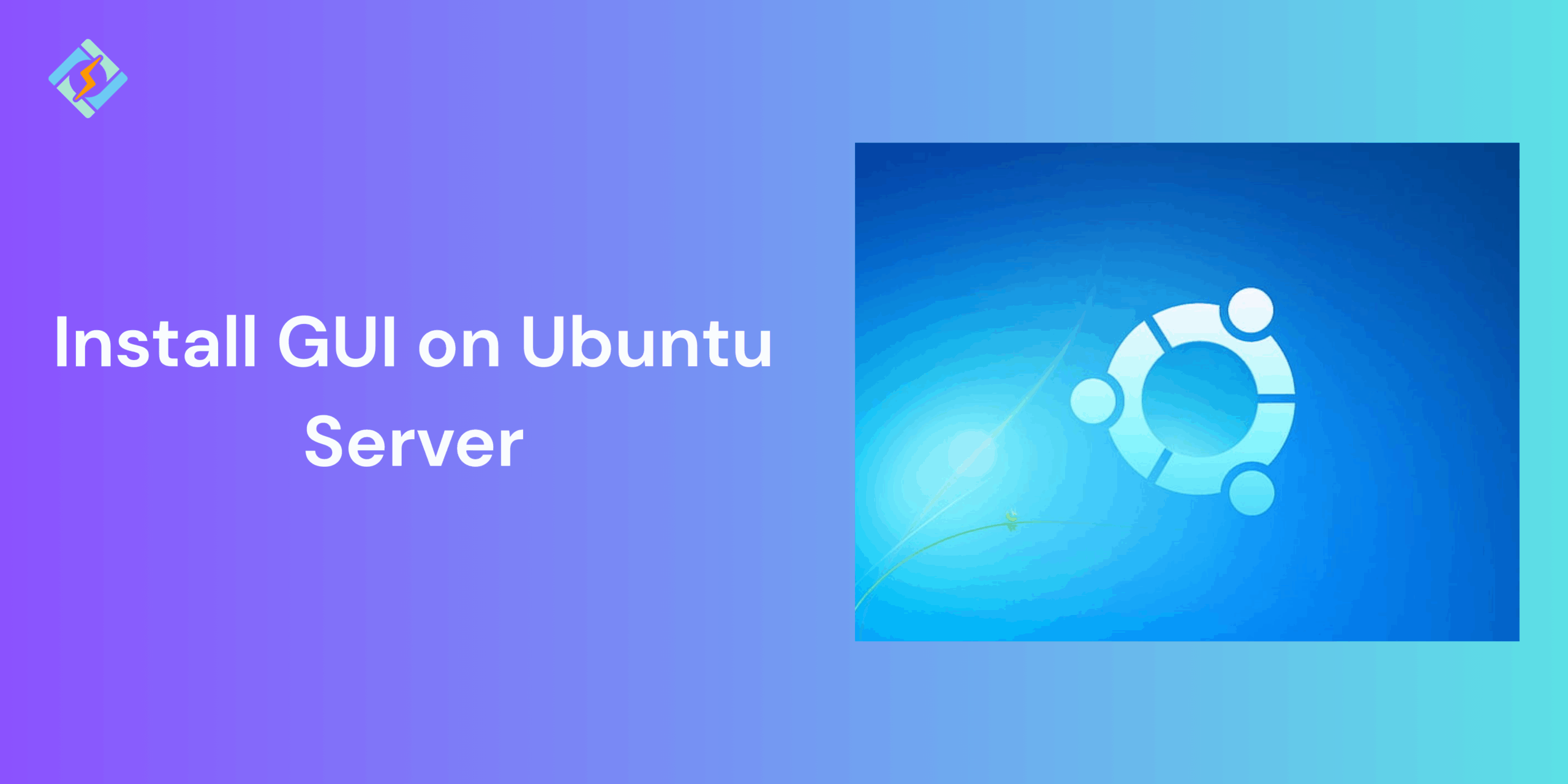Ubuntu Server is popular due to its stability, performance, and security. By default, it does not need a graphical user interface, but some users prefer relying on the GUI instead of the command line tool.
So even though without GUI, it is a super lightweight setup, having one does make it more easy to use. So for users who want to install GUI on Ubuntu Server, this guide is your ultimate savior.
Should You Install GUI on Ubuntu Server?
If you are someone who prefers using a graphical user interface instead of the command-line tool, you should definitely install it, but if you want to keep it lightweight, you can survive without it as well.
So it definitely falls on your preference. Here are a few benefits and drawbacks to consider before making the decision.
Benefits:
- It is easy for beginners who are not comfortable with command-line operations.
- Easy for running workloads on applications that need a graphical environment.
- Improved productivity
Drawbacks:
Get exclusive access to all things tech-savvy, and be the first to receive
the latest updates directly in your inbox.
- It requires more resources
- It has a higher potential for security risks
- It can reduce performance efficiency due to heavy loads.
If your Ubuntu Server is dedicated to hosting production services such as websites, databases, or containers, sticking to the command line is recommended. But if you’re learning, testing, or running it as a personal server, a GUI can make management much easier.
Popular GUI Options for Ubuntu Server
There are multiple options for a GUI that can be installed and used on a Ubuntu Server, and each one comes with its own performance, features, and usability. Select the one that best fits your team needs and requirements.
- GNOME
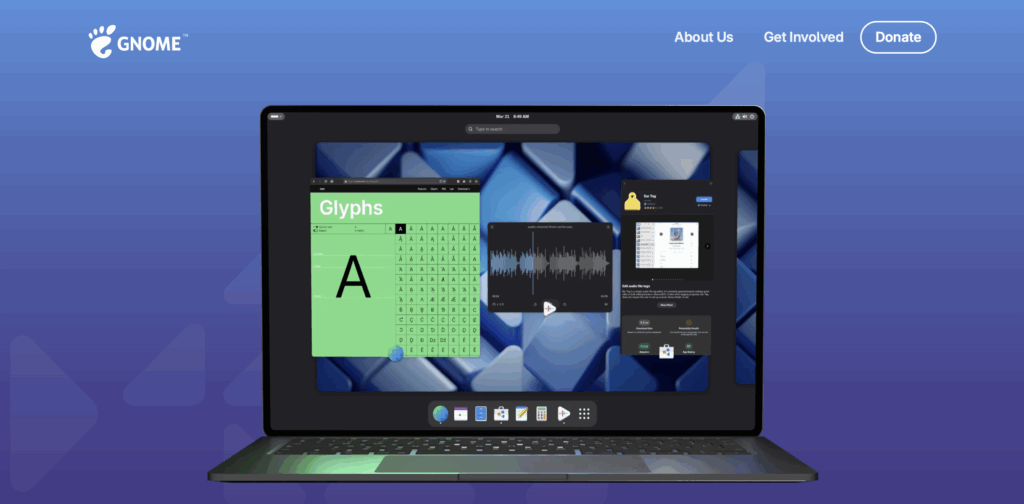
GNOME is the default desktop environment for a Ubuntu Server, it has a clean interface that is modern yet intuitive and it integrates easily with Ubuntu’s ecosystem. It is the best choice for users who need to work with a familiar Ubuntu desktop. However, it is important to keep in mind that it is heavy on system resources and can sometimes slow down the server.
- KDE Plasma
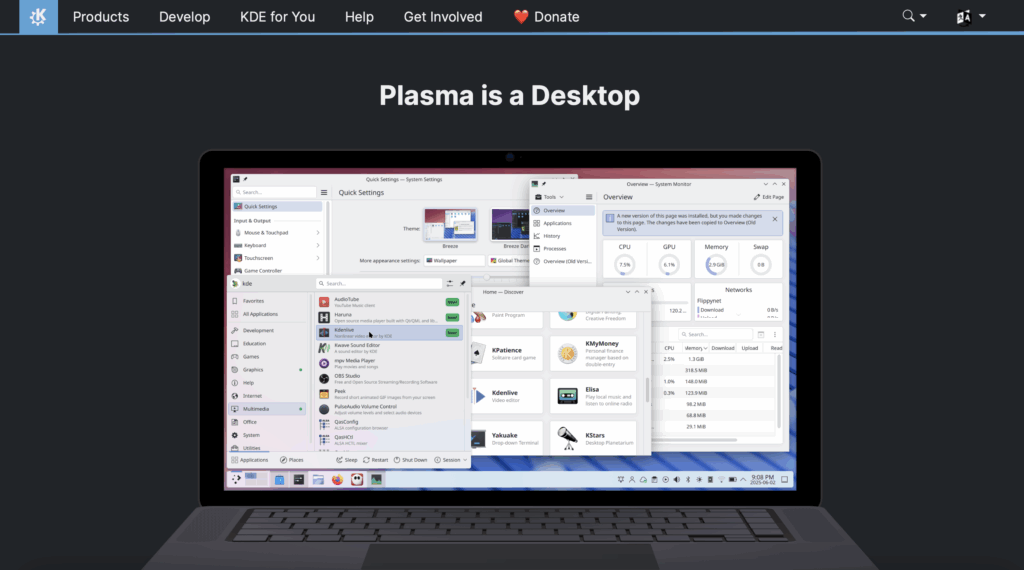
KDE Plasma is known for its modern sleek design and high level of customization that offers a desktop-like feel similar to the Windows, which makes it easy for new users to adapt. It is highly customizable and has a wide range of built-in applications. However, it is quite resource intensive and complex to understand at first.
- XFCE
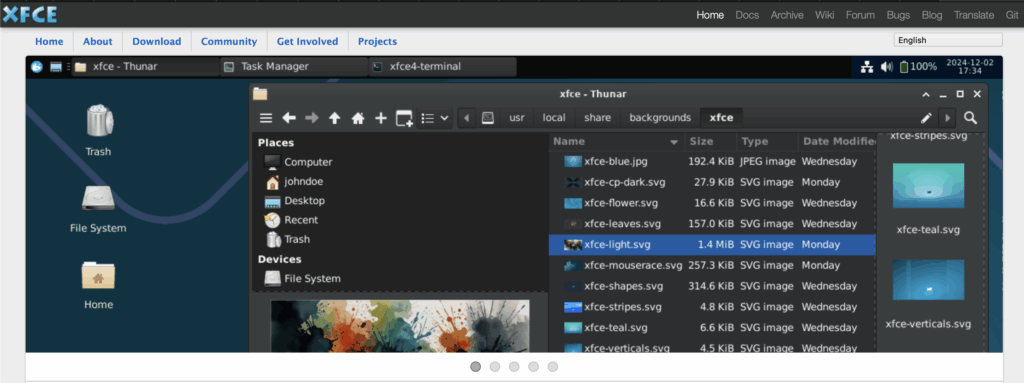
XFCE is a lightweight desktop environment that is focused on speed and simplicity. It is mainly used on older hardware and servers where the performance is a key factor. It is fast, stable, and easy to navigate. However, it does not have much advanced features and it is best for servers that have limited resources.
- MATE
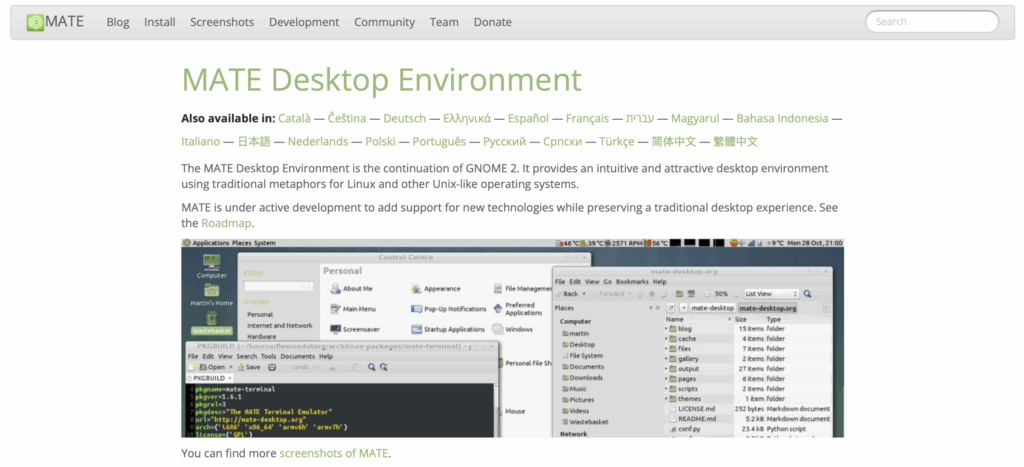
MATE is an updated version of the old GNOME 2 desktop, which offers a mix of both traditional and classic interface. It balances usability with optimal resource efficiency. It is lightweight yet much more feature rich than XFCE. It is simple, stable, and easy to learn for all. However, it does lack the modern interface.
- LXDE/LXQt
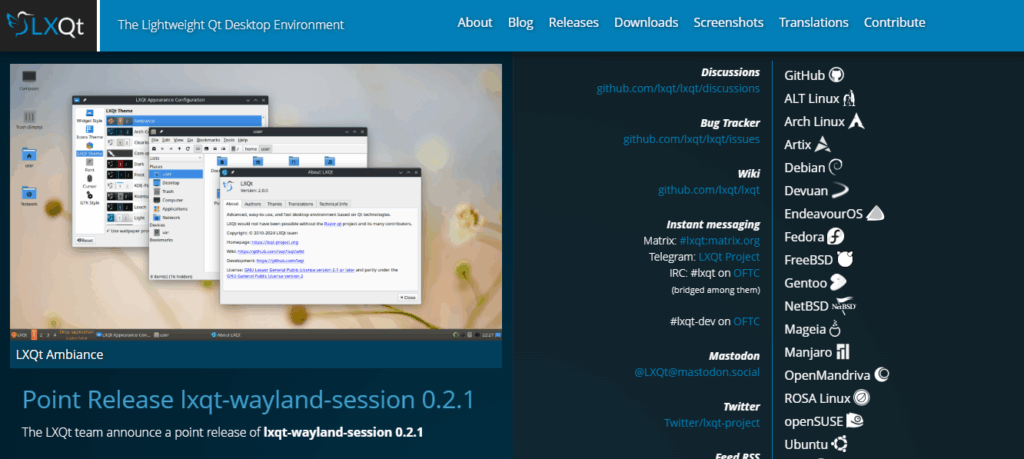
The LXDE/LXQt is an advanced version the LXQt, and is designed for mainly minimalism and efficiency. It is among the lightest GUIs that are available for Ubuntu. It is extremely fast and efficient, uses minimal system resource usage, and is functional for basic tasks. It has fewer customization options and has limited built-in tools.
How to Install GUI on Ubuntu Server
Installing a GUI on Ubuntu Server is super easy and straightforward. But is important to prepare for your system, here are the prerequisites that you should follow:
- A running Ubuntu Server instance (20.04, 22.04, or later).
- Sudo privileges for installing packages.
- A stable internet connection (desktop environments require large downloads).
- At least 2 GB of RAM (more for GNOME or KDE).
Step 1: Update Your Server
Before installing any desktop environment, you can update your Ubuntu Server’s package index.
sudo apt update && sudo apt upgrade -y

Step 2: Install the Desired Desktop Environment
Choose one of the following desktop environments and follow the commands respectively.
- Install GNOME (Default Ubuntu Desktop)
sudo apt install ubuntu-desktop -y
For a minimal version (lighter on resources):
sudo apt install ubuntu-desktop-minimal -y
- Install KDE Plasma
sudo apt install kde-plasma-desktop -y
- Install XFCE
sudo apt install xubuntu-desktop -y
For a minimal XFCE setup:
sudo apt install xfce4 -y
- Install MATE
sudo apt install ubuntu-mate-desktop -y
- Install LXDE
sudo apt install lubuntu-desktop -y
Step 3: Enable GUI at Boot (Optional)
By default, the Ubuntu Server boots into the command-line interface. If you want to boot it directly into the Graphical User Interface.
- Change the system tar get to graphical:
sudo systemctl set-default graphical.target
- Reboot your server:
sudo reboot
- To switch back to command-line mode later:
sudo systemctl set-default multi-user.target
Accessing Ubuntu Server GUI Remotely
If you don’t want to install GUI on Ubuntu Server, you can use it remotely, so you will need remote access to the GUI. Here are a few of the most common methods.
- Remote Desktop Protocol (RDP):
Install the xrdp package to connect from a Windows or Linux client by running:
sudo apt install xrdp -y
Then, you can use the built-in Remote Desktop Connection tool on Windows or an RDP client Linux/macOS.
- Virtual Network Computing (VNC):
Virtual Network Computing enables you to control the server’s GUI remotely. Popular options include tightvncserver or tigervnc.
Then run this command:
sudo apt install tightvncserver -y
- X11 Forwarding over SSH:
For running the graphical apps without a full desktop setup, enable X11 forwarding with SSH.
ssh -X user@your_server_ip
Common Issues and Fixes
| Issue | Possible Cause | Fix |
| GUI doesn’t start after reboot | Wrong system target | Run sudo systemctl set-default graphical.target |
| Black screen on login | Graphics driver issues | Try nomodeset in GRUB or reinstall desktop environment |
| High CPU/RAM usage | Heavy desktop environment (e.g., GNOME, KDE) | Switch to XFCE, LXDE, or MATE |
| Remote connection fails | Firewall blocking ports | Open port 3389 (RDP) or VNC ports in firewall settings |
| GUI session crashes | Corrupted packages or incomplete installation | Run sudo apt –fix-broken install and reconfigure |
Best Practices for Running a GUI on a Server
A few best practices that would allow you to efficiently install GUI on Ubuntu Server:
- Employ a lightweight environment like the XFCE or LXDE if you are running low on resources.
- Only install the required packages.
- Secure the remote access by using the SSH tunneling or VPN that would come with the desktop bundles.
- Limit GUI use and mostly rely on CLI.
- Regularly update the packages to patch the vulnerabilities in GUI components.
Conclusion – How To Install GUI on Ubuntu Server
If you install a GUI on Ubuntu Server, you can make server management much easier and simpler for beginners. However, it is important to weigh the pros and cons before making the decision.
FAQs
Can I install multiple GUIs on Ubuntu Server?
Yes, you can install multiple desktop environments, but it may cause conflicts and increase resource usage. It’s best to stick to one lightweight GUI for servers.
Can I remove the GUI after installation?
Yes, you can remove a GUI using apt remove followed by autoremove. This helps free up system resources.
Is it safe to access the Ubuntu Server GUI remotely?
Yes, but you should use secure methods like SSH tunneling, VNC with encryption, or RDP over VPN to protect against unauthorized access.