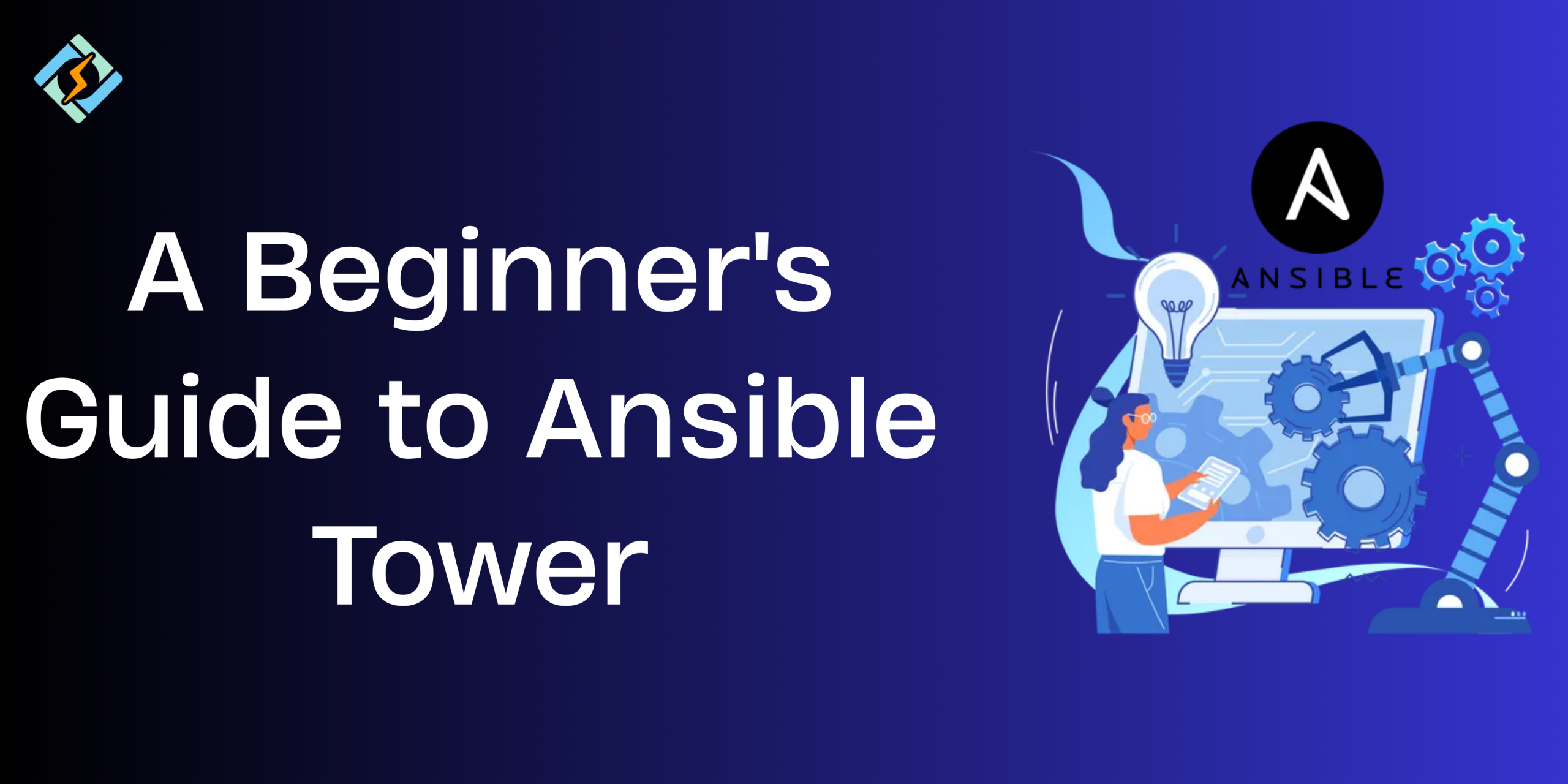Ansible Tower is the enterprise-grade web-based UI and API layer built on top of the open source Ansible automation engine. Introduced by Red Hat, it provides a centralized platform for managing your IT infrastructure at scale – including provisioning, configuration management, application deployment, and more.
While Ansible operates primarily through command-line interfaces and playbooks, Ansible Tower brings enhanced usability, access control, and real-time job monitoring. It transforms complex automation tasks into management and collaborative workflows that role-based teams can execute easily.
In this guide, we will walk through the basics of an Ansible Tower and why it is important.
Key Features of Ansible Tower
Here are the major key features of Ansible Tower:
- Role-Based Access Control
You can define granular user permissions based on roles. You can fully manage who runs playbooks, access inventories, manage credentials, or view logs, which ensures security and complaint across teams.
- Job Scheduling
With built-in job scheduling, you can easily automate tasks to run at specific times or intervals. This is especially useful for fort-nightly backups, server patching, or compliance checks, without manual triggers.
Get exclusive access to all things tech-savvy, and be the first to receive
the latest updates directly in your inbox.
- Integrated Notifications
Ansible Tower supports email, Slack, and webhooks notifications. You can set alerts for different milestones, such as job completions, failures, or custom triggers, so your team can stay on the same page in real-time.
- Logging and Auditing
Each auction in Ansible Tower is logged, allowing full visibility into the jobs. This helps with easy troubleshooting, compliance, and governance across the environment.
- REST API Support
Ansible Tower is a robust REST API, which is easy to integrate with all external systems like CI/CD pipelines, ITSM platforms, or other monitoring tools.
- Inventory Management
Ansible Tower lets you organize and maintain the infrastructure with dynamic and static inventories. You can sync with different cloud providers like AWS, Azure, and GCP that use smart inventories or pull from source control.
Architecture of Ansible Tower
Ansible Tower architecture usually has the following architectural components.
- Web Server
A Django-based front end that users interact with via a web-browser, it typically displays the dashboard, job templates, credentials, and other similar things.
- REST API
REST API facilitates all the programmatic access to all tower features and is used to integrate it with other tools like Jenkins, ServiceNow, and others.
- Task Engine
A task engine executes playbooks using Celery workers and can be configured for high availability and scaling.
- Database (PostgreSQL)
A database that stores all the configurations, job history, inventories, credentials, and more, powered by PostgreSQL.
- Message Broker (RabbitMQ)
A message broker like RabbitMQ, which handles all the communication that happens in real-time between different components. The broker also coordinates job scheduling and execution.

- Logging & Analytics
An Ansible Tower logs all the activities, job outputs, and system events by integrating with logging systems like ELK or Splunk.
- Smart Inventories
Ansible Tower supports smart inventories using dynamic inventory management using filters and sorting queries.
- RBAC (Role-Based Access Control)
Role-based access control ensures that users can securely delegate tasks with granular access permissions.
Installing Ansible Tower
To install Ansible Tower on your system, you need to fulfill the following system requirements:
System Requirements (Typical for Small Deployment):
- OS: Red Hat Enterprise Linux 7/8, CentOS 7, or equivalent
- CPU: 4 cores minimum
- RAM: 8 GB minimum
- Disk Space: 40 GB minimum
Installation Steps:
- Download the Setup Bundle:
Start by downloading the installer from Red Hat’s official portal (you need to get a subscription for this).
- Unpack and Navigate:
Copy the following command lines to start:
tar xvzf ansible-tower-setup-bundle-latest.tar.gz
cd ansible-tower-setup-bundle-<version>/
- Configure Inventory File:
Edit the inventory file to set:
- admin credentials
- PostgreSQL credentials (if using external DB)
- SSL settings
- Run the Installer:
./setup.sh
- Access the Web UI:
Open a browser and go to https://<your-server-ip>/.
Log in with the credentials set during installation.
What is the Ansible Tower Dashboard
The Ansible Tower Dashboard is the web-based control panel that gives you a real-time overview of the automation environment.
- Job Summary
A color-coded graph showing:
- Number of successful, failed, and running jobs
- Job types (playbook runs, ad hoc commands, inventory syncs, etc.)
- Recent Jobs
A list of the most recently executed jobs, along with:
- Their status (success/failure)
- Job template used
- User who launched it
- Time taken to complete
- Quick Access Panels
Navigation shortcuts to:
- Templates (for creating or launching jobs)
- Projects (your playbook sources)
- Inventories
- Credentials
- Schedules
- Hosts
- Users and Teams
- Notifications
System alerts and messages related to:
- Job completions
- Errors
- Credential issues
- Sync statuses
Creating and Running Jobs in Ansible Tower
It is super straightforward to create and run jobs in Ansible Tower:
Step 1: Create a Project (Your Playbook Source)
- Go to Projects → Click Add (+).
- Fill in:
- Name: e.g., “Web Server Setup”
- SCM Type: Git, Manual, etc.
- SCM URL: Link to your repo (e.g., https://github.com/your-org/playbooks.git)
- Optionally set branch and authentication details
- Click Save.
Step 2: Create an Inventory (Target Hosts)
- Go to Inventories → Click Add (+).
- Select Inventory.
- Provide:
- Name (e.g., “Production Servers”)
- Organization
- After saving, click the inventory name → go to Hosts → Click Add:
- Add IP address or hostname
- Optional: Set variables (ansible_user, etc.)
- You can also use Smart Inventories or dynamic sources (AWS, Azure, etc.).
Step 3: Add Credentials (Access Control)
- Go to Credentials → Click Add (+).
- Choose:
- Type: Machine, Source Control, Vault, etc.
- Provide details like SSH keys, usernames, passwords.
- Click Save.
Step 4: Create a Job Template
- Go to Templates → Click Add (+) → Select Job Template.
- Fill in the form:
- Name: e.g., “Deploy Apache”
- Inventory: Select from created inventories
- Project: Your Git repo or project
- Playbook: Choose from available .yml files in the project
- Credential: Select SSH or cloud credential
- Optional settings:
- Limit: Run on a specific host/group
- Verbosity Level
- Tags to run part of the playbook
- Prompt on launch for variables or credentials
- Click Save.
Step 5: Run the Job
- Go to Templates
- Find your job template → Click the rocket icon to launch it.
- Tower will show a real-time log of the playbook execution:
- Each task
- Success/failure output
- Debug messages (if any)
Step 6: Review Job Results
After the job completes:
- View status: Successful, Failed, Canceled, etc.
- Check stdout log
- Audit who ran it and when
- Re-run the job if needed
Related Article: A Beginners Guide To Ansible Inventory File System
Integrating Ansible Tower with External Systems
Source Control Integration (Git)
Since Ansible Tower is highly compatible with Git, you should integrate it to manage playbooks and roles easily via Projects.
How to Integrate:
- Go to Projects → Click Add.
- Set:
- SCM Type: Git
- SCM URL: e.g., https://github.com/org/repo.git
- SCM Branch/Tag: Optional (defaults to main/master)
- SCM Credential: (If repo is private — SSH key or username/password)
- Tower pulls and updates the playbooks at intervals or manually via “Sync”.
CI/CD Tool Integration (Jenkins, GitLab CI/CD, GitHub Actions)
You can also integrate Ansible Tower with Jenkins or GitLab/ GitHub to trigger jobs like testing, deploying, or provisioning infrastructure.
Integration with Jenkins:
- Install the required plugin from the browser.
- Create a new job in Jenkins.
- After you have created the job, use the installed plugin to:
- Connect to Ansible Tower API
- Trigger a Job Template using credentials and parameters
Integration with GitLab CI or GitHub Actions:
Use Tower’s REST API in .gitlab-ci.yml or GitHub Actions workflows:
# Example GitLab CI job
ansible_deploy:
script:
– curl -k -u “admin:password” -X POST “https://tower.example.com/api/v2/job_templates/5/launch/”
Cloud Provider Integration
Ansible Tower supports multiple cloud providers like AWS, Google, OpenStack, and more.
AWS Integration:
- Go to the inventories and add smart inventory or inventory sources.
- Choose the source as Amazon EC2.
- Set:
- AWS Access Key & Secret Key (via credential)
- Regions
- Filters (e.g., tag:Environment=prod)
- Tower syncs EC2 hosts dynamically.
Azure/GCP:
- Follow similar steps using dynamic inventory plugins
- Requires cloud credentials (managed via Tower’s Credentials)
Ansible Tower vs AWX: What’s the Difference?
| Feature/Aspect | AWX | Ansible Tower |
| Ownership | Open-source project by the Ansible community | Commercial product by Red Hat (based on AWX) |
| License | Open Source (Apache 2.0) | Proprietary (subscription required) |
| Cost | Free | Paid (with support and enterprise features) |
| Support | Community-based (forums, GitHub) | Official Red Hat support |
| Release Cycle | Fast, frequent updates | Stable, enterprise-grade releases |
| Stability | May include cutting-edge or unstable features | Fully tested for production use |
| Installation Method | Docker, Kubernetes | Installer script or Automation Hub |
| User Interface | Web UI (similar to Tower, may lag in polish) | Polished enterprise-grade web UI |
| Authentication | LDAP, GitHub, SAML, RADIUS (configurable) | Enterprise SSO support (LDAP, SAML, OAuth2, etc.) |
| RBAC (Access Control) | Yes | Yes (more fine-grained, better UI integration) |
| Auditing & Logging | Basic | Advanced logging, auditing, and analytics |
| Scaling | Manual, via Docker/K8s | High-availability supported, enterprise-grade scaling |
| Upgrades | Manual, community-managed | Red Hat tested upgrade paths |
| Documentation | Community maintained | Professional, extensive documentation and training |
| Use Case | Dev/test, small teams, DIY automation UI | Enterprise-scale automation with SLAs and security |
Wrapping Up – Is Ansible Tower The Right Choice For You?
Ansible Tower is the best option for businesses that need enterprise level scalability and centralized automation with support. However, if you are just starting out then free and open source options like AWX is a great starting point.
Frequently Asked Questions
Is Ansible Tower beginner-friendly?
Yes. It simplifies Ansible usage by offering a visual dashboard, role-based access, job scheduling, and integration support.
Can I run Ansible playbooks from the Tower UI?
Absolutely. Ansible Tower allows you to launch, monitor, and manage playbook runs directly from its web interface.
Is Ansible Tower free?
Red Hat offers a free trial and an open-source alternative called AWX, which shares the same core features as Ansible Tower.