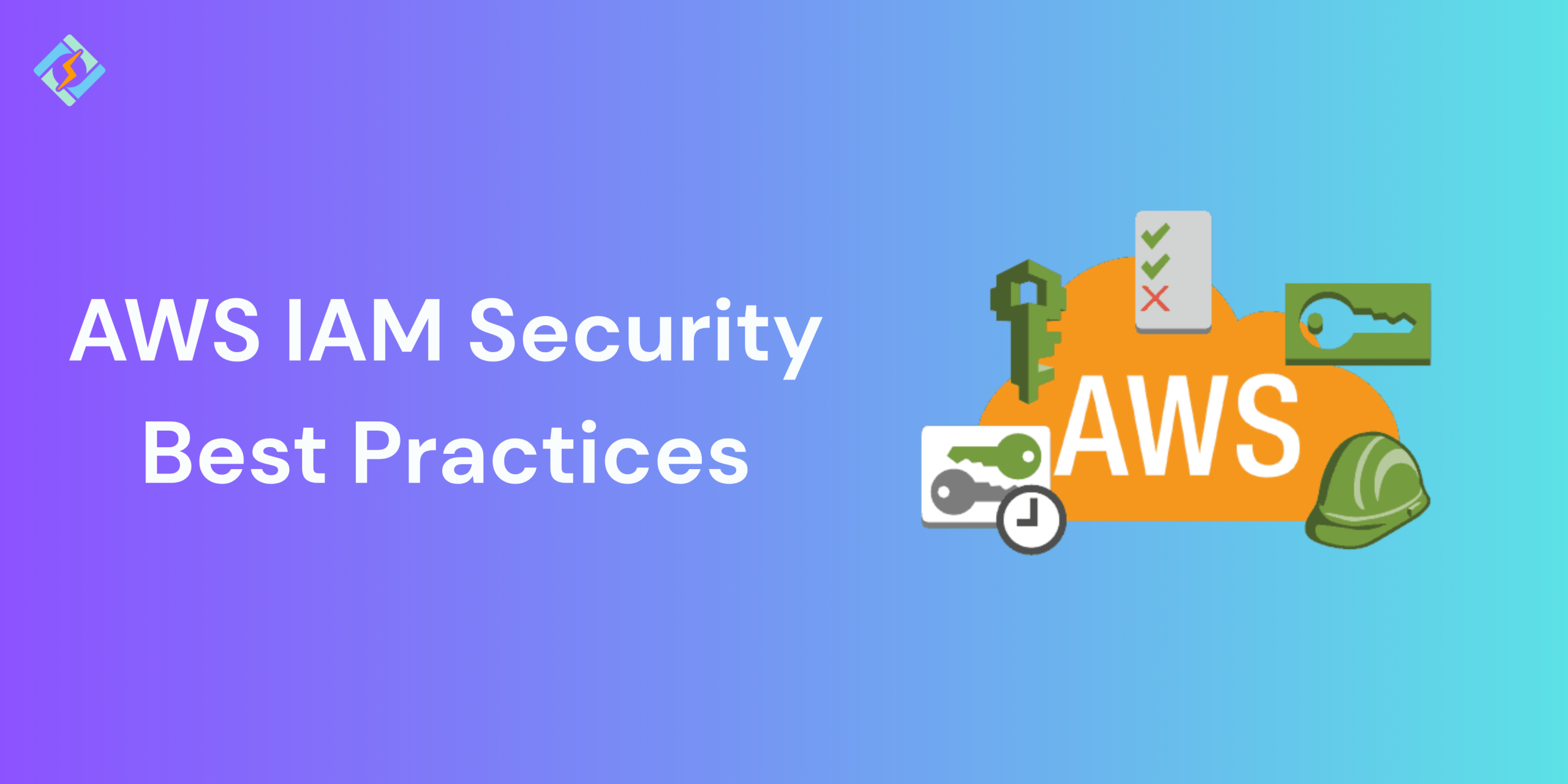At times, confusing and unexpected actions result in organizations having a complicated and hard-to-manage IAM system. This poses a significant security threat to the entire company and its digital infrastructure.
This is a straightforward guide to AWS IAM best practices, designed to help you effectively manage your AWS resources. AWS Identity and Access Management (IAM) provides various security features to think about while you create and apply your own security policies.
What Is AWS IAM?
This is a basic overview for those who are new to the idea. Feel free to skip this part if you already know the basics!
AWS Identity and Access Management (IAM) offers detailed access control throughout AWS. With IAM, you can determine who can access which services and resources, and under what circumstances.
AWS IAM emphasizes Role-Based Access Control (RBAC), enabling administrators to allocate permissions to roles instead of specific users, simplifying access management on a larger scale.
Moreover, IAM provides temporary security credentials that allow access to AWS resources for a short duration, minimizing the chances of unauthorized access. This method enhances the security of AWS resources and guarantees that only permitted users can access them.
Get exclusive access to all things tech-savvy, and be the first to receive
the latest updates directly in your inbox.
It has two vital functions that work seamlessly together.
Authentication (Authn): This checks the identity of a user. It usually involves verifying credentials like usernames and passwords. More advanced Authn may include multifactor authentication (MFA), which combines standard credentials with an additional form of verification, such as sending a unique code to a user’s mobile device.
Authorization (Authz): Not every user is allowed to access every application, data set, or service within the organization. After a user is authenticated, authorization sets the permissions for that user and restricts access to only the resources that are allowed for that particular user.
AWS IAM security Best Practices for Role Management
IAM Concepts Overview
- AWS root user: This is a single sign-in identity that has full access to all AWS services and resources. You can access it by signing in with the email and password used to create the account.
- Users: An IAM user is an entity created in AWS that represents a person or service using the IAM user to interact with AWS. They have permanent long-term credentials and are used for direct interaction with AWS services.
- User groups: These are collections of IAM users that set permissions for a group of users. User groups help manage permissions effectively.
- Roles: An IAM role is like a user; it is an identity with permission policies that define what the identity can and cannot do in AWS. It offers temporary security credentials for the role session.
- IAM Policies: These are created and attached to IAM identities or AWS resources to control access. They specify permissions and decide if a request is allowed or denied.
Require human users to use federation with an identity provider to access AWS using temporary credentials
Human users, or identities, are the individuals who interact with your applications, including administrators, developers, operators, and consumers. They need an identity to access AWS environments. Workforce identities refer to members of your organization, while external users collaborate and interact with AWS resources through browsers, client applications, mobile apps, or command-line tools.
Require users to use temporary credentials for AWS access via a federated identity provider. For centralized management, use AWS IAM Identity Center to control access and permissions, managing identities either directly or through an external provider.
Require workloads to use temporary credentials with IAM roles to access AWS
A workload is a collection of resources and code that delivers business value, such as an application or backend process. Your workload can have applications, operational tools, and components that require credentials to make requests to AWS services, such as requests to read data from Amazon S3.
When you’re building on an AWS compute service, such as Amazon EC2 or Lambda, AWS delivers the temporary credentials of an IAM role to that compute resource. Applications written using an AWS SDK will discover and use these temporary credentials to access AWS resources, and there is no need to distribute long-lived credentials for an IAM user to your workloads running on AWS.
Workloads that run outside of AWS, such as your on-premises servers, servers from other cloud providers, or managed continuous integration and continuous delivery (CI/CD) platforms, can still use temporary credentials. However, you’ll need to deliver these temporary credentials to your workload. The following are ways you can deliver temporary credentials to your workloads:

- You can use IAM Roles Anywhere to request temporary AWS credentials for your workload using an X.509 Certificate from your public key infrastructure (PKI).
- You can call the AWS STS
AssumeRoleWithSAMLAPI to request temporary AWS credentials for your workload using a SAML assertion from an external identity provider (IdP) that is configured within your AWS account. - You can call the AWS STS
AssumeRoleWithWebIdentityAPI to request temporary AWS credentials for your workload using a JSON web token (JWT) from an IdP that is configured within your AWS account. - You can request temporary AWS credentials from your IoT device using Mutual Transport Layer Security (MTLS) authentication using AWS IoT Core.
Many AWS services offer exciting integrations that allow you to provide temporary credentials to your workloads, even if they’re running outside of the AWS ecosystem. This flexibility enhances your cloud solutions and helps streamline your operations!
- Amazon Elastic Container Service (Amazon ECS) Anywhere lets you run Amazon ECS tasks on your own compute resources, and delivers temporary AWS credentials to your Amazon ECS tasks running on those compute resources.
- Amazon Elastic Kubernetes Service Hybrid Nodes lets you join your compute resources running outside of AWS as nodes to an Amazon EKS cluster. Amazon EKS can deliver temporary credentials to the Amazon EKS pods running on your compute resources.
- AWS Systems Manager Hybrid Activations lets you manage your compute resources running outside of AWS using SSM, and delivers temporary AWS credentials to the SSM agent running on your compute resources.
Require multi-factor authentication (MFA)
We recommend using IAM roles for human users and workloads that access your AWS resources so that they use temporary credentials. However, for scenarios in which you need an IAM user or root user in your account, you require MFA for additional security. With MFA, users have a device that generates a response to an authentication challenge. Each user’s credentials and device-generated response are required to complete the sign-in process.
If you use IAM Identity Center for centralized access management for human users, you can use the IAM Identity Center MFA capabilities when your identity source is configured with the IAM Identity Center identity store, AWS Managed Microsoft AD, or AD Connector.
Update access keys when needed for use cases that require long-term credentials
We recommend using temporary credentials instead of long-term access keys whenever possible. For IAM users who require long-term credentials, update access keys when necessary, such as when an employee leaves. Use IAM access last used information to safely manage and remove access keys.
There are specific use cases that require long-term credentials with IAM users in AWS. Some of the use cases include the following:
- Workloads that cannot use IAM roles: You can run a workload from a location that needs to access AWS. In some situations, you can’t use IAM roles to provide temporary credentials, such as for WordPress plugins. In these situations, use IAM user long-term access keys for that workload to authenticate to AWS.
- Third-party AWS clients: If you are using tools that don’t support access with IAM Identity Center, such as third-party AWS clients or vendors that are not hosted on AWS, use IAM user long-term access keys.
- AWS CodeCommit access: If you use CodeCommit for code storage, authenticate to your repositories using an IAM user with SSH keys or service-specific credentials. It’s recommended to also use IAM Identity Center for regular authentication. Users in IAM Identity Center represent your workforce needing access to AWS accounts or cloud applications. Alternatively, you can configure the git-remote-codecommit utility for access without IAM users.
- Amazon Keyspaces (for Apache Cassandra) access: If you cannot use IAM Identity Center users for testing Cassandra compatibility, you can authenticate with Amazon Keyspaces using an IAM user and service-specific credentials. IAM Identity Center users are those needing access to AWS accounts or cloud applications. Temporary credentials can also be used to connect to Amazon Keyspaces.
Protect your Root User Credentials
When you create an AWS account, you establish root user credentials to sign in to the AWS Management Console. Safeguard your root user credentials the same way you would protect other sensitive personal information.
Apply least-privilege permissions
When you set permissions with IAM policies, grant only the permissions required to perform a task. You do this by defining the actions that can be taken on specific resources under specific conditions, also known as least-privilege permissions. You might start with broad permissions while you explore the permissions that are required for your workload or use case. As your use case matures, you can work to reduce the permissions that you grant to work toward least privilege.
Get started with AWS managed policies to move toward least-privilege permissions
To get started granting permissions to your users and workloads, use the AWS managed policies that grant permissions for many common use cases. They are available in your AWS account. Keep in mind that AWS managed policies might not grant least-privilege permissions for your specific use cases because they are available for use by all AWS customers. As a result, we recommend that you reduce permissions further by defining customer-managed policies that are specific to your use cases.
Use IAM Access Analyzer to generate least-privilege policies based on access activity
To grant only the permissions required to perform a task, you can generate policies based on your access activity that is logged in AWS CloudTrail. IAM Access Analyzer analyzes the services and actions that your IAM roles use, and then generates a fine-grained policy that you can use. After you test each generated policy, you can deploy the policy to your production environment. This ensures that you grant only the required permissions to your workloads.
Regularly review and remove unused users, roles, permissions, policies, and credentials
You may have users, roles, permissions, policies, or access keys in your AWS account that you no longer need. IAM shows you the last accessed information to help you find these unnecessary items. This lets you remove what you don’t need, making it easier to monitor your account. You can also use this information to improve your IAM policies, making sure they follow the principle of least privilege.
Use conditions in IAM policies to further restrict access
You can specify conditions under which a policy statement is in effect. That way, you can grant access to actions and resources, but only if the access request meets specific conditions.
For example, you can write a policy condition to specify that all requests must be sent using TLS. You can also use conditions to grant access to service actions, but only if they are used through a specific AWS service, such as AWS CloudFormation.
Verify public and cross-account access to resources with IAM Access Analyzer
Before you give permissions for public or cross-account access in AWS, we recommend that you verify if such access is required. You can use IAM Access Analyzer to help you preview and analyze public and cross-account access for supported resource types. You do this by reviewing the findings that IAM Access Analyzer generates. These findings help you verify that your resource access controls grant the access that you expect.
Additionally, as you update public and cross-account permissions, you can verify the effect of your changes before deploying new access controls to your resources. IAM Access Analyzer also monitors supported resource types continuously and generates a finding for resources that allow public or cross-account access.
Use IAM Access Analyzer to validate your IAM policies to ensure secure and functional permissions
Ensure your policies meet IAM policy language (JSON) standards and best practices by using IAM Access Analyzer for validation. It offers over 100 policy checks and actionable recommendations to help create secure policies. As you author or edit policies in the console, IAM Access Analyzer provides helpful recommendations. It’s advisable to review and validate all existing policies as well.
Establish permissions guardrails across multiple accounts
To effectively scale your workloads, use multiple accounts managed with AWS Organizations. Implement service control policies (SCPs) to set permissions guardrails for IAM roles and users across accounts.
Additionally, use resource control policies (RCPs) to control access to AWS resources within your organization. SCPs and RCPs help manage permissions at the organization, organizational unit (OU), or account level.
However, SCPs and RCPs alone are insufficient to grant permissions to principals and resources in your organization. No permissions are granted by SCPs and RCPs. To grant permissions, you must attach identity-based or resource-based policies to IAM users, IAM roles, or the resources in your accounts.
Use permissions boundaries to delegate permissions management within an account
In some scenarios, you might want to delegate permissions management within an account to others. For example, you could allow developers to create and manage roles for their workloads. When you delegate permissions to others, use permissions boundaries to set the maximum permissions that you delegate. A permissions boundary is an advanced feature for using a managed policy to set the maximum permissions that an identity-based policy can grant to an IAM role. A permissions boundary does not grant permissions on its own.
Summary
AWS IAM security best practices are crucial for your resources, and understanding the concepts isn’t straightforward, and automating them is challenging. But in 2025, IAM is the backbone of cloud security. This guide explains all the tips you must follow if you want to manage your IAM users, roles, and policies automatically. Check out my two-part tutorial on using HashiCorp Terraform for AWS IAM.
FAQ’s
1. How can IAM be managed in AWS most safely?
Use IaC tools like Terraform to automate everything, enforce MFA, and use roles.
2: How frequently should IAM policies be audited?
whenever there is a major infrastructure change, or at least once every three months.
3: How do IAM roles and IAM users differ from one another?
Services or users temporarily assume roles. Users of IAM have permanent identities.
4: Is it possible to automate IAM compliance checks? Yes, using audit tools like Prowler, Policy-as-Code tools, and AWS Config rules.
5: Should AdminAccess be granted to developers?
No, they should only receive what is necessary. Administrator rights ought to be restricted and recorded.
6. What are the AWS IAM security best practices that work in 2025?
Employ MFA, steer clear of wildcard policies, use least privilege access, keep an eye on access logs, and use Infrastructure as Code to automate policy deployment.