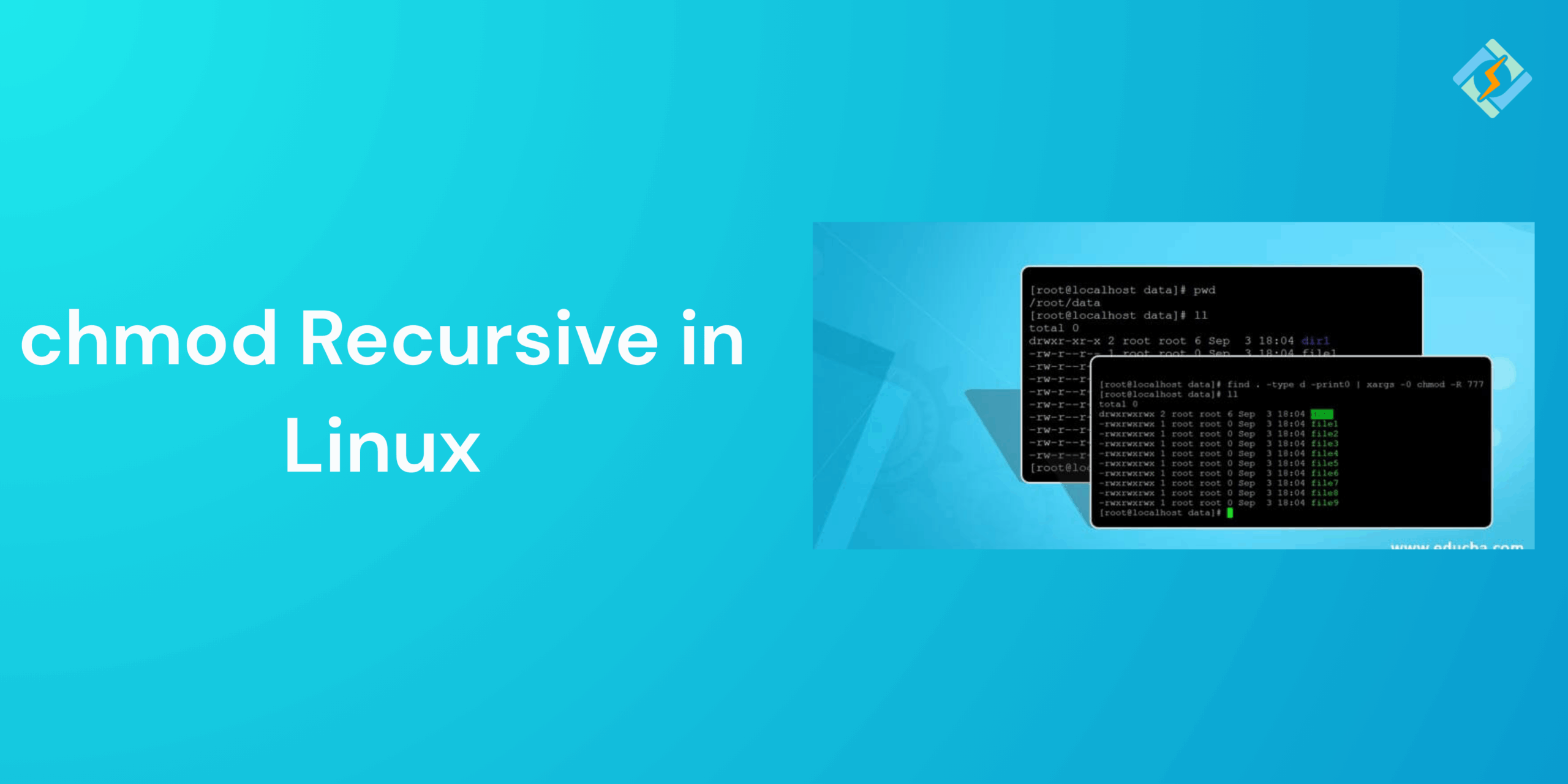Managing files and directories in Linux requires permissions that are essential for both security and functionality. The chmod command is one of the most useful tools for this purpose, which allows users to change the access rights for files and directories. However, when you are working with multiple different files and directories, updating permissions one by one can be a task.
The chmod recursive command allows you to use the (-R) option to change permissions for an entire directory in one go, saving time and effort.
In this guide, we will explore the use cases and other important things about chmod recursive.
What is the chmod recursive Command?
The chmod recursive command allows you to change the permissions for an entire directory structure at once. Normally, chmod will only affect a single file or a directory, by adding the -R option, you can apply the changes across all directories inside a folder.
This is mainly useful when you are managing projects, web applications, or shared folders where multiple files need the same access rules.
For example:
Get exclusive access to all things tech-savvy, and be the first to receive
the latest updates directly in your inbox.
chmod -R 755 myfolder/
This command ensures every file and subdirectory within myfolder has the same permission 755.
Basic Syntax of recursive chmod
The general syntax is:
chmod -R [permissions] [directory]
- chmod → the command to change permissions
- -R → recursive option
- [permissions] → numeric (e.g., 755, 644, 777) or symbolic (e.g., u+rwx, g+rw) permissions
- [directory] → the target directory where you want the permissions applied
Example:
chmod -R 644 /var/www/html
This gives you the read and write permissions as the owner and read-only permissions to others across all files and folders under the /var/www/html.
Using chmod 777 recursive
Another feature of chmod recursive is the 777 recursive, which translates to permission changes:
chmod -R 777 directory_name
- 777 → Grants read, write, and execute permissions to the owner, group, and everyone else.
- recursive (-R) → Applies this open access to every file and subdirectory inside directory_name.
While this command might seem like a quick fix for permission issues, it is not recommended for bigger production systems, especially on web servers. It makes the files world-writeable, thus, putting them at risk.

Applying chmod recursively to Directories
Applying the chmod recursive command to directories can be tricky, which is why you need to be extra careful:
- Directories must have the execute permission, so that users can enter and list their contents.
- Files do not need the execute permission unless they are scripts or programs.
Example:
chmod -R 755 /project
- Directories inside /project → rwxr-xr-x (owner can read/write/execute; others can read/execute).
- Files inside /project → also get the same 755 permission, which may not always be necessary.
Practical Examples of chmod recursively
A few examples where chmod recursive is highly beneficial are:
- Grant read and execute permissions to all users:
chmod -R a+rx /data
Here users have read-only access, so the files cannot be modified.
- Remove write permissions from group and others:
chmod -R go-w /var/www
It ensures that only the file owner has edit/ write access, while others have limited access.
- Make all scripts executable in a folder:
chmod -R u+x ~/scripts
It gives the owners execution permission on all the files inside the scripts directory.
- Set all files to 644 and directories to 755 (safer method):
find /myproject -type f -exec chmod 644 {} \;
find /myproject -type d -exec chmod 755 {} \;
This avoids accidents related to permissions to regular files.
Common Mistakes When Using recursive chmod
A few common mistakes that you should avoid while using the chmod recursive are:
- Using chmod -R 777 everywhere
Since it grants unrestricted access, it poses a major security risk in shared server environments. Hackers and other users can modify, delete, or run malicious files.
- Forgetting directory x permission
If a directory lacks execute permission, the users cannot access the files inside, even if they have read-only permissions.
- Applying same permissions to files and directories
Do not give the same permissions to all the files, since they would not need them. Access permissions based on the file type.
- Running recursive chmod on system directories
Accidentally running the chmod -R on /etc or /usr can break down the system or cause unnecessary issues.
- Not testing with a smaller scope first
Always test the chmod command on smaller and insensitive folders.
Related Article: Mastering the Linux tail Command: View Logs & Output Like a Pro
Best Practices for recursive chmod
- Grant only the least required permissions and avoid 777 recursive unless absolutely necessary.
- Set separate permissions for files and directories by using find with -type f and -type d to ensure only directories get execute permissions.
- Before applying on larger directories, apply it on smaller ones to test results.
- On a multi-server system, only permissive chmod can expose sensitive data.
- Document all the permission changes to avoid confusions later on.
Alternatives to recursiveWE`A chmod
If you need more advanced features, you could always consider:
- Using find with chmod
Example:
find /project -type f -exec chmod 644 {} \;
find /project -type d -exec chmod 755 {} \;
This ensures that the permissions are based on the file type.
- Using Access Control Lists (ACLs)
ACLs (setfacl, getfacl) allows you to assign fine-tuned permissions beyond the standard models.
- Changing default permissions with umask
Instead of fixing permissions last minute, configure using umask so new files/directories automatically get secure permissions.
Conclusion
The chmod recursive command is a powerful Linux tool for permissions across the directories and files all together. By following the best practices, you can minimize the risks and make use of this command easily.
FAQs
What’s the difference between chmod and chmod -R?
– chmod changes permissions only for the specified file or directory.
– chmod -R applies changes recursively to all nested files and directories.
How do I change permissions recursively only for files?
You can use the find command with chmod:
find /path -type f -exec chmod 644 {} \;
What are best practices for recursive chmod?
– Avoid using it on root-level directories.
– Use find for selective file/directory changes.
– Always back up before applying bulk changes.