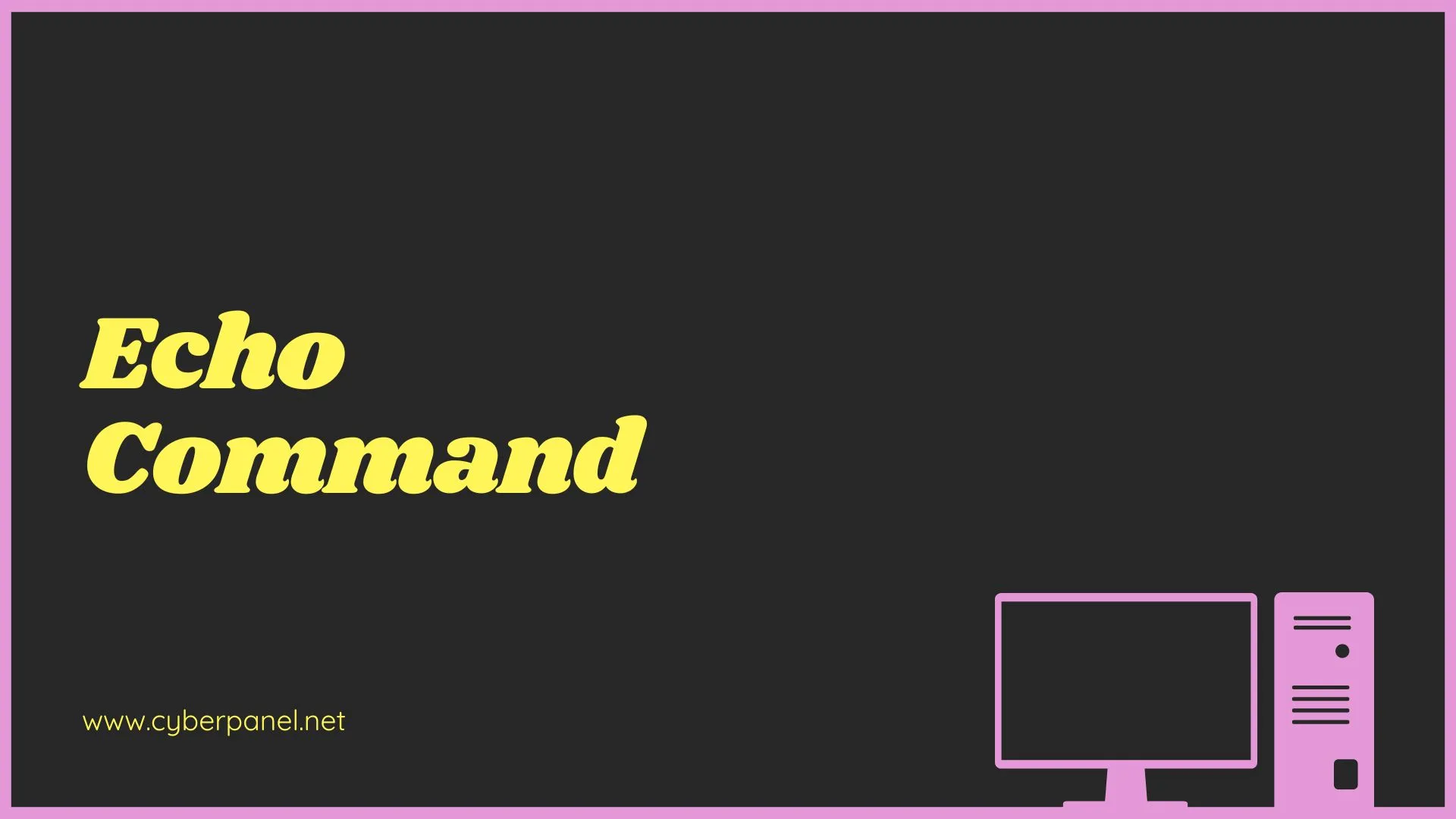The ‘echo’ command is a primary utility in Windows, Unix, and Linux-based environments. It is famous for its versatile and simplistic nature. It is commonly used to show lines of variables and text, and this makes it a vital tool for command-line operations and scripting. It does not matter if you are a seasoned professional or new to programming; you can improve your abilities in everyday command-line tasks and shell scripting. Our focus today will be on the basics of the echo command, options, its basic use, and practical examples to help you understand how to use it.
What is Echo Command?
The echo command is a built-in feature that is commonly found on most operating systems, including Windows, Linux, and Unix. It functions by outputting the variables and strings passed to it. It is also commonly used in batch files and shell scripts to debug scripts, display messages, and generate formatted output.
What is the significance of the Echo Command?
The echo command is immensely important to the Linux/Unix command-line environments as well as shell scripting. Moreover, the echo command is praised for its versatility and simplicity. The most common use for echo is to display text, provide feedback, debug scripts, and establish communication with users. It also shows values of variables, which is immensely important for running scripts correctly. The echo command also allows users to write text to files, which is used to create logs and configuration files. Moreover, it also has command substitution, which is essential in displaying dynamic content within scripts.
For shell scripting, echo is used to create interactive menus, which provide status updates and prompting for input, making scripts more user-friendly. The echo command has a prominent role in debugging; developers can trace the flow of execution and check variable values by inserting an echo statement. You also get output formatting options to help you increase readability and output in the long run.
You can create powerful one-liners and complex pipelines for enhanced text processing by seamlessly integrating echo commands with other Unix tools. The echo command is compatible with a variety of systems, including Linux, Unix, Windows, Mac Os, and more. For newbies, echo is an important tool that provides a basic insight into command syntax, scripting concepts, and variable usage. Its use will grow with the user’s skillset, showing how a simple command can generate complex outputs.
In conclusion, echo is an irreplaceable toolkit for users to display texts, format outputs, interact with users, and debug scripts. It is powerful and simple, making it useful for both experienced and novice users. Let’s explain how it can be used:
Get exclusive access to all things tech-savvy, and be the first to receive
the latest updates directly in your inbox.
Syntax
The common syntax of the echo command is relatively simple:
echo [option(s)] [string(s)]
option(s): Optional flags that change the behavior of the command.
string(s): The text or string you want to show.Simple Usage
The easiest use of echo command is to show a string of text:
echo "This is CyberPanel!"
This command will output:
Common Options
Though echo is easy to use, it has a few options that may enhance its functionalities. Here are some of the common options used:
Newline Suppression
The echo adds a newline character when each output ends by default settings. However, you can prevent the newline by using the -n option:
echo -n "Hello, World!"The command would result in the output: Hello, World! And no new line is added after the text.
Escape Sequence Enabling
The -e option allows the interpretation of backlash escapes, Here are a few of the most used escape sequences.
- \n: New line
- \t: Horizontal tab
- \\: Backslash
- \a: Alert (bell)
Example:
echo -e "Hello,\nWorld!"This command will output:
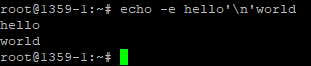
Escape Sequence Disabled
Here the -E options make sure that backlashes are not thought of as escape characters (this is the built-in behavior in most echo versions)
echo -E "Hello,\nWorld!"This will output:

Hello,\nWorld!
Moving onto Practical Applications
Displaying Variables
Developers commonly use echo to show the value of shell variables, for example:
job=devops
“echo $job
This will output:
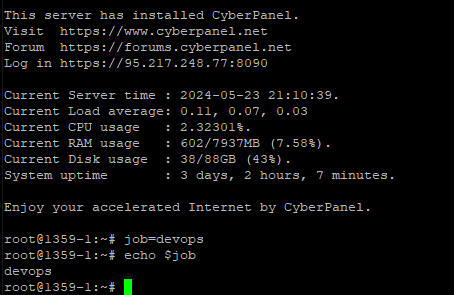
Output Redirecting
The echo command is commonly used to write output to files. This may be done using output redirection operators (> and >>):
echo "Hello, World!" > hello.txtThis command displays Hello, World! In a file with the name hello.txt, it overwrites if the file already exists. To prevent the file from being overwritten, you can use >> operator:
echo "Hello again!" >> hello.txtCombining Commands
You can also use echo in combination with other scripts and commands. This creates more complex operations, for instance, using it in a loop.
for ((i=1; i<=5; i++))
do
echo "Value: $i"
doneThis will output:
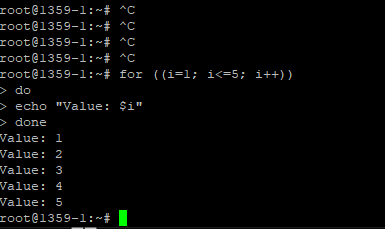
Simple Menus Creation
Simple interactive menus in shell scripts can also be created by using echo:
# Function to display the menu
show_menu() {
clear
echo "========== Simple Menu =========="
echo "1. Option 1"
echo "2. Option 2"
echo "3. Option 3"
echo "4. Exit"
}
# Function to execute based on user choice
handle_choice() {
local choice
read -p "Enter your choice: " choice
case $choice in
1) option_1 ;;
2) option_2 ;;
3) option_3 ;;
4) exit ;;
*) echo "Invalid choice. Please try again." ;;
esac
}
# Define functions for each option
option_1() {
echo "You selected Option 1"
read -p "Press Enter to continue..." enter_key
}
option_2() {
echo "You selected Option 2"
read -p "Press Enter to continue..." enter_key
}
option_3() {
echo "You selected Option 3"
read -p "Press Enter to continue..." enter_key
}
# Main function to run the menu
main() {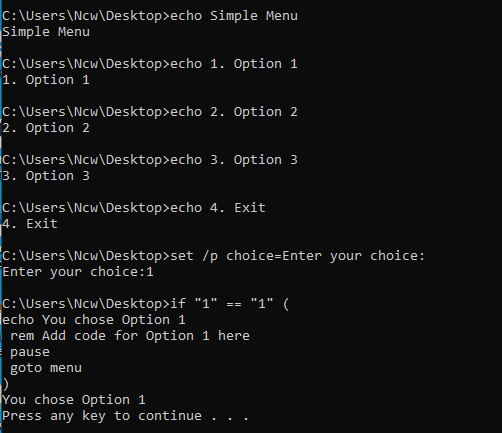
Advanced Tips
Command Substitution Using echo
You may use echo by connecting words/prompts with command substitution to show output of other commands:
echo "Current date and time: $(date)"The current date and time will be outputted by this command:
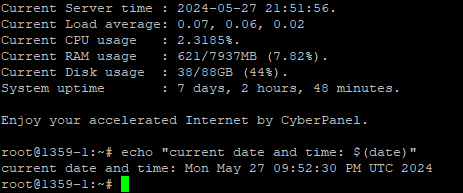
Output Coloring
You may use ANSI escape code to give colors to your output, since echo itself does not have an option to provide colors to text:
echo -e “\e[31mThis text is red!\e[0m”

The inputs above will show the text in red. Here are some prompts to use other common colors:
- Red: \e[31m
- Green: \e[32m
- Yellow: \e[33m
- Blue: \e[34m
- Magenta: \e[35m
- Cyan: \e[36m
Text with Multi-line
You can use -e option with \n or use the Here document (<<) to display multi-line texts:
Using \n:
echo -e "This is line 1\nThis is line 2\nThis is line 3"
This will be the output:

Special Characters Print
You can use the echo command to print special characters if you escape them by using backlash (\)
Example:
echo "Hello\nWorld"Output:
Hello
World
Explanation:
The newline is represented by \n which is a special character
Writing to a File
Echo can be used to write output to a file using redirection (> for overwrite or >> for append.)
Example:
echo "This is a line of text" > output.txtExplanation:
> redirects output of echo command to output.txt. This overwrites all existing content.
Appending to a file:
echo “This is another line of text” >> output.txt
Explanation:
>> is used to append the output of the echo command to output.txt.
Writing to File and Terminal Both
You can use tee to write both file and terminal.
Example:
echo "This will go to the terminal and the file" | tee output.txtExplanation
The standard input is read by tee and it writes to both standard output and the specified date.
Debug Dynamic Commands
You can potentially print generated commands using echo to help with debugging before execution.
Example:
command="ls -l"
echo "Executing: $command"
$commandExplanation:
The command is first printed by echo before execution, this helps verify the command.
Show Formatted Text
You can format text by using echo with escape sequences. However, printf is sometimes better for complex formatting.
Example:
echo -e "Column1\tColumn2\nData1\tData2"Explanation:
- \n is the newline and \t is a tab character
- Backlash escape interpretation is enabled by -e
Other Commands Execution
Using $(…) or backticks (‘) lets the echo command execute other commands and print their output.
Example:
echo "The current directory is: $(pwd)"Output:
The current directory is: /path/to/current/directory
Explanation:
$(pwd) executes the pwd command, and echo prints the output
Using backticks:
echo “The current date and time is: `date`”
Output:
The current date and time is: Mon May 20 15:23:42 UTC 2024
Explanation:
‘Date’ executes date common and echo prints the output
Echo Repertoire
An echo repertoire are Linux commands that are indispensable. Here commands are made using a sequence of commands that are referenced to one another, effectively creating a chain of actions that depend on one another. Here is an example of one such sequence of Linux commands.
- Create a text file that has content
echo “Hello, World!” > example.txt
- Display file content
cat example.txt
# Output: Hello, World!
- Counting word numbers in the file
wc -w example.txt
# Output: 2 example.txt
- Add more text to the file:
echo “This is a test file.” >> example.txt
- Display content that was updated on the file:
cat example.txt
# Output:
# Hello, World!
# This is a test file.
- Count words, characters, and number of lines on the file:
wc example.txt
# Output:
# 2 6 32 example.txt
This example shows how echo command is used to add and create content to files. Here each step is used to build the next one, showing how an echo repertoire can be used for Linux commands.
Final Thoughts
The echo command is an essential and versatile tool in Linux/Unix command-line toolbox. If you can understand echo potential applications and options, you can improve your effectiveness and efficiency while working in a shell environment. From completing difficult scripting tasks to displaying simple text messages, echo has proven to be an indispensable tool in one’s arsenal. It does not matter if you are a seasoned professional or a novice individual who is looking to improve their skills, mastering echo command is essential to becoming a skilled command-line user.