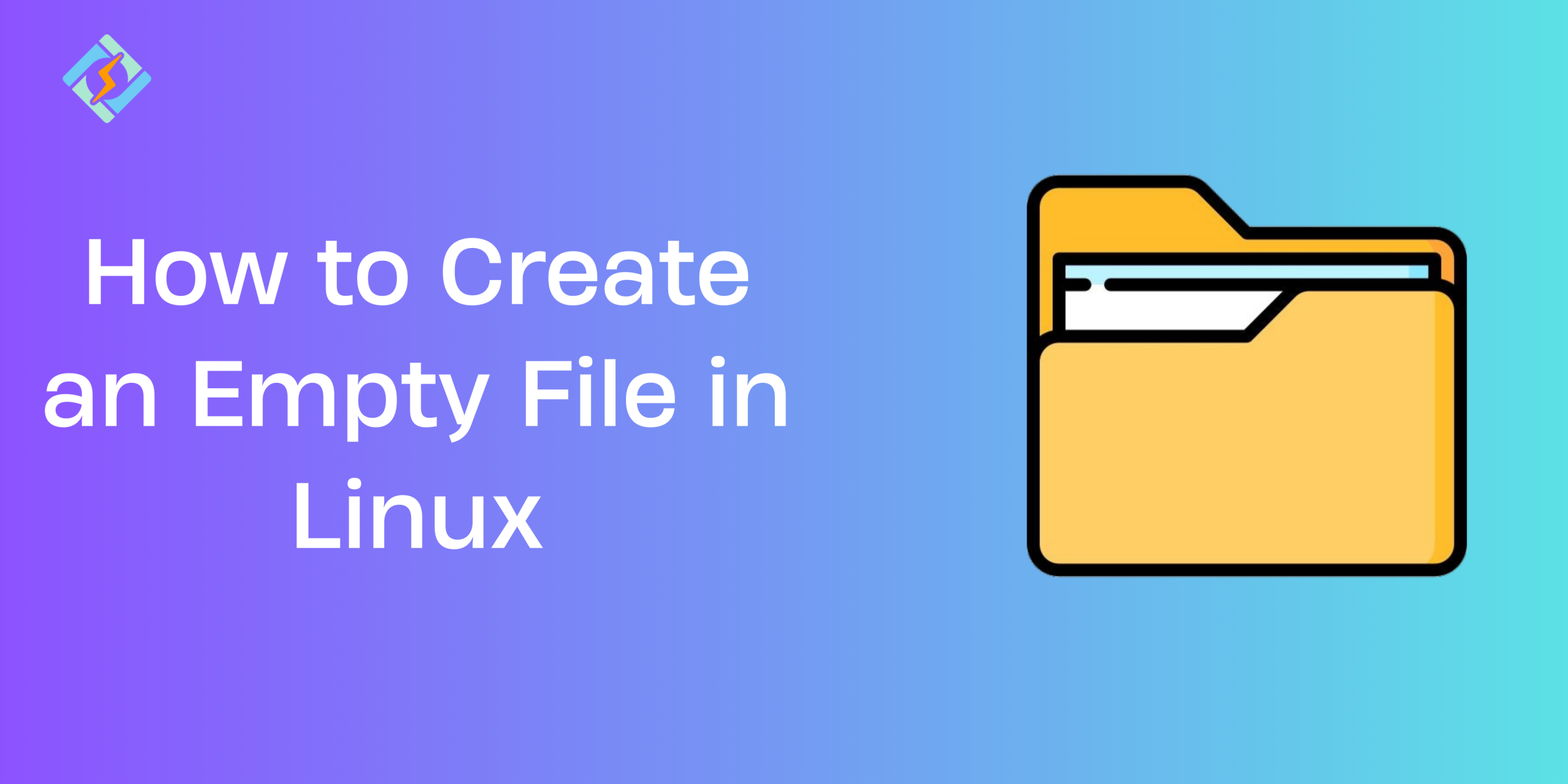Managing Linux often involves handling logs, temporary files, and outputs from different processes. Sometimes, instead of deleting a file, you may just want to clear its contents while keeping the file intact. If you’ve been curious about how to empty a file in Linux, you’re in the right place.
In this guide, we’ll explore the fastest and easiest ways to empty a file in Linux and create a blank file using various command-line tools. Whether you’re a beginner or brushing up on your system administration skills, this tutorial is for you.
Why Emptying Files Matters in Linux
Sometimes, when working with files in a Linux terminal, you might need to empty a file’s content without opening it in any command-line text editor.
Besides, there are multiple reasons you might need to empty a file in Linux:
- You must keep file permissions and ownership intact.
- Some applications depend on a specific file being present.
- If you’re working with log files, you may just want to clear out the old information.
In short, deleting a file helps you refresh its content while preserving its structure and metadata.
How To Empty a File in Linux? 4 Simple Commands
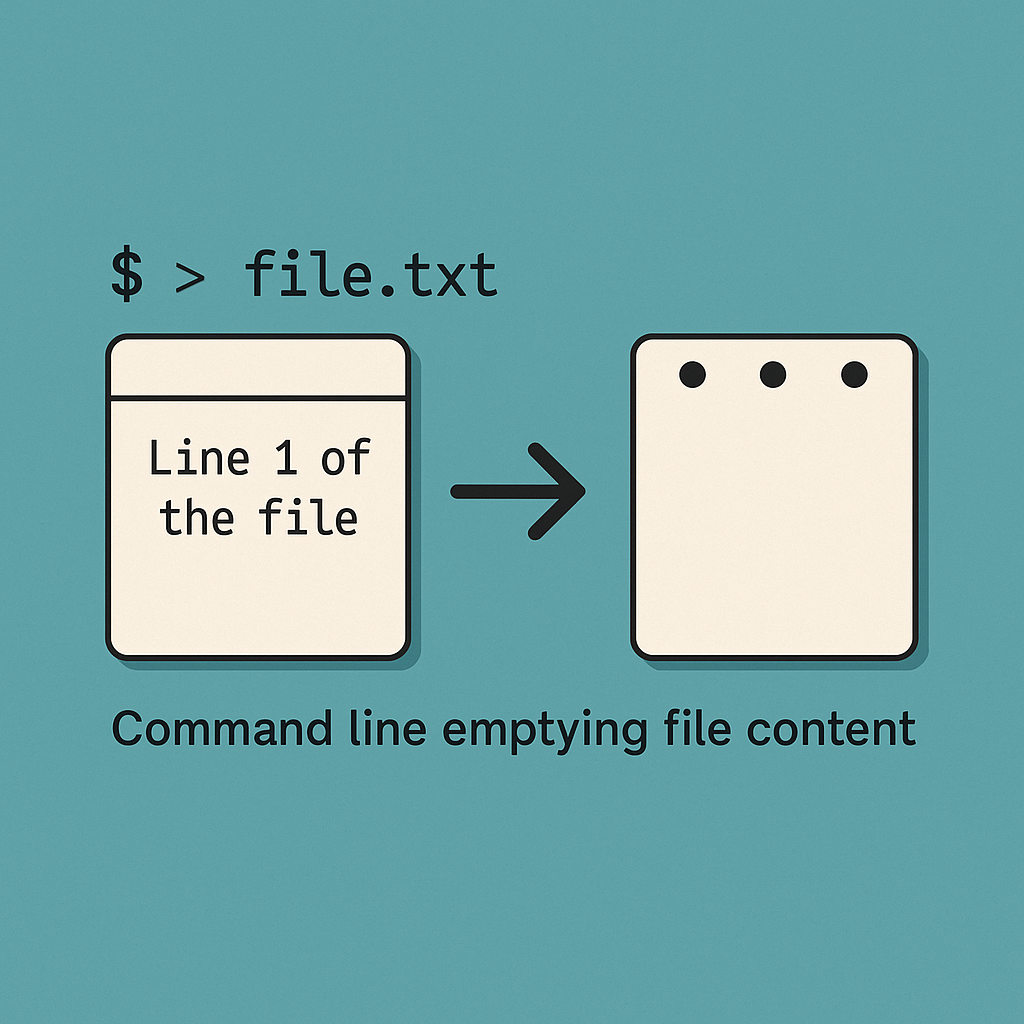
Linux offers several straightforward methods to empty a file. Here are the most common ones:
Get exclusive access to all things tech-savvy, and be the first to receive
the latest updates directly in your inbox.
1. > filename
This is the simplest and most popular way to empty a file.
myfile.txtWhat it does: Reduces the file size to zero. If the file doesn’t exist, it creates a new one—an added bonus!
2. : > filename
This lesser-known method uses the null command :.
<br>:> myfile.txtThis also clears the file without deleting it, making it a popular choice in scripts for better readability.
3: truncate -s 0 filename
This method is clearer and more suited for system administrators.
<br>truncate -s 0 myfile.txtIt tells Linux to reduce the file size to 0, effectively removing all its content. We will use a symbol: is a built-in command in the shell that is essentially the same as the true command and can function as a no-op (no operation).
4. echo “” > filename
While not commonly used for this purpose, it works just as well.
<br>echo "" > myfile.txtThis command replaces the file’s contents with an empty line. Note: it doesn’t create zero bytes, but it’s sufficient for most uses.
Create An Empty File in Linux: Key Commands!
In the UNIX/Linux operating system, the touch command is a standard command for adding, removing, and altering file timestamps. You can use it with or without data. To examine the home directory, existing files, and obtain additional information about them, utilize the touch command.
1. Creating Empty Files in Linux with the Touch Command
- The touch command is used to create one file at a time. The format is: touch [options] file_name.
- You can also create multiple files at once using the touch command.
touch newfile.txt<br>Options and Practical Use of Creating Empty Files

- Use the
-aoption with thetouchcommand to update only the access time. - The
-coption checks if a file is created without creating a new one. - The
-c-doption updates both access and modification times. - The
-moption updates only the modification time. - The
-doption changes just the modification date. - The
-roption copies timestamps from another file.
2. Creating an Empty File in Linux with the Cat Command
- The cat command can redirect input to create a file called empty_file.txt.
- The
>symbol is used for redirecting output. - This command will create an empty file named “empty_file.txt” in the current directory. Open your terminal and type:
cat > empty_file.txt3. Using the Output Redirection Operator > to Create an Empty File in Linux
- You can create an empty file by using the output redirection operator (>) followed by the filename or file path.
> filename4. Creating an Empty File in Linux with a Text Editor
To create an empty file in Linux using the Vim text editor, open the terminal, go to the desired directory, launch Vim, replace “empty_file.txt” with your chosen file name, enter insert mode, and then save and exit Vim.
- Launch a terminal on your Linux machine.
- Use the cd command to go to the folder you want.
- Type “vim empty_file.txt” in Vim to create or modify a file.
- Switch to Insert Mode to add or change text in the file.
- To save and exit Vim, press ‘Esc’ to go back to command mode.
- Type ‘:wq’ to save your changes and close Vim.
vim empty_file.txt<br><br>Common Errors and Troubleshooting
Access denied. You may not have permission to write to the file or directory. Use sudo if necessary.
sudo > /var/log/mylog.logSuppose the File is not found. Please verify the path. Use ls to check if it exists.
Best Practices To Empty A File in Linux?
- Double-Check the File Name: Always confirm the file name twice before executing any command that alters it. A small mistake can result in data loss.
- Choosing the Right Command to create an empty file in Linux: Use
> filenameor: > filenamefor temporary tasks. For intentional actions, usetruncate -s 0 filename. Avoid usingecho "" > filenameit for creating zero-byte files. - Preserve File Permissions and Ownership: Deleting a file does not alter its permissions, so it’s best to avoid deleting and recreating it.
- Check for File Locks: Before emptying a file, ensure it is not locked by another process.
- Backup Important Files: If a file contains valuable information, back it up before clearing it.
- Use
sudoSparingly: Only run destructive commands as root when you are completely certain. - Avoid Modifying Files in Critical System Directories: Limit changes to logging or caching purposes only.
- Automate with Caution: Ensure the file exists, log its usage, and address any permission issues.
Conclusion: Efficient File Handling for Better Linux Performance
This article covered 4 simple methods to empty a file in Linux, using command-line methods. It also guides how to create an empty file in Linux using redirection, touch, cat, and text editor. Besides, the best practices to empty a file in Linux.
You may find a few other methods elsewhere, but I’ve explained what everyone’s using, and that works. So choose the one that best suits your workflow & overall needs, and get control without Chaos!
FAQ’s
1. How can I empty a file in Linux without deleting it?
To empty the contents of a file, You can use > filename, : > filename, or truncate -s 0 filename to clear a file’s contents while keeping the file itself intact.
2. What command do I use in Linux to create a new empty file?
The most common command is touch filename. You can also use > filename command to create an empty file in Linux.
3. Does clearing a file’s contents affect its permissions or metadata?
No, clearing a file only removes its content. The file’s permissions, ownership, and timestamps remain unchanged.
4. Can I recover a file after it has been cleared in Linux?
Once a file is cleared, its original content is typically lost and not recoverable unless you have a backup or use specialized data recovery software, which may not guarantee success.
5. Are there any differences between using > filename and truncate -s 0 filename?
Yes, both methods clear the file, but truncate is clearer and often preferred in scripts for better readability, while > is quicker and more concise for simple commands.