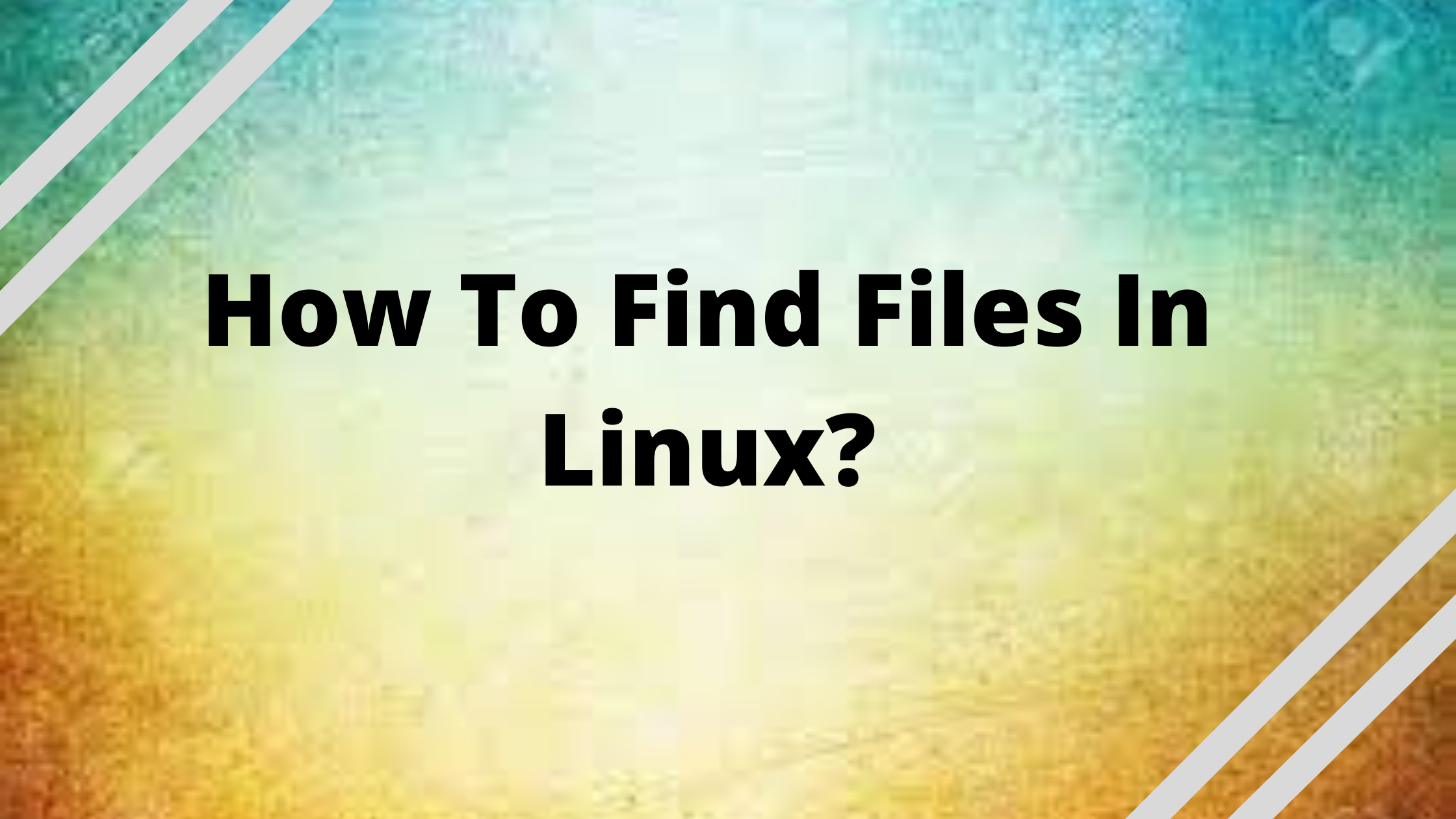Introduction:
Find is a UNIX command line utility that walks a file hierarchy. You can use it to find and operate files and directories. Files, folders, names, creation dates, modification dates, owners, and permissions can be searched using this command.
You can further combine it with ‘-exec’ option to perform various actions on the results found by the find command.
In this article, we will learn how to find files in Linux using the Find command.
How to Find Command Works?
Find locates files on your computer. According to the rules of precedence, it evaluates each expression, from left to right, within each directory tree specified by the given paths. In AND operations, or in OR operations, the outcome is “known” when the left side of the expression is TRUE or FALSE. Find and then move on to the next path until all paths have been explored.
The find command is the most fundamental and powerful tool for working with files on a Linux system. Files can be located by itself or in conjunction with other programs.
Syntax:
find [options] [path…] [expression]
Get exclusive access to all things tech-savvy, and be the first to receive
the latest updates directly in your inbox.
or
$ find [where to start searching from]
[expression determines what to find] [-options] [what to find]
- The symbolic link treatment, debugging options, and optimization strategy are all controlled by the options property.
- The path… property specifies the directory or directories from which find will look for files.
- Options, search patterns, and actions are separated by operators in the expression attribute.
-exec CMD: The file being searched that meets the above criteria and returns 0 for a successful command execution exit status.
-ok CMD: Similar to -exec, but the user is prompted beforehand.
-inum N: Look for files with the number ‘N’ in the inode.
-links N: Find files that have ‘N’ links.
-name demo: Look for files with the name ‘demo’ in the filename.
-newer file: Look for files that have been updated or created since ‘file.’

-perm octal: If the permission is ‘octal,’ look for the file.
-print: Print the path names of the files identified using the remaining criteria.
-empty: Look for files and folders that are empty.
-size +N/-N: Look for files with ‘N’ blocks; ‘N’ followed by ‘c’ can be used to measure character size; ‘+N’ denotes size > ‘N’ blocks, while ‘-N’ means size ‘N’ blocks.
-user name: Look for files with the user name ‘name’ or the ID ‘name’.
(expr ) : If ‘expr’ is true, then true; utilized for grouping criteria with OR or AND.
! expr : True if ‘expr’ is false.
Options (which impact general operation rather than file processing and always return true), tests (which return a true or false value), and actions (which have side effects and return a true or false value) are all separated by operators in the expression. When the operator is absent, -and is inferred.
If the expression contains no additional actions then -prune, -print is applied to all files for which it is true.
For example, let us look a the following command as an example
find -L /var/www -name "*.js"
- The option -L (options) tells the find command to follow symbolic links.
- The /var/www (path…) specifies the directory that will be searched.
- The (expression) -name “*.js tells find to search files ending with .js (JavaScript files).
How to find files in Linux by name
Files can be found by name by using the find command. You can search for a file by its name by using the -name option.
find -type f -name functions.php
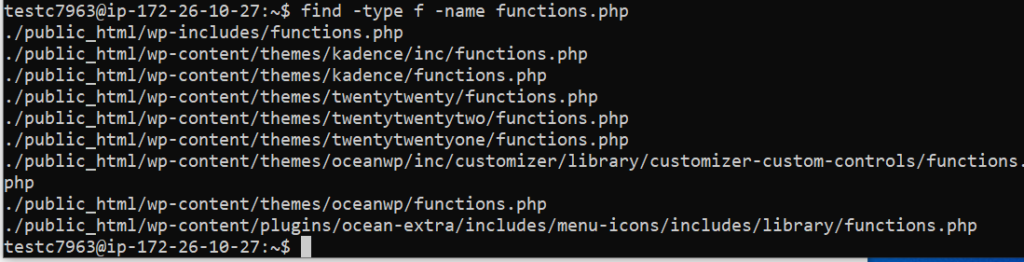
use -iname instead of -name, to run a case-sensitive search
How to find files in Linux by extension
You can search for files by extension just like you can search for files by name.
find -type f -name '*.php'

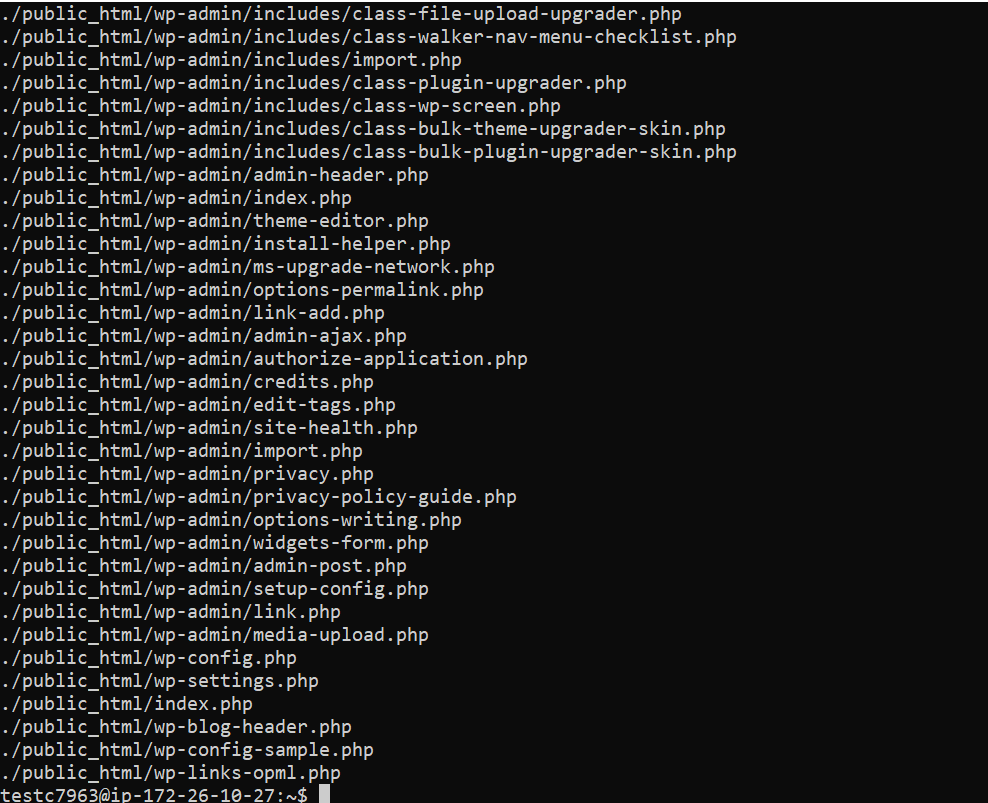
to find files without the given extension, use the following command
find -type f -not -name '*.php'

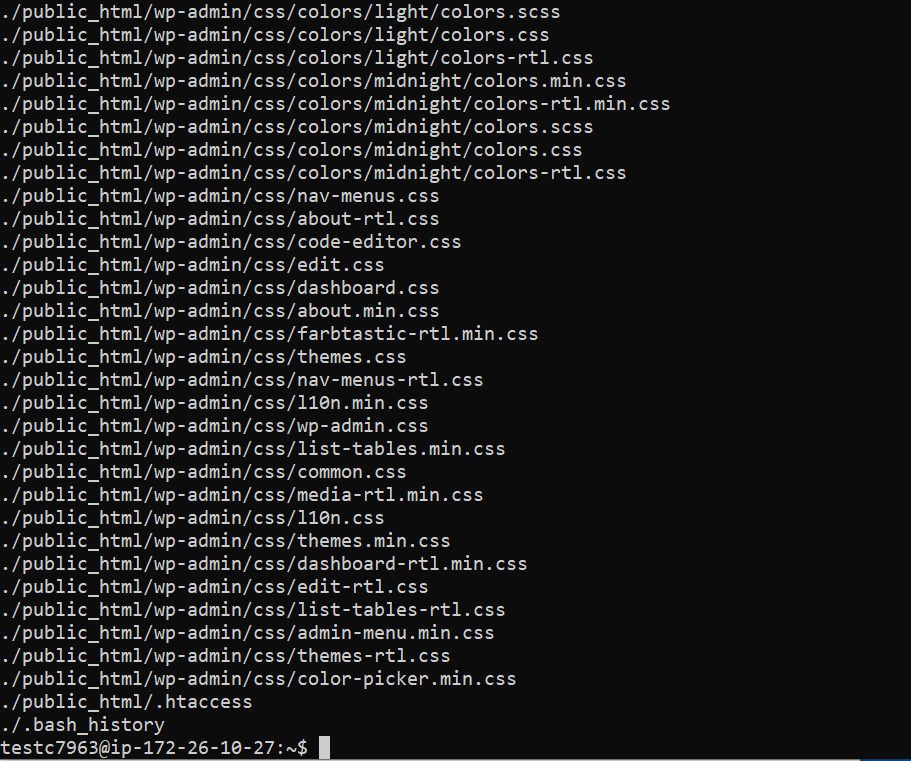
Find files by type
If you need to find a specific file type, such as a regular file, a directory, or a symlink, you might need to search for specific file types. Everything in Linux is a file.
Specify the type of file you are searching for by using the -type option and one of the following descriptors:
- f: a regular file
- d: directory
- l: symbolic link
- c: character devices
- b: block devices
- p: named pipe (FIFO)
- s: socket
find public_html/wp-admin/ -type d
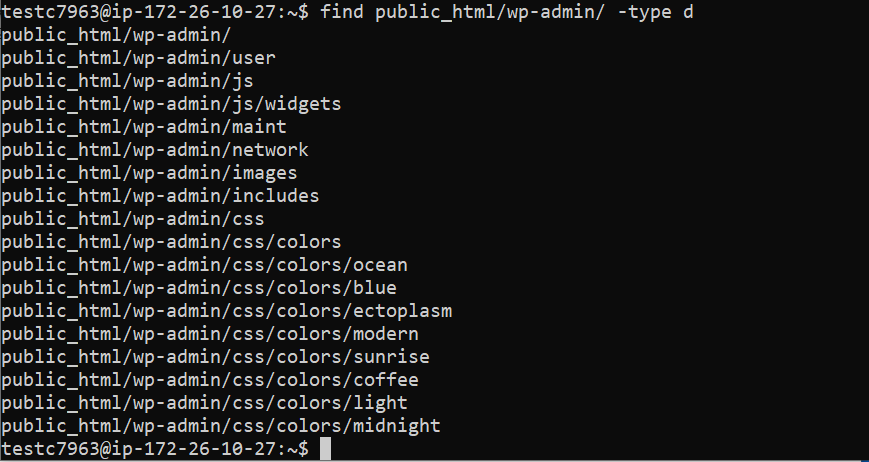
Find files by size
The -size parameter should be passed along with the size parameter to find files based on their size. The following suffixes can be used to specify the file size:
- b: 512 -byte blocks (default)
- c: bytes
- w: two-bytes words
- k: kilobytes
- M: Megabytes
- G: Gigabytes
find . -type f -size -1M
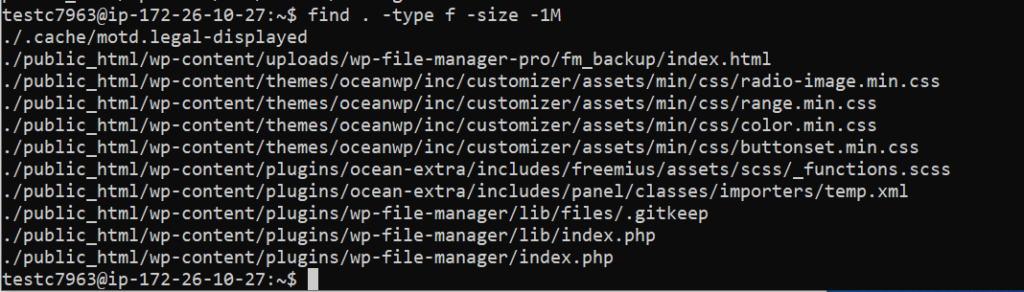
If you want to search for files with a greater than 1MB size use +
find . -type f -size +1M
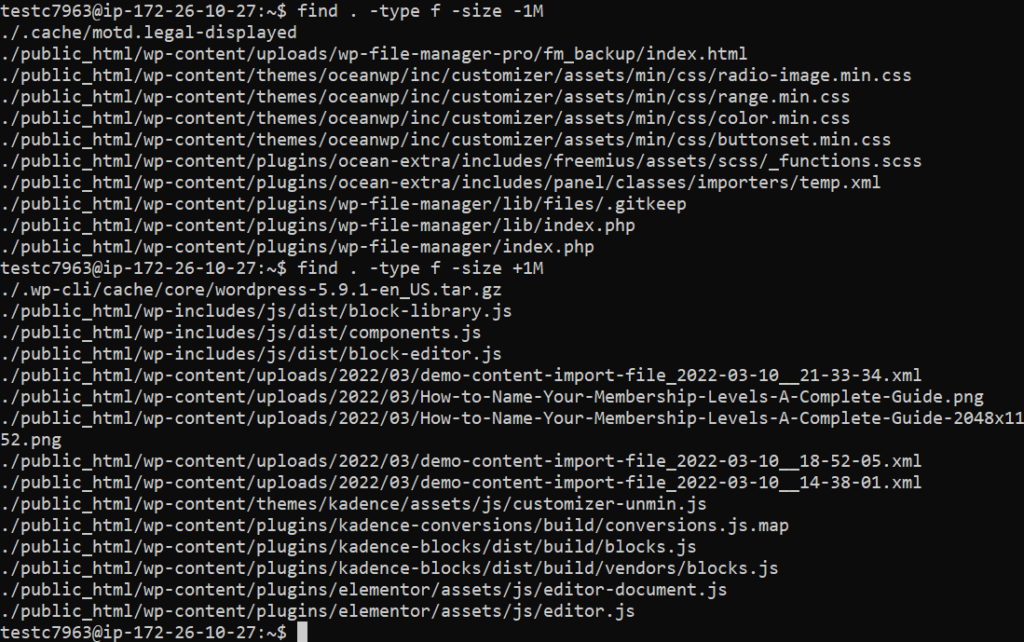
You can even search for files within a size range
find . -type f -size +1M -size 3M

Find files by modification
The find command can also be used to look for files based on when they were last modified, accessed, or changed.
Use the plus and minus characters for “more than” and “less than,” just as you would when searching by size.
find . -mtime +30 -daystart


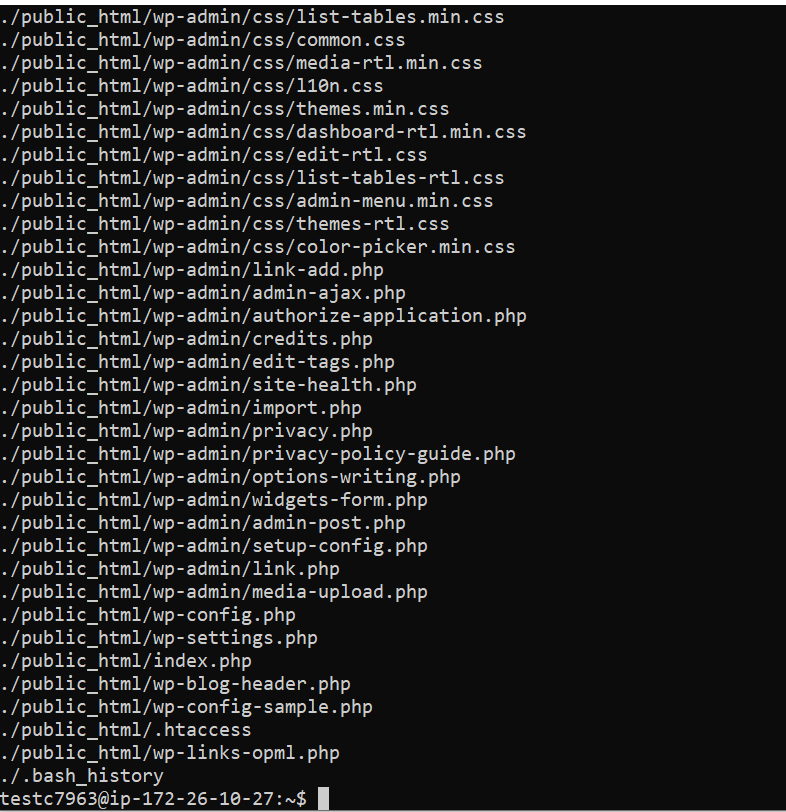
Find by permission
You can use the -perm option to search for files based on their permissions.
find public_html/wp-admin/css -perm /444
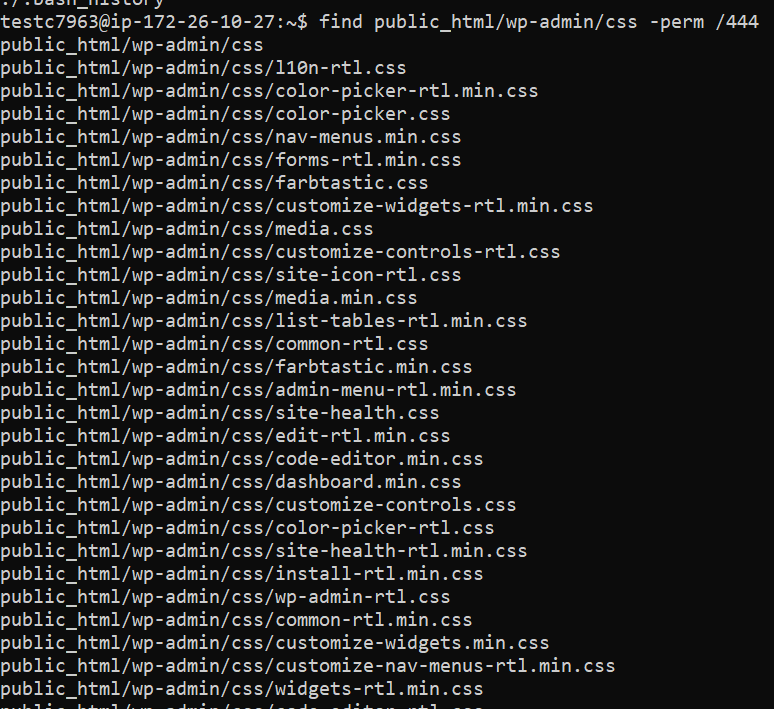
/ is used as the prefix, then at least on category must have at least the respective bit set for a file to match.
-prefix, then at least the specified bits must be set.
Find by owner
Use the -user and -group parameters to find files owned by a certain user or group.
find -user testc7963

Conclusion
In this comprehensive article, we have explored the versatile applications of the ‘find’ command on Linux systems, demonstrating its use with a wide range of criteria and arguments. By delving into the various options and techniques available, we’ve equipped you with a fundamental understanding of how to effectively locate and manage files on Linux computers.
Whether you need to search for specific files, perform complex searches based on attributes, or automate tasks, the ‘find’ command is a powerful tool at your disposal, and this article serves as a valuable resource to help you harness its capabilities to their fullest extent.