In today’s digital landscape, ensuring the security of your WordPress website is not just advisable – it’s imperative. As the go-to Content Management System (CMS), WordPress draws the attention of cyber threats, making it crucial for site owners to adopt comprehensive security measures. This guide aims to empower you with the latest knowledge and tools required to establish an impregnable defense, guaranteeing top-tier security for your WordPress website.
Understanding the Evolving WordPress Security Landscape
The Significance of WordPress Security
In a world where cyber threats are constantly evolving, the role of robust security in sustaining your WordPress site’s functionality and reputation cannot be overstated. It forms the foundation of a resilient digital presence.
Emerging Cyber Threats
Dive into the latest cyber threats targeting WordPress websites, from zero-day vulnerabilities to supply chain attacks. Staying informed about evolving threats is pivotal for implementing effective security measures.
Advanced Best Practices for WordPress Security
Continuous Vigilance through Security Audits
Regular security audits are crucial for identifying and rectifying vulnerabilities promptly. Explore the tools and methodologies for comprehensive WordPress security audits.
Integration of Web Application Firewalls (WAFs)
Discover the latest advancements in Web Application Firewalls and their role in protecting your website from various online threats.
Content Security Policy (CSP)
Implementing a Content Security Policy can mitigate risks associated with cross-site scripting (XSS) attacks, providing an added layer of defense.
Get exclusive access to all things tech-savvy, and be the first to receive
the latest updates directly in your inbox.
Server Security Best Practices
Stay updated on the latest server security best practices, securing SSH access, using firewalls, and optimizing server configurations for enhanced protection.
Methods to Secure Your WordPress Website
Ensuring the security of your WordPress website involves a multifaceted strategy that extends beyond routine updates. Adopting a professional and informed approach to safeguard your digital assets is paramount. Here’s an elaborate guide encompassing essential measures for an airtight security posture:
1. Keep WordPress Core, Themes, and Plugins Updated
Configure automatic updates for the WordPress core, themes, and plugins to ensure timely integration of essential patches and enhancements.
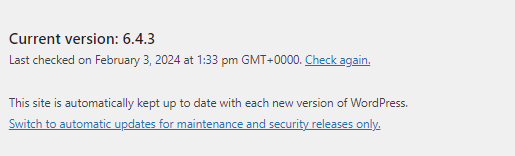
Regularly inspect for updates manually via the WordPress dashboard and apply them promptly, keeping your site current and resilient.
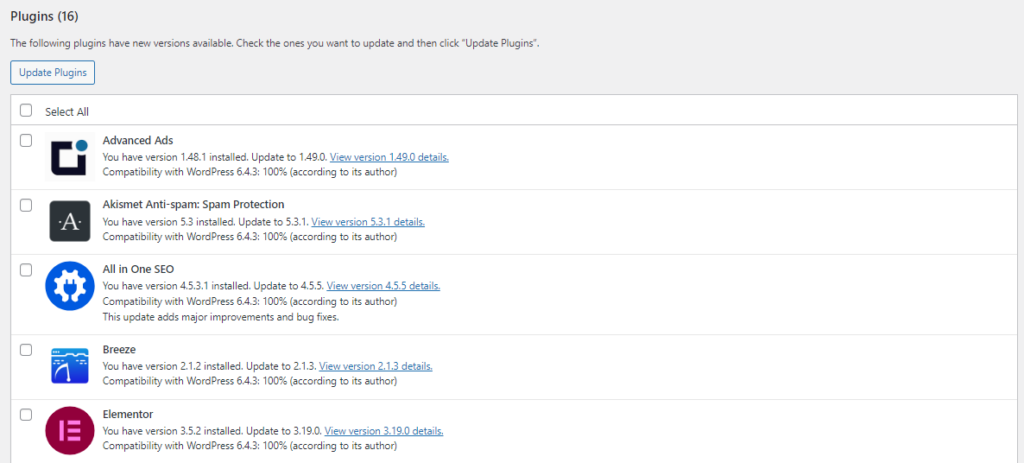
2. Strong and Unique Passwords
Utilize a reliable password manager to generate and securely store complex passwords, enhancing the strength of your authentication layers.
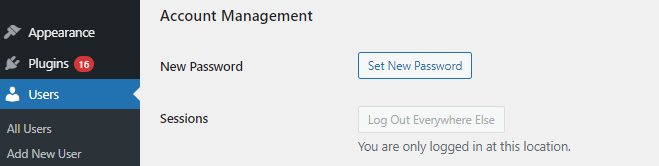
Change passwords at regular intervals to thwart potential threats. Avoid easily guessable information, fortifying your defense against unauthorized access.
3. Implement Two-Factor Authentication (2FA)
Enable Two-Factor Authentication through your WordPress security settings or leverage dedicated plugins for an additional layer of security.
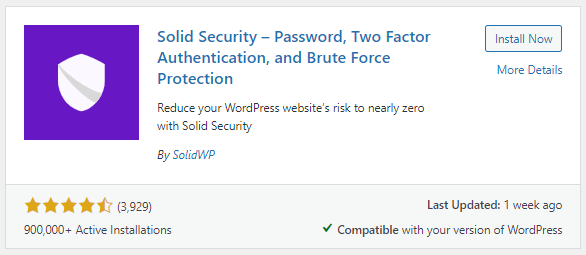
Enhance security by opting for authentication apps over SMS codes, ensuring a more robust authentication process.
4. Secure File Permissions
Adopt the principle of least privilege when configuring file and directory permissions, restricting access to only essential elements. You can install security plugins for this.
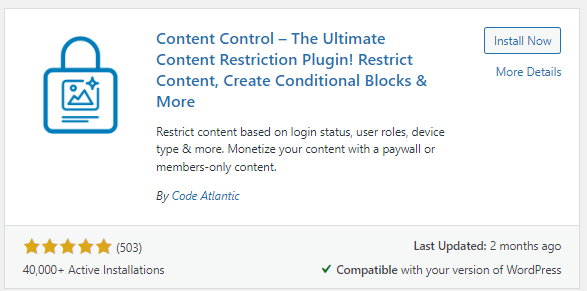
Periodically review and update file permissions based on the evolving requirements of your website, maintaining a finely tuned security posture.

5. Regular Backups
Set up automatic backups through your hosting provider or a reputable backup plugin to safeguard against data loss in unforeseen circumstances.
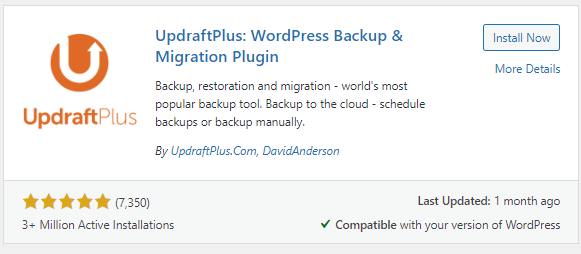
Regularly test your backups to validate their integrity, guaranteeing a seamless restoration process if required.
6. Use SSL Encryption
Purchase and install SSL certificates from recognized authorities, fortifying your site’s security by encrypting data in transit.
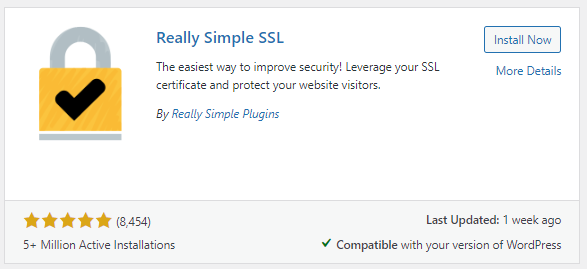
Update your WordPress settings to enforce HTTPS connections, ensuring a secure and encrypted communication channel. Make sure your domain prefixes show “https”.

7. Choose a Reliable Hosting Provider
Invest time in researching and selecting a hosting provider with a proven track record in security, reliability, and performance. Some popular hosting providers are:
- Bluehost
- SiteGround
- CyberHosting
- Kinsta
Periodically assess your hosting plan, ensuring it aligns with the growing needs and security requirements of your evolving website.
8. Limit Login Attempts
Employ security plugins like Login LockDown to restrict login attempts, mitigating the risk of brute force attacks.
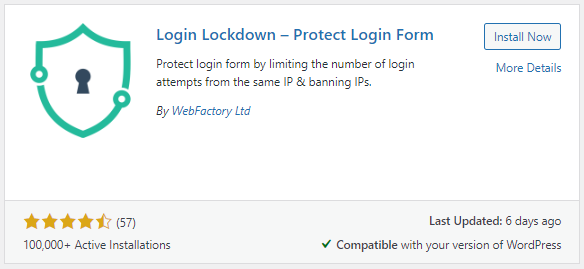
Adjust settings to lock out users after a predefined number of failed login attempts, bolstering your site’s defense against unauthorized access.
9. Disable Directory Listing
Add or modify server configurations to disable directory listing, preventing potential exposure of sensitive information. Below are the ways with which you can disable directory listing to secure your WordPress website.
- Prevent Directory Listing using htaccess
- Turn off Directory Listing in cPanel
- Disallow Directory Listing in Apache
Periodically check and ensure that directory listing remains disabled, fortifying your website’s security posture.
10. Protect wp-config.php File
Move the wp-config.php file to a higher-level directory manually or through security plugins, safeguarding sensitive configuration data.
Update references to the new file location in your WordPress files, ensuring seamless functionality post-relocation.
11. Use a Security Plugin
Install and activate reputable security plugins like Wordfence, Sucuri, or iThemes Security.
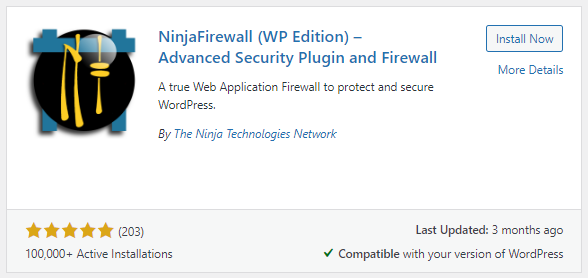
Follow the setup wizards or configure plugin settings according to your website’s specific security requirements, maximizing their protective potential.
12. Monitor User Activity
Employ user activity monitoring plugins to keep a vigilant eye on user interactions, with a particular emphasis on detecting multiple failed login attempts.
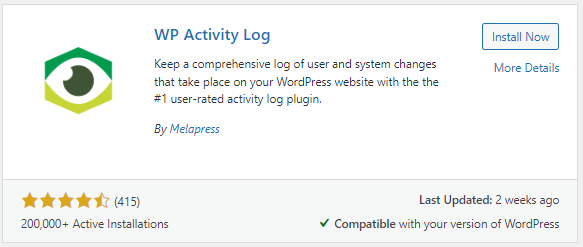
Regularly review logs for any suspicious activities, allowing for prompt identification and response to potential security threats.
13. Disable XML-RPC
Use plugins such as Disable XML-RPC to easily deactivate this feature, reducing the risk of potential exploitation.
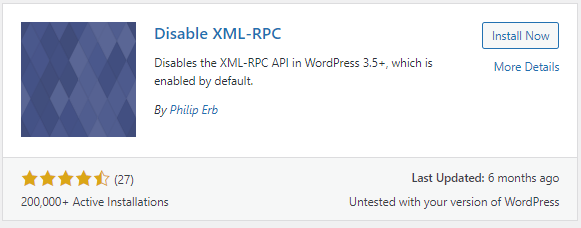
Verify that disabling XML-RPC doesn’t adversely impact your site’s functionality, ensuring seamless operation after the deactivation.
14. Limit Login Access by IP
Utilize security plugins or manually configure the .htaccess file to restrict login access by IP, fortifying your site’s defense.
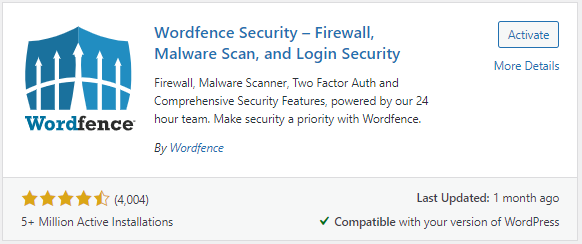
Regularly update the list of allowed IP addresses as needed, adapting to changes in your security policies or personnel.
15. Hide WordPress Version
Integrate security plugins or add custom code to remove the WordPress version number, reducing the risk of targeted attacks. Confirm that your site’s functionality remains unaffected by this change, maintaining a seamless user experience.
16. Regular Security Audits
Conduct manual security audits using tools like Online Vulnerability Scanners or enlist professional services to ensure comprehensive threat assessments.
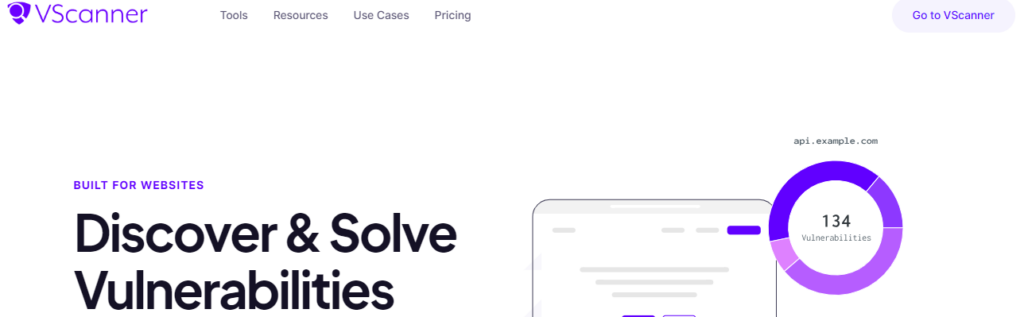
Regularly review and update your security audit checklist, adapting it to evolving threats and incorporating lessons learned from past assessments.
17. Content Delivery Network (CDN)
Sign up for a Content Delivery Network (CDN) service like Cloudflare and meticulously follow their setup instructions to enhance your site’s performance and security.
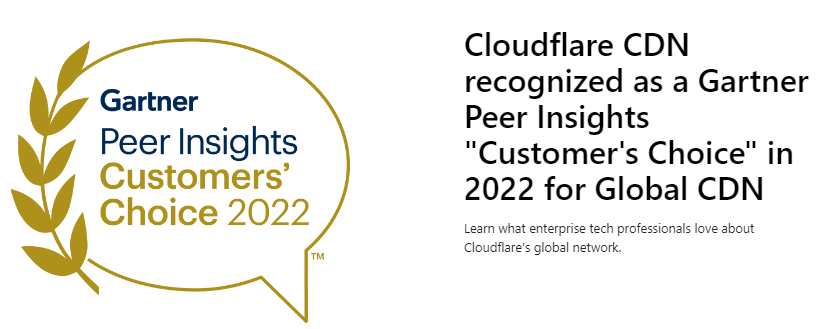
Regularly monitor your CDN dashboard for alerts or performance improvements, ensuring your CDN remains optimally configured.
18. Web Application Firewall (WAF)
Subscribe to a WAF service or configure a WAF plugin on your website to filter and monitor HTTP traffic, adding an extra layer of security. Regularly review WAF logs for blocked threats and adjust settings accordingly, ensuring optimal protection against potential attacks.
19. Stay Informed
Subscribe to reputable cybersecurity newsletters and forums to stay abreast of the latest security trends, vulnerabilities, and best practices. Allocate dedicated time each month to stay updated on emerging security threats, allowing you to proactively adapt your security measures.
20. Regularly Test and Update Security Measures
Implement scheduled routine security assessments for your website, utilizing tools and methodologies to identify vulnerabilities. Based on assessment results and emerging threats, regularly update your security measures, ensuring they remain adaptive and resilient.
Cutting-Edge Security Plugins
MalCare
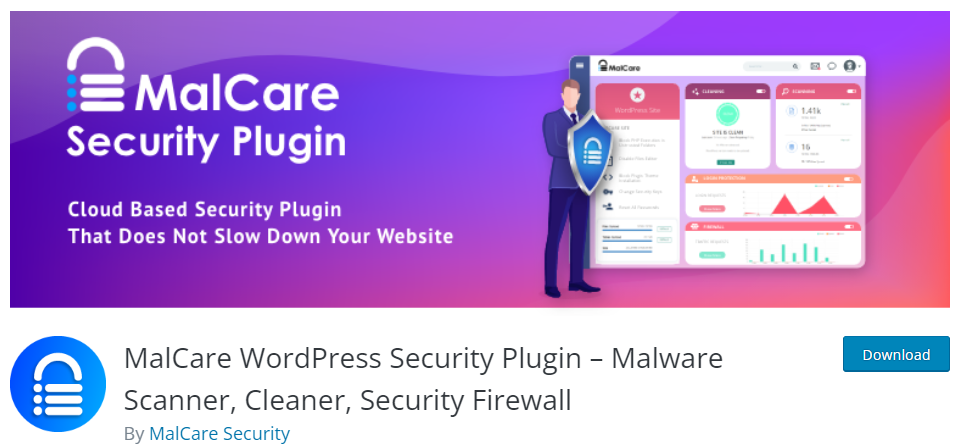
Explore the MalCare plugin with its advanced malware scanning capabilities, real-time threat intelligence, and one-click malware removal.
All In One WP Security & Firewall
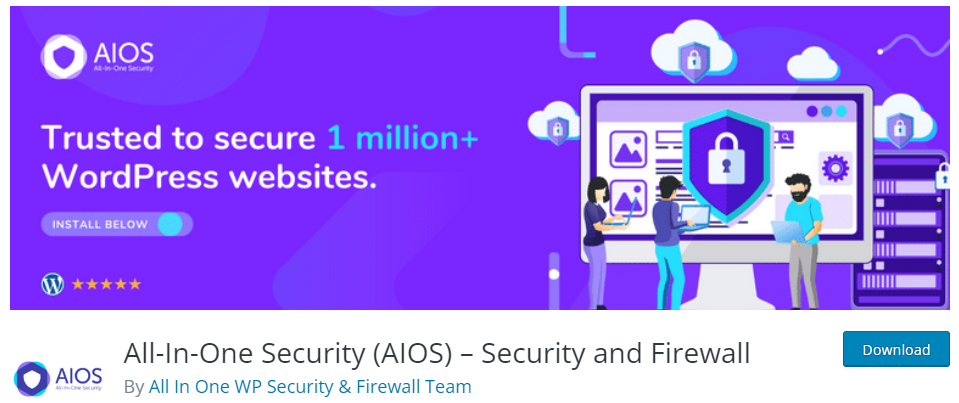
Discover the features of the All In One WP Security & Firewall plugin, covering user account security, firewall protection, and brute force attack prevention.
Shield Security
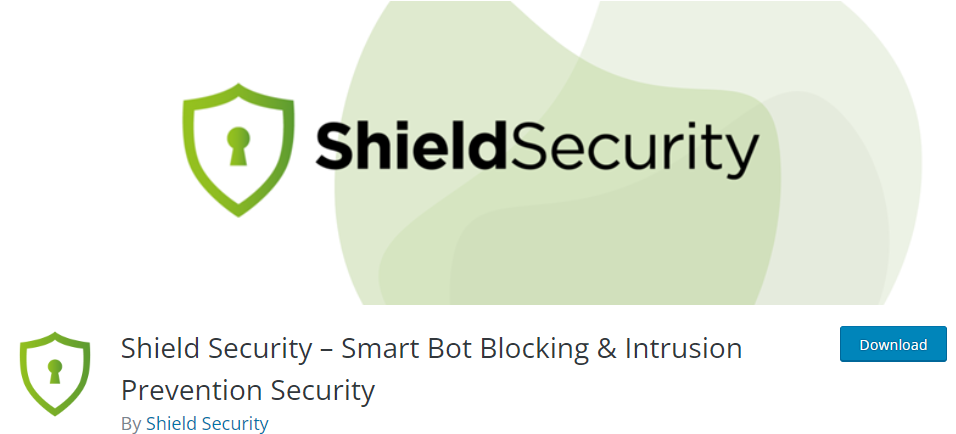
Detailed insights into the capabilities of the Shield Security plugin, including login attempt monitoring, two-factor authentication, and comment spam protection.
The SEO Connection – Securing Your Site with HTTPS
SEO Benefits of HTTPS
Understand the SEO advantages of HTTPS, influencing search rankings and user trust according to the latest insights from search engines.
Latest SSL/TLS Protocols
Discuss the importance of using the latest SSL/TLS protocols for strong encryption and compatibility with modern browsers.
Let’s Encrypt and Automated Certificate Renewal
Explore the advantages of Let’s Encrypt for obtaining free SSL certificates and the importance of automated certificate renewal for uninterrupted security.
Proactive Monitoring and Incident Response
Real-Time Security Monitoring
Explore the latest tools and techniques for real-time security monitoring, allowing for prompt detection and response to any suspicious activity.
Collaborative Incident Response
Highlight the significance of collaboration between website administrators, hosting providers, and security experts in crafting a swift and effective incident response plan.
FAQs
How often should I update my WordPress core, themes, and plugins?
Regular updates are essential for maintaining the security of your WordPress site. Aim to update the WordPress core, themes, and plugins as soon as new versions are released. Setting up automatic updates is also recommended for timely application.
What are the best practices for password security on WordPress?
To enhance password security, use a reliable password manager, generate complex passwords, and change them regularly. Avoid using easily guessable information, and implement Two-Factor Authentication (2FA) for an added layer of protection.
How can I secure sensitive files like wp-config.php?
To secure files like wp-config.php, consider moving it to a higher-level directory manually or using a security plugin. Ensure that any references to the new location are updated in your WordPress files.
How can I limit login attempts to prevent brute force attacks?
Install a security plugin like Login LockDown or adjust server configurations to limit login attempts. Set parameters to lock out users after a certain number of failed login attempts, mitigating the risk of brute force attacks.
Why is it important to disable directory listing?
Disabling directory listing prevents outsiders from viewing the contents of your directories, reducing the risk of potential vulnerabilities being exploited. It’s an essential security measure to enhance the overall resilience of your WordPress site.
Conclusion
In conclusion, adopting an adaptive approach to WordPress website security is paramount. By implementing the latest best practices, and advanced plugins, and staying informed about emerging threats, you can establish a resilient defense against the ever-evolving landscape of cyber threats, ensuring the longevity and security of your WordPress website.


