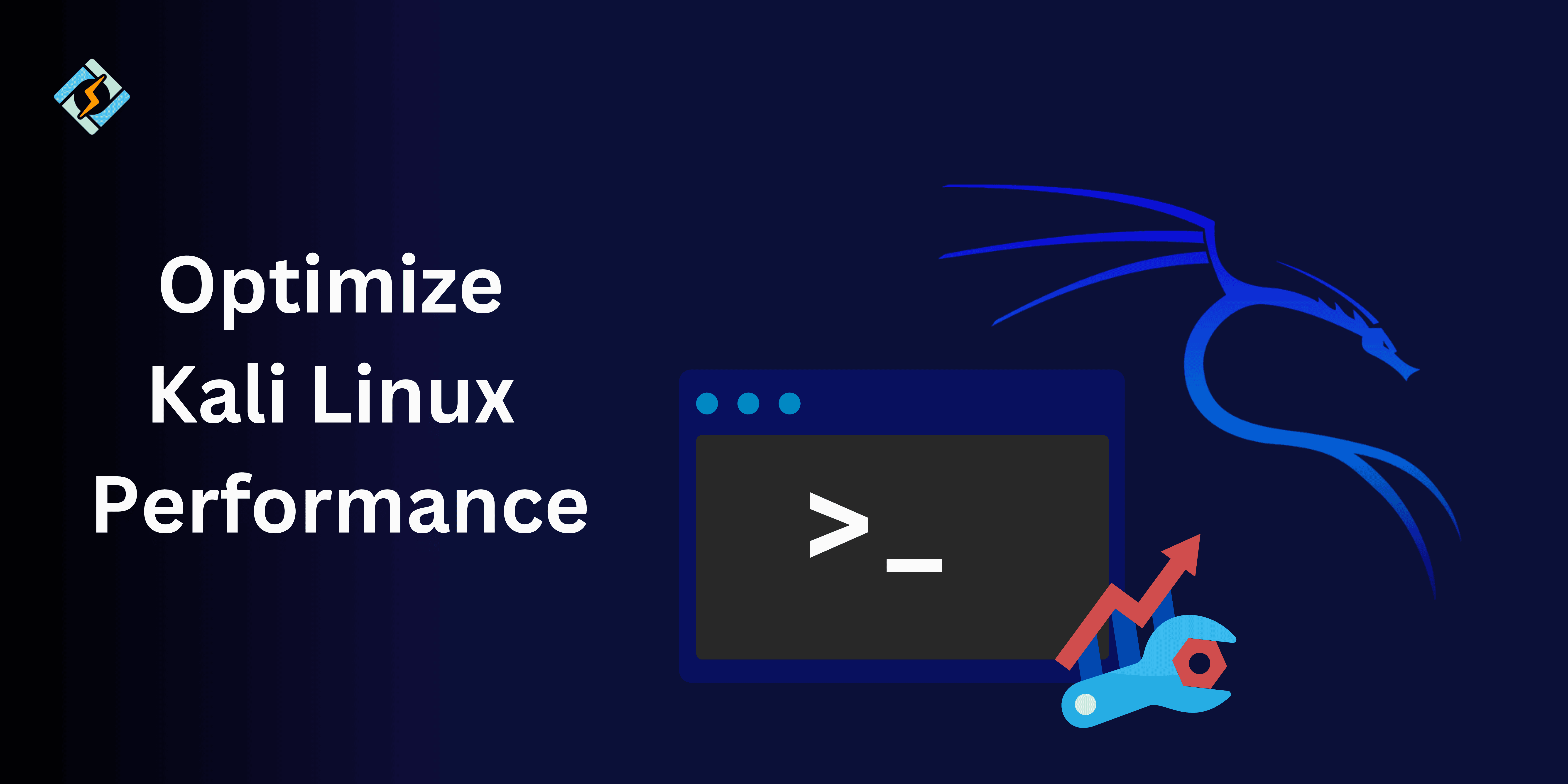The Linux distro Kali Linux is fantastic but it is for experts! Given its unique features, Kali—a Linux distribution designed especially for professional penetration testers and security experts—is NOT a recommended distribution for those who are new to Linux or seeking a general-purpose desktop Linux distribution.
Kali and beginners don’t get along.
Here’s how to optimize Kali Linux performance to maximize the use of your cybersecurity toolkit and guarantee a seamless, effective user experience.
Despite being a strong platform known for its extensive collection of penetration testing tools, Kali Linux can have performance problems that reduce efficiency and affect outcomes. It’s critical to improve Linux performance, whether you’re experiencing slow disk performance, lagging processes, or system slowdowns in general.
You will learn how to optimize Kali Linux performance by following this guide’s practical techniques, which include advanced adjustments, system monitoring, and disk performance testing.
Why Is Your Kali Linux Running Slow? Common Issues Explained
The Linux distribution Kali Linux is intended for penetration testers and security experts. For anyone searching for a general-purpose desktop distribution or who are not familiar with Linux, it is generally not advised.
Get exclusive access to all things tech-savvy, and be the first to receive
the latest updates directly in your inbox.
Kali Linux may be operating slowly for the following reasons:
1. Memory of a virtual machine
The virtual machine may stutter if the host operating system has insufficient memory. This shows that it alternates between the host’s pagefile and portions of the system memory continuously.
2. Problems with installation
An incomplete or corrupted ISO download or insufficient disk space on the target computer can cause a Kali Linux installation to fail.
3. Speed of download
You can report a bug if the mirror fails to work or the download speed is sluggish. With a default desktop environment that uses Xfce and a small selection of common plug-ins, Kali Linux is made to be resource-light. Also, a pre-installed tool selection that is all that is required to finish the majority of contemporary penetration exams is included.
4. Running it on hardware with insufficient resources
Example: attempting to run Kali on an outdated laptop with insufficient RAM may result in lags and slowdowns. Furthermore, programs and background services that launch automatically can use a lot of system resources.
Quick Fixes to Instantly Optimize Kali Linux Performance
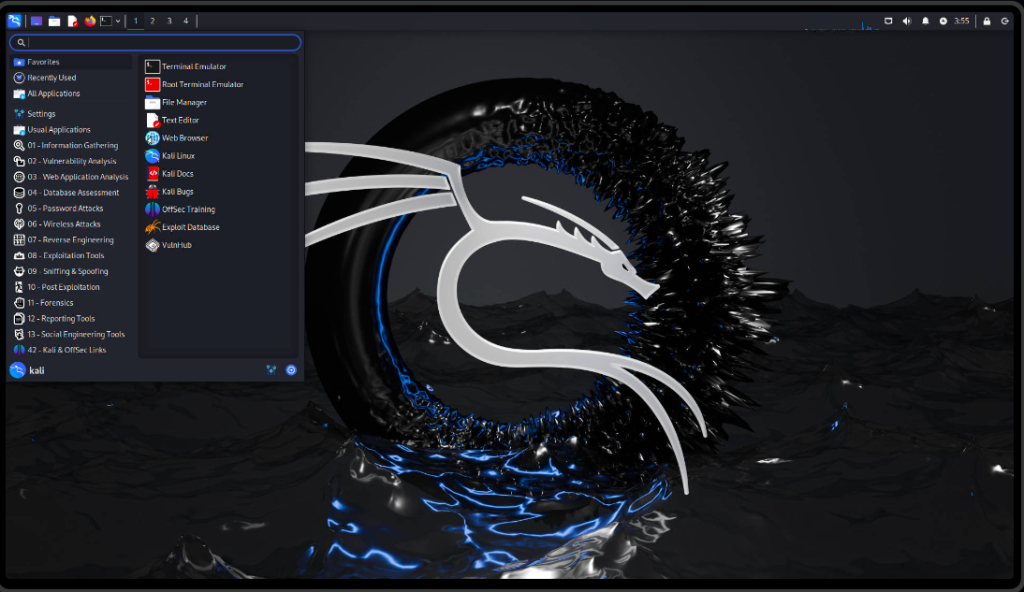
Here’s a quick solution to optimize Kali Linux performance:

1. To Free up Memory: Shut down any unused programs and services. To find and stop memory-consuming processes, use the htop command.
2. Manage Startup Applications: Edit the /etc/rc.local file or use tools like systemctl to deactivate certain services to stop non-essential services from starting up.
For instance, you can use the following to stop a service like PostgreSQL from running when it’s not needed:
sudo systemctl stop postgresql
sudo systemctl disable PostgreSQLOptimize Kali Linux Performance & System: Step-by-Step Guide!
1. Revise and Upgrade Your Linux Kali
It’s important to keep your Linux system updated. Execute the subsequent commands:
sudo apt upgrade -y and sudo apt updateIn order to keep the Kali Linux system secure and up to date, the command starts the automatic upgrade process, which installs the newest packages without human confirmation.
This guarantees the most recent security updates and patches, lowering vulnerabilities and boosting speed.
2. Disable Background Processes and Irrelevant Services
Find and terminate any services that aren’t necessary for the work at hand. To manage them, use the systemctl or service commands.
3. Adjust Your System to Boost CPU Usage
To improve performance, adjust the CPU governor settings:
sudo apt install cpufrequtils
sudo cpufreq-set -g performanceHow to Run a Linux Disk Performance Test?
Why should you run a Linux Disk performance test? The test is necessary to find any problems, like disk read/write bottlenecks, that could cause your system to lag. You must run a disk performance test. With the help of this test, you can learn more about how your disk functions under various workloads and make well-informed adjustments to maximize system performance.
A disk utility called the hdparm command evaluates a drive’s read speed and cache performance.
sudo hdparm -Tt /dev/sdaExplanation:
– -T: Tests the read speed of the drive’s buffer cache.
– -t: Tests the read speed of the actual disk.
- The output shows the cache read speed (buffered)
- Disk read speed (unbuffered), helps you to figure out how successfully your disk functions when running simple read tasks.
Best Practices for Linux Performance Monitoring
The best practices to optimize Kali Linux performance include using performance monitoring tools such as the following Top tools that make Linux performance monitoring very efficient and smooth:
- Iostat: Helpful for statistics on disk I/O.
- htop: Offers a view of system resource utilization that is interactive.
- glances: This offers a comprehensive dashboard for performance monitoring.
- Nagios: An online monitoring tool that helps in keeping an eye on the entire IT infrastructure.
Example: Install glances using:
sudo apt install glancesFor Better Disk Performance, Optimize Your File System
Your use case is what defines which file system is ideal for you. Most people find Ext4 to be a good default, however XFS or Btrfs offer better Linux performance.
defaults for /dev/sda1 / ext4, noatime 0 1Changes that Improve the Performance of Disk I/O:
Change /etc/fstab and use the noatime option to enable write caching:
Kernel Parameter Modifications for Optimal Efficiency, Please make the following changes to the GRUB settings at /etc/default/grub:
GRUB_CMDLINE_LINUX_DEFAULT="quiet splash noatime"Next, update GRUB:
sudo update-grubTurning Off Unused System Functions: Disable Bluetooth and any other services you don’t frequently use:
sudo systemctl disable bluetoothAutomating Tasks for Performance Optimization
You can save time and extra effort to optimize Kali Linux Performance and its system’s efficiency maintained without continuous staff involvement by automating performance tuning. You can stop forgetting to maintain your system’s cleanliness, updates, and optimal performance by scheduling tasks.
One way to Configure Automation for Continuous Improvement
To routinely clear the cache on your machine and free up RAM, for instance, you can write a simple script:
!/bin/bashsudo sync; echo 3 > /proc/sys/vm/drop_cachesUse Crontab to schedule your script to execute automatically, say once a week, once it is ready. Without human involvement, this guarantees that your system will continue to operate at its best.
Final Tips for Optimized Kali Linux Performance
Optimizing Kali Linux Performance is a continuous process.
We must never forget that a well-maintained system enhances our experience and productivity in addition to improving its functionality. And for that, you must optimize Kali Linux performance or experts will keep struggling with lags and sluggish speeds.
To keep your hardware operating at peak efficiency, Regular Kali Linux updates are what keep the system safe and up to speed with the newest tools and features. Check for updates at least once a week, since regular updates can incorporate the most recent improvements and promptly fix vulnerabilities that are found.
This article explains step-by-step guides that will make your cybersecurity tasks quicker and more responsive if you stay updated on learning about new optimization strategies, monitor updates from the official website, and participate in Kali Linux forums.
FAQ’S
1. To optimize Kali Linux performance, how can I free up memory?
Close unused programs and terminate memory-consuming processes with htop.
2. Which tools are available to me for tracking Kali Linux performance?
For tracking system to optimize Kali Linux performance, tools like htop, glances, and iostat is excellent.
3. What’s causing my Linux desktop to lag?
See if your swap use is rising noticeably or if you’re running out of accessible memory when you see your system being sluggish. If so, you might want to think about increasing your RAM to at least 8GB.
4. How can I optimize Kali Linux’s disk performance?
Use hdparm to test disk performance and enable noatime and other modifications in /etc/fstab.
5. Is it possible for Kali Linux to automate performance optimization?
Yes, you can automate processes like cache cleaning and routine updates by using scripts and cron jobs.