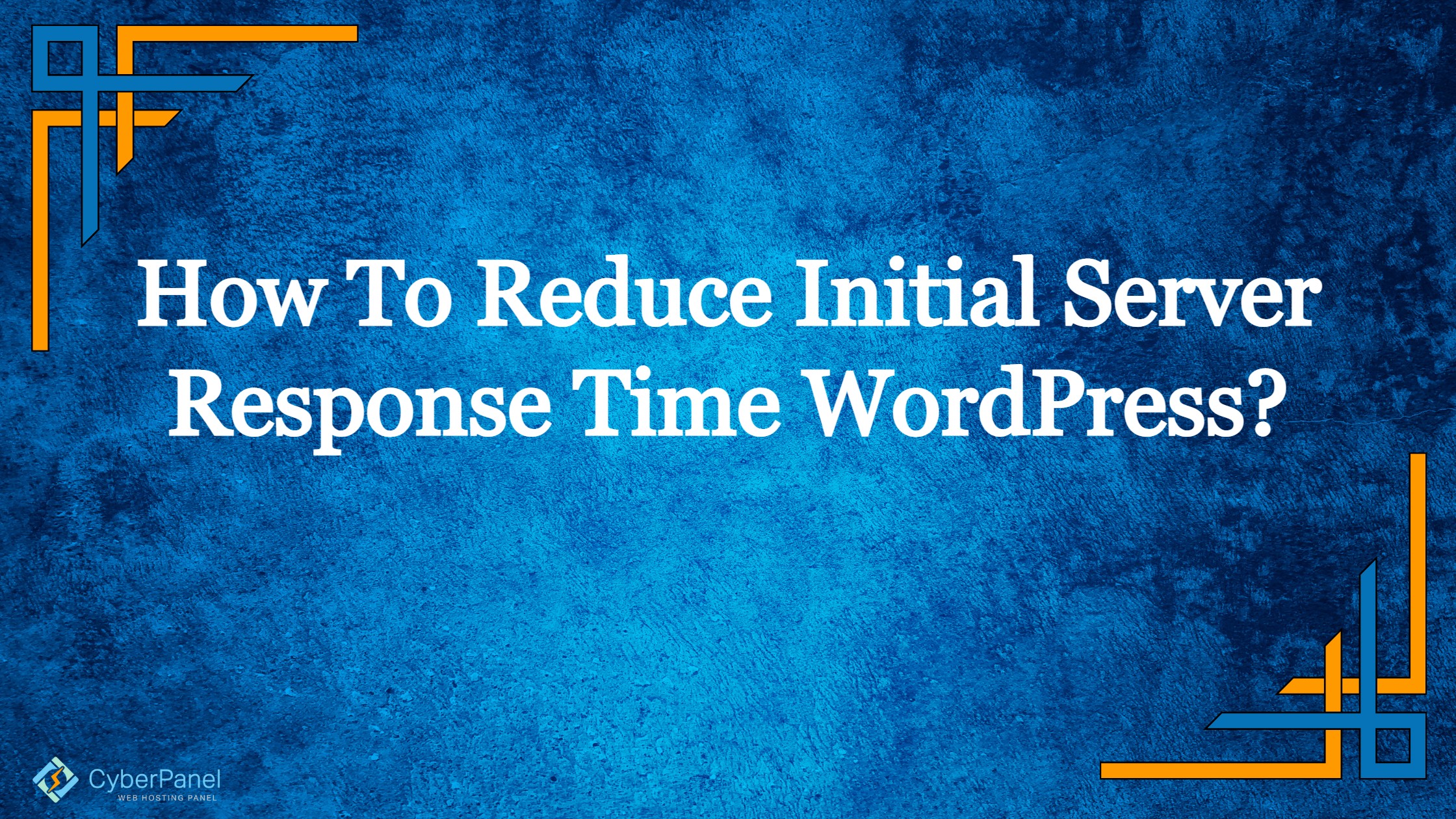The User Experience (UX) and SEO of your WordPress site are both greatly influenced by how quickly it loads (SEO). Your rankings may suffer if your web pages take a long time to load, and your conversion rates may also suffer.
Concentrating to reduce initial server response time WordPress or lowering Time to First Byte (TTFB) is one of the best approaches to enhance server response times on your WordPress website. This can assist in ensuring that your website loads as rapidly as possible in visitors’ browsers, decreasing the likelihood that they will leave it.
What is Response Time of a WordPress Site?
The amount of time that passes between a web browser’s request for data and the server’s answer is known as the server response time (SRT).
The Time To First Byte is another name for it (TTFB).
After taking into account network delay between Web Browser and your server, server response time calculates how long it takes for the required HTML to load and start rendering on your server. Variation between runs is possible, although the variations shouldn’t be too significant.
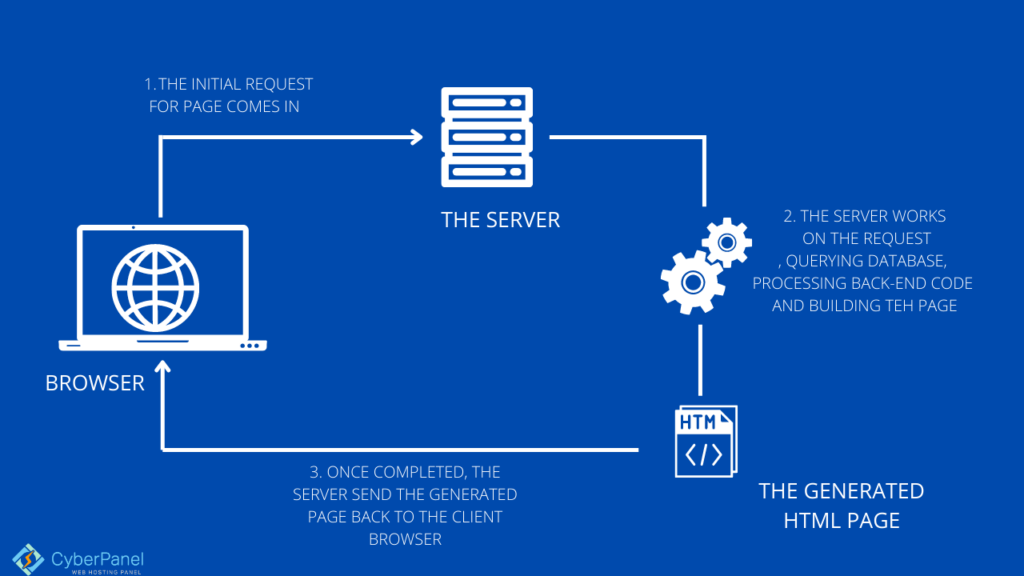
The TTFB measurements consist of three elements.
Get exclusive access to all things tech-savvy, and be the first to receive
the latest updates directly in your inbox.
Sending HTTP Request
When a user first loads a webpage, an HTTP request is initiated. When the server receives this request, it gets to work on the proper reply. The amount of time it takes for the server to accept the request depends on a number of variables, including network speed and geographic distance.
Taking care of the Request
The server starts a number of activities, including running scripts, retrieving data from databases, and doing back-end tasks, as soon as it receives the request from the browser.
Taking Care of the Response
The server transmits the whole answer to the user once all of its components have been created. The effectiveness of your website hosting server and the user’s internet connection speed will determine how quickly you complete this phase.
What is considered a good TTFB?
You must have a TTFB of no more than 200 milliseconds (ms). The sort of content on your web page also affects this number. Dynamic content must load between 200 and 500 ms faster than static material, which should load in 100 ms.
So because the rest of the site still needs to load once the initial byte arrives, 500ms is the maximum time that Google and your users will tolerate.
How to check your Server Response Time or TTFB?
You may gauge TTFB using the internet testing tool GTmetrix. The measure is here, however, referred to as “wait time”:
Enter your website’s URL and press the Test your site button to get started. This platform does not let you choose a location to test from, unlike some of the other website speed test tools.
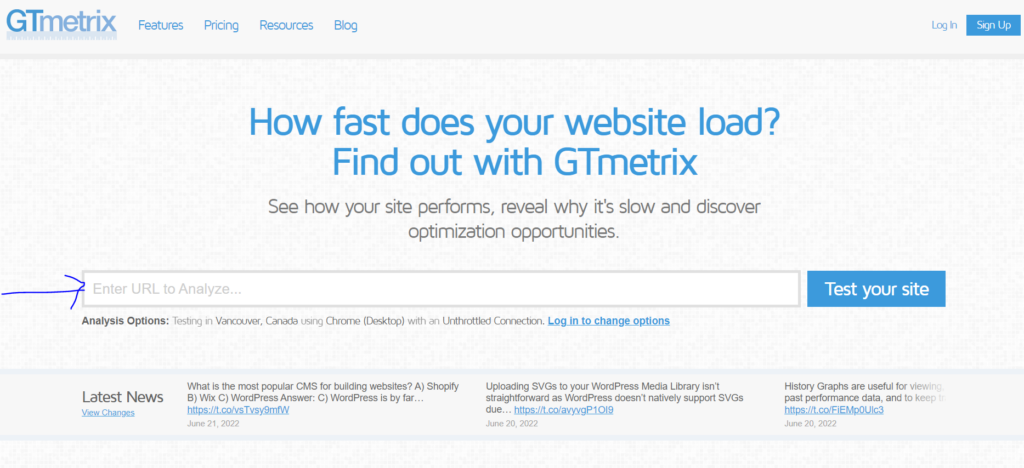
Depending on how big or complicated your site is, it can take the tool a minute or two to retrieve and evaluate it.
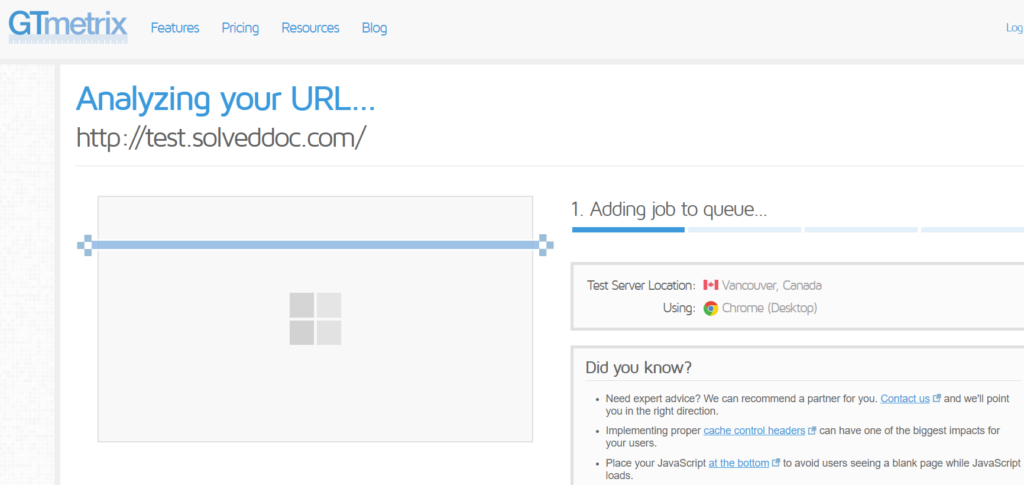
Your performance report will appear after it is finished:
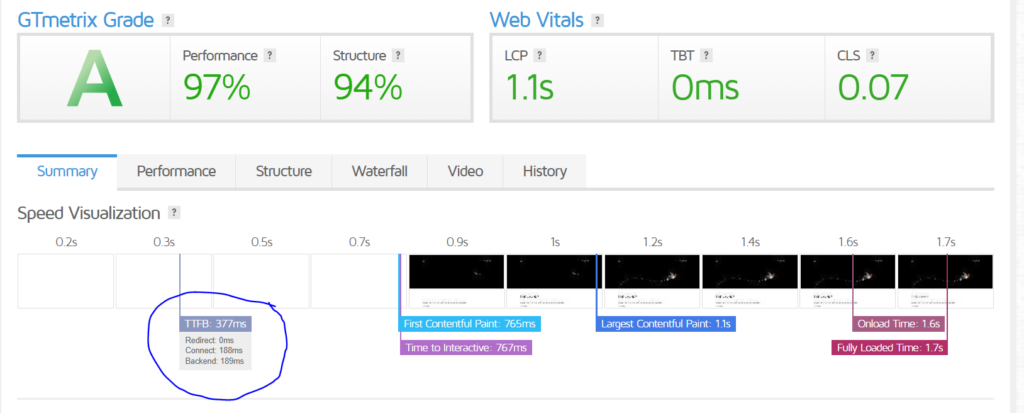
You may go to the Waterfall tab to gain more particular information on TTFB, or in this case wait time:

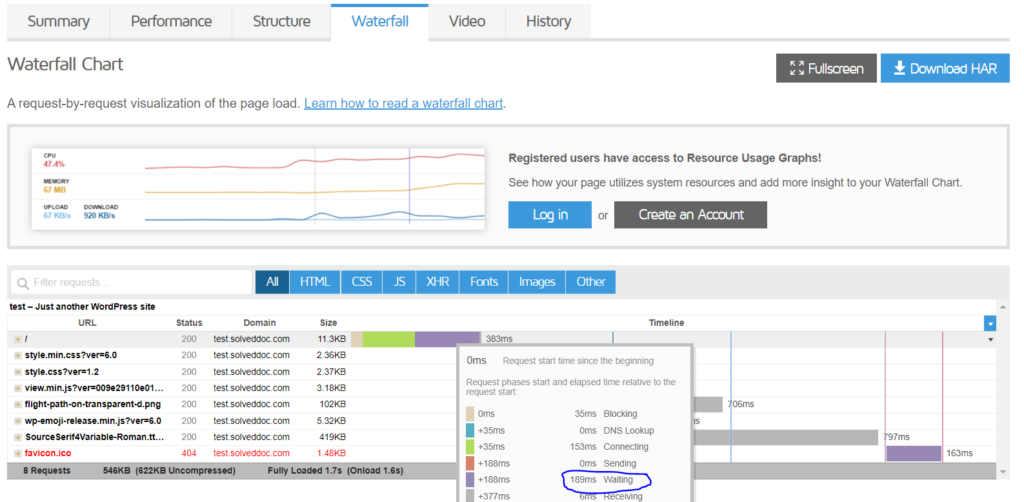
How to Reduce Initial Server Response time WordPress?
We will now discuss ways to reduce initial server response time for your WordPress site.
Method 1: Distance Between Server and Visitors
You should have a very solid understanding of who and what your target audience is before choosing a hosting server. You can select the data center that is closest to your target market using this information. Due to the shorter distance that data must travel to and from the server, this guarantees that latency is kept to a minimum. As a consequence, the server response time was considerably enhanced.
You can benefit from WordPress CDN services that store a copy of the website resources on widely dispersed nodes if your audience is international. Instead of the original hosting server, the closest node serves a page when a user requests it.
Method 2: Upgrade your PHP version
To upgrade your PHP version, you have to follow the below mentioned steps.
Go to your CyberPanel dashboard
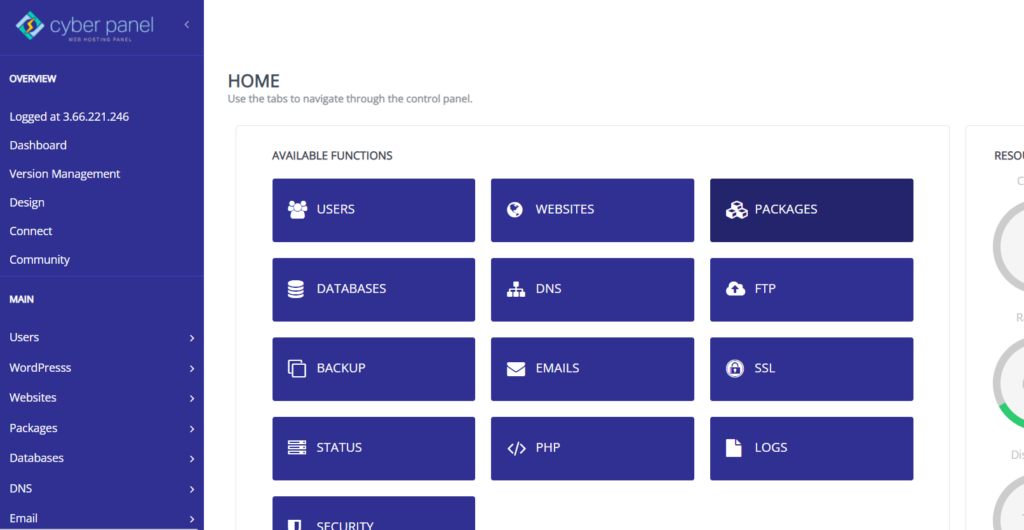
Click on WordPress -> List WordPress from the left hand side menu
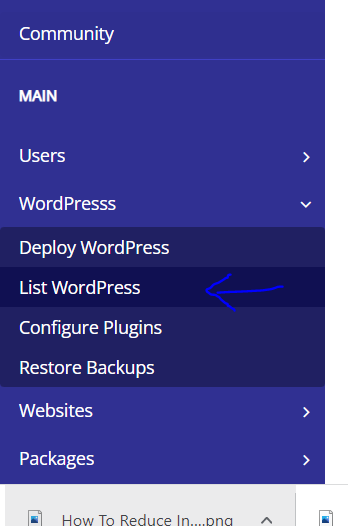
You will enter the List WordPress Websites. From here, Click on your WordPress Site Title
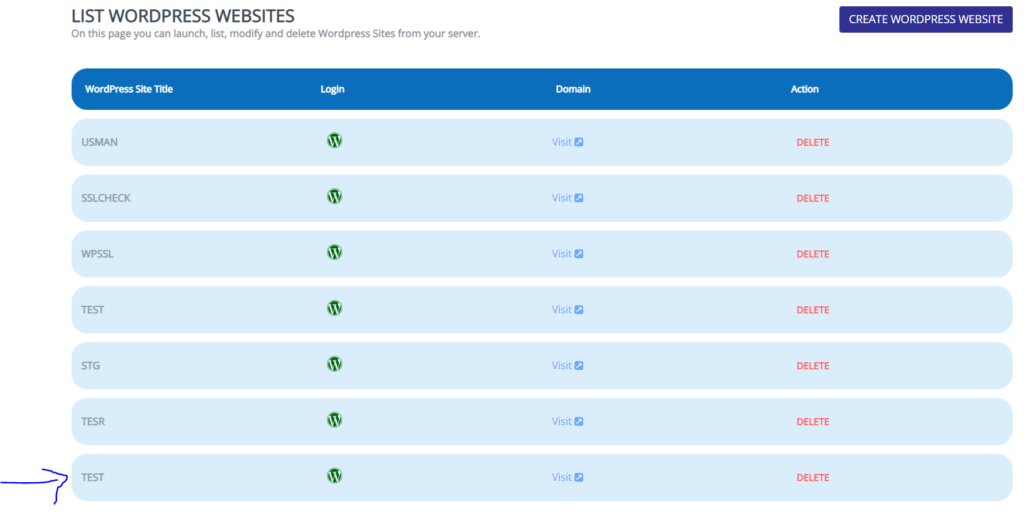
This is your CyberPanel WordPress manager. Click on Manage Application.
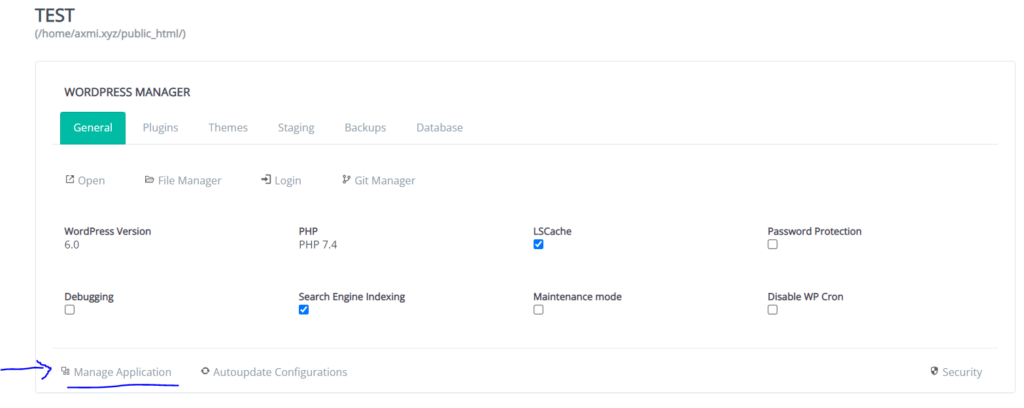
On this Manage Application page you will scroll down to Change PHP. Click on that
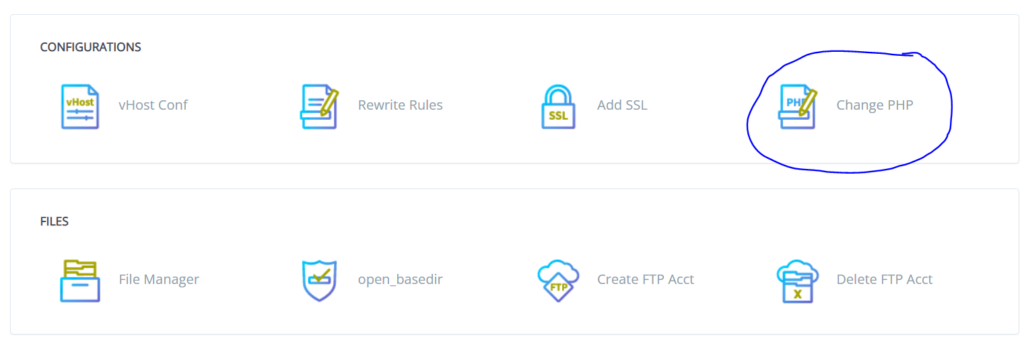
Now choose your required PHP and your done.
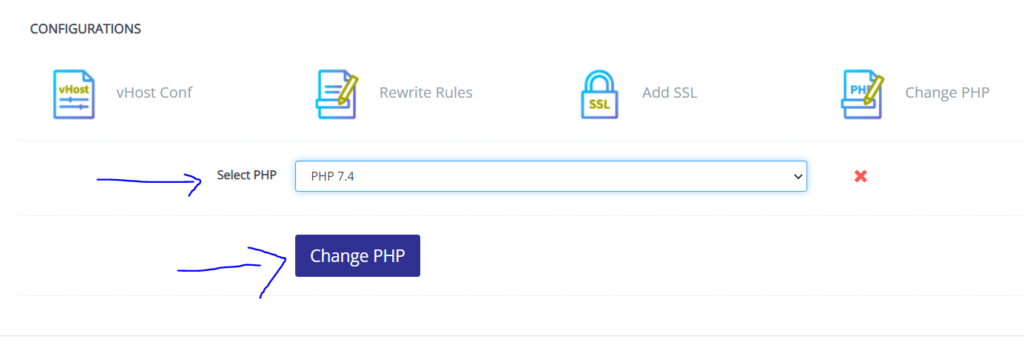
Method 3: Optimize your images
The majority of the data on a web page is typically made up of images. Image optimization is therefore the most efficient approach to shorten server response times.
Your photos should be no larger than 100 kb for a website that loads quickly.
With CyberPanel you will get LSCache with every WordPress site deployment. If your not using CyberPanel, download your LSCache here.
Go to your WordPress Site’s Dashboard

Click on LiteSpeed Cache -> Image optimization from the left hand side menu
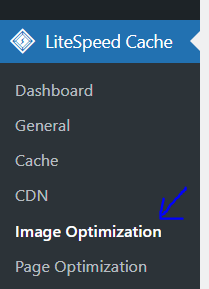
Click on Image Optimization Settings from the top bar and turn on the Optimize Original Images and click Save Changes
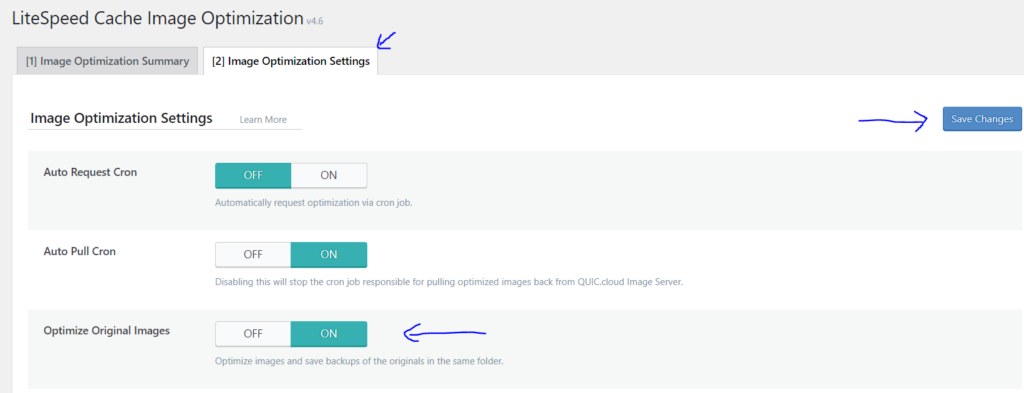
This will optimize all your images on your site. Of course you can skip it, if you have an image oriented site where you don’t want to compromise the quality of the images.
Method 4: Use a Cache Plugin
Another method to speed up server response time is caching. In order to avoid fetching dynamically created HTML files from scratch with each page request, cache plugins work by preserving them so they can be reused.
This indicates that the files are delivered from the cache rather than needing to load the PHP scripts from start each time someone visits your website.
Go to your WordPress Site’s Dashboard
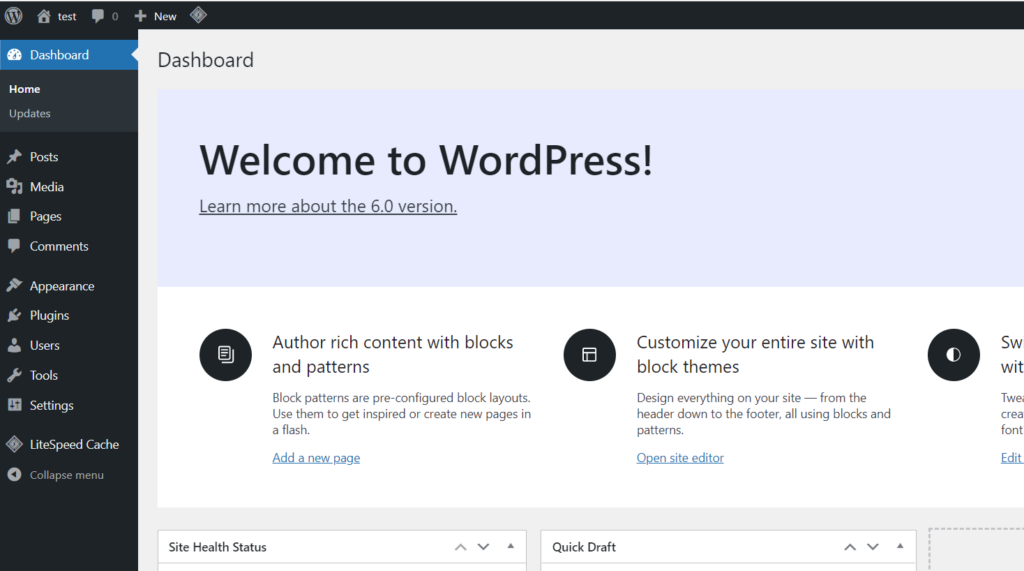
Click on LiteSpeed Cache -> Cache from the left hand side menu
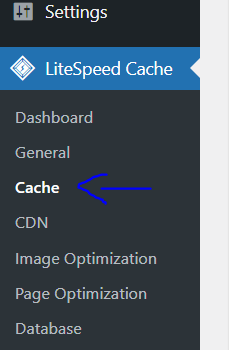
Click on Cache Settings from the top bar and turn on Enable cache and Click Save changes.
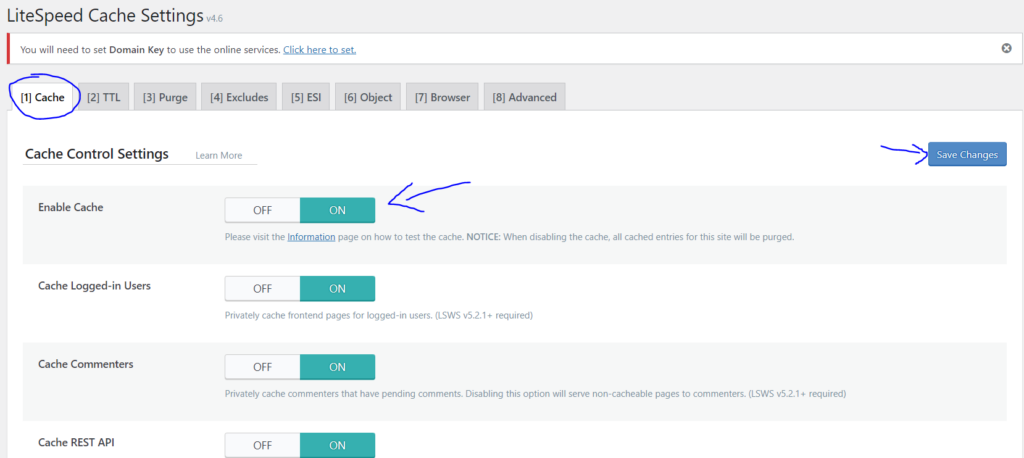
Method 5: Make sure your plugins are up to date
Your site will load more slowly than it should if you are using outdated versions of your plugins.
Therefore, if you notice an update message, make sure to update your plugins.
You can update all your plugins from your CyberPanel WordPress Manager
For that, Go to your CyberPanel dashboard
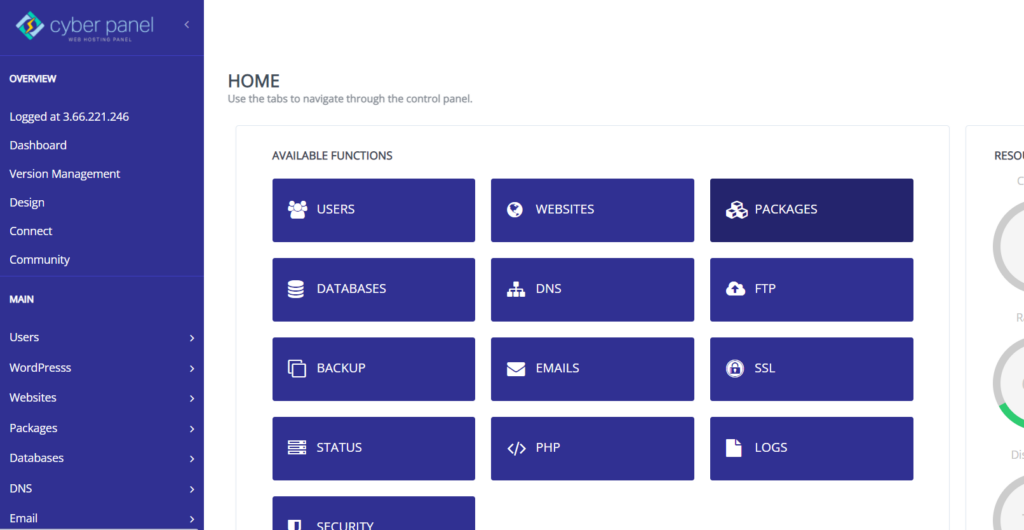
Click on WordPress -> List WordPress from the left hand side menu
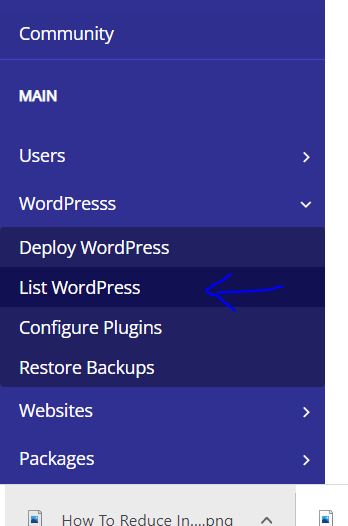
You will enter the List WordPress Website. From here click on your WordPress Website Title
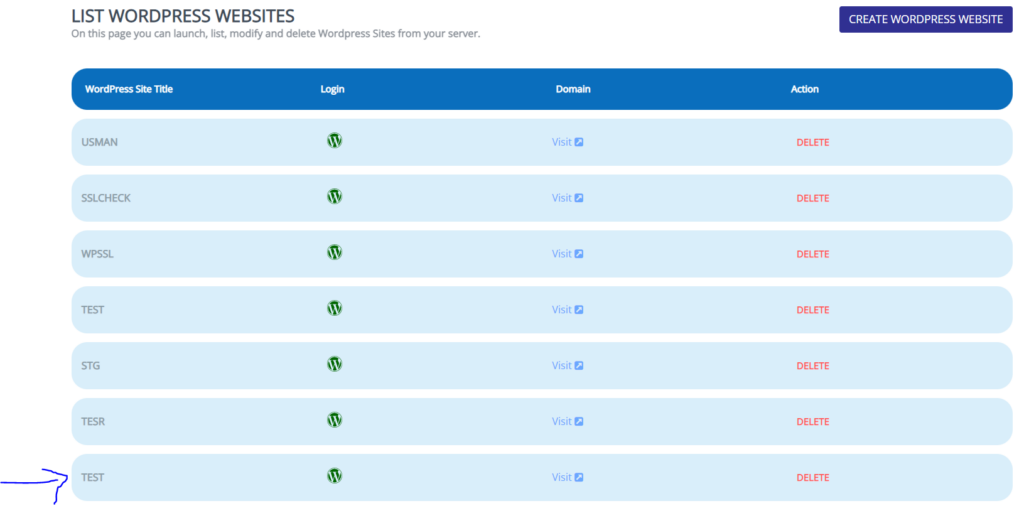
This is your CyberPanel WordPress Manager. Click on Plugins from the top bar
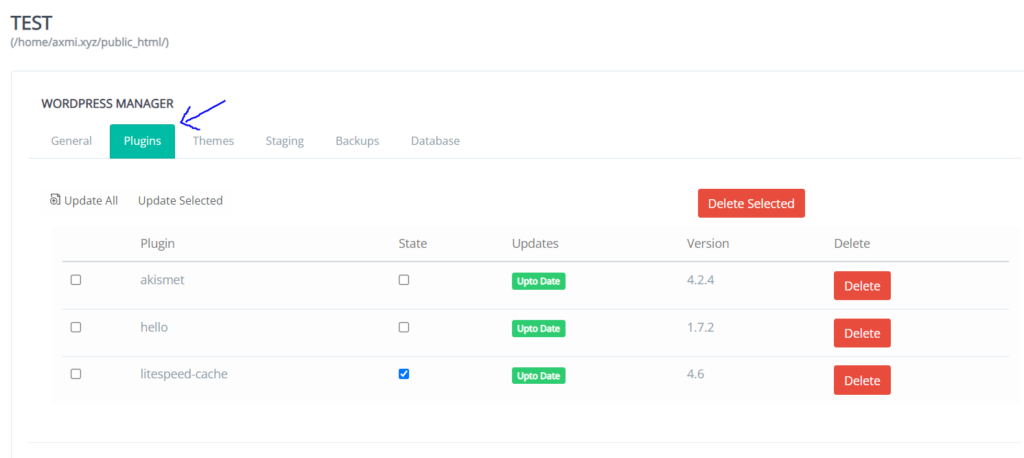
This will show you your plugins and which of them are installed, activated or needs updating. Update your plugins which needs updating by clicking on Update
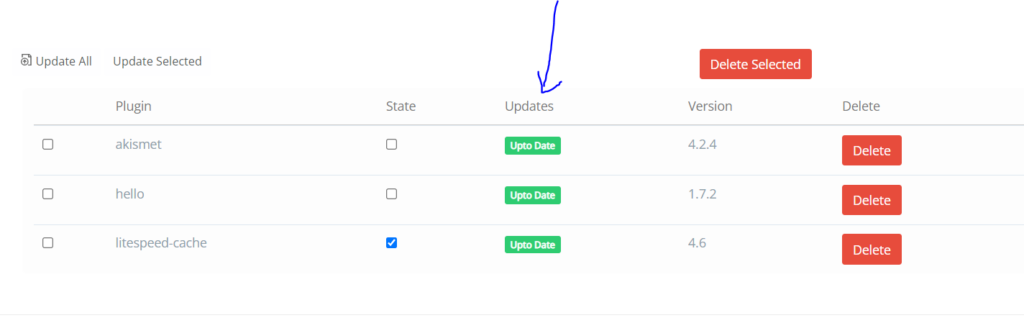
Method 6: Fix Database related issues
The entirety of the necessary data is kept in a database. It needs to be streamlined so that the server can handle, update, and access data immediately. Huge, poorly maintained databases take longer to retrieve the correct data, increasing the overall server response time.
Try to remove unneeded and outdated data and rewrite queries for quicker and smarter execution to address database-related problems.
Additionally, you may want to think about Database Optimization and employing WordPress plugins that are specifically designed for database optimization, one of the best one for that purpose is LiteSpeed Cache.
Go to your WordPress Site’s Dashboard
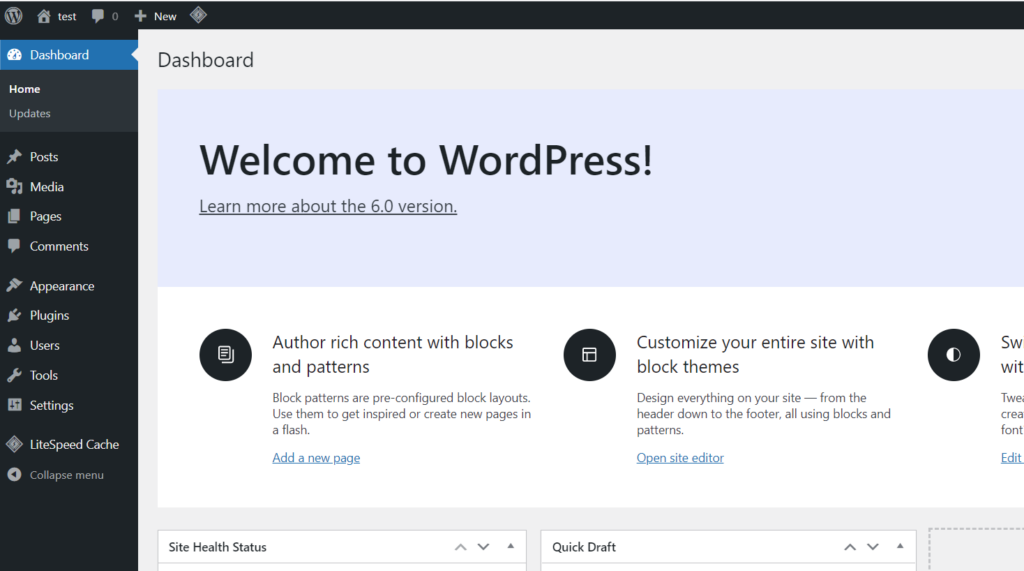
Click on LiteSpeed Cache -> Database from the left hand side menu
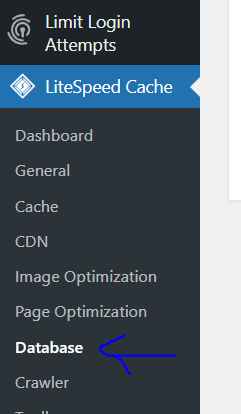
Click on Manage from the top bar and click on Optimize Tables. This will optimize tables in your database.
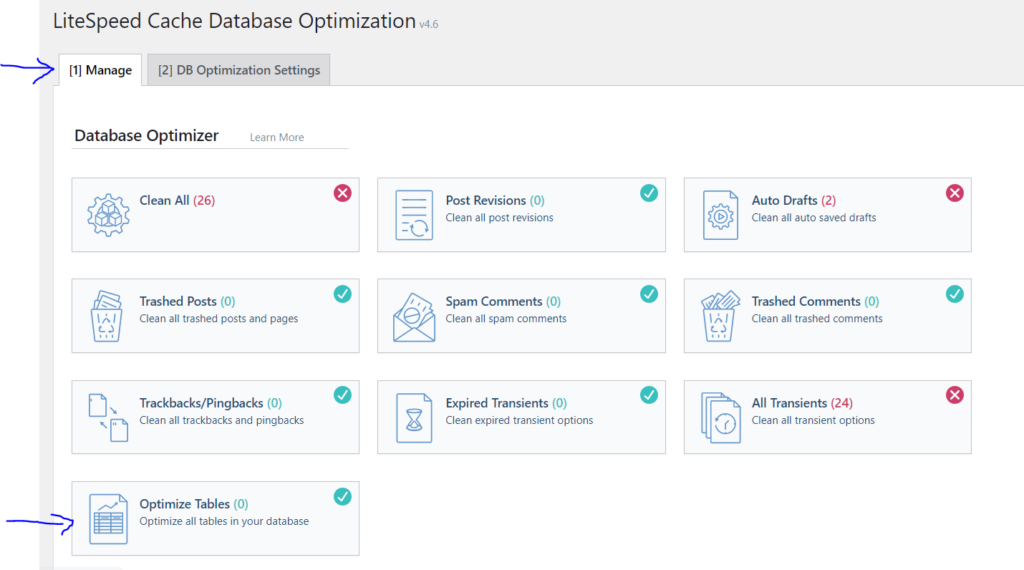
Method 7: Dynamic vs Static
Dynamic content is typically unique for each user and is created at runtime based on the request made by a visitor.
The website’s HTML, JS, CSS, and pictures have hardcoded references to the static content. The server transmits the same material to every visitor, and these assets do not vary for varied user input. This method uses fewer server resources and increases server response time, making it the fastest way to provide content.
To decrease load times and the use of server resources, experts advise shifting static content to a WordPress CDN.
Method 8: Choose WordPress Hosting wisely
Always choose a hosting service for your WordPress website after doing your research. The ideal situation is a dedicated setting where you can manage and optimize the server parts in accordance with your performance needs.
Just choose a highly-optimized managed WordPress hosting service who handles server management concerns if you lack technical knowledge.
The CyberPanel environment is fantastic for meeting all of your demands. And in any situation where you might need assistance, the wonderful support is always there to assist you in any way that they can.
Conclusion
Your site’s speed and overall performance are impacted by the crucial indicator known as TTFB. Your site’s UX may suffer and your SEO may suffer if the TTFB is greater than 500 ms.
Lower your server response time by using some of these techniques; the effort will be worthwhile.
Server response time is now becoming a crucial ranking element as more people use mobile devices instead of desktop computers.
It is a matter of adhering to all the best practices to enhance overall speed and decrease server response time for a WP site.