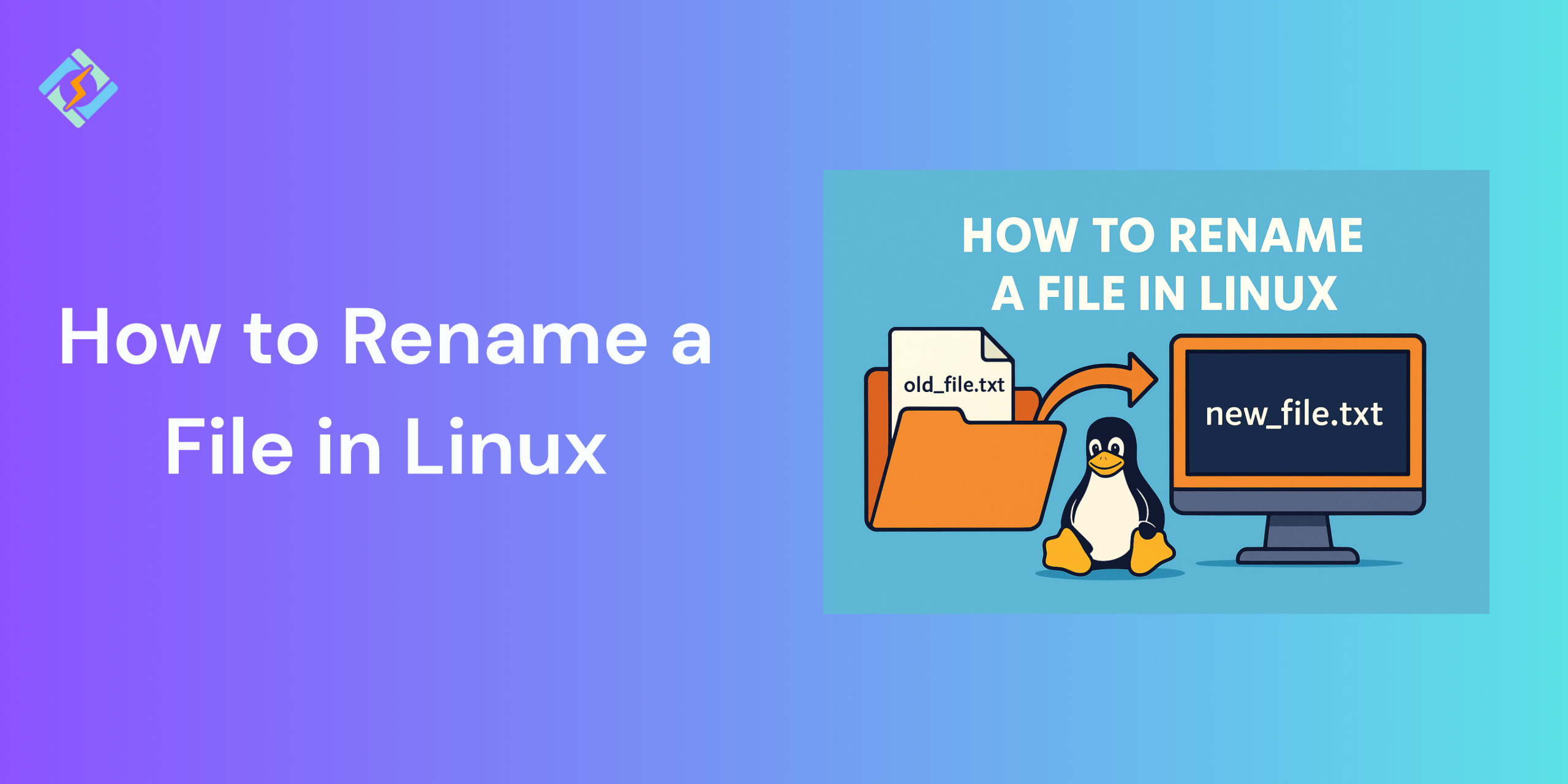Renaming files in Linux is an important task, whether you are managing a handful of documents or organizing multiple log files. While the desktop environment offers graphical tools for a simple meaning, the real deal is in the command line. With tools like the Linux mv command, rename, mmv, and custom bash scripts, Linux provides versatile options to rename a single or multiple files.
In this guide, we will learn about some of the most important methods to rename a file in Linux!
Using the mv Command to Rename a File in Linux
The Linux mv command is one of the most basic ways to rename a file in Linux. Although it is designed to move the files, it can also rename them by specifying a new filename as the destination.
Syntax:
mv old_filename new_filename
Example:
Get exclusive access to all things tech-savvy, and be the first to receive
the latest updates directly in your inbox.
mv report.txt final_report.txt
You can also use this command to move and rename the file at the same time:
mv ~/Downloads/file.txt ~/Documents/renamed_file.txt
Renaming Multiple Files with rename
The rename command helps you with batch renaming as well. It allows you to perform the string substitutions on filenames using Perl expressions.
Syntax:
rename ‘s/old/new/’ *.txt
Example:
To rename all .txt files to .bak:
rename ‘s/.txt$/.bak/’ *.txt
Using mmv for Advanced Bulk Renaming
The mmv command (mass move and rename) is one of the more flexible tools that uses variable patterns to rename or move multiple files at once.
Syntax:

mmv ‘*.old’ ‘#1.new’
Example:
To rename all .log files to .bak:
mmv ‘*.log’ ‘#1.bak’
To install mmv:
sudo apt install mmv
Related Article: Mastering Linux Commands: A Comprehensive Guide with Real-World Applications
Rename a File in Linux with find and exec
The find command is also extremely useful for when you need to find and rename files across directories that are based on specific criteria like the name, type, or modification.
Example: Rename all .log files to .bak recursively:
find . -type f -name “*.log” -exec bash -c ‘mv “$0” “${0%.log}.bak”‘ {} \;
This command:
- Searches for recursive in all the files (-type f) ending in .log
- Uses exec to call mv with a modified filename, removing .log and adding .bak
You can customize it further with filters like -mtime, -size, or -name.
Using Bash Loops to Batch Rename Files
The bash scripting gives you the right flexibility to create loops for renaming files, which is pretty useful for custom naming schemes or transformations.
Example: Prefix all .jpg files with “image_”:
for file in *.jpg; do
mv “$file” “image_$file”
done
Example: Replace spaces with underscores in filenames:
for file in *\ *; do
mv “$file” “${file// /_}”
done
The complexity of these loops depends on your use case.
Graphical Methods to Rename a File in Linux (GUI Tools)
If you prefer not to use the terminal to rename a file in Linux, several graphical file managers and tools support batch renaming:
- Nautilus (Files – GNOME)
From the Files interface, Select files → Right-click → Rename. It supports numbering, search-and-replace, and case conversion.
- Thunar (Xfce File Manager)
Thunder includes a built-in “Bulk Rename” utility and supports regex, numbering, and metadata-based renaming.
- KRename (KDE)
KRename is a powerful GUI tool for advanced batch renaming and offers preview, undo, and file attribute support.
Common Errors & How to Avoid Them
| Error | Cause | How to Avoid |
| mv: cannot stat | File doesn’t exist or has a typo in the name | Double-check filenames with ls or use tab-completion |
| Overwriting existing files | Renaming target already exists | Use mv -i to prompt before overwrite or check manually |
| Permission denied | Trying to rename files you don’t own | Use sudo if appropriate, or change ownership with chown |
| Script renames unintended files | Broad pattern match in loops or find | Always test with echo or -print before running mv |
| Unexpected results in bulk renaming | Incorrect syntax in loops or regex | Use test files and run small batches to validate scripts |
Best Practices To Safely Rename a File in Linux
Some of the best practices that you can follow to rename a file in Linux efficiently are:
- Review changes before renaming: Use echo or -print to preview the changes in files before you use the rename command.
- Test on copies: When you are scripting, test the changes on a copy of your file before executing on the primary file.
- Make backup copies: Use rsync or cp to make backups before applying changes in bulk.
- Dry-run for results: some tools such as rename or KRename offer dry-run methods to stimulate the renaming.
Conclusion: Choosing the Right Renaming Method
To rename a file in Linux, you can use tools like mv command, rename command, mmv, or even bash loops that offer automation and flexibility. For a more advanced method, you can always rely on find with exec!
Choosing the best possible method is highly dependent on your workflow!
FAQs
What is the difference between mv and rename in Linux?
mv moves or renames a single file or directory, while rename is used for batch renaming based on patterns or expressions.
How do I rename files with spaces in their names?
Use quotes or escape spaces:mv "old file.txt" "new file.txt"
What’s a safe way to test a bulk rename before applying it?
Use the -n or --no-act option with rename to preview changes without making them:rename -n 's/old/new/' *.txt