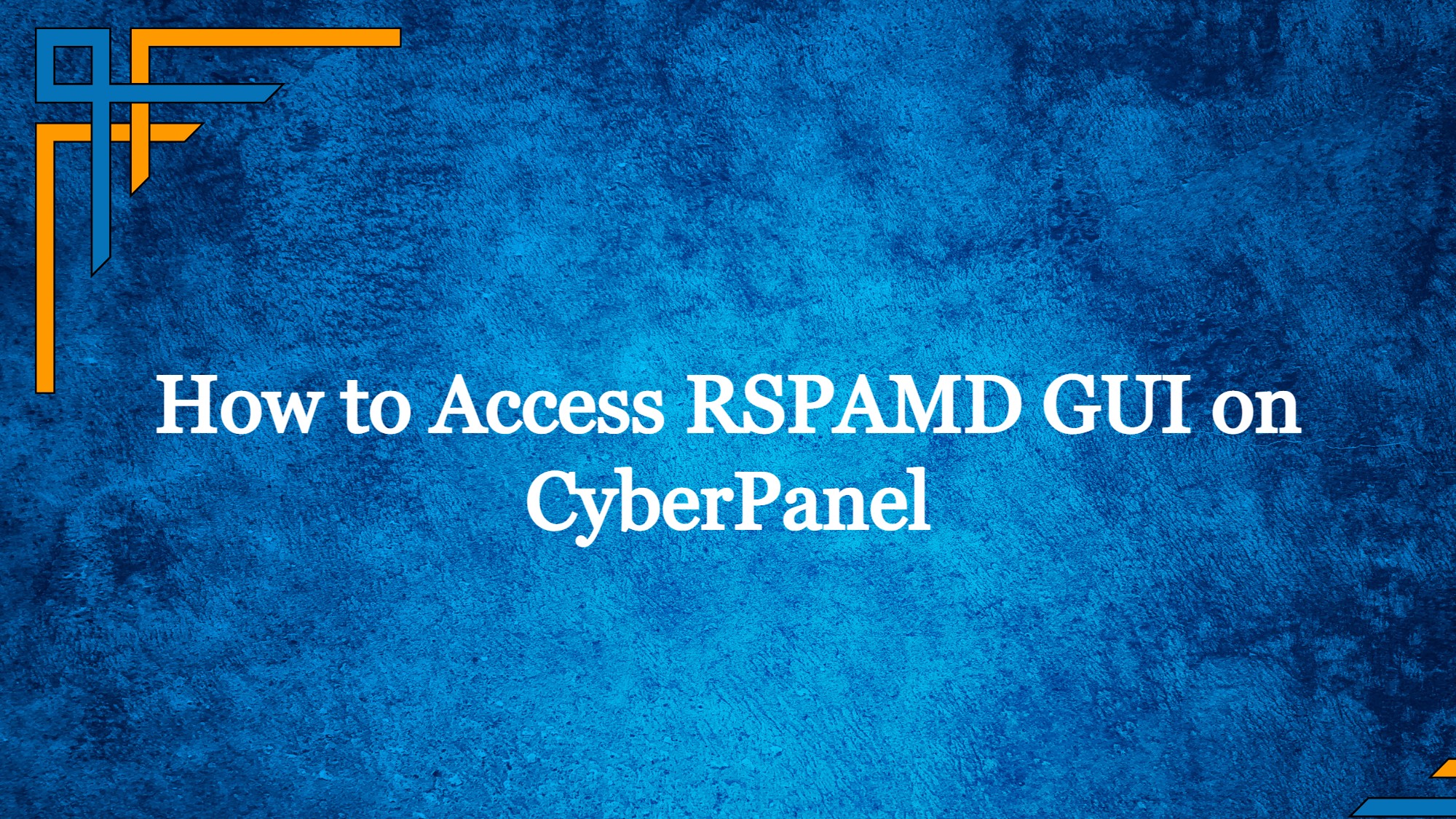RSPAMD is a powerful open source spam filtering system written in C++. You can easily install and configure RSPAMD using CyberPanel, in this guide we will set up RSPAMD GUI.
What is RSPAMD and how it works?
Rspamd is an advanced spam filtering system that offers many different ways to filter messages, including regular expressions and statistical analysis. Each message is analyzed by rspamd and given a spam score.
The MTA then takes this information into account when deciding what action to take on the message-for example, to pass or reject. Rspamd is designed to process thousands of messages per second simultaneously. You can watch the following introduction video from FOSDEM-2016 where I describe the main features of rspamd and explain why it runs so fast.
Step 1: Install RSPAMD on your server
In order to access the RSPAMD GUI in your CyberPanel, you first have to install RSPAMD.
Check RSPAMD Status
You can check if RSPAMD GUI is accessible after installing RSPAMD using the commands below.
Get exclusive access to all things tech-savvy, and be the first to receive
the latest updates directly in your inbox.
Run systemctl status rspamd or use netstat -tulpn | grep 11 on command line, you should see something like this
127.0.0.1:11332 0.0.0.0:* LISTEN 138428/rspamd: main
127.0.0.1:11333 0.0.0.0:* LISTEN 138428/rspamd: main
127.0.0.1:11334 0.0.0.0:* LISTEN 138428/rspamd: mainThe last line with port 11334 is RSPAMD GUI port.
Step 2: Configure RSPAMD GUI on Public IP.
By default, RSPAM is only accessible on localhost. We will bind it to server public IP so that it can be accessed from anywhere.
- Open the SSH terminal
- Use “nano /etc/rspamd/rspamd.conf” command to alter
(change local host ip “127.0.0.1:11334” to “0.0.0.0:11334” in “worker controller” block) - or (You can also change this through SFTP by editing in rspamd.conf)
Once file is edited again run systemctl restart rspamd so that changes are applied.
Now again use “systemctl status rspamd” command, and you will see that RSPAMD is now available on public IP.
It shows RSPAMD is now accessible through any IP.
Step 3: Configure Web Proxy in OpenLiteSpeed
We need to set up proxy in OpenLiteSpeed webadmin so that we can create a proxy and then direct traffic to this proxy.
To access webadmin you can follow webadmin guide
Go to ->Server Configuration->External App-add new External Application

Fill the required fields.
- Name-> “rspamd”
- Address-> “<yourserverip>:11334” (rspamd is listen on 11334 port)
- Max connection
- Initial Request timeout
- Retry Timeout
- Response Buffering
Once done, save and restart.
Step 4: Redirect traffic of website to RSPAMD GUI using Rewrite Rules
Now Open the Site at which you want to access RSPAMD. Go to List Websites -> Manage ->Rewrite Rules
Use following Rewrite rules
RewriteEngine On
REWRITERULE ^rspamd(.*)$ HTTP://rspamd/$1 [P]Access Rspamd
Finally you can access RSPAMD at <example.com>/rspamd/.