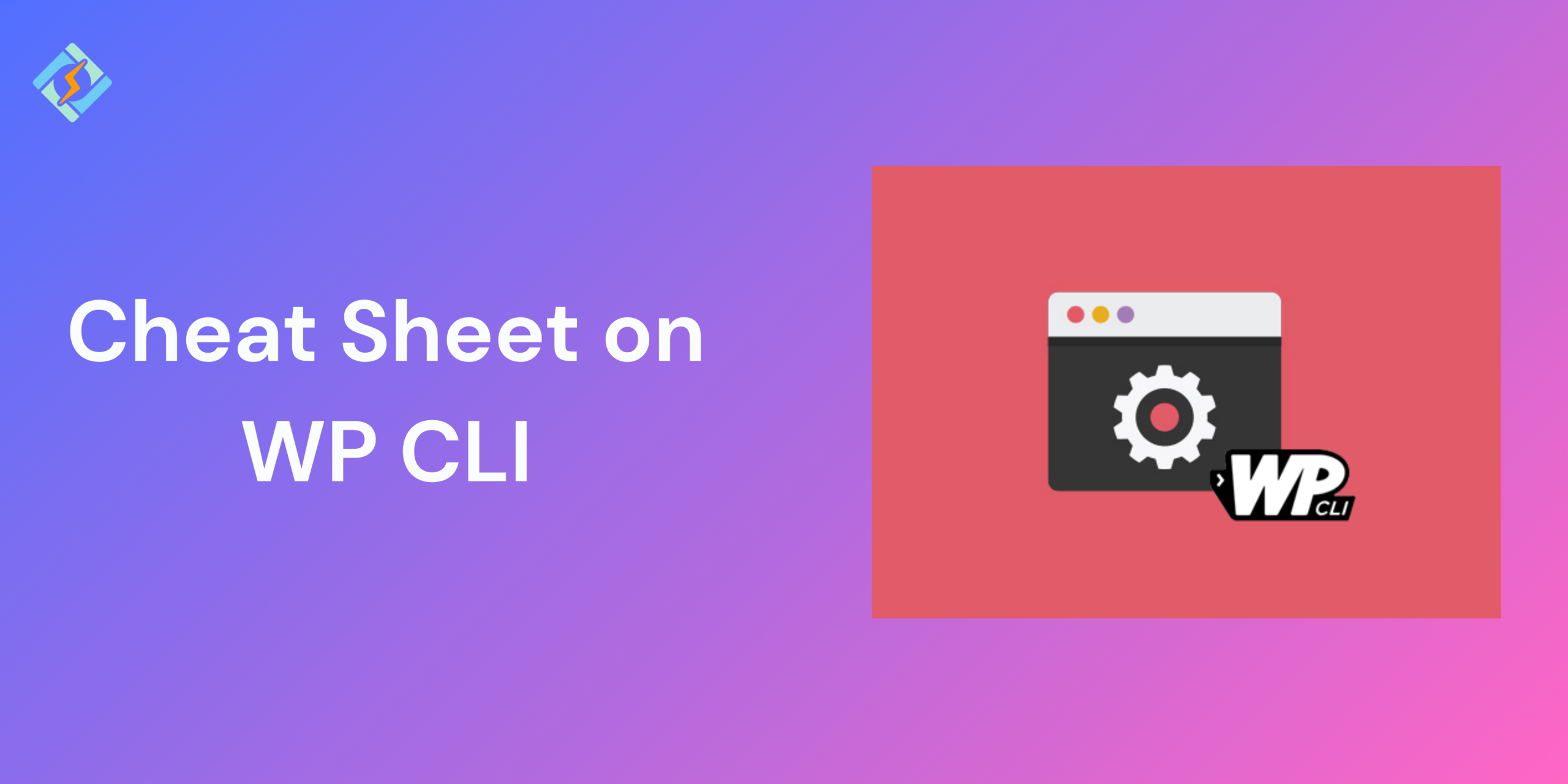WP CLI, which stands for WordPress Command Line Interface, is a tool that allows you to manage your WordPress site without needing to access the backend dashboard.
It is a community-driven open-source project that is continuously developed and supported. It works with most UNIX-like operating systems, such as Linux, macOS, and Windows. To use the tool, you need PHP version 5.6.0 or higher, and it can be set up as a global package or a local dependency through the Composer package manager.
This tool allows you to perform various tasks directly from the Terminal, such as updating WordPress, plugins, and themes, managing users and their roles, and exporting and importing data. With this command line interface, you can easily install plugins and themes, manage users, adjust settings, and more. It serves as an alternative to the WordPress admin interface.
Benefits of WP-CLI To The WordPress Dashboard
There a plenty of reasons why you must use WP CLI in 2025.
The greatest advantage is that it speeds up the site management process. You can just type in commands instead of clicking buttons or moving through multiple pages.
Here are some Key benefits:
Get exclusive access to all things tech-savvy, and be the first to receive
the latest updates directly in your inbox.
Speed and Efficiency
It lets you execute a variety of actions on your WordPress site quickly and effectively, without needing manual input. This is especially helpful for managing large or complex sites and automating regular tasks.
Improved Productivity
With this tool, you can carry out several tasks at once, which saves time and boosts productivity. This is particularly advantageous for developers handling multiple sites at the same time.
Enhanced Control
It provides you with better control over your WordPress site, allowing you to manage files, plugins, themes, and other elements more efficiently. This is particularly beneficial for developers who need to debug or resolve issues on their site.
Improved Security
It makes it easier to manage user accounts, passwords, and other security-related features of your site, helping you maintain a more secure and stable WordPress installation.
Task Automation
It can automate many routine WordPress tasks, such as backups, updates, and optimization. This can save you time and minimize the chance of human error.
How to Install WP-CLI
There are a few basic prerequisites for installing WordPress WP CLI. Ensure that your environment meets the minimum requirements:
- A UNIX-like environment (OS X, Linux, FreeBSD, Cygwin); limited support for Windows environments.
- PHP version 5.6 or higher.
- WordPress version 3.7 or higher. Older versions than the latest WordPress release may not work as well.
Once you’ve verified the requirements, download the wp-cli.phar file using either the terminal or a direct download. The recommended way to install WP-CLI is by downloading the Phar build, which is similar to Java JAR files.
curl -O https://raw.githubusercontent.com/wp-cli/builds/gh-pages/phar/wp-cli.phar
Then, check if it works:
php wp-cli.phar --info
To be able to type just wp, instead of php wp-cli.phar. You need to make the file executable and move it somewhere in your PATH. For example:
chmod +x wp-cli.phar
sudo mv wp-cli.phar /usr/local/bin/wpNow, execute this command and it’ll confirm if it’s installed

wp --info.If it’s installed successfully, you’ll get an output similar to this:
OS: Linux 4.10.0-42-generic #46~16.04.1-Ubuntu SMP Mon Dec 4 15:57:59 UTC 2017 x86_64
Shell: /usr/bin/zsh
PHP binary: /usr/bin/php
PHP version: 7.1.12-1+ubuntu16.04.1+deb.sury.org+1
php.ini used: /etc/php/7.1/cli/php.ini
MySQL binary:
MySQL version:
SQL modes:
WP-CLI root dir: /home/wp-cli/.wp-cli
WP-CLI packages dir: /home/wp-cli/.wp-cli/packages/
WP-CLI global config: /home/wp-cli/.wp-cli/config.yml
WP-CLI project config:
WP-CLI version: 1.5.0Don’t you find this Simple? You’re now a WP-CLI user in literally no time!
Installing with Docker
The WordPress and WP-CLI images are maintained by the Docker community.
To add the WP-CLI image to your project:
image: wordpress:cliInstalling on Windows
You can install it using Composer as mentioned earlier or follow this method.
Ensure that PHP is installed and added to your path for global execution.
Manually download wp-cli.phar and place it in a folder, like c:\wp-cli
Create a file called wp.bat in c:\wp-cli with these lines:
@ECHO OFF<br>php "c:/wp-cli/wp-cli.phar" %*Add c:\wp-cli to your path:
setx path "%path%;c:\wp-cli"Now you can run WP-CLI from any location in the Windows command line.
Managing WordPress Core
It doesn’t just stop at installation though, nothing major but you’ll need these commands to manage your WordPress WP CLI core:
Updating
You can update it using wp cli update (doc) or by going through the installation steps again.
If WP-CLI is owned by root or another system user, you will need to execute
<strong>sudo wp cli update.</strong>Want to take a risk? Use wp cli update –-nightly to access the latest nightly build of WP-CLI. This build is generally stable enough for development use and always features the newest WP-CLI updates.
Tab completions
WP-CLI includes a tab completion script for Bash and ZSH. Simply download wp-completion.bash and source it from ~/.bash_profile:
source /FULL/PATH/TO/wp-completion.bashRemember to run source ~/.bash_profile afterwards.
If you are using zsh, you might need to load and start bashcompinit before sourcing. Add the following to your .zshrc:
autoload bashcompinit<br>bashcompinit<br>source /FULL/PATH/TO/wp-completion.bashSupport
The maintainers and contributors of WP-CLI have limited time to handle general support inquiries. Only the current version of WP-CLI is officially supported.
When seeking support, please start by searching for your question in these places:
- WP-CLI handbook
- Open or close issues in the WP-CLI GitHub organization
- Threads tagged ‘WP-CLI’ in the WordPress.org support forum
- Questions tagged ‘WP-CLI’ in the WordPress StackExchange
Manage themes via CLI
wp theme install theme-name --activate<br>wp theme delete theme-nameInstall, activate, and delete plugins
wp plugin install plugin-name --activate<br>wp plugin update --all<br>wp plugin delete plugin-nameAdvanced WP-CLI Commands
These commands are essential and will help you post installation so you must know them:
| Command | Description |
|---|---|
| wp admin | Open /wp-admin/ in a browser. |
| wp cache | Adds, removes, fetches, and flushes the WP Object Cache object. |
| wp cap | Adds, removes, and lists capabilities of a user role. |
| wp cli | Reviews current WP-CLI info, checks for updates, or views defined aliases. |
| wp comment | Creates, updates, deletes, and moderates comments. |
| wp config | Generates and reads the wp-config.php file. |
| wp core | Downloads, installs, updates, and manages a WordPress installation. |
| wp cron | Tests, runs, and deletes WP-Cron events; manages WP-Cron schedules. |
| wp db | Performs basic database operations using credentials stored in wp-config.php. |
| wp dist-archive | Create a distribution archive based on a project’s .distignore file. |
| wp embed | Inspects oEmbed providers, clears embed cache, and more. |
| wp eval | Executes arbitrary PHP code. |
| wp eval-file | Loads and executes a PHP file. |
| wp export | Exports WordPress content to a WXR file. |
| wp find | Find WordPress installations on the filesystem. |
| wp help | Gets help on WP-CLI, or on a specific command. |
| wp i18n | Provides internationalization tools for WordPress projects. |
| wp import | Imports content from a given WXR file. |
| wp language | Installs, activates, and manages language packs. |
| wp maintenance-mode | Activates, deactivates or checks the status of the maintenance mode of a site. |
There are a lot more commands you can use based on what you want to achieve with your WordPress site.
Final tips for mastering WP CLI
WP CLI is a fast, powerful tool made for developers and is extremely crucial for your site in 2025.
Managing WordPress sites requires time, and this tool helps you save hours of work, whether you’re scaling up or automating tasks. In this guide, I discussed commands to help simplify the process of installing, activating, deactivating, updating, and managing WordPress plugins, themes, and core files.
Once you get comfortable with this tool and learn the installation process, you’ll wonder how you ever managed without it.
FAQ’s
1. What is WP-CLI, and what purpose does it serve?
WP-CLI, which stands for WordPress Command Line Interface, is a utility that allows you to handle WordPress sites straight from the command line. It’s utilized for its speed, automation, and enhanced control over various site operations such as managing plugins, performing updates, and creating backups.
2: Is coding knowledge necessary to use WP-CLI?
Not in the slightest! If you can execute basic terminal commands, you’re ready to start using it. It’s designed to be user-friendly and doesn’t require any coding skills.
3: Is it possible to use WP-CLI on shared hosting?
Some hosting providers allow it, just check your hosting dashboard or reach out to support.
4: What is the process to uninstall a plugin using WP-CLI?
wp plugin delete plugin-name5: What advantages does it offer in CI/CD pipelines?
You can automate updates, backups, and deployments, all through code.
6: Can WordPress WP CLI handle multisite installations?
Absolutely. It supports wp site, wp network, and various other advanced commands.