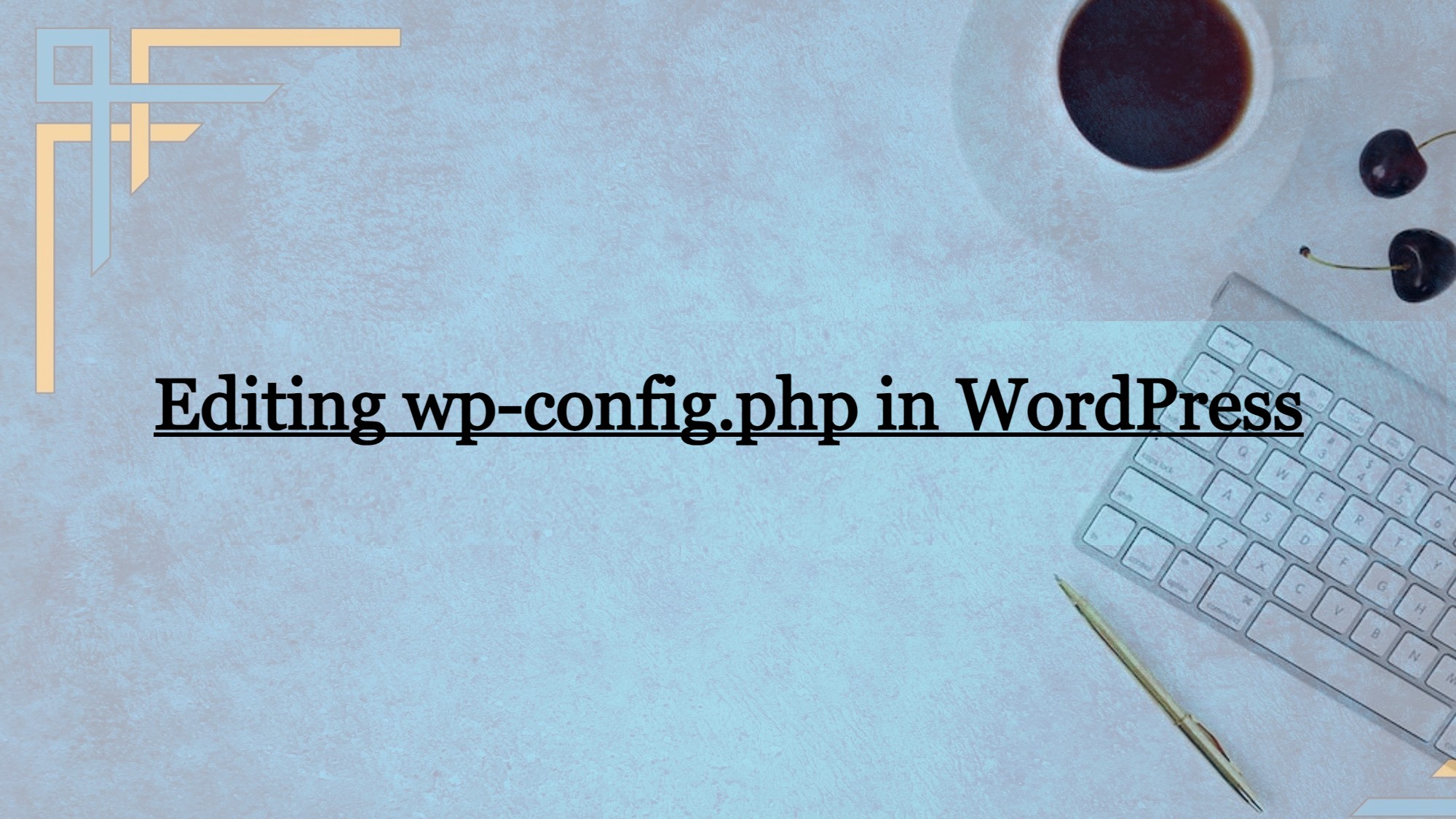WordPress is a powerful content management system that allows for extensive customization, and one of the key files enabling this flexibility is wp-config.php. This file contains essential configuration settings for your WordPress site, and understanding how to edit it can empower you to make various adjustments, ranging from database connections to security configurations. In this comprehensive guide, we will walk you through the process of editing wp-config.php, providing insights into common modifications and best practices.
Detailed Tutorial – How to Edit wp-config.php in WordPress
Method 1 – By Using CyberPanel
First, get logged into your CyberPanel account.
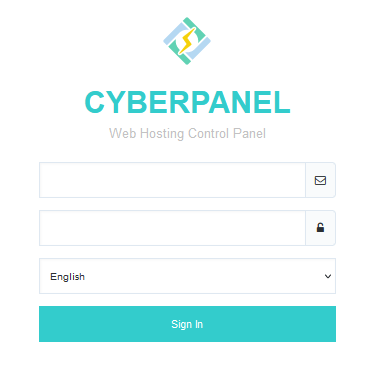
Go to the List Websites under Websites in the side menu.
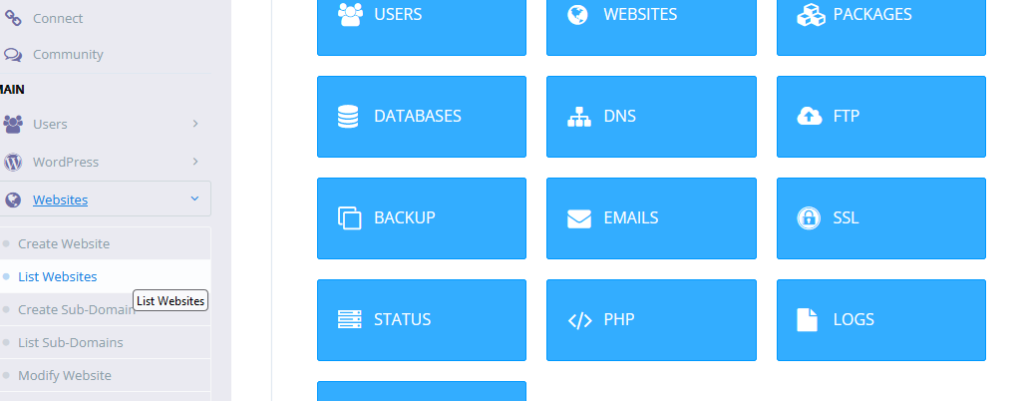
Here click the file manager.

Now click public html.

Now right-click wp-config.php and click edit.
Get exclusive access to all things tech-savvy, and be the first to receive
the latest updates directly in your inbox.
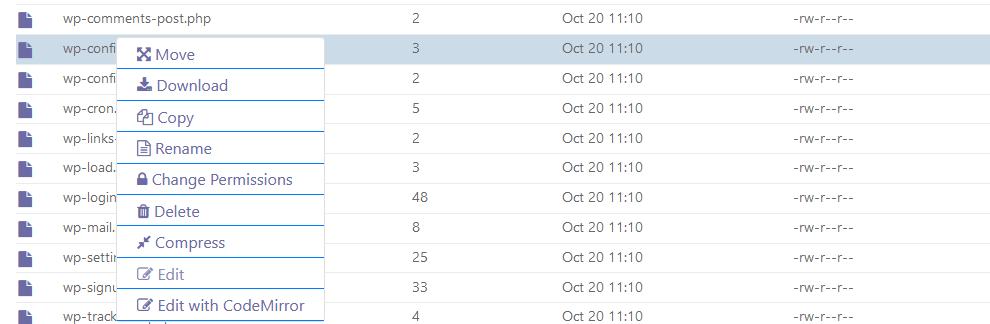
Here you can edit the wp-config.php file.
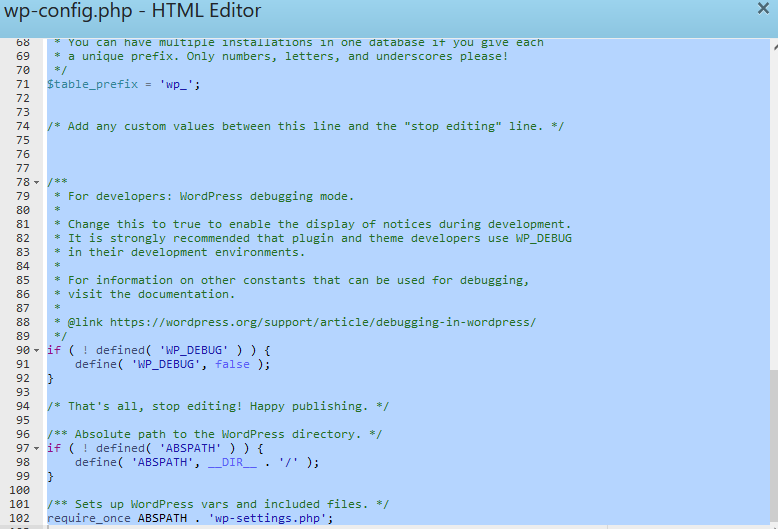
Method 2 – Using SSH Bitvise Server
First login to your SSH Bitvise server and then click the new SFTP window.
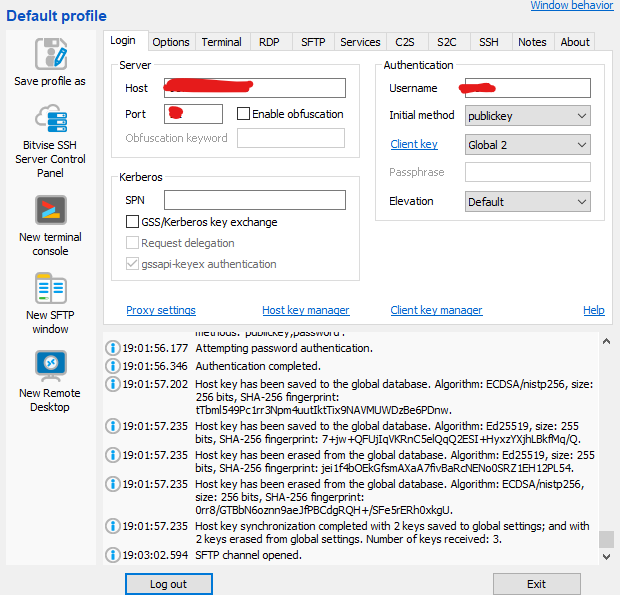
Access the folder in which the file is located, and you can proceed to edit it.
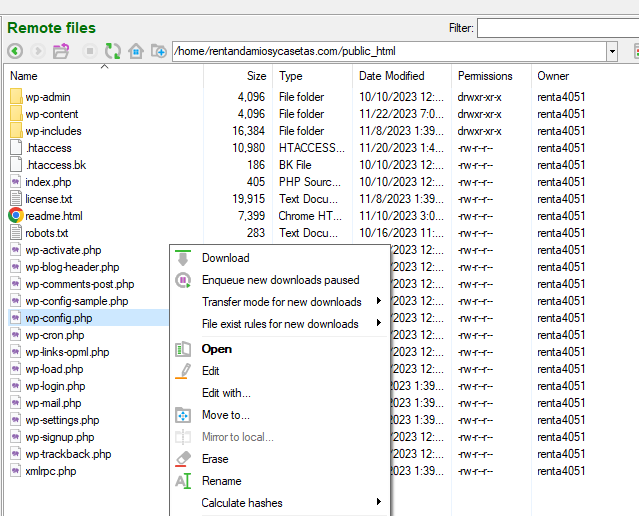
Method 3 – By Using Terminal Console
Now open the New Terminal Console from your Bitvise SSH server.
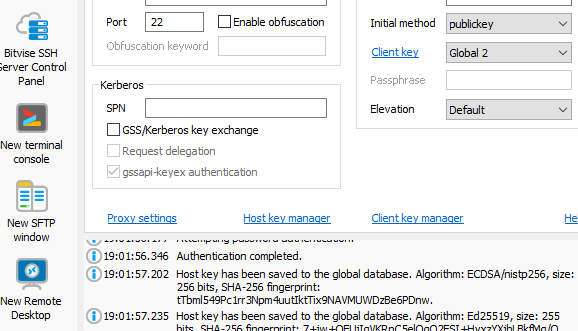
Now enter nano/location in the terminal. In place of location enter the location wherever your file has been located as shown below:
nano /path/to/file
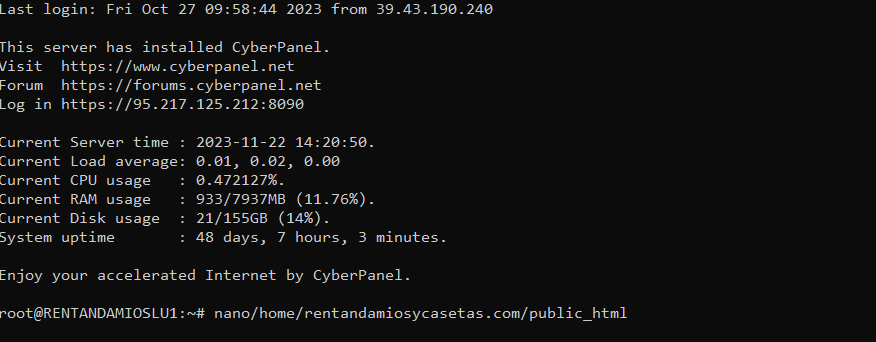
Method 4 – Creating FTP Account
Open your CyberPanel account. Under FTP select Create FTP.

Here create FTP Account.
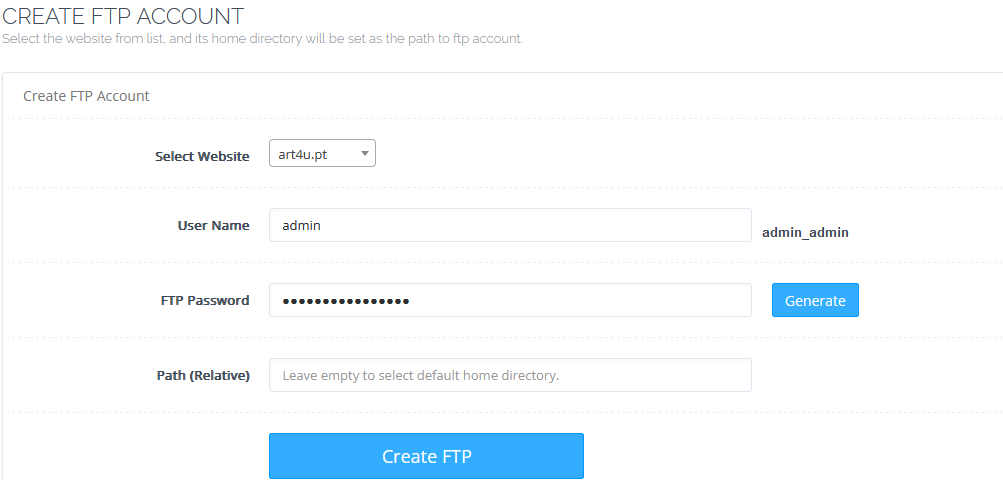
Now open FileZilla. Enter the Host, Username, Password, and Port name, and click Quick Connect.

After connecting you can edit your wp-config.php file.

These are the four methods with which you can edit wp-config.php in WordPress.
FAQs
Can I edit wp-config.php using any text editor?
Yes, you can use a plain text editor like Notepad or a code editor such as Visual Studio Code or Notepad++. If you’re on MacOS, probably the most popular notepad alternative for mac is Sublime Text. Ensure that the editor doesn’t add any formatting or alter the file’s structure.
What precautions should I take before editing wp-config.php?
Always create a backup of the original wp-config.php file before making any edits. This ensures that you can revert to the previous configuration if any issues arise during or after the editing process.
What should I do if an error occurs after editing wp-config.php?
If errors occur, revert to the backup you created before editing. Check for syntax errors, incorrect values, or misplaced code. Debugging settings, such as WP_DEBUG, can help identify and address issues.
How often should I back up wp-config.php?
Regular backups are advisable, especially before making significant changes or updates to your WordPress site. This ensures you have a recent and functional version to fall back on if needed.
Are there best practices for editing wp-config.php?
Yes, maintain the original code structure, comment on your changes for clarity, exercise caution when dealing with sensitive information like database credentials, and test your site thoroughly after making edits.
Conclusion
In conclusion, this guide serves as a comprehensive resource for navigating the intricacies of editing wp-config.php in WordPress. Understanding the crucial role of this configuration file and following the outlined steps empowers users to make informed modifications, enhancing the performance, security, and functionality of their WordPress sites.
By emphasizing industry-best practices, advocating for consistent and reliable backups, and fervently promoting meticulous testing procedures, this comprehensive guide goes beyond accessibility. It ensures that the nuanced process of editing wp-config.php is approached with not just accessibility but also precision and unwavering confidence.
As you embark on the journey of customizing your WordPress site, it is imperative to acknowledge that a well-edited wp-config.php serves as the foundational cornerstone. This critical file is not merely a configuration script but a pivotal element in sculpting a tailored, high-performing, and seamlessly functioning web presence. By adhering to the principles outlined in this guide, you not only unlock the potential for diverse adjustments but also fortify your website’s robustness, security, and adaptability to evolving needs.
Remember, the careful curation of wp-config.php is not just a technicality; it’s an investment in the longevity and effectiveness of your digital space. Every edit, guided by the insights shared here, contributes to a more resilient and finely tuned WordPress site, poised to meet the demands of an ever-evolving online landscape. So, dive into the customization journey armed with knowledge, and let your well-edited wp-config.php be the beacon guiding your website to excellence.