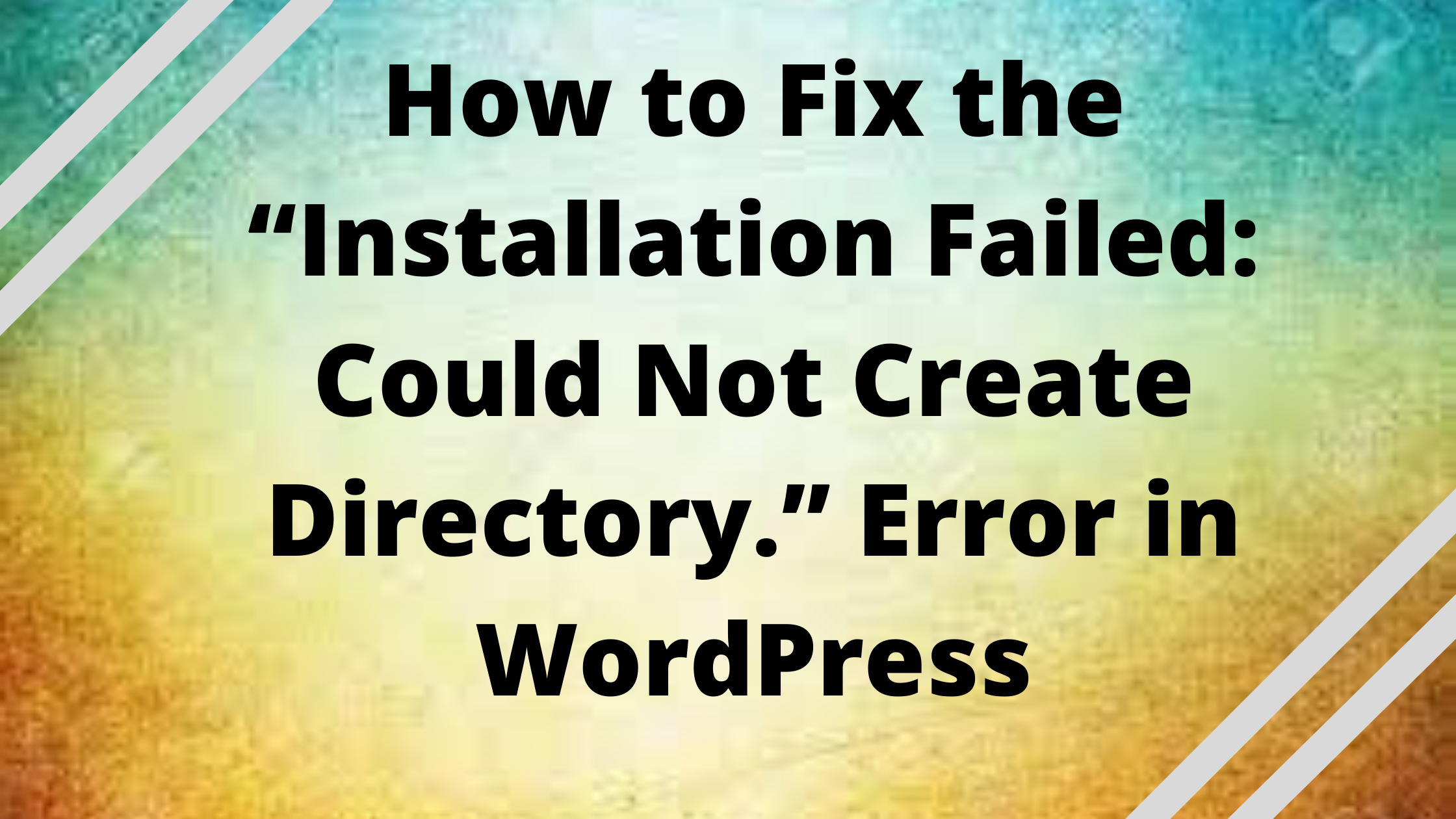Installation Failed: Could Not Create Directory WordPress is a serious WordPress error – While WordPress remains the most popular CMS among developers due to its ease of use, errors on WordPress sites are the most unpleasant and disheartening for many – “Installation failed: Could not create directory”, “Update failed: Could not create directory” or “could not create directory WordPress” being among the most prevalent.
While resolving this mistake isn’t difficult, it can be a headache for some, particularly novice developers or website owners.
What is “Installation Failed: Could Not Create Directory WordPress” error
This problem is caused by incorrect site configurations and settings, which results in a file permissions issue. WordPress will not be able to create a folder or directory for your plugin or theme if your file permissions are incorrect.
You may encounter this problem when updating your plugin/theme or uploading picture files. The basic explanation, however, is the same in all circumstances, and it can be fixed using the same troubleshooting procedures. The update failed: could not create directory problem will display in the case of an update.
What are the causes of the “Installation Failed: Could Not Create Directory WordPress” Error
There are four common causes of the “Installation Failed: Could Not Create Directory” error. These are the circumstances.
- Using the WordPress Dashboard to install a plugin or theme.
- Changing a plugin’s or theme’s settings.
- Uploading files to the server’s wp-content directory.
- quota on the disk
Using the WordPress Dashboard to install a plugin or theme
One of the reasons you’re seeing “Installation Failed: Could Not Create Directory” is because your installation failed. This issue appears when you use the WordPress dashboard to install a new plugin or theme. The explanation for this is simple. Your WordPress site does not have permission to write to the root directory. The installation fails and the message “Installation Failed: Could Not Create Directory” appears.
Get exclusive access to all things tech-savvy, and be the first to receive
the latest updates directly in your inbox.
This can also be fixed using: [Tutorial] How to fix permission and user/group problem on CyberPanel.
Changing a plugin’s or theme’s settings
If you try to upgrade an existing theme or plugin on your WordPress site, you’ll run into a different version of this problem. “Update failed: directory could not be created.” is how it appears.
Due to a lack of storage or wrong permission settings, WordPress cannot rewrite files on your website’s server when you attempt to upgrade an existing integration. Due to this, the message “Update failed: could not create directory” appears. Error.
Uploading files to the server’s wp-content directory
Whenever you try to upload files in the WP-directory, you get the error “Installation failed: Could not create directory”. Generally, hosting companies set security permissions to prevent malware breaches and unauthorized access to your website’s database. This leads to the “Installation failed: Could not create directory” error when you upload files directly to your WordPress site’s server.
All of the causes of the “Installation failed: Could not create directory” errors on WordPress have one thing in common – Incorrect permissions.
Quota on the disk
We also get the error if our server’s quota limit is exceeded or if the directory we are trying to reach is already full.
How to diagnose “Installation failed: Could not create directory” Error In WordPress?
WordPress site health is a treasure trove of information, including security checks, site speed, and configuration information.
Using the WordPress site tool, diagnose the “Installation failed: Could not create directory” problem.
- Go to the site’s dashboard
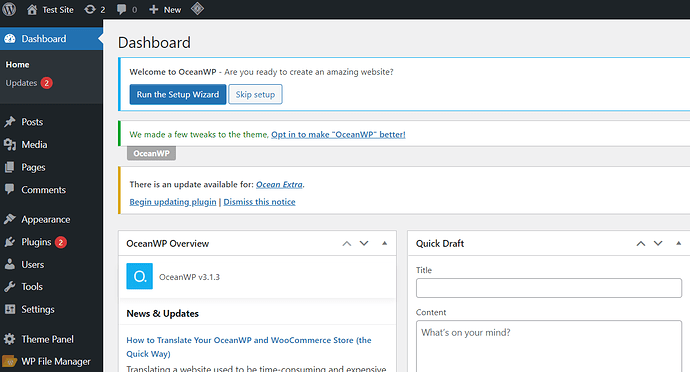
- Select “Tool” from the left hand-side menu
- Select “Site Health”
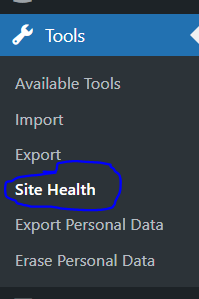
- Click on “Info” tab
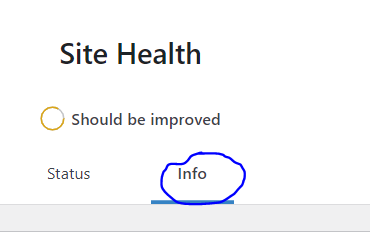
- Select “Permission” settings
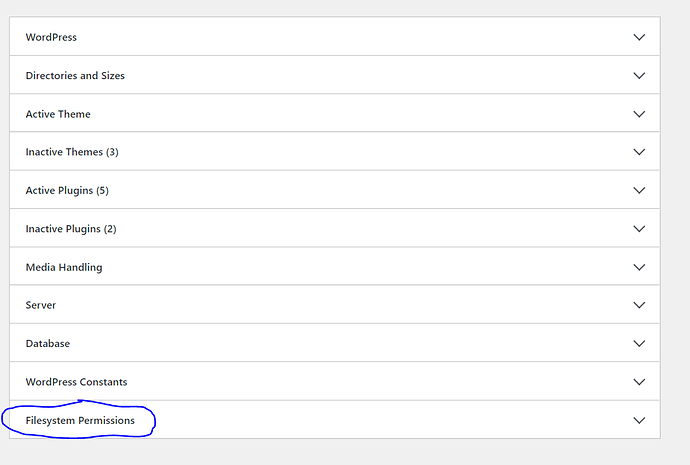
- A drop-down will appear with directories to which the WordPress site has access.
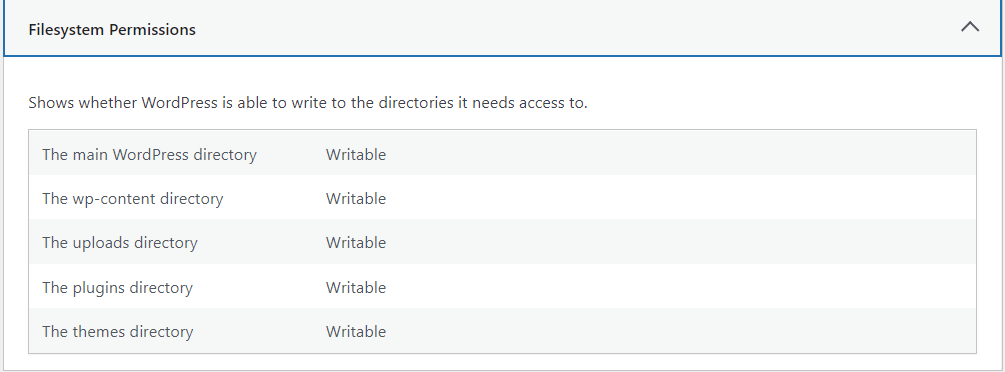
- Here you will see whether the directory you are trying to access is writable or not. If not, you need to change it to writable to clear the error
How to fix “Installation failed: could not create directory”?
Because the main cause of the “Installation failed: could not create directory” error on WordPress is faulty website permissions, it may easily be resolved by resetting the site’s performance, as we indicated before. This is how you may simply repair the problem.
Before you begin debugging the “Installation failed: could not create directory” error, make a backup of your website’s data to ensure that you can recover it in the event of a disaster.

- Open Bitvise and connect remotely. To do so open your your CyberPanel Dashboard
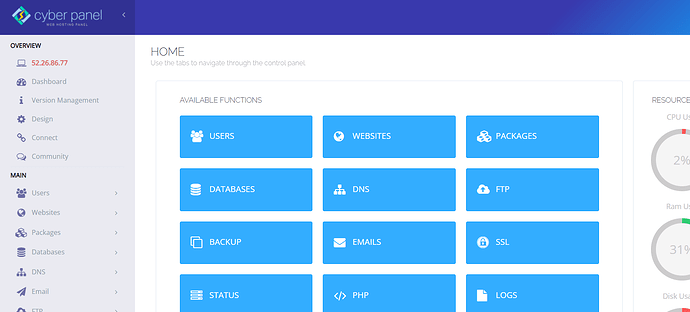
- Click on Website → “Website list” from the left handside menu
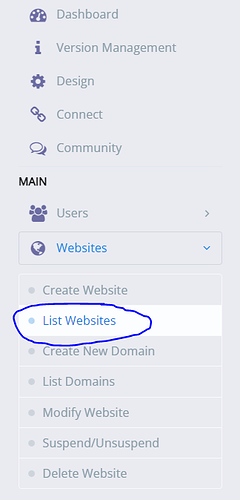
- Select the “Manage” from the upper right corner of your site
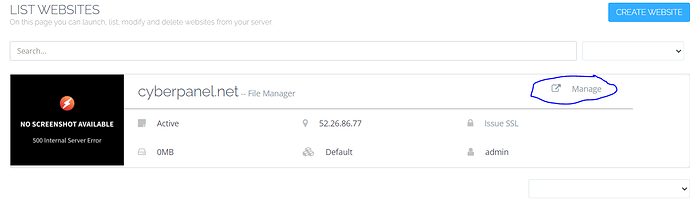
- Click on “Set Up SSH ACCESS” button
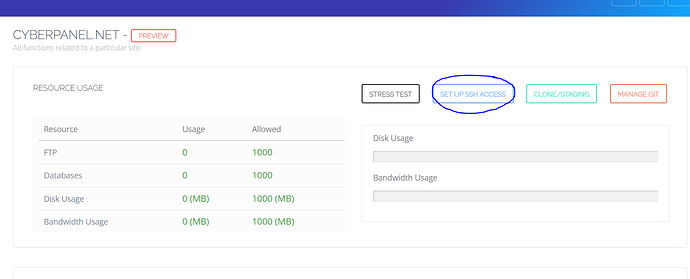
- Your IP is in the upper right corner
Your username is mentioned right above password
Password will be Whatever you enter in the “Password” bar, just be sure to click “Save Changes”.
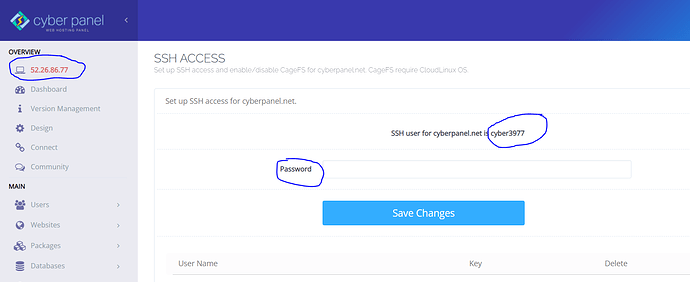
- Now open Bitvise and enter this information and login.
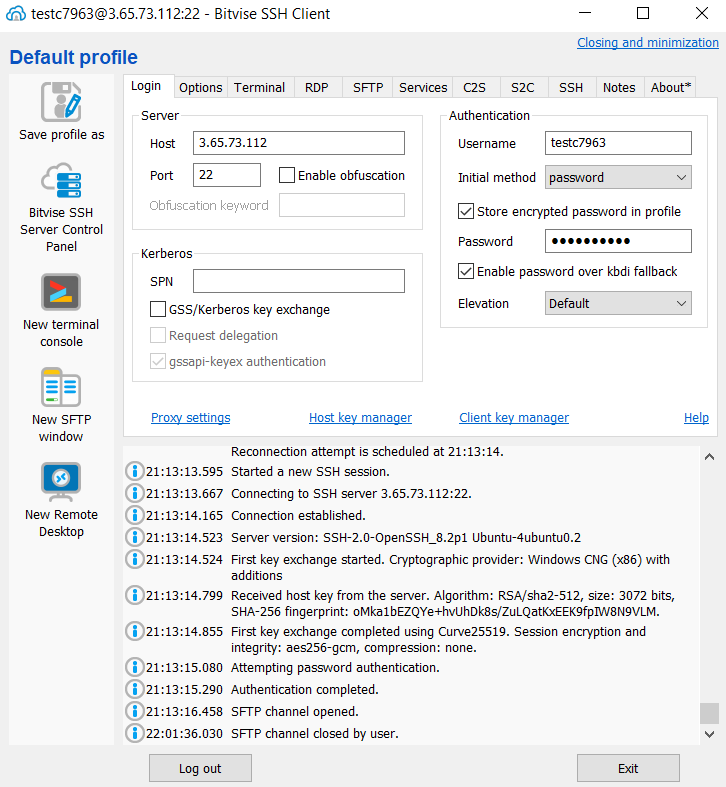
- Click on New SFTP icon on the left side
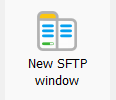
- Right click on “Properties”
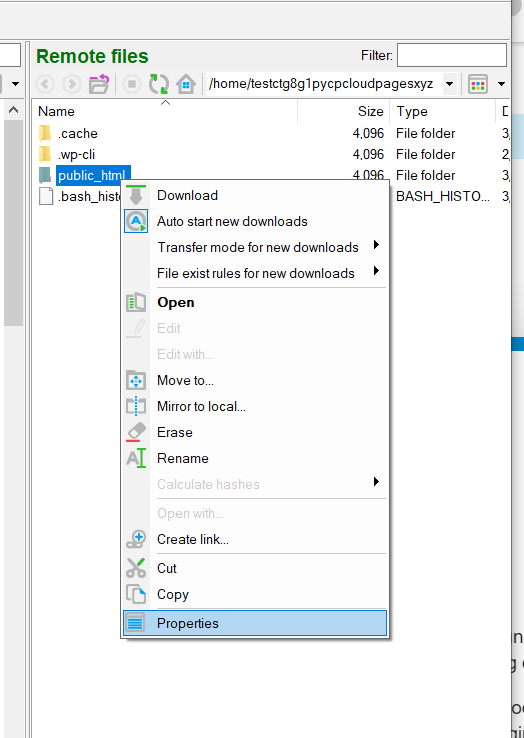
- Click on “Permissions” tab
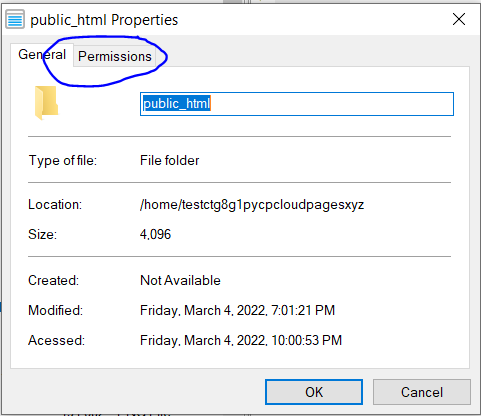
- Set “Numeric value” to “755”
- Select the appropriate permissions
- Click on OK to save changes
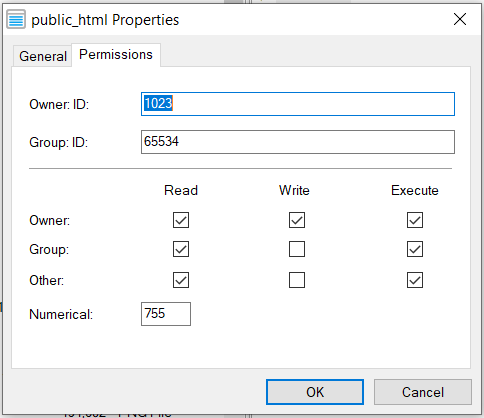
You can also fix permissions using [Tutorial] How to fix permission and user/group problem on CyberPanel.
Conclusion:
A WordPress site’s plugins and themes provide essential functionality for you and your visitors. It can be frustrating to encounter an issue when installing or updating one.
If you’re interested in web development, WordPress is a good place to start. There are a number of significant and minor flaws and problems, however. If a plugin or theme installation error on your site is being caused by a file permissions issue, you can use Site Health or check the error log on your server. FTP/SFTP should reset your permissions within a few minutes after that.
Related Content
How To Install WordPress Without Softaculous In Just 5 Minutes?