After creating Docker containers, you might be thinking “How to Docker get container IP?”Docker, with its capability to build lightweight, isolated environments called containers, has impacted how people deploy and manage applications. Containers are formidable tools for developers: a single machine can host several different applications without ever once facing compatibility or conflict problems. Understanding how these containers communicate within a network would involve, among other things, the management of IP addresses for the full potential usage of Docker.
In this guide, we get the container IP address using Docker-the first step to achieve networking inside Docker environments. Containers are assigned internal IP addresses that allow them to communicate with each other, a host machine, and services outside it. You need to retrieve those IPs when you start establishing communication between the containers or access services provided within a container to troubleshoot network problems.
Then, we see how to get the IP addresses of Docker containers through various ways and how to handle the problem if Docker Compose does not follow assigned IP addresses. We shall also show you how to do seamless management using CyberPanel for your containers to monitor and trace IP addresses properly in your Docker environment.
You will, at the end of this article, be fully equipped with the understanding of Docker container networking, management, and retrieval of IP addresses, and making use of tools, such as CyberPanel, to manage your container.
Introduction to Docker Networking
Docker makes software deployment pretty simple as it encapsulates applications and their dependencies inside containers. But again, to get it going into actual production, proper networking has to be supported in these containers so they function correctly. After all, the containers need to message each other, along with the host machine, and even other networks.
In Docker, every container receives the IP address to communicate internally within the system and makes external access possible through port mapping. Moving on, in this article, we’ll discuss how to get the IP of a container via Docker, how to access a container through its IP, and whether the given IP is respected by Docker Compose.
Get exclusive access to all things tech-savvy, and be the first to receive
the latest updates directly in your inbox.
How To Create A Docker Container
Before exploring Docker networking, we have to create a container. We can get this done using the docker run command. For example, here is the code to create an NGINX container:

Here is what this command does:
- -d: It runs the container in detached mode.
- – -name mynginx: It assigns a custom name to the container.
- -p 9090 : 80: It maps port 8080 on your local machine to port 80 on the container.
- nginx: It specifies the image (NIGINX) that Docker pulls from the Docker Hub to create the container.
When the container is running, you can interact with it and get its IP address. Knowing how to Docker get container IP is essential when dealing with containerized services.
Understanding Docker’s Default Container Networking
It is important to understand Docker’s default container network before getting towards “Docker Get Container IP”, Docker uses several networking modes. Each container is connected to a bridge network by default. Docker assigns an IP from this network to each container. It allows containers to communicate within the same IP host.
Bridge Network: It is the default network mode where containers can communicate with each other via internal IP addresses, but they cannot be accessed directly from outside the host without port mapping.
Host Network: The host network allows a container to share the same IP address as the host machine, making it easier to manage networked services.
Custom Bridge Network: A custom bridge network can be created to better control the IP range, which can be useful when running multiple containers that need to interact.
Understanding these networking modes helps when trying to Docker get container IP.
How to Docker Get Container IP
After creating a container and understanding Docker networking, now it’s time to retrieve the IP address of your container. There are several methods for to Docker get container IP. The most common method to get the IP of Docker container is using Docker’s built-in CLI commands.
Method 1: Inspecting The Container
The first method for Docker Get Container IP is inspection of the container. You can use the docker inspect command to get detailed information about a container. It includes the IP address. Here is the code:

docker inspect -f '{{range .NetworkSettings.Networks}}{{.IPAddress}}{{end}}' container_nameYou have to replace container_name with the name of your container like myniginx. The output will be like this:

This is the internal IP address of your container that is assigned by Docker. You can use this IP to connect to your container from other containers or services on the same network.
Method 2: Inspecting The Bridge Network/Docker Network Configuration
The second method to get IP address of Docker container is inspecting the bridge network. Here is the command line:

Here is the output:
[
{
"Name": "bridge",
"Id": "a1b2c3d4e5f6",
"Created": "2024-10-01T18:00:00Z",
"Scope": "local",
"Driver": "bridge",
"EnableIPv6": false,
"IPAM": {
"Config": [
{
"Subnet": "172.17.0.0/16",
"Gateway": "172.17.0.1"
}
]
},
"Containers": {
"mynginx": {
"Name": "mynginx",
"EndpointID": "1234567890abcdef",
"MacAddress": "02:42:ac:11:00:02",
"IPv4Address": "172.17.0.2/16",
"IPv6Address": ""
}
}
}
]The above output gives comprehensive details about the bridge network and also for the containers connected to it. You will find the IP address.
Method 3: Using docker exec with hostname -I
The third method for to Docker get container IP is using docker exec with hostname -I. You can execute commands inside a running container to find its IP address:

Let’s take an example:

You should find something similar to that output:

Guide To Troubleshoot IP Assignment In Docker Compose
While using Docker Compose, you can face some issues where containers are not assigned the expected IP addresses. So, let’s discuss some ways to troubleshoot:
Verify Network Configuration:
You have to ensure that docker-compose.yml defines the network correctly. Here is an example for your understanding:
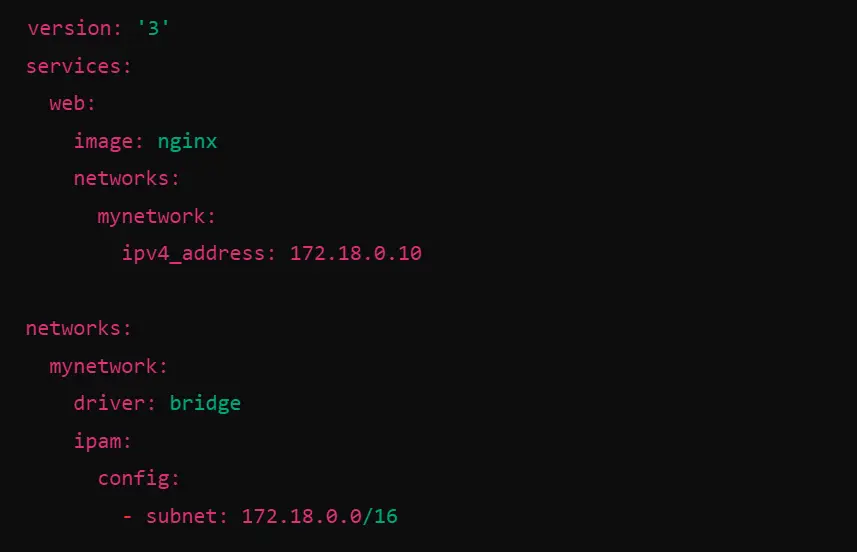
Checking IP Conflicts
The second troubleshooting tip is that you have to ensure that the specified IP range doesn’t conflict with existing networks.
Restarting Docker Services
It happens sometimes that restarting Docker can resolve the networking issues.

Inspecting Network And Containers
You can also use docker network inspect mynetwork and docker inspect to verify IP assignments.
CyberPanel And Docker Management: Helping You To Docker Get Container IP
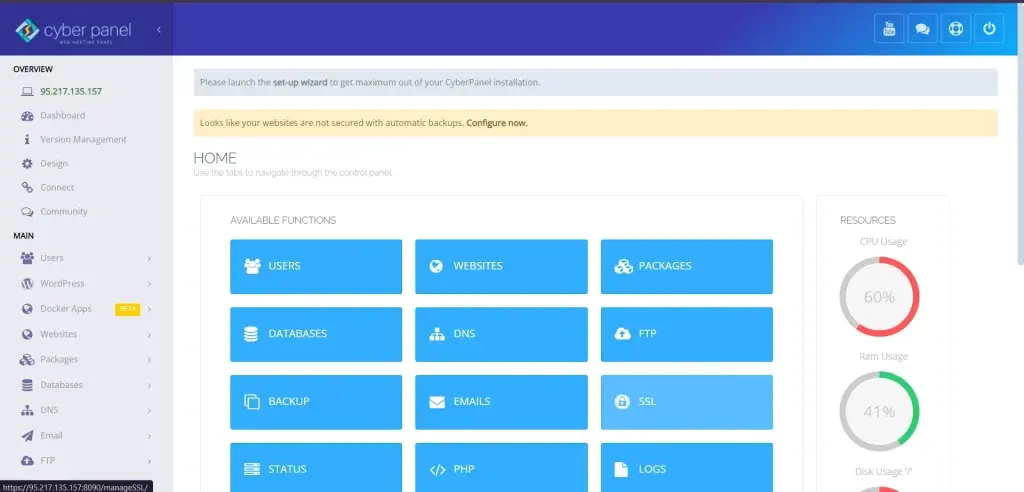
Since there are many containers in large-scale environments, Docker container management becomes a complicated task. It is here that CyberPanel being a popular web hosting control panel has presented an easy and user-friendly interface to manage Docker containers with the network configuration. Since Docker functionality has been developed within CyberPanel, it has become easy to handle the lifecycle operations of containers, such as starting, stopping, and inspecting from the panel itself. With CyberPanel, you also get:
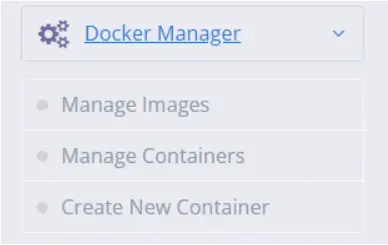
Container information: Details of specific containers are easily attainable. There is always a quick reference to the container name, its status, and its IP address.
Networks: Can be created and joined into various Docker networks with the ease of assignment and rectification of IP addresses.
Easy debugging: Container logs and network configurations are easily accessed through CyberPanel. This becomes helpful at the times it goes wrong, such as a wrong IP configuration making the containers not receive the correct IP address.
With CyberPanel, you do away with all the hassle of running complex CLI commands while staying in total control of your Docker setup using an easy-to-use interface on a web platform.
FAQs: Docker Get Container IP
1. What is the IP address of a Docker container?
You can obtain an IP address of a Docker container by making use of the command “docker inspect -f ‘{{range.NetworkSettings. Networks}}{{.IPAddress}}{{end}}’ container_name_or_id”. This will output the internal IP address that the container has within the Docker network.
2. Why is Docker Compose not abiding by the IP addresses assigned to containers?
This issue might be caused by conflicts in the defined IP range of your network, improper network configuration on your part while creating the compose file from docker-compose.yml, or due to container restarts. This issue can be resolved if a custom subnet is correctly defined in your compose file.
3. How do I debug Docker container networking problems?
First, check the Docker network as docker network inspect bridge or your custom network. Find for IP conflicts and ensure the network is properly set up in Docker Compose or your run command for Docker.
4. How can I change a Docker container’s IP address?
The IP of a Docker container can be changed by the creation of a custom network with a specified subnet followed by an attachment to that network. It can be done either through docker network create and docker run –net commands or through the configuration of Docker Compose.
5. What role does CyberPanel play in managing Docker containers?
CyberPanel is easy to use for managing Docker containers; it keeps track of the status, network configuration, and even IP address. It also has an interface for troubleshooting and managing the complete container cycle two being very important for developers and administrators working with Docker
Final Take: Docker Get Container IP
Culminating Remarks: Learn Docker Container IP Addressing
We have done with learning methods to Docker Get Container IP. Being able to fetch and manage the IP address of a Docker container is very important to ensure smooth container networking. Whether it’s within a single-machine environment or in dealing with complex Docker infrastructure, the ability to retrieve container IP using docker get and even troubleshoot issues such as non-abidance by Docker compose with regards to the assigned IP addresses by containers can be pretty indispensable for effective Docker operations.
It’s pretty simple to use a range of IP addresses and even alter custom network configurations by following these steps. Tools like CyberPanel also make it easy to work with containers in your Docker environment, turning an otherwise complicated method of manually configuring configurations into something that’s a walk in the park.
If you are willing to easily manage the Docker containers and networks, then CyberPanel is for you. The set of features designed to make the container management service of CyberPanel simplifies the management for developers and administrators.
Start managing your Docker with CyberPanel to have a smooth experience in handling Docker and register to get efficient container management and streamlined Docker workflows for yourself!



