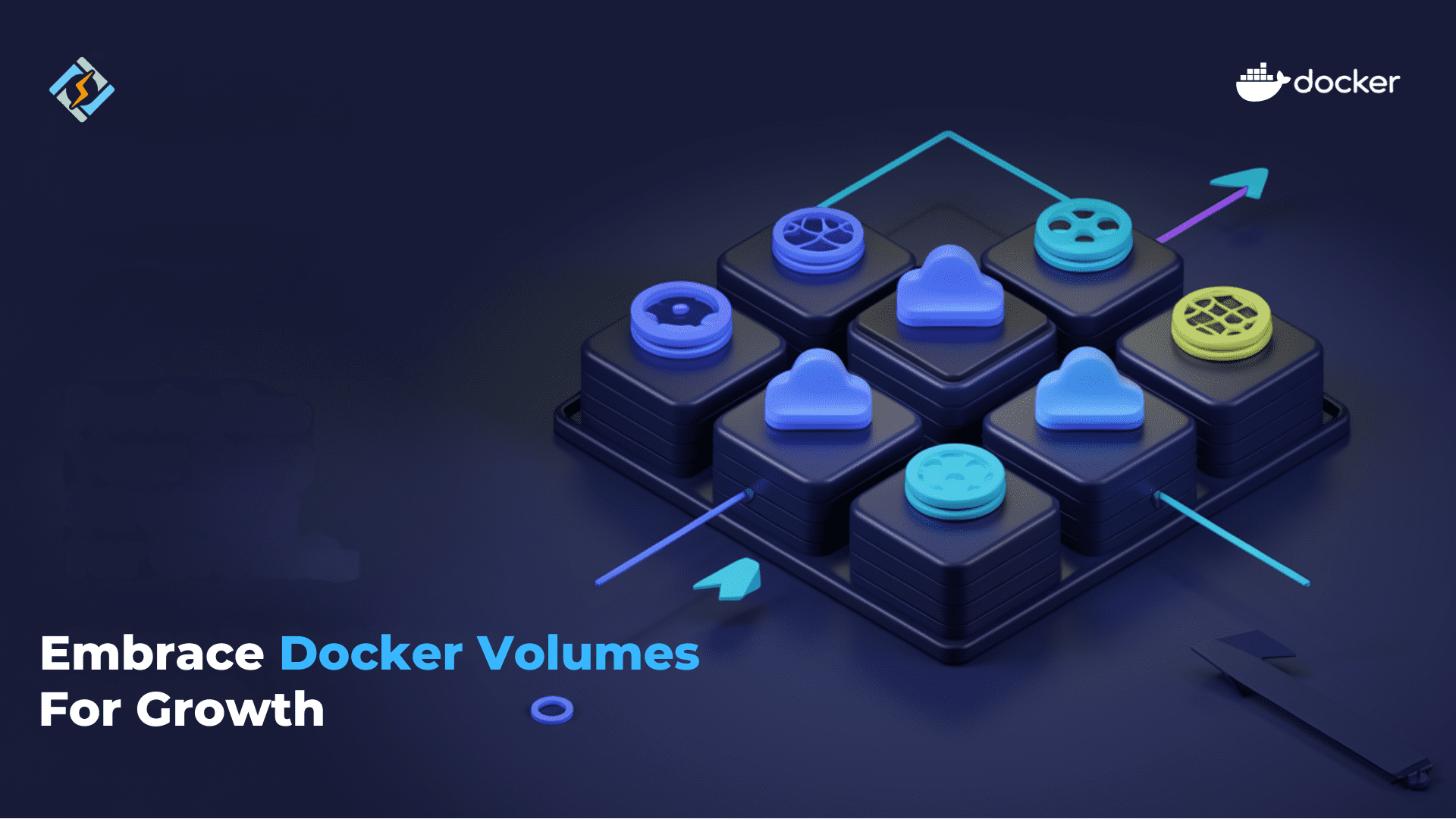Today, we are on our way towards Docker volumes. We can easily develop, ship, and deploy applications in this age of technology and modernization. This is all just because of Docker, we containerize software and make it independent of the platform. However, we have to manage data in Docker containers effectively. It is crucial for performance, scalability, and reliability. That’s where Docker volumes come into the picture.
Docker volumes provide a reliable way to persist data beyond the lifecycle of the containers. No matter, if you are dealing with databases, logs, or configuration files, Docker volumes ensure the security and accessibility of your data. Docker volumes store data securely and make it accessible even when containers are stopped, replaced, or restarted.
In this article, we are going to learn everything you need to know about Docker volumes. It will include how to create, mount, and manage volumes with real-world examples.
Let’s begin on the voyage with Docker!
Overview of Docker Volumes
Docker volumes are constant data storage solutions in Docker. It allows you to store data outside the container filesystem. When you use Docker volumes, your data stays intact even when the container is stopped. Also, it remains intact when the container is removed or replaced.
Docker volumes provide isolation from the host filesystem. It enables portability between containers and simplifies backup and sharing between services. In this way, Docker volumes manage data effectively.
Get exclusive access to all things tech-savvy, and be the first to receive
the latest updates directly in your inbox.
Whether you are working with a solitary container or using Docker Compose volume to manage multi-container setups, appropriate handling of your volume is one of the key determinants of all your operations and the safety of your data.
For example, when you use Docker run mount external volume, the container can access data from your host machine or an external drive.
Bind Mount vs. Docker Volumes
Bind mounts can be considered the most primitive way to mount directories from your host into your Docker container. If you make any change on the host side, in the mounted directory, those are automatically reflected inside the container and vice versa. This makes it great for short-term, ad-hoc storage, especially when developing because you want to test code changes immediately without needing to rebuild images. For example, if you want to mount your project’s directory, it will synchronize source code between your host and container.
By contrast, Docker volumes are a well-structured, long-term solution for managing persistent storage since Docker manages volumes. This eliminates risks of accidental modification and prevents the need for management of directory structure on your host. Volumes also provide performance optimizations, coupled with the ability to write changes to remote locations, and, therefore, highly reliable for use with operational containers.
When Should You Use Docker Volumes?
Docker volumes are critical in stateful containers where data should persist in a container even when the container is stopped. Some general usage cases for Docker volumes are described below:
Database Storage: The use of volumes should be applied to databases such as MySQL, Postgres, or MongoDB so that data does not go in vain when containers are restarted.
Application Data: Applications that generate files, like uploads and documents, ensure that files are persisted using volumes.
Caches: Important Volumes bail out sometimes when the cache contents take ages to regenerate.
Data Backup: Docker volumes ensure that through centralized storage, one can easily backup their data, a feature that will allow you to mirror /var/lib/docker/volumes for safekeeping.
Data Sharing Between Containers: Docker volumes make sure that they are shared between containers, thus enabling them to have live changes accessed by each of them.

Writing to Remote Filesystems: If your container needs to write to a network or remote filesystem, volumes can make this process seamless.
In general, volumes should be used anytime data written by a container might pose a problem if lost. In stateless containers or containers with disposable data, a volume is not necessary.
Advantages of Docker Volumes
Persistence: Docker volumes guarantee persistence even after the containers have been stopped or rescaled.
Isolation: Docker volumes help prevent data from interfering with other data in the file system due to accidental interference.
Portability: You can share Docker volumes with more than one container to help maintain coherence among different application environments.
Performance Optimization: Docker volumes offer optimized data processing, particularly for large datasets and databases.
Understanding The Working of Docker Volumes
Docker volumes can be mounted into containers for storing and sharing data. It’s so created that it ends up being flexible, robust, and quite user-friendly. To understand how volumes work, let’s break it down here:
Creating and Using Docker Volumes
To create a volume, use the command:

When the volume is created, you can mount it to a container:

In this example:
- my_volume is the volume you’re mounting.
- /data is the path inside the container where the volume is mounted.
Docker volumes make sharing data between containers smooth. You have to run the second container with the same volume if you want to share volume between the two containers:

Managing Volume with Docker Compose
When you are using Docker Compose for multi-container applications, then it becomes easier than ever. Docker Compose volumes are specified in the docker-compose.yml file.
Here’s a simple example of a Compose file using volumes:
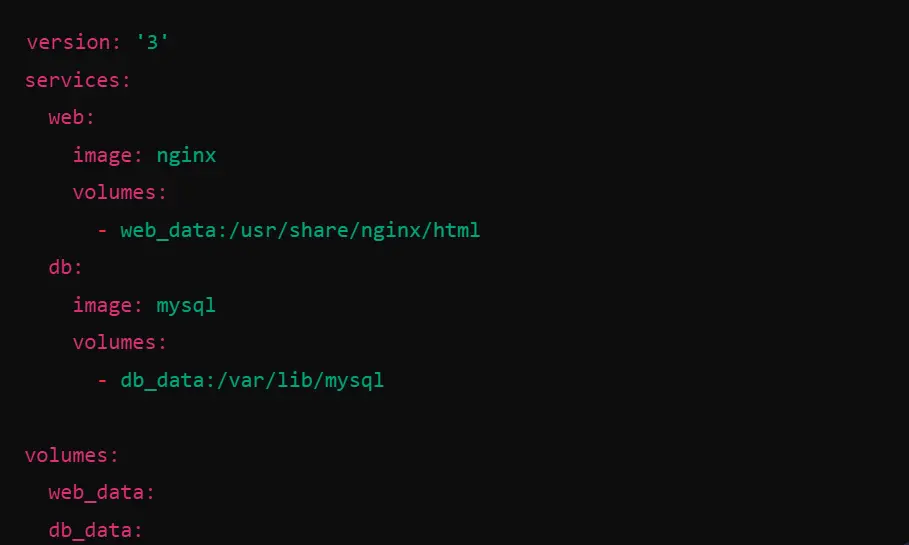
In the above shown example:
- The web service mounts the web_data volume to the Nginx default directory,
- The db service mounts the db_data volume to store MySQL data.
Using Docker Compose, you will have secure data sharing and storage. Volumes in Compose also simplify data persistence across the lifecycle of your application.
How To Mount External Volumes In Docker Run
You may also need to mount an external volume located on the host machine when running a container. Here is the command to do it:

In the above command:
- /host/path is the directory on your host machine.
- /container/path is where the data will be mounted inside the container.
Example:
If you want to mount a host directory /home/user/app_data to a container directory /app_data, you have to run the following command:
docker run -d –name app_container -v /home/user/app_data:/app_data my_image
Docker Volumes In Action
We are going to learn with examples how to create, mount, and inspect Docker volumes, making it clear how volumes operate and how they persist data across container lifecycles.


This output confirms that the volume has been successfully created.


The output is the container ID of the nginx container that was just started. The volume my_volume is now mounted to /app/data inside the container. It enables persistent storage:


This command lists all available volumes. As you can see, my_volume is now active and managed by Docker.

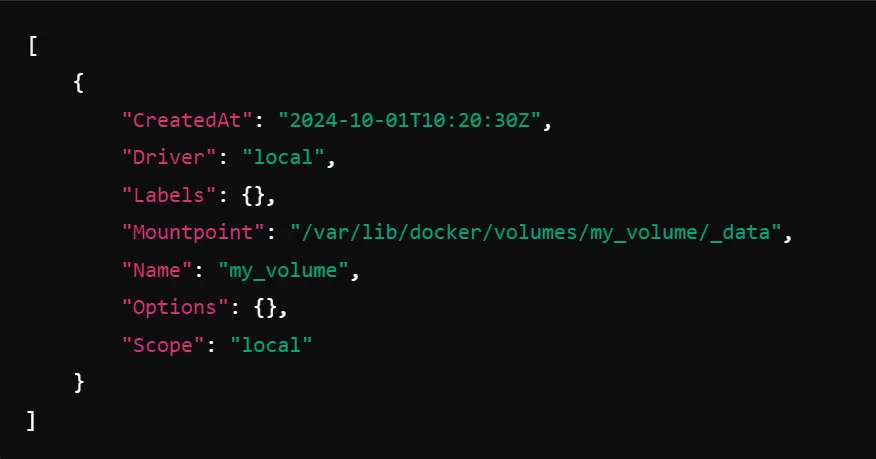
This detailed output displays many characteristics of my_volume: creation time, mount point, and scope. The Mountpoint field is going to tell the host directory where the Docker stores the volume’s data.
Locating Docker Volumes on Your System
Docker stores volumes in specific locations. Knowing the Docker volume location can help you effectively back up the data. To find where Docker volumes are stored, you can inspect the volume by the following command:

This command will let you know details about the volume. It will include its location on your system. Usually, Docker volumes are stored in:
- For Linux: /var/lib/docker/volumes/
- For MacOS and Windows: Docker volumes are stored under Docker’s internal storage, which varies by setup.
How To Handle “Docker Volume is in Use” Error
It happens sometimes that you may encounter an error “Docker volume is in use”. This situation happens when Docker tries to remove or manipulate a volume that is currently mounted to a running container.
You can follow these steps to resolve this error:
1. Stop the container using the volume. Use this command:

2. Remove the container if needed. You can use this command:

3. Finally, remove the volume using the following command:

After doing all above mentioned steps, if your issue persists, then make sure that no other containers are using the volume. You can check the list of containers and their associated volumes.
CyberPanel And Docker Volume Management
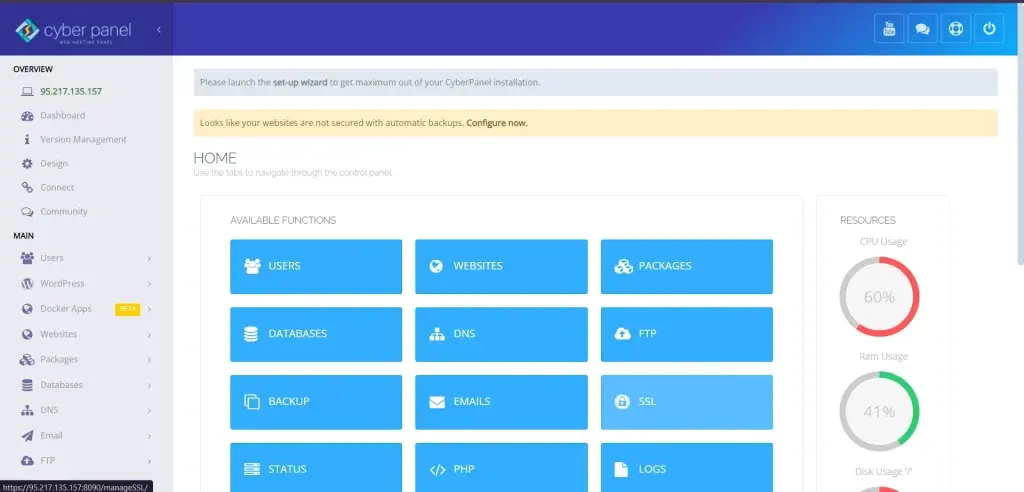
CyberPanel is a next-gen, open-source web hosting control panel. We simplify server management with tools like OpenLiteSpeed, Docker Manager, and much more. When concerning Docker volumes, CyberPanel is here to assist in monitoring, managing, and maintaining volumes through its intuitive interface.
Key Characteristics of CyberPanel For Docker
Smooth Docker Management: It allows one to manage containers and volumes through an easy-to-use dashboard on CyberPanel.
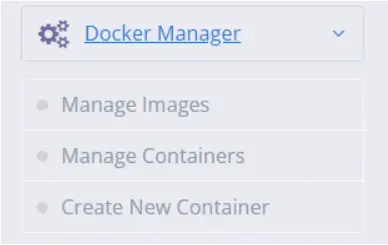
Volume Backup and Recovery: CyberPanel also includes automatic Docker volume backup so that your important data can be safe.
Real-Time Monitoring: It displays the real-time behavior of containers and volumes so that you can troubleshoot issues related to volumes.
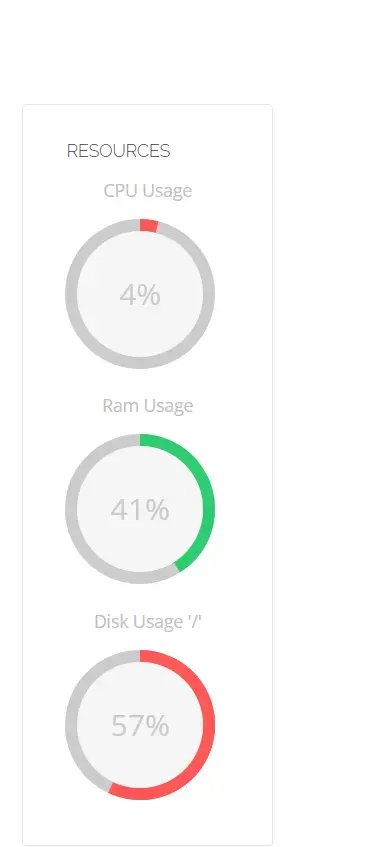
CyberPanel makes Docker volume management smooth and easier than ever. It helps those who do not use command lines or manage complex installations of Docker.
Frequently Asked Questions: Knowing More About Docker Volumes
1. What are Docker volumes?
Docker volumes are external storage locations that ensure data persistence even after a container is created, deleted, or shut down, and you will be able to store and manage data independently of container filesystems.
2. What are the Three Types of Docker Volumes?
There are three main types of Docker volumes:
Bind Mounts: Link a specific location on the host filesystem to the container.
Volumes: Docker-managed, off-host storage. Storage is completely isolated from the host system.
tmpfs Mounts: Temporary filesystems that store items in memory, good for non-persistent, fast access data.
3. How do I find the Volume of a Docker?
You can use the following command to find the volume of a Docker:docker volume ls
This command will result in lists of all available Docker volumes. You can also inspect a specific volume’s detail with the following command:docker volume inspect <volume_name>
This command will provide information like mount points and size.
4. What is the difference between a Volume and a Persistent Volume in Docker?
A Docker volume is a general term for any external storage mechanism in Docker. A persistent volume is, on the other hand, usually specific to a type of volume intended for storing long-term data across container restarts. This makes persistent volumes specifically very useful for running databases or applications that require continuous access to long-term stored data.
5. How can I create and use Docker volumes?
You have to use the ‘docker volume create’ command to create a volume. To mount it to a container, you have to use the ‘docker run -v’ command.
6. How can I mount an external volume in Docker?
You can mount an external volume located on the host machine using docker run -v /host/path:/container/path.
Culmination
Takeaway: Fully utilize the potential of Docker volumes to persist data reliably and efficiently within containerized applications.
To sum up, I will say Docker volumes are the lifeline of containerized applications, aiding in persistence storage, sharing of data, and making application scaling easier across different environments. While running independent containers as well as Docker Compose, volumes are used for effective functioning.
With CyberPanel, you can significantly simplify Docker volume management safely and easily access your data-protecting it with one click. Whether you are a beginner or an expert in Docker, getting accustomed to Docker volumes is very important to building reliable, efficient, and scaled containerized applications.
Want to take your Docker skills to the next level? Try CyberPanel free and simplify your Docker volume management today!