Linux is an exceptionally versatile operating system used by millions of users worldwide. Whether you are a casual user, or enterprise, a developer, or an IT professional. One of the most critical components of any Linux-based system is the Linux package manager. These tools enable one to install, update, and remove packages made up of software that does not entail complicated configurations or downloading packages manually. Be it Debian, Ubuntu, Alpine, Arch, or even Amazon Linux, knowing the package manager particular to your distribution can mean make-or-break to your workflow as well as give a huge boost to the efficiency of your systems.
This article covers some of the most important package managers for Linux, focusing on popular distributions, their specific packaging systems, and GUIs, and optimizing the process of package management towards more efficient installations and maintenance of software on your machines.
Let’s go with Linux package managers!
What Is a Linux Package Manager?
A Linux package manager is a set of tools that automate the process of installing, updating, and uninstalling software packages on a Linux system. In general, it can be described as an intermediary between a user and the repository that holds software, facilitating a smooth and straightforward way in which a user manages their software packages without direct intervention.
Generally, Linux software has always been distributed in packages, which are files containing all the necessary parts for the execution of a piece of software. A package manager manages finding, installing, and updating those packages while making certain that all dependencies are met.
Types of Linux Package Manager
There are two main classes of package managers.
Get exclusive access to all things tech-savvy, and be the first to receive
the latest updates directly in your inbox.
- Binary package managers: Install precompiled software binaries from the repositories in fast and easy ways.
- Source package managers: In this package manager, source code is downloaded to a local system and compiled. That way, custom installations become possible but demand more system resources.
Advantages of Linux Package Managers
Simplifies Software Management: You can install, update, or remove the software packages using a few commands by a Linux package manager.
Dependency Resolution: Linux package managers ensure that all the required libraries and dependencies for that piece of software are installed along with it; thus, it cannot cause a conflict or miss anything.
Security and Stability: Packages are pulled from the repository, so it will always be some safe and compatible software version.
Debian and Ubuntu: APT – The Advanced Package Tool
APT is the abbreviation of Advanced Package Tool and represents the most popular package manager of Linux in the Debian-based distributions, such as Debian itself, and Ubuntu, as well as all their countless derivatives. It offers an easy and very versatile means of installing, updating, and managing a list of packages on such systems.
Debian Linux Package Manager: APT
Its default Debian Linux package manager is APT, which handles .deb packages. APT will install packages, as well as many complex matters of dependency management and version control. The APT ecosystem contains many tools, such as apt-get, apt-cache, and dpkg, thus making it a versatile system of software management.
Essential APT Commands
- Update Repositories: sudo apt update
This command refreshes the list of available packages from all configured repositories. - Upgrade Installed Packages: sudo apt upgrade
After updating the repository list, this command upgrades all installed packages to their latest versions. - Install a Package: sudo apt install <package-name>
This installs the specified package, resolving and installing any necessary dependencies. - Remove a Package: sudo apt remove <package-name>
Uninstalls the selected package without affecting its dependencies unless specified.
APT’s intuitive syntax and robust dependency management make it the go-to Linux package manager for Debian users.
Linux Ubuntu Package Manager: APT and Snap
Since the Ubuntu base is built on Debian, it heavily uses APT as its package manager for its Linux. However, on top of that, Snap has become an important part of the Ubuntu package manager that helps manage containerized applications. Snap packages come bundled with all the dependencies, thus being self-contained and portable across different distributions.
Snap Commands
Install a Snap Package: sudo snap install <package-name>
Installs a package via Snap, bundling up all of its dependencies.

Uninstall a Snap Package: sudo snap remove <package-name>
This removes the chosen Snap package.
As Ubuntu uses both APT and Snap, you get to be able to do things either through the classic .deb package or through the more isolated environment of Snap.
APK: The Lightweight Alpine Linux Package Manager
Alpine Linux is one of those mini distros with a primary focus on security, most popular in Docker containerized environments. Its distribution package manager APK (Alpine Package Keeper) makes it a stark exception to the rest. APK was optimally designed to be fast and lightweight.
Overall Features of APK
APK is an extremely lightweight package manager for Linux. It installs only the core parts that are needed to run a package. So, APK will be the best choice for lightweight or resource-constrained systems- in other words, those in embedded or cloud environments.
Important APK Commands
Update Repositories: apk update
This is used to update the database of packages with the latest versions.
Install a Package: apk add <package-name>
Installs an available package, ensuring that all the dependencies are resolved.
Remove a Package: apk del <package-name>
Removes the chosen package from the system.
APK’s lean design makes it exceptional in environments where system resource efficiency is critically needed.
Pacman: Power and Flexibility for Arch Linux Users
Pacman is the default package manager for users of Arch Linux. Simple, fast, and flexible, it mirrors the minimalist philosophy of Arch.
Arch Linux Package Manager: Pacman
Pacman is the package manager for Arch Linux. It allows for smooth package management by tightly integrating with the official Arch repositories and, through Arch User Repository (AUR), provides access to a large number of software options.
Pacman Commands
Sync Package Databases and Update the System: sudo pacman -Syu
Syncs the repository databases and upgrades all installed packages to the latest available in the repositories.
Installing a Package: sudo pacman -S <package-name>
Installs the installed package making sure all the dependencies get installed as well.
Remove a Package: sudo pacman -R <package-name>
It will remove a package still keeping the system lean and free of unused software.
Pacman is appreciated for its speed and efficiency. Some like to call it an almost infinitely flexible tool within the Arch Linux package management system.
Amazon Linux: YUM and DNF
Amazon Linux is one of the most popular distributions used in the cloud environment, especially when running on EC2 instances in the AWS. In this case, the original Linux package manager used is YUM (Yellowdog Updater, Modified), although more recent versions of Amazon Linux brought DNF (Dandified YUM) onboard.
Amazon Linux Package Manager: YUM and DNF
YUM had been the default package manager on Amazon for Linux for a pretty long time. But DNF is a much better package manager in regards to dependency management, performance, and scalability, especially for cloud and Enterprise-level environments.
Commands about YUM and DNF
Update All the Installed Packages: $ sudo yum update or $ sudo dnf update
These commands update all the installed packages to the newest available version.
Install a Package: $ sudo yum install <package-name> or $ sudo dnf install <package-name>
This installs a given package, and it will resolve any specific dependencies.
Uninstall a Package: $ sudo yum remove <package-name> or $ sudo dnf remove <package-name>
This removes a given package without leaving the system in any sort of conflict.
Both YUM and DNF are highly scalable and reliable; so, they can be considered the ideal Linux package managers for the management of cloud-based infrastructures.
Kali Linux: APT for Penetration Testing
Kali Linux is a specialized Linux distribution for penetration testing and ethical hacking, which is based on Debian, a distribution that uses APT as its primary Linux package manager. Because Kali focuses on security, a stable and secure package manager is the thing of utmost importance.
APT allows Kali Linux users to install the security tools easily by automatically handling dependencies of the newest version of the tools in support of penetration testing.
Linux Package Manager GUIs for Easy Use
Many users prefer having an easy-to-use graphical interface. There are several packages of Linux package manager GUIs available to help you manage your applications without needing to use a command line.
Most Popular GUI Linux Package Managers
Here are the most popular GUI package managers:
Synaptic: A graphical frontend to APT, making it easier to navigate and manage packages in Debian and Ubuntu.
GNOME Software: A piece of software management software for the GNOME desktop environment, providing a clean interface to install and update packages.
Discover: The default GUI for package management in KDE environments that gives users an easy-to-navigate interface.
These Linux package manager GUIs are perfect for those users who want the power of Linux software management without requiring them to remember the command-line syntax.
Linux Package Best Practices
No matter which package manager you have installed, regardless of its flavor, there are some best practices universal to ensuring your system stays secure, efficient, and updated:
Update your repositories often: The command for updating repositories is often run; this is to check for updates in your package manager to the latest software available along with security patches on your system.
Monitor Dependencies: Package managers in Linux will automatically resolve and install dependencies; however, it’s always a good practice to keep monitoring your system’s dependencies from time to time to make sure that you’re not installing packages that are unnecessary or creating version conflicts that lead to instability.
Remove Unused Packages: It may be that, after some time, your system has unused packages and libraries. The cleaning of such unwanted dependencies can therefore be done using commands such as apt autoremove, dnf autoremove, or pacman -Rns.
Maintain Security Updates: You will find security updates to ensure your system is secure against new vulnerabilities. Most of the package managers for Linux have their security patches within the official repositories. Periodically running updates and setting up automated updates can keep your system secure.
Avoid Manual Dependency Resolution: Let the package manager install dependencies automatically. Dependencies may cause conflicts with applications, and installations/removals must be done from within package managers to avoid application failures.
Use trusted repositories: By adding and making use of trusted repositories, the packages you may be downloading or installing have already been verified to avoid having malware in them.
Role of CyberPanel in Linux Package Management
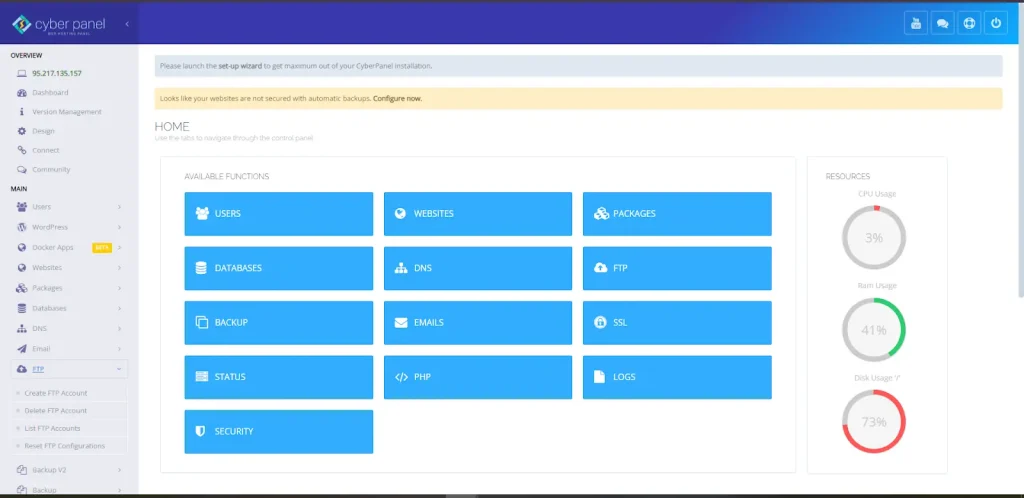
Though CyberPanel is a powerful, open-source web hosting control panel, the tool also has a very important role in managing the server environment, which relates to some aspects of Linux package management, in many ways.
It is on top of OpenLiteSpeed and provides easy-to-work interfaces for managing hosting servers. Here’s how CyberPanel helps in managing packages and software on your Linux server:
Automation: Most of the tasks for manual intervention could be automated using a Linux package manager. Installing dependencies for web applications, PHP modules, or third-party libraries can be simplified with pre-configured scripts or even options within the control panel in CyberPanel.
Streamlined Updates: Server updating is a must, but it is up to you how often you keep your software, like LiteSpeed, PHP, or MariaDB installed. Generally, you’ll have to request it from the package manager most of the time. CyberPanel will alert you for updates that you may need and can also install them automatically, thereby providing no chance of security vulnerabilities.
Automatic Dependency Management: It takes care of the software’s installed dependencies on a server. For instance, at the time of installing or updating the PHP version, CyberPanel makes sure to install all the dependencies and modules in the background using the Linux APT or YUM package managers without any hassle.
Server Optimization: Optimization using a Linux package manager can be somewhat cumbersome; however, there are unique tools at CyberPanel to manage your server, which helps you in the minimization of usage of resources by tweaking up web servers and databases. You can install performance-upgrade modules without spending too much time on the command line.
User Interface: While most of the package management tools are command-line based, CyberPanel is also available in the graphical interface, making it more user-friendly for those who like not to use terminals. Although it doesn’t replace the traditional command-line-based Linux package manager entirely, it complements it to make package management accessible for users who don’t feel comfortable with the command-line interface.
Linux Package Managers: FAQs
1. What is a Linux package manager, and why is it important?
A Linux package manager is software used to automatically install, upgrade, configure, and remove software packages for any given Linux system. Very essential because it simplifies the management of software: automatically resolving the dependencies between the packages necessary to run a piece of software.
2. How does CyberPanel interact with Linux package managers?
CyberPanel integrates with Linux package managers to make server updates and installation of software along with dependency resolution automatic. For example, if you want to install a new web server module or a database, in the background CyberPanel will simply redirect those tasks to the underlying Linux package manager on which your server is running such as APT on Ubuntu/Debian or YUM on CentOS/Amazon Linux.
3. Am I forced to dig in and interact directly with a Linux package manager or can I use CyberPanel?
Yes, CyberPanel simplifies most tasks that the package managers for Linux would handle traditionally. For those who are not quite familiar with using the command-line interface, CyberPanel provides a graphical user interface to facilitate the installation and updating of software packages, dependencies, web-server management, database operation, and management of email services, all without the user needing access to the terminal.
4. Which package manager is used in CyberPanel environments?
CyberPanel still relies on the underlying distribution of the operating system. For example, if you install CyberPanel on Ubuntu or Debian, then it uses APT for installing packages. However, if installed on CentOS or Amazon Linux, then it uses YUM or DNF, respectively.
5. Can I install packages manually on a server managed by CyberPanel?
Yes, this can be done manually from the command line using the appropriate Linux package manager, such as APT, YUM, or Pacman. Most software management is made easy in CyberPanel, so manual intervention is less necessary except if you want to have software that would be out of CyberPanel’s scope.
Final Remarks
The crux is that proper package management boosts the performance and security of Linux operating systems.
To sum up, knowing Linux package managers is vital to ensure the safe and efficient operation of the system. Whether you use APT with Debian or Ubuntu, the package manager Pacman for Arch, or YUM/DNF for Amazon, all package managers have unique features adapted for certain distributions of Linux. Therefore, recognizing the nature of such tools will further allow you to manage installed dependencies, update the package installation, and maintain good system performance.
Even including the not-so-impressive users of the command line can make streamlined package management a piece of cake by integrating such tools as CyberPanel. By combining powerful CLI tools and user-friendly GUIs, you gain the strength to dominate your server environment.
Ready to upgrade your Linux system with seamless package management? Get started right now with the might of Linux package managers and CyberPanel to streamline installations and updates of your software applications!



