Are you already tired of the limitations in your current terminal emulator? Would you like to get better modes, have more power, and efficiently streamline your experience at the command line? Here is Ghostty Terminal, the path-breaking tool that will give you new ways to relate to your system. Developed for a developer, system administrator, or enthusiast, this terminal will enable you to exploit manifold features to enhance productivity and keep the workflow streamlined.
Ghostty Terminal offers rapid performance, complete customization, and integration within standard tools such as Git, as well as an illuminated interface that is user-friendly. But how is the Ghostty Terminal different in a world saturated with many terminal emulators? Well, it is a proper mix of speed, flexibility, and community-driven development available on Ghostty’s GitHub.
Let’s see why Ghostty Terminal is the terminal emulator you have long awaited.
What is the Ghostty Terminal?
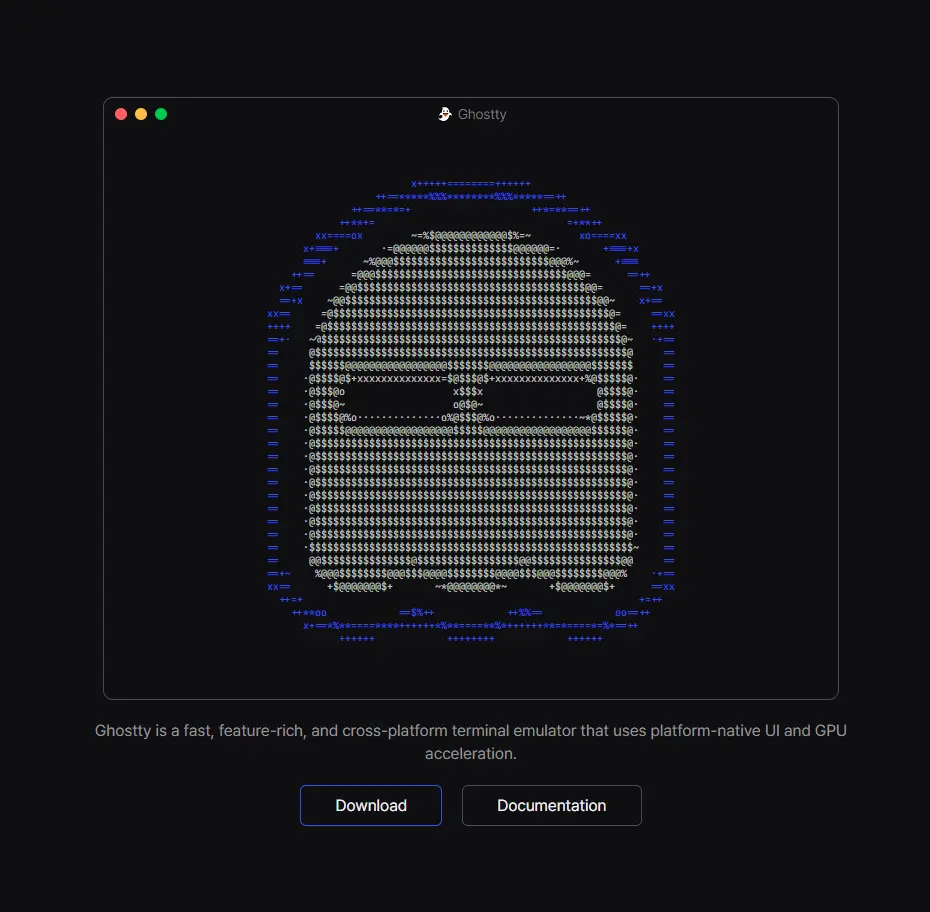
A high-end terminal emulator, Ghostty Terminal offers the most efficient command line where speed, customization, and functionality are brought together. It has an excellent design and modish construction for those looking for a sleek design and high experience along with the required features for both old and new users that are only about GUI-based ways to use and type commands. Simply navigate any command with quick passage, hence making your daily experience far better and more pleasurable.
Key Features of Ghostty Terminal
Other terminal emulators simply do not measure up to the features that Ghostty Terminal boasts:
- Customization Options: You are permitted to delineate the appearance and behavior of your terminal from themes and fonts to key bindings and layouts. Ghostty Terminal allows for extensive customization options.
- Performance: Everything flying and responding rapidly and requiring very minimal resources would be any user’s dream. This can be achieved while experiencing all the benefits of all the specified features added to the terminal mentioned earlier.
- Plugin Support: Obtain the capabilities of adding more tools or support to Ghostty Terminal by accessing the wide range of plugins available at GitHub.com/Ghostty. Each location requires some amount of resources.
- OS for Ghostty Terminal: Because of the fact that Ghostty Terminal runs on almost every well-known operating system, Windows, macOS, and Linux, all experiences may actually match.
- Security features: Ghostty Terminal has gone a step further integrating all this into some secured environment, thus allowing users to feel safe with their data and commands during the whole session in the terminal facing.
Ghostty Terminal Download
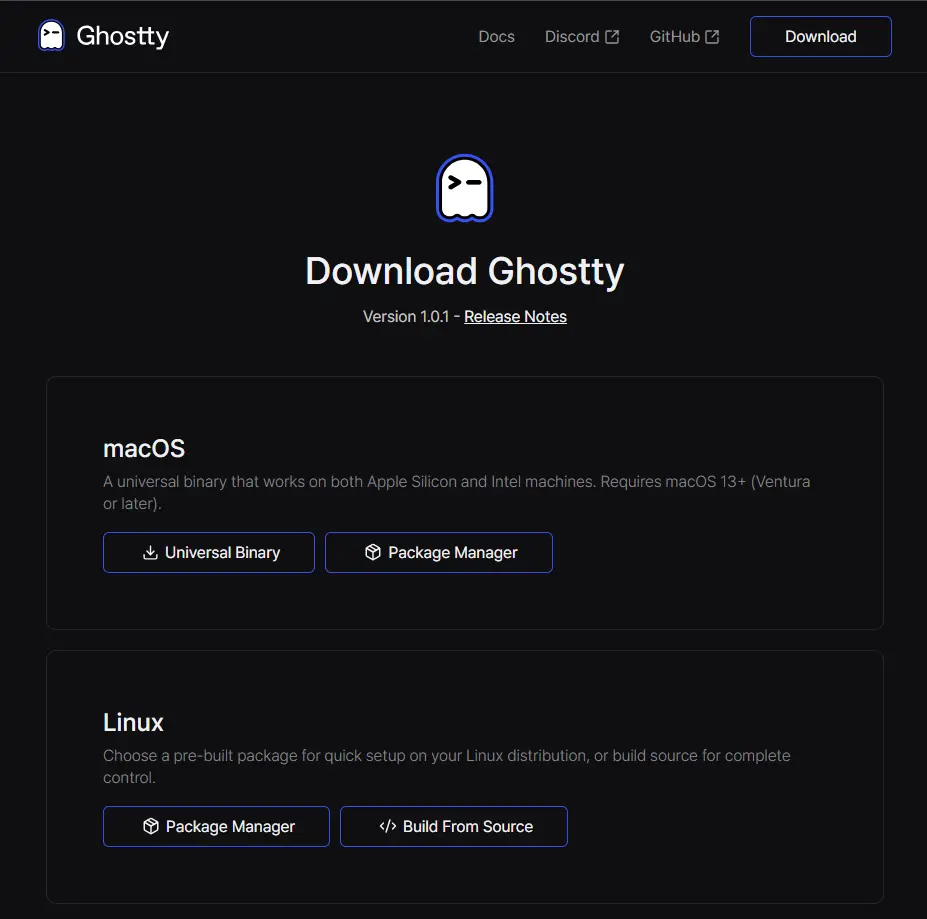
Are you ready to ditch all of that behind and plastify all of that repartee? Then simply download Ghostty Terminal. Here’s how:
Get exclusive access to all things tech-savvy, and be the first to receive
the latest updates directly in your inbox.
- Visit the Official Website: Surf the Ghostty Terminal and navigate to the page set for downloading your very latest version of the software.
- Select Your Operating System: Find and click the appropriate placement for your operating system among Windows, macOS, and Linux.
- Download and Install: Click on the download button and follow the instructions on installation provided for the disk you are using.
- Customize and Fire Away: Once installed, open up Ghostty Terminal and check out customization options. This will help tailor a custom feel for the software.
Alternatively, you may check the ghostty terminal download links from the trusted resources via mirrors on the official website.
Exploring Ghostty GitHub Repository
For all choosers interested in using open source or interested in contributing to the project, Ghostty GitHub is the repository where they should explore.
The benefits of having a GitHub repository are as follows:
- Source code access – Review, modify, and improve the source code of Ghostty Terminal
- Issue Tracking – This can be used for bug reporting, enhancing feature requests, and getting more support from the developer community.
- Documentation – Almost everything to take you through using Ghostty Terminal to the fullest.
- Community Contributions – Engage yourself with people to develop the terminal application features.
Similarly, visit the Ghostty GitHub repository to explore more on the project by contributing or just keeping up with the latest.
Installing Ghostty Terminal – a Handy Terminal
Nothing is involved in installing Ghostty Terminal. Follow the steps one by one:
Windows:
Download the Installer: Go to the Ghostty Terminal download page and look for the Windows installed option.
Run the Installer: Simply double-click or run the downloaded file and upon prompts continue with installation instructions.
Launch the Terminal: Finally, One can use the newly installed Ghostty Terminal from the Start menu or its desktop shortcut.
macOS:
Download the DMG Package: Go to the download page of Ghostty Terminal and select the macOS version.
Install the DMG Package: Run the downloaded DMG file and drag the Ghostty Terminal to the App folder.

Open the Terminal: Access the Applications folder on your Mac computer then launch from inside.
Linux:
Download the Package: Select a suitable package to download from the link on the download page.
For Debian-Based Systems
sudo dpkg -i ghostty-terminal.deb
sudo apt-get install -f # To fix any dependency issuesFor RPM-based Systems
sudo rpm -i ghostty-terminal.rpmStart the Installer: Open it from the applications menu or get typing ghostty in your current terminal.
ghostty
An Introduction Using Ghostty Terminal: Real Code Examples
These are actual code examples that show how powerful and innovative Ghostty Terminal is. These examples show the extent to which Ghostty Terminal can enhance your use of the command line by providing additional performance and features.
Example 1: Enhancing Autocompletion for Directory Navigation
Ghostty Terminal provides smart autocompletion, moving beyond the regular search restrictions. It enhances navigation as follows:
Command:
cd /usr/local/binGhostty Terminal Output:
Navigating to /usr/local/binThe cursor gets positioned at / in typing cd and then pressing Tab; equals filled-up /usr/local if this is the only match, thereby saving time.
Example 2: Running Git Command with Integrated Git Support
This terminal is fully integrated with Git, providing real-time status updates and running the commands with more ease.
Command :
git statusGhostty Terminal Output:
On branch main
Your branch is up to date with 'origin/main'.
Changes to be committed:
(use "git restore --staged <file>..." to unstage)
modified: README.md
Untracked files:
(use "git add <file>..." to include in what will be committed)
new_script.sh
The integrated Git support highlights changes and untracked files with color coding for easy understanding to the repository status at a glance.
Example 3: Installing a Plugin from Ghostty’s GitHub
Make Ghostty Terminal work better by going to its Ghostty GitHub and installing a plugin.
Command:
ghostty plugin install auto-suggestionsGhostty Terminal Output:
Installing plugin: auto-suggestions
Fetching from https://github.com/ghostty/plugins/auto-suggestions.git
Successfully installed auto-suggestions plugin.Example 4: Customizing the Theme of the Terminal
Setting mechanisms for themes is what Ghostty Terminal is known for-more than just changing a theme to include Solarized Dark:
Command:
<strong>ghostty theme set solarized-dark</strong>Ghostty Terminal Output:
<strong>Theme set to Solarized Dark successfully.</strong>When the auto-suggestions plugin is installed, real-time command suggestions based on history will increase command line efficiency.
Maximize Productivity with Ghostty Terminal
Some tips to make the most out of Ghostty Terminal:
Utilize Plugins: Install plugins from the Ghostty GitHub repository. They can enhance your functionalities, for example, a Git integration, prettier navigation, and more tools to increase productivity.
Example: Installing the zsh-syntax-highlighting Plugin
ghostty plugin install zsh-syntax-highlightingOutput:
Installing plugin: zsh-syntax-highlighting
Fetching from https://github.com/ghostty/plugins/zsh-syntax-highlighting.git
Successfully installed zsh-syntax-highlighting plugin.Customize Shortcuts: Make custom key bindings to easily execute repeatedly used commands, reducing time wasted on typing repetitive keys.
Example: Binding Ctrl + B to Navigate to the Backup Directory
ghostty shortcut bind Ctrl+B "cd /home/user/backups"Output:
Shortcut Ctrl+B bound to 'cd /home/user/backups'Leverage Themes: Use beautiful themes in your terminal to reduces eye strain during long hours of coding.
Example: Listing Available Themes
<strong>ghostty theme list</strong>Output:
Available Themes:
- Solarized Dark
- Solarized Light
- Monokai
- Dracula
- NordAutomate Tasks: Use the scripting functionality built into the Ghostty Terminal. The automation of routine tasks will help you focus on projects where it really counts.
Example: Creating Alias for Frequent Git Pull
ghostty alias add gp "git pull origin main"Output:
<strong>Alias 'gp' added for command 'git pull origin main'</strong>Stay Updated: Regularly check for software updates at ghostty download to always have the latest features and security enhancements.
Example: Checking for Updates
<strong>ghostty update check</strong>Output:
<strong>You are using the latest version of Ghostty Terminal.</strong>Integrating Ghostty Terminal with Git
Here is how you can do it. Check Ghostty Github.
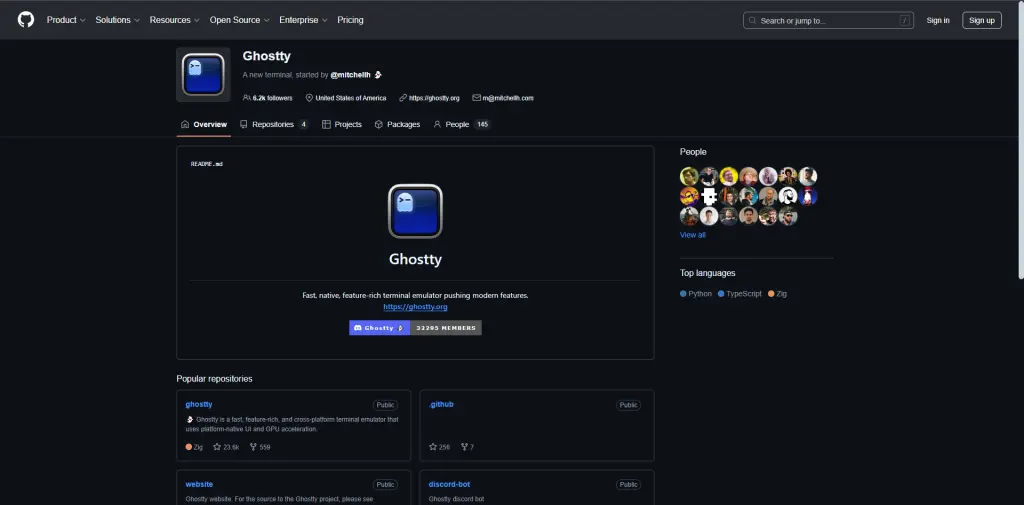
1. Install Git
ghostty install git2. Configure Git
git config --global user.name "Your Name"
git config --global user.email "[email protected]"3. Using Git Commands
git init
git clone https://github.com/username/repo.git
git add .
git commit -m "Initial commit"
git push origin mainWhy Should You Choose Ghostty Terminal?
While there are other terminal emulations, Ghostty Terminal offers a visibly different user experience and promises more in terms of performance and flexibility. An extensive range of features that comes with Even though backing from a live GitHub community already provides an array of excellent resources, the terminal has everything needed to become involved in command-line things.
Administering a server, developing software, or automating individual tasks- no matter what one is doing, Ghostty Terminal is the best bet of providing a dependable and efficient system for completing the job. Being far removed from its competitors in the sense of being open to any new ideas and listening most carefully, one especially can rely on Ghostty Terminal for the connectivity it performs.BitFields for feedback provided by users were usually carried out and suggestions for service were pretty well received, sometimes leading to action. The management of change through the latest in technology and needs has evolved as a result of such activities.
Role of CyberPanel in Ghostty Terminal
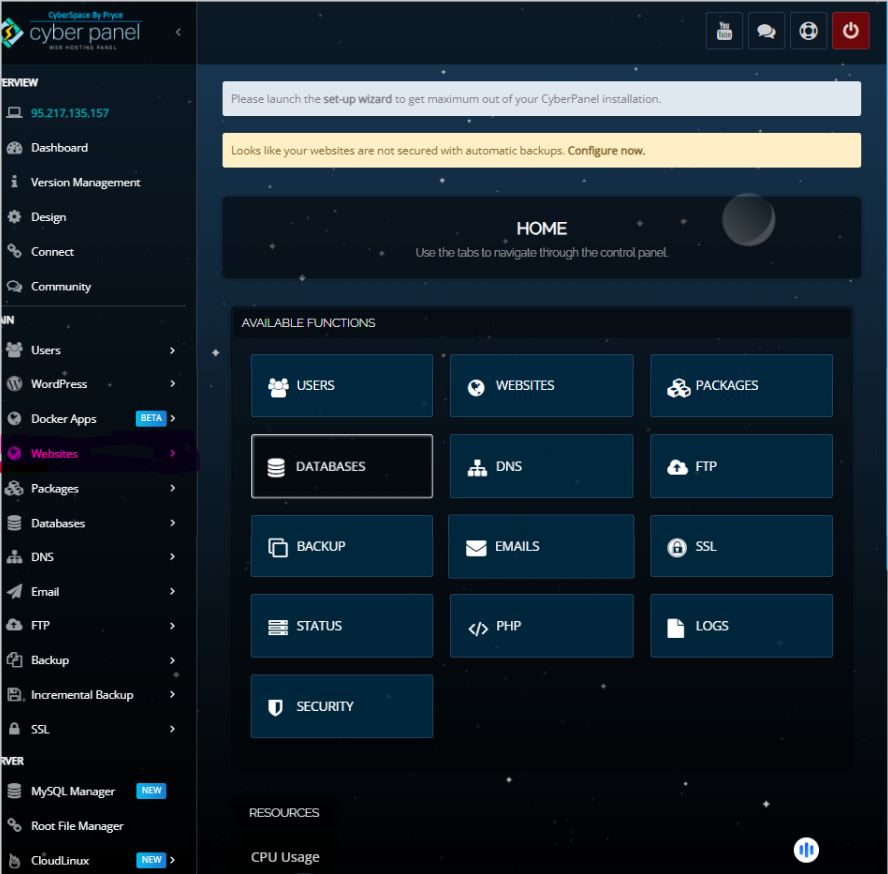
When hosts combine Web Hosting with Server Management empowered by powerful toolkits, they translate seamless, optimized server self-management practices and productivity. Due to its robust web hosting control panel abilities, CyberPanel’s role compliments the strengths of the Ghostty Terminal command line. Users will get a blending of both graphical and command-line interfaces that allow maximum optimization of server and website management.
Key Contributions of CyberPanel to Ghostty Terminal:
- Streamlined Management
- Automation of Deployment
- Tightened Security
- Epitomized Plugin Integration
- Monitoring
Integration of CyberPanel’s entire web hosting tool set and those of the vastly powerful Ghostty Terminal represent the future of a unified experience for end users. The new user gains command line capabilities and powerful Web Hosting controls at his/her fingertips highly beneficial towards complex management of servers and generally in favor of improved productivity benefits.
FAQs About Ghostty Terminal
1. Do all prominent operating systems have support for this Ghostty Terminal?
Yes, All major operating systems like Windows, macOS, and some of the Linux distributions support the application. Which is guaranteed for providing a freedom and desired reliability of terminal across all different devices and environments.
2. What features indeed give Ghostty Terminal its unique characteristics over any other terminal emulator?
Installation of the Ghostty Terminal is really just a beginning; this application has very high customization options, direct addition of CyberPanel, strong support for plugins, better performance, and enhanced security features, and, above all, its intuitive interface will provide you with a more interactive user experience than any other command.
3. How does a Ghostty Terminal make developer productivity conducive?
Ghostty Terminal is a platform that enables developers to enjoy working environments created only by them, including seamless tool integration and very good workflow management. This customization capability is complemented by plugin support, version control integration, and automated task opportunities, which drive efficiency, reduce repetition in work, and let developers concentrate on coding and project development.
Culmination: Get a Supershell Upgrade with Ghostty Terminal
Do you want to be free from the limitations that come with traditional terminal emulators? If so, the Ghostty Terminal is the answer for you. This terminal is built for high-level customization and has such easy integration with CyberPanel, which is a rich set of plug-in facilities that elevate usage on the demand line without causing any distraction. Ghostty includes many interfaces like high performance, cross-compatibility, and an easy-to-understand interface as you darn well expect.
Start out and upgrade your relations in command line download Ghostty Terminal which has brought transformations in other computer users. Visit the main site and browse through the GitHub repository pieces.



