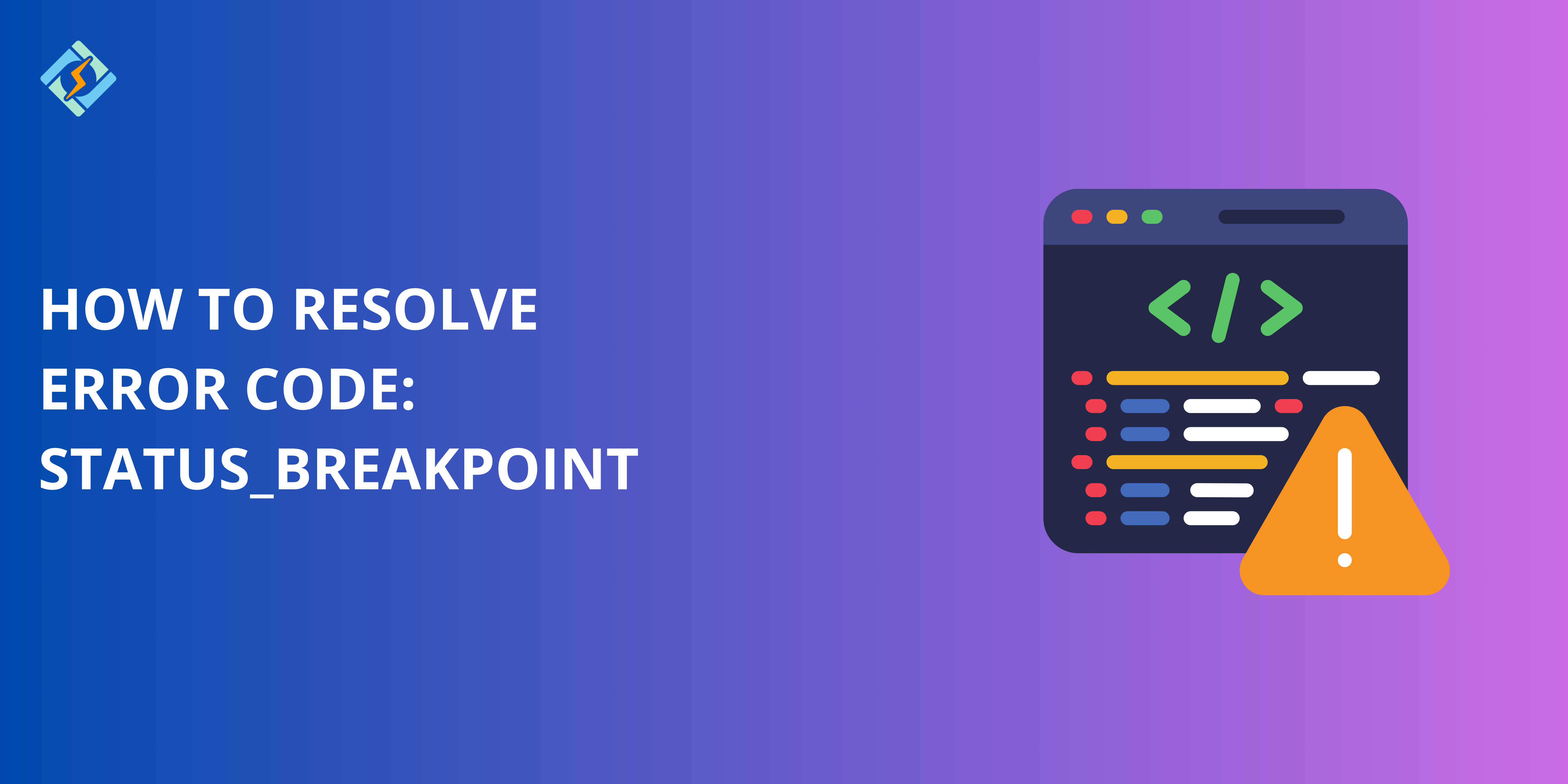Has anyone else noticed Chrome (and Edge, but not Firefox) constantly throwing ‘Error code: STATUS_BREAKPOINT’ while trying to build a site?
It is an intriguing issue for developers, and it predominantly occurs in Chromium-based browsers like Microsoft or Google Chrome. It is mostly linked to runtime problems and memory leaks within your server.
Addressing the error code status_breakpoint requires in-depth debugging and in some cases contacting the Chromium development team for further troubleshooting. Though the error is extremely frustrating it is not hard to fix.
Today we’re telling you the easiest and simplest fixes to resolve the error code: Status_Breakpoint in no time!
What is Error Code: Status_Breakpoint?
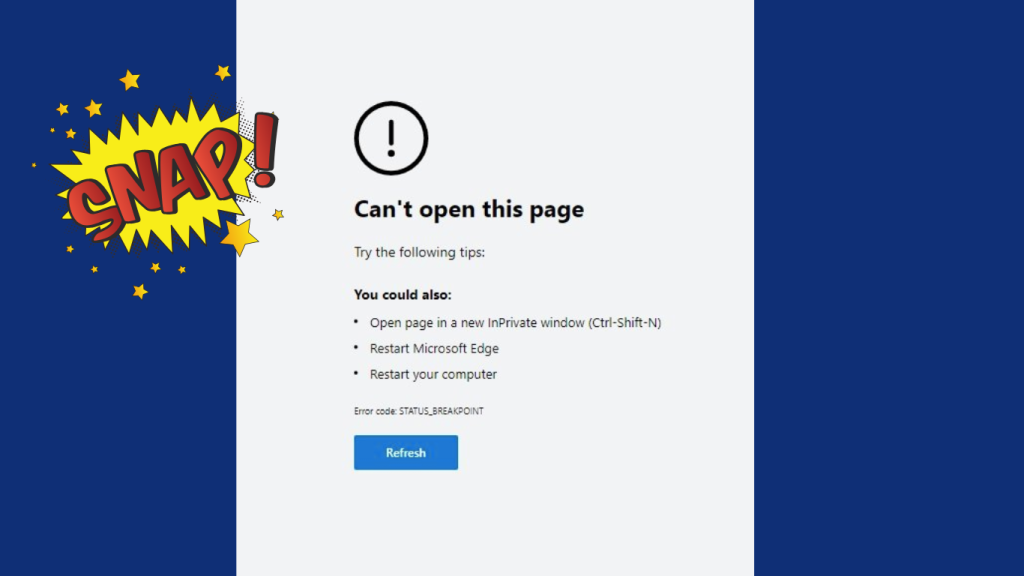
When you’re just browsing through web pages on Google Chrome or Microsoft Edge, you might come across the error code: STATUS_BREAKPOINT error on Windows 11/10. This STATUS_BREAKPOINT error usually means there’s a problem with the JavaScript code that’s making the browser’s debugger stop running. It could be because of a breakpoint in the developer tools, but since you’re seeing this error even when the console isn’t open, it’s probably something different.
Why Does This Error Occur?
Sometimes, your browser just can’t deal with webpage requests, or the website itself might have some design issues. This kind of error messes with page loading and can really annoy users who are trying to get to a site. There are a few things that could lead to the error code: STATUS_BREAKPOINT, like having an old operating system or browser, corrupted cache files, problematic extensions, or even some damaged system files.
Get exclusive access to all things tech-savvy, and be the first to receive
the latest updates directly in your inbox.
The error code: STATUS_BREAKPOINT error is a common issue in Google Chrome. It can happen for several reasons, such as:
- An old or damaged version of Chrome.
- Corrupted cache or cookies.
- A conflict with one of your browser extensions. Problematic extensions.
- An issue with your computer’s hardware or software.
- A problem with the website you are trying to access.
This error can be seen in web browsers such as Google Chrome or Microsoft Edge. It happens during application testing.
- When playing games that require updates or have faulty files, gamers sometimes run into this problem.
Troubleshooting Steps for Error Code status_breakpoint
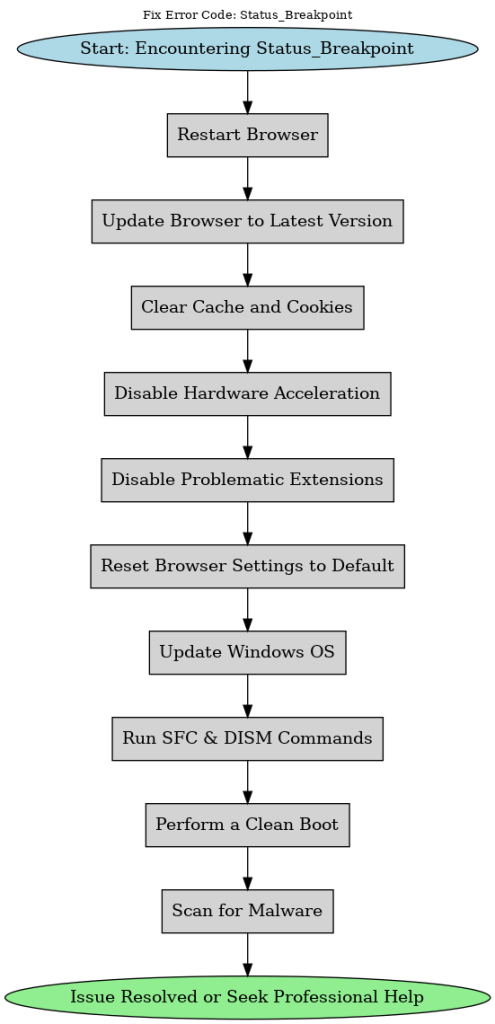
The flowchart above confirms the steps you must follow to fix the error, now learn exactly how you do it through the following steps:
1. Restart Your Browser
The first thing you should try doing is. Close and reopen your browser to refresh its processes and most likely remove any temporary glitches.
To reload the page, just hit the Refresh button in the Chrome toolbar and check if it loads up fine. You can also press the F5 key to do the same thing.
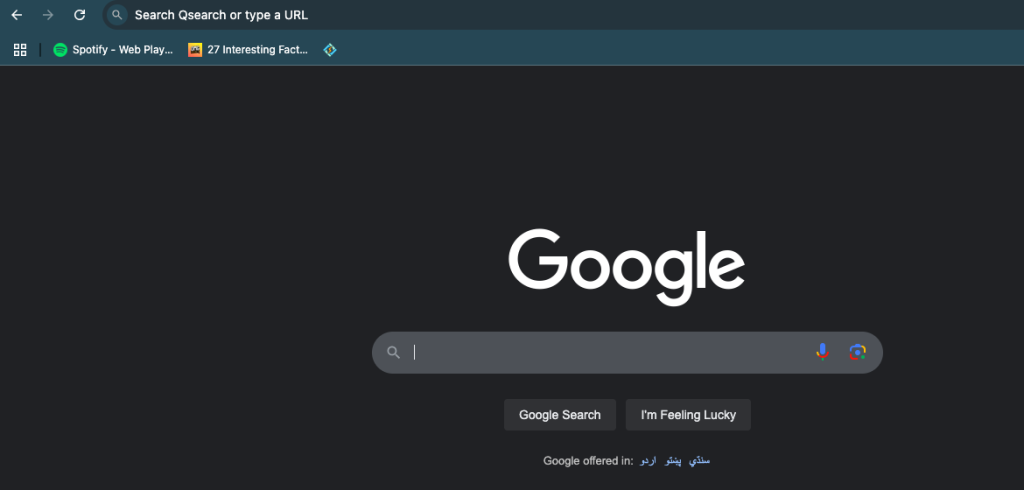
If that doesn’t do the trick, try closing your browser by clicking the X in the top right corner. Give it a moment, then open it back up and see if the page loads.
2. Checking Internet Connection
When your browser has issues, another simple step is to check your internet connection. Now you can even do it first but I guess it’s better to refresh your browser first so it can confirm if you should also check the internet connection.
To fix your internet connection, follow these steps:
- Step 1. Press Win + I to open Windows Settings.
- Step 2. Scroll down and select Update & Security.
- Step 3. Click on Troubleshoot > Additional troubleshooters > Internet Connection > Run the troubleshooter.
- Step 4. If you still see the error code: STATUS_BREAKPOINT after the automatic troubleshooting, try these other methods.
3. Update Your Browser
Updating your browser can fix the error code STATUS_BREAKPOINT.
For Chrome:
- Open Google Chrome and click the three-dot icon to access Settings.
- Scroll down to About Chrome on the left side and click Update Google Chrome. If you don’t see the button, you already have the latest version.
For Edge:
- Start Microsoft Edge and click the three-dot icon to go to Settings.
- Click About Microsoft Edge, and it will automatically check for and install any updates.
To update your software
For Windows:
i. Open Settings
ii. Click on Update & Security
iii. In the new window, look for Windows Update
iv. Click on Check for updates.

For Mac:
i. Click the Apple logo
ii. Go to System Preferences
iii. Click on Software Update
iv. See if any updates are available and install them.
To update your driver
i. Open Device Manager by searching for it in the Start menu.
ii. Find the category related to your hardware.
iii. Right-click the device and select Update driver.
iv. Choose the option to Search automatically for updated driver software.
4. Clear Browser Cache & Cookies
Another effective way to solve the error code: Status_breakpoint issues with Chrome caused by damaged files, clear your browser’s cache and cookies.
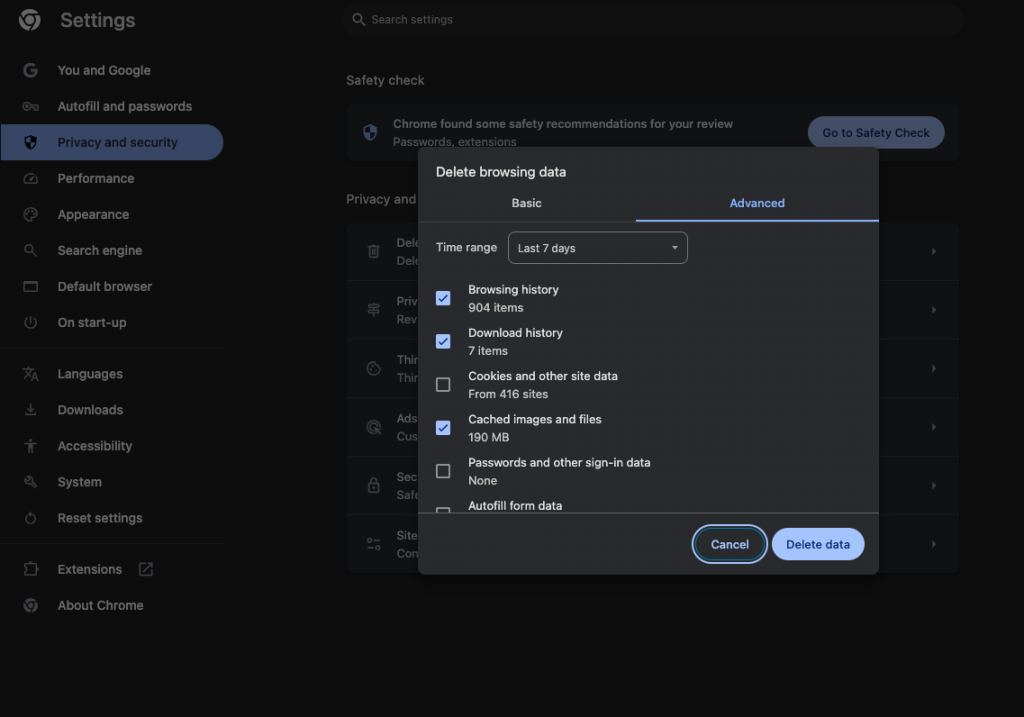
You can do this by navigating to Settings > Privacy and security > Clear browsing data, then choose Cached images and files and Cookies and other site data.
- Click on the Advanced tab at the top.
- Choose All Time for the Time Range, select all items, and then press the Clear Data button.
- Press
Ctrl + Shift + Deletein your browser.
Once the browser’s cache is cleared, go back to the page and see if the error is gone.
5. Remove or Disable Problematic Extensions
Poorly designed extensions or those that conflict with Chrome can cause the error code: STATUS_BREAKPOINT error. While extensions can enhance productivity, using untrustworthy ones might create issues. To fix this, turn off or uninstall any problematic extensions.
Chrome Extension Checking Guide
- Open Chrome and hit three dots in the upper right corner.
- Find the Extensions option on the Extensions page.
- View all installed extensions.
- Disable extensions by sliding the blue toggle to the left.
- Turn extensions back on individually to identify issues.
- Remove unwanted extensions by clicking the Remove button.
- Restart Chrome after removing extensions.
To disable Chrome extensions:
Click the menu icon in the upper right corner, then go to More Tools> Extensions. Turn off all extensions, restart Chrome, and check the page that was causing the error to see if it works. If it does, enable the extensions one by one to identify the one causing the issue.
Tip: While you’re in this area, consider removing any extensions you no longer use.
For Chrome:
i. Open Google Chrome.
ii. Type chrome://extensions/ in the address bar.
iii. Turn off any recently added or unnecessary extensions.
iv. Close and reopen the browser to see if the error is fixed.
For Microsoft Edge:
i. Open the Edge browser.
ii. Type edge://extensions/ in the address bar.
iii. Turn off any extensions you don’t need.
iv. Close and reopen the browser to check if the error is resolved.
Run in Compatibility Mode
Sometimes, the application you are using may not work well with the latest operating system version, which can trigger the STATUS_BREAKPOINT error. To fix this, try running the application in compatibility mode. Here’s how:
To run an application in compatibility mode:
i. Right-click on the application’s executable file (.exe).
ii. Select Properties.
iii. Go to the Compatibility tab.
iv. Find the option to Run this program in compatibility mode and check its box.
v. Choose an older version of Windows from the dropdown menu.
vi. Click Apply.
vii. Press OK.
6. Disable Hardware Acceleration in Browsers
To disable hardware acceleration in Chrome:
However, it may not always function as expected and can cause issues when accessing certain websites. Disabling this feature can help the page load properly and avoid errors.
- Click the menu button in the upper right corner of the browser.
- Select Settings from the menu.
- Choose System from the left side.
- Turn off the Use hardware acceleration when available option and click the Relaunch button.
The hardware acceleration feature in Chrome is designed to shift graphics tasks from the CPU to the GPU. This is intended to enhance your browsing experience and boost system performance.
System-Level Solutions in Windows 10/11
Update Your Windows OS
An outdated operating system might be the reason for this error:
Press Win + I, go to Update & Security and select Check for Updates. Download any updates and restart your computer.
Run SFC and DISM Commands
These tools can help fix system-level issues:
The Administrator Role and the Windows Command Prompt
In Windows search, type cmd.
To run as administrator, right-click Command Prompt and choose Run.
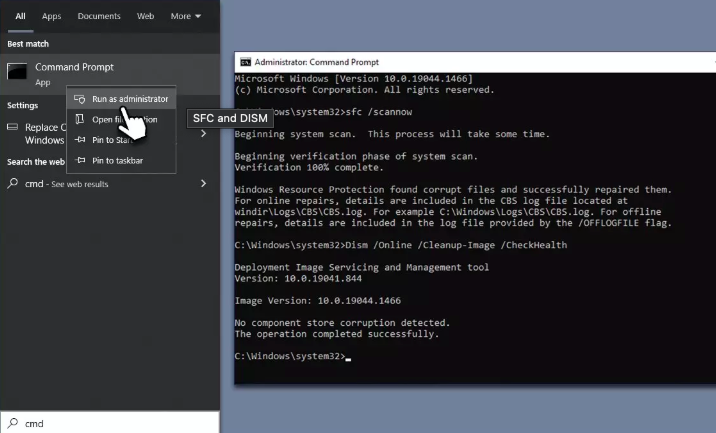
- When the User Account Control window opens, click Yes.
- Paste the sfc /scannow command.
- Wait for the completion of the scan.
- Next, Run commands DISM /Online /Cleanup-Image /CheckHealth, DISM /Online /Cleanup-Image /ScanHealth, DISM /Online /Cleanup-Image /RestoreHealth.
- Restart the gadget.
Perform a Clean Boot
This helps eliminate conflicts from third-party applications:
Press Win + R, type msconfig, and hit Enter.
In the “Services” tab, check “Hide all Microsoft services” and click “Disable all.”
Then restart your computer.
Change the .exe File Name
A quick way to fix the STATUS BREAKPOINT error in Windows 10 is to change the name of the executable file. Here are the steps to rename the .exe files for your browser.
Press and hold the Windows + E keys to open File Explorer.
Next, go to this path:
C:\Program Files\Google\Chrome\Application
(Note: If Chrome is installed in a different location, go there instead.)
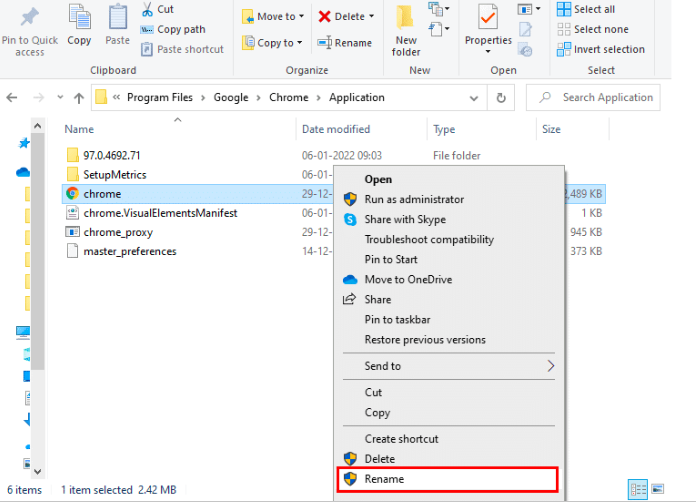
Right-click on Chrome.exe and rename it to Chromeold.exe or any name you prefer.
Finally, restart Chrome and see if the problem is resolved.
Check for Malware
Use Windows Defender or another antivirus program to scan your entire system for malware that could be causing the issue.
That’s pretty much all you the steps recommended to fix the error code: status_ Breakpoint, still if nothing works you can always go to to Google Chrome support or Edge Help Centres).
Summary of Solutions
This guide explained 6 key steps to fix the error code status_breakpoint that are pretty straightforward to follow. I recommend starting with the basics such as updating your browser, checking if internets working fine, and then if those don’t work trying out the other solutions if you fail. Like clearing your browser cache, and later to advanced solutions like running SFC commands or doing a clean boot if nothing else works.
If you follow these nothing can stop you from running your systems efficiently.
FAQ’s
1. What does the error code: Status_Breakpoint error mean?
This error typically signifies an issue with your browser or system, which could stem from a corrupted cache, outdated software, or conflicts arising from hardware acceleration.
2. Is the Status_Breakpoint error present in all browsers?
While this error is most frequently seen in Chromium-based browsers like Google Chrome and Microsoft Edge, it can also appear in other browsers under certain system conditions.
3. Can I resolve the Status_Breakpoint error without being tech-savvy?
Absolutely, most solutions, such as updating your browser, clearing cache and cookies, or turning off extensions, can be easily executed through the browser settings.
4. Why does clearing cache and cookies help fix this error?
Corrupted cache and cookies can lead to issues like the Status_Breakpoint error. By clearing them, you eliminate potentially problematic files.
5. What should I do if the error continues after trying all solutions?
If the issue remains unresolved, consider reinstalling your browser or seeking professional assistance, as the problem may be linked to deeper system conflicts.
6. Is it safe to turn off hardware acceleration?
Yes, turning off hardware acceleration is a standard troubleshooting method. It only changes how your browser handles certain graphics and will not damage your computer.
7. How can I tell if malware is causing Amazon Chrome aw snap error code: status_breakpoint?
If you notice this error occurring frequently along with other strange system behaviors, it’s wise to run a comprehensive malware scan to eliminate the possibility of malicious activity.