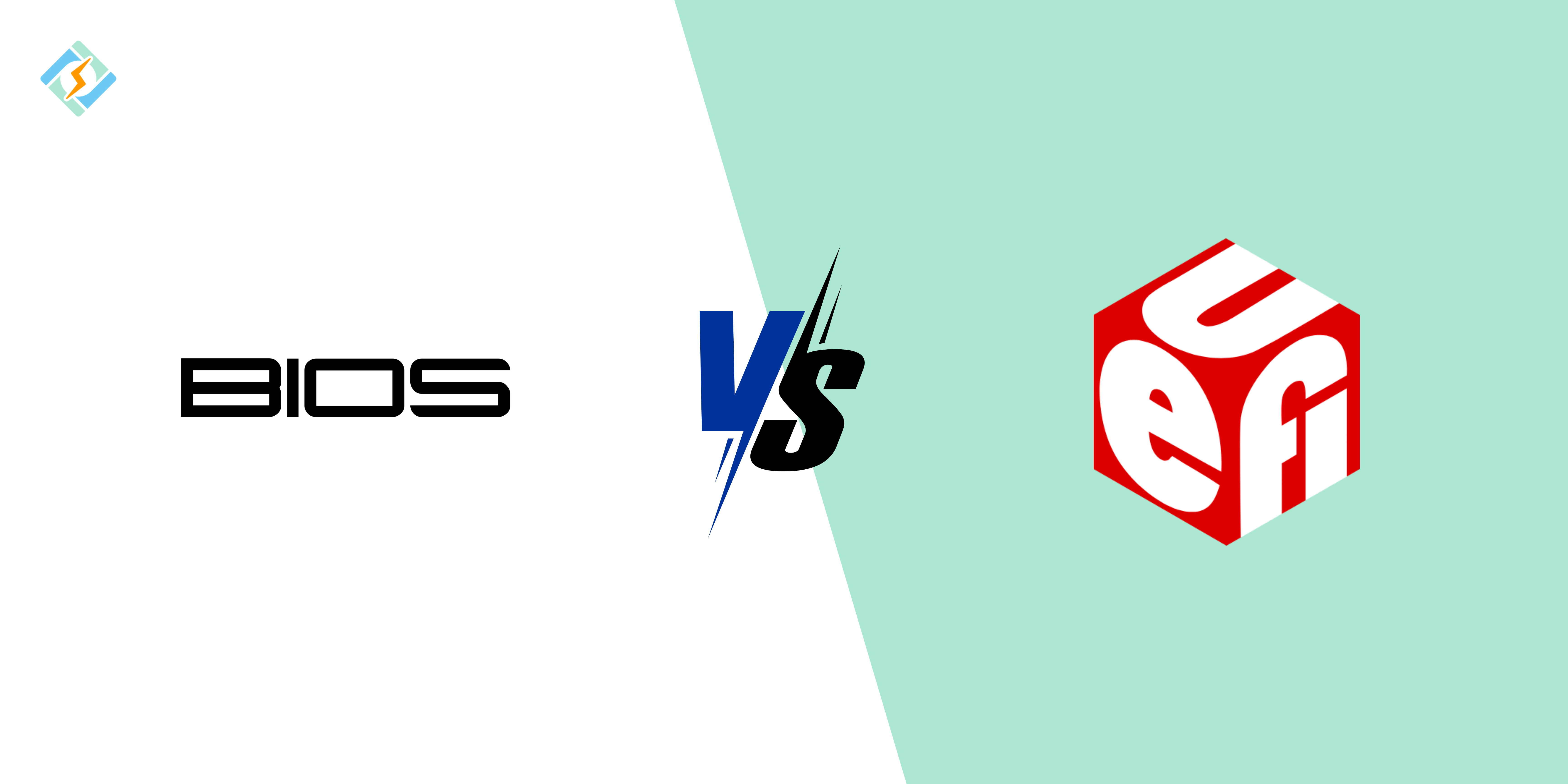When you power up your computer, there’s a crucial step that takes place before the operating system loads: your system’s firmware comes into play. This firmware, which can be either BIOS or UEFI, is responsible for how your computer starts up, communicates with the hardware, and handles everything else.
So, what’s the deal with BIOS vs UEFI? Which one is more suitable for today’s systems?
If you’re a tech lover, a gamer, or someone who oversees web hosting servers with tools like CyberPanel, it’s important to grasp the differences between the two.
BIOS vs UEFI are two powerful boot modes that determine how a computer starts up and how the system BIOS interacts with adapter card firmware and operating systems.
The two have some key differences, even though they aim to achieve the same goal.
This article explores key BIOS vs UEFI differences, especially for those wanting to dive deeper into how computer systems work.
Get exclusive access to all things tech-savvy, and be the first to receive
the latest updates directly in your inbox.
Let’s find out together!
What is BIOS? (Brief Overview & How it Works?)

BIOS has been around since 1980 and stands for Basic Input/Output System.
In 1981, it was included in IBM’s first PC and became popular with more PCs over time, becoming a key feature of computers. However, a newer technology called Unified Extensible Firmware Interface (UEFI) has taken over BIOS in popularity. In 2017, Intel announced it would stop supporting old BIOS systems by 2020 and switch to UEFI.
It is an essential firmware interface in computers. When the computer starts up, BIOS initializes hardware parts like the processor, memory, and storage. It gives the instructions needed for the computer to boot up and load the operating system.
- When you turn on your computer it performs a POST (which is power on self-test) that checks if there is any hardware issue.
- Then, it looks for any bootable device- SSD, HDD, USB, etc.)
- Finally hands over the control to the operating system, once it finds the correct boot.
What is UEFI? (Basic Overview & Why it Replaced BIOS?)
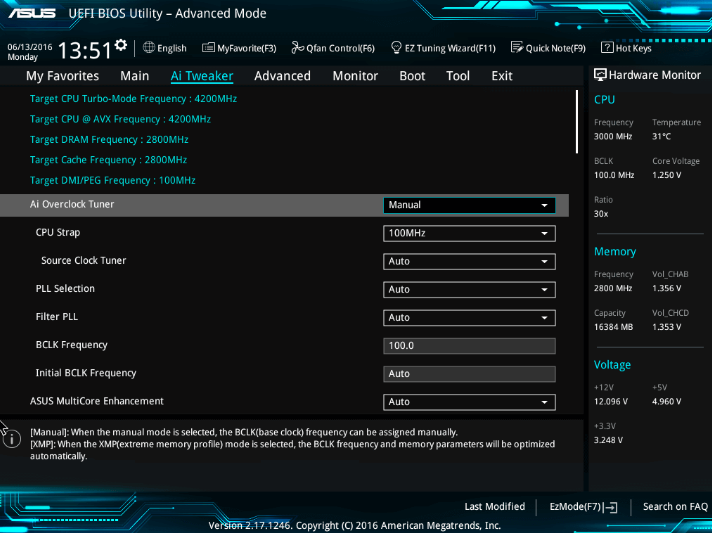
UEFI, or Unified Extensible Firmware Interface, is the modern alternative to the old-school BIOS.
UEFI was created to fix many BIOS problems, especially with hardware compatibility and how software interacts with it.
UEFI VS BIOS comes with a bunch of perks like quicker boot times, enhanced security, support for larger disks, and a more user-friendly graphical interface.
On the flip side, legacy BIOS vs UEFI operates on 16-bit code and has fewer options. Since some older hardware and software might not work with UEFI, legacy BIOS is still a backup choice.
BIOS vs UEFI: Let’s Explore Key Differences!

BIOS usually refers to firmware for Intel® Architecture that comes from the IBM PC design. It was originally written in 16-bit real mode x86 assembly code and has not changed much until recently when its use has declined.
On the other hand, UEFI bios vs bios represents 30 years of PC development. They provide a flexible interface for starting an operating system or creating modular firmware from various hardware and firmware providers. UEFI specifications allow for separate development of producer and consumer code, enabling faster innovation and quicker market release.

Additionally, UEFI addresses the hardware limitations of the IBM PC design, making it suitable for a wide range of devices, from high-end servers to embedded systems. UEFI is also compatible with different processor architectures, including x86, x64, ARM, and Itanium.
Let’s explore more!
1. Bios vs UEFI: Boot Speed (Which One is Faster?)
BIOS
Many people have chosen this option for years. While it doesn’t have some advanced features, it works well for simple tasks. However, it can’t handle complex tasks that need advanced features found only in UEFI, like faster boot times.
BIOS runs well on older 16-bit systems, but it only has 1MB of space to work with. This limited space slows down the boot process on newer computers. It needs to load the bootloader, which is a different program that starts the operating system.
UEFI
UEFI includes all the advanced features needed for various tasks in today’s computing. It provides secure and network booting, which enables remote diagnostics and management.
These advanced security and performance features make it the top choice for firmware, especially in large environments that need strong security.
2. BIOS vs UEFI: Security (Secure Boot & Protection Against Malware)
BIOS
BIOS vs UEFI offers in-built security and has basic security features. You can access the BIOS settings through a setup screen by pressing a specific key during startup.
However, older BIOS vs UEFI systems do not have modern security options, making them more at risk for malware and unauthorized access. Although BIOS vs UEFI passwords offer some security, they can often be easily bypassed.
Updating the BIOS firmware can improve security by fixing issues and adding new features, but it still does not meet current security standards.
UEFI
UEFI vs BIOS has better security features than BIOS. It supports secure boot, which ensures that only approved operating systems and firmware load during startup.
It also has a safer way to manage the master boot record. These security improvements make UEFI a safer choice than BIOS.
3. BIOS vs UEFI: Graphical Interface & Ease of Use
BIOS
Bios vs UEFI features a text-based interface that users navigate through keyboard commands. It functions in a legacy mode and has been the standard firmware interface for many years.
Although BIOS fulfills its role effectively, UEFI presents numerous benefits. These benefits include a graphical user interface, compatibility with larger storage devices, quicker boot times, and improved security measures.
UEFI
UEFI vs BIOS provides a graphical user interface (GUI) that can be operated with a mouse or touchpad, making it more user-friendly and easier to use.
These benefits make the transition from BIOS to UEFI an appealing choice for many users.
4. BIOS vs UEFI: Storage Support (MBR vs GPT Partitioning)
BIOS
BIOS vs UEFI, the older firmware system, uses MBR. Has restrictions on partition support. It can only boot from MBR (Master Boot Record) partitions and cannot handle disks larger than 2.2TB.
BIOS can only manage four primary partitions and lacks features like Secure Boot.
UEFI
UEFI vs BIOS provides much better partition support. UEFI can boot from both MBR and GPT (GUID Partition Table) partitions. This means it can work with much larger disks, bypassing the 2.2TB limit of BIOS.
UEFI also allows for more than four primary partitions, enabling more complex partition arrangements.
How Do You Check if Your System Uses BIOS or UEFI?
You can easily check if your PC is using BIOS or UEFI through Windows Settings or Command Prompt.
Method 1: Check Using System Information
- Press Windows + R, enter msinfo32, and press Enter.
- In the System Summary, find BIOS Mode:
- If it shows “Legacy,” your system is using BIOS.
- If it shows “UEFI,” your system is running on UEFI firmware.
Method 2: Check Using Command Prompt
- Run Command Prompt as Administrator.
- Enter the following command:
bcdedit /enum | findstr pathIf the output is winload.efi, your system is using UEFI; if it’s winload.exe, then it’s using BIOS.
Should You Upgrade from BIOS to UEFI?
Yes, you should upgrade to UEFI if your system supports it. UEFI provides:
- Faster boot times
- Enhanced security (Secure Boot)
- Compatibility with modern storage devices
Before upgrading, confirm your system is UEFI-compatible and back up your data.
How to Switch from BIOS to UEFI Without Data Loss
Follow these steps to safely transition from BIOS to UEFI:
- Back up your data (just in case).
- Run Command Prompt as Administrator.
Type:
mbr2gpt /convert /allowFullOS- Restart your PC and access BIOS/UEFI Settings (press F2, F10, or DEL during startup).
- Enable UEFI Mode and save your changes.
- Restart and enjoy your new UEFI setup!
BIOS vs UEFI for Different Use Cases
Here’s a UEFI Bios vs BIOS comparison table:
| Feature | BIOS | UEFI |
| Release Date | 1975 | 2002 |
| Boot Speed | slower | faster, optimized for SSD’s |
| Operating Mode | 16-bit | 32-bit/64-bit |
| User Interface | Simple keyboard navigation | User-friendly graphical interface with mouse support |
| Partition Support | Supports up to 4 partitions | Supports up to 128 partitions |
| Partition Size | Limit Maximum of 2 TB | Can handle up to 18 exabytes (~18.8 million TB) |
| Performance | Optimized for older 16-bit systems | Offers quicker boot times and better overall performance |
| Storage | Initialization data is on a motherboard chip | Stored in a .efi file on the hard drive |
| Security | Basic password protection | Includes Secure Boot for enhanced security |
| Use Cases | Older operating systems such as Windows 7 or earlier versions – Industrial and embedded systems that depend on BIOS for compatibility – Low-power devices designed with basic hardware specifications | – PCs and laptops with Windows 8, 10, or 11 – Gaming consoles for faster boot times and SSD support – Enterprise servers and cloud environments for improved security and storage – High-performance workstations for handling large datasets & complex tasks. |
Final Thoughts on BIOS vs UEFI
UEFI vs BIOS wins for gaming, modern computers, and hosting servers. It’s faster, more secure, and better optimized for today’s technology. But if your system still runs BIOS then consider upgrading so you get better performance and security.
Here’s a user review for further clarity:
If you’re more familiar with BIOS, then my recommendation is to use that. Unless you need support for more than 2TB of hard drives, or plan to update your boot firmware often, you should be perfectly fine using BIOS. UEFI will get you the benefit of faster boot time and has a much nicer-looking UI, but when your new PC is up and running you’ll be fine either way.
FAQ’s
1. What is the main difference between BIOS and UEFI?
BIOS is an older system that operates in 16-bit mode and uses MBR for partitioning. UEFI vs BIOS is a newer system that works in 32-bit or 64-bit mode, supports GPT partitioning, and has added security features like Secure Boot.
2. Is UEFI better than BIOS?
Yes, UEFI vs BIOS is quicker, more secure, and can handle larger drives (GPT) compared to BIOS. It also offers a graphical interface that supports mouse use.
3. How do I check if my PC uses BIOS or UEFI?
Press Win + R, type msinfo32, and look for BIOS Mode in the System Summary. If it shows Legacy, you have BIOS; if it shows UEFI, then your system is using UEFI.
4. Can I change from BIOS to UEFI without reinstalling Windows?
Yes, you can do this with the mbr2gpt command.
5. Is UEFI necessary for Windows 11?
Yes, Windows 11 needs UEFI with Secure Boot turned on.
6. Does UEFI vs BIOS enhance system security?
Definitely! Secure Boot stops unauthorized changes to the operating system.
7. Can I use Legacy BIOS on newer systems?
Some motherboards support it, but it’s not advised.