Have you ever found yourself needing to add a new directory to the PATH variable in Linux? Installing applications, and tools, and configuring your environment are vital functions, and knowing how to add to PATH in Linux is an important skill. Causing a PATH to append means that will run executables from custom directories without needing to input their absolute path every time. But how can you append to path Linux correctly? In this guide, we will lead you through the process of environment setup, discuss why this is important, and share useful tips to ensure your system environment is set up correctly and easy to work with.
So let’s get into the nitty-gritty and figure out how to append PATH in Linux and send your command-line journey to the next level!
Why to Append to Path Linux
In Linux, the PATH variable is a system environment variable that specifies the directories in which executable files are located. The shell, by default, looks for executables in some system directories. But if you install new software or tools in a custom directory, appending to path Linux will do that for you so you do not need to visit their respective directories to gain access.
What is Append to Path Linux
Appending to path Linux is useful when you want to add a new directory to the list of locations the shell will search for executables. It enables you to execute scripts, programs, or commands located in that directory without having to provide their full file path each time.
For instance, if you installed a program /home/user/my_program/bin, and you want to execute it from anywhere on your system, add this path to your PATH variable. This allows you to just type the name of the program (my_program, for example) instead of the path (/home/user/my_program/bin/my_program).
How to Append Path Linux
Appending to the PATH in Linux is simple, but it does require modifying certain configuration files. Follow these steps to append to PATH Linux.
Get exclusive access to all things tech-savvy, and be the first to receive
the latest updates directly in your inbox.
- Edit the Profile File
The PATH variable is often set in profile files like .bashrc, .bash_profile, or .profile in your home directory, depending on your shell and system configuration.
To append to the PATH, open the relevant profile file with your preferred text editor. For example:
nano ~/.bashrc- Add the Directory to PATH
At the end of the file, add the following line to append your directory to the PATH:
export PATH=$PATH:/path/to/your/directoryReplace /path/to/your/directory with the actual path you want to add. For example:
export PATH=$PATH:/home/user/my_program/bin- Save the Changes
After adding the line, save the file and exit the text editor. In nano, you can press CTRL + X, then press Y to confirm changes, followed by Enter. - Reload the Profile File
For the changes to take effect, reload your profile file by running:
source ~/.bashrcIf you edited a different profile file (e.g., .bash_profile), use the corresponding file name.
Now, your custom directory has been added to your PATH, and you can execute programs from that directory directly from the terminal.
How to Verify PATH Changes
To ensure that your changes have been applied correctly, you can check the current value of the PATH variable by running:
echo $PATHThis will display all directories included in the PATH, and you should see the new directory listed at the end.
Manage Path in Linux with CyberPanel
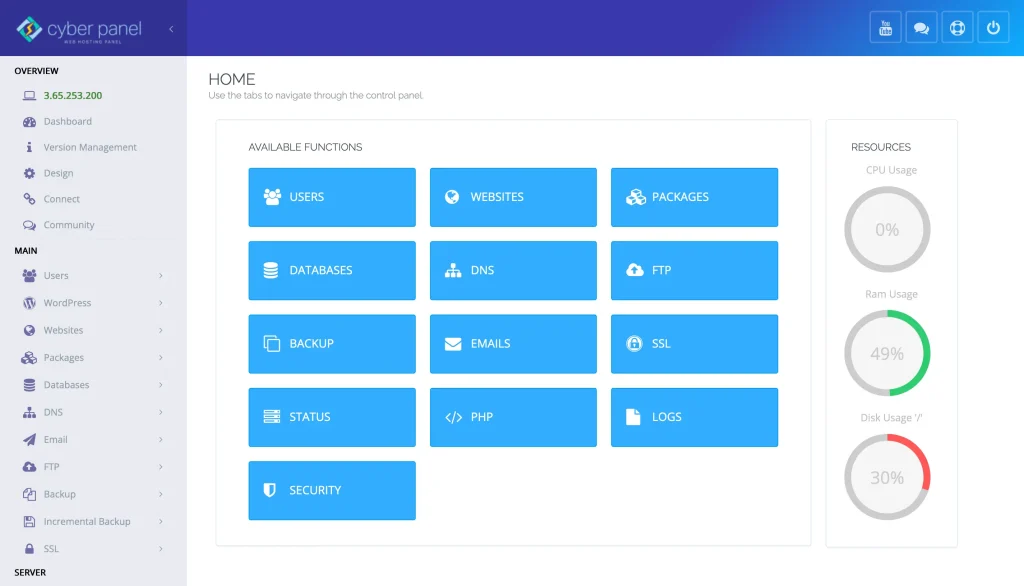
CyberPanel is a web hosting control panel for Linux servers. It will enable you to host your Custom Tool, your Scripts, and your Application on your server. You will find it very easy to manage the same with CyberPanel. It modifies the PATH variable to overcome the challenge of having executable and program files for applications become available without using the command line every time. This is managed without any hassle from a user-friendly interface provided by CyberPanel, which does not need expert Linux knowledge for a server administrator to handle these tasks.
FAQs: Linux Append to Path
Why do I need to Append to Path Linux?
By appending to this variable, you can run programs or scripts from anywhere without having to specify the entire directory path. This makes working with command line tools easier and quicker.
Is it safe to append to PATH Linux?

Yes, it is safe to append to the PATH, provided that up there you are only adding directories with trusted executables. Do not simply append previous folders, this can help malicious or untrusted software get run.
How to add multiple paths to your PATH variable?
Now if you want to add multiple directories to your PATH, you can simply separate them with a colon ‘:’ :
export PATH=$PATH:/path/to/first/directory/:/path/to/second/directory
How can I check that I did make changes to the PATH?
You can run the command below to get info on your current PATH to ensure that your changes were applied successfully:
echo $PATH
This will list the directories that are present in the PATH and should include your newly added directory.
What if anything happens when I append to PATH wrong?
It won’t break anything that’s already functional, if you append to the PATH incorrectly, like pointing to a nonexistent directory. But if you add an incorrect directory or mistype the path, you might get errors trying to execute commands out of that directory.
How do I make changes in PATH permanent in Linux?
To make the changes persistent, you want to edit a profile file such as .bashrc,.bash_profile, or .profile in your home dir. This guarantees that the new PATH settings remain across sessions and reboots.
How to remove a directory in Linux from PATH?
In order to remove a directory from the PATH, all you need to do is edit the relevant profile file, remove the line that appends the directory, and save the file. Then load the profile file, with:
source ~/.bashrc
Get Ready for Easy Path Management!
Learning how to append to PATH Linux is one of the critical skill sets of any Linux user or systems administrator. Extending your PATH allows you to work more comfortably and gives you greater control over how your machine interacts with executables. Remember that with very few simple steps, you can easily append custom directories to your PATH and make your development experience smoother and more productive.
So, are you ready to optimize your Linux environment? Start appending to path Linux today!



