Imagine you are on the go and need access to your Linux server or desktop, distance from your main workstation be damned. A good, robust remote desktop solution is an absolute must, however, be it for system administration, troubleshooting, or remote working. This is where Remote Desktop Protocol Linux comes into play.
Linux, unlike Windows with built-in RDP support, provides various ways to connect to the remote desktop. From Linux remote desktop protocols such as VNC, X2Go, and NX to Microsoft’s Remote Desktop Protocol for Linux, you have a selection of tools to choose from based on your needs.
In this guide, we’re covering how to configure Remote Desktop Protocol Linux, comparing Linux remote desktop protocols, and step-wise instructions to configure Remote Desktop Protocol for Linux systems. This article will help you decide which access option is the best for you whether you are an IT admin managing your servers or a user wanting seamless access to your Linux machine.
Understanding Remote Desktop Protocol Linux
Remote Desktop Protocol Linux is a platform that uses the RDP client to connect the PC of a user with the terminal services issues of the server through a graphical interface.
Linux Remote Desktop Protocol (RDP) enables you to access and control your Linux system remotely from another device. This is done using some kind of remote desktop protocol — of which there are many, depending on your priorities (e.g., security, performance, ease of setup, etc.). Linux does not have Microsoft’s RDP integrated into it, but you can enable it with a third-party tool, such as XRDP — which will let you RDP into the Linux machine from Windows or another Linux machine.
Advantages of Using Remote Desktop Protocol on Linux
- Remote Administration: Administer Linux servers and desktops remotely.
- Collaboration & Support: Assist with on-site requests from your team.
- Access: Access Linux from Windows, macOS, or mobile devices.
- Security & Convenience: Manage your Linux environments securely remotely without a need for physical access.
System integrity improves significantly when best practices like secure remote access are implemented consistently.
Get exclusive access to all things tech-savvy, and be the first to receive
the latest updates directly in your inbox.
Top Linux Remote Desktop Protocols
Linux also supports multiple remote desktop protocols, each with its own strengths. Let us check out the best Linux remote desktop protocols.
Remote Desktop Protocol for Linux — XRDP
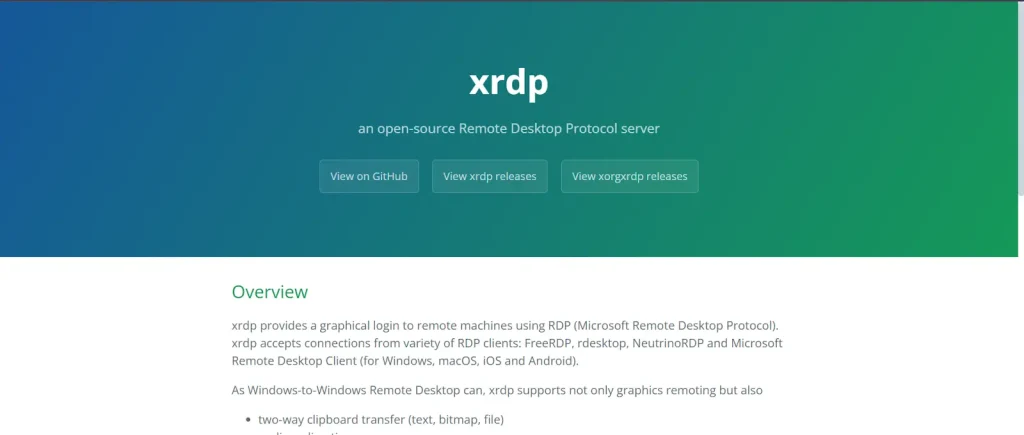
XRDP is an open-source implementation of Microsoft’s Remote Desktop Protocol (RDP) that provides a way for Windows clients to connect to a Linux machine.
Install and Configure XRDP
Execute the command given to install XRDP on Linux:
sudo apt update
sudo apt install xrdp -yEnable and Start XRDP
sudo systemctl enable xrdp
sudo systemctl start xrdpConfigure the firewall to allow RDP traffic:
sudo ufw allow 3389/tcpNow open the Remote Desktop Connection (mstsc. exe) on Windows.
Checking XRDP Status
sudo systemctl status xrdpOutput:
xrdp.service - xrdp daemon
Loaded: loaded (/lib/systemd/system/xrdp.service; enabled; vendor preset: enabled)
Active: active (running)VNC Server
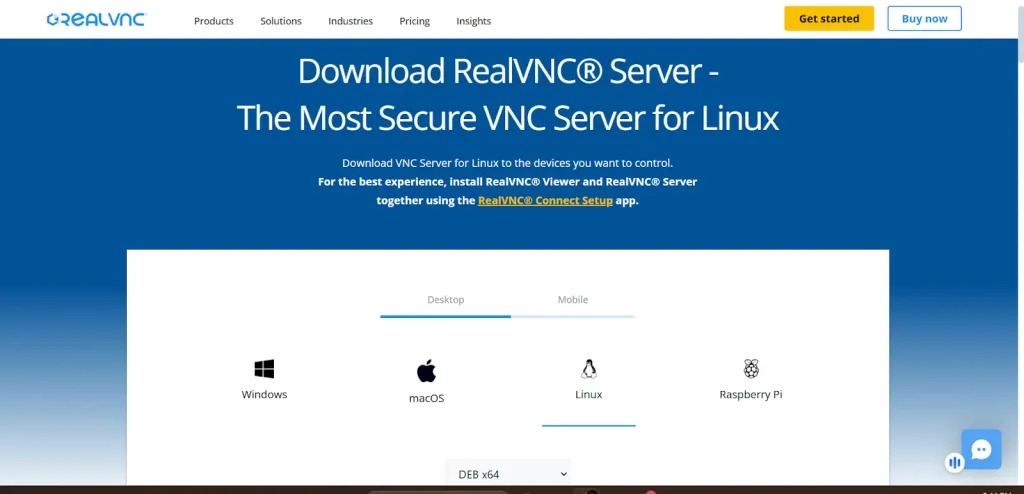
VNC is a Linux remote desktop protocol that enables graphical access to another computer.

How To Install VNC Server On Linux
sudo apt install tightvncserver -yTo connect, open a VNC viewer (TigerVNC, RealVNC, etc.) and use:
:5901VNC itself is wonderful for remote GUI access but is slower than XRDP generally.
X2Go
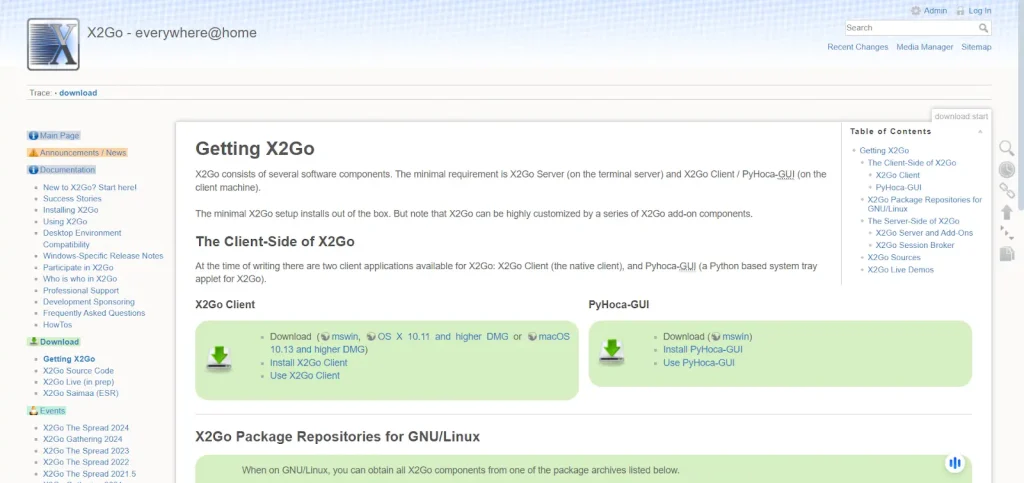
X2Go is a remote desktop protocol that offers better performance than VNC. It has a better remote experience and is more secure.
Installing X2Go
sudo apt install y x2goserver x2goserver-xsessionInstall X2Go Client on the client machine and connect with:
ssh -X user@server_ipX2Go is a fast and efficient remote desktop solution
NoMachine NX
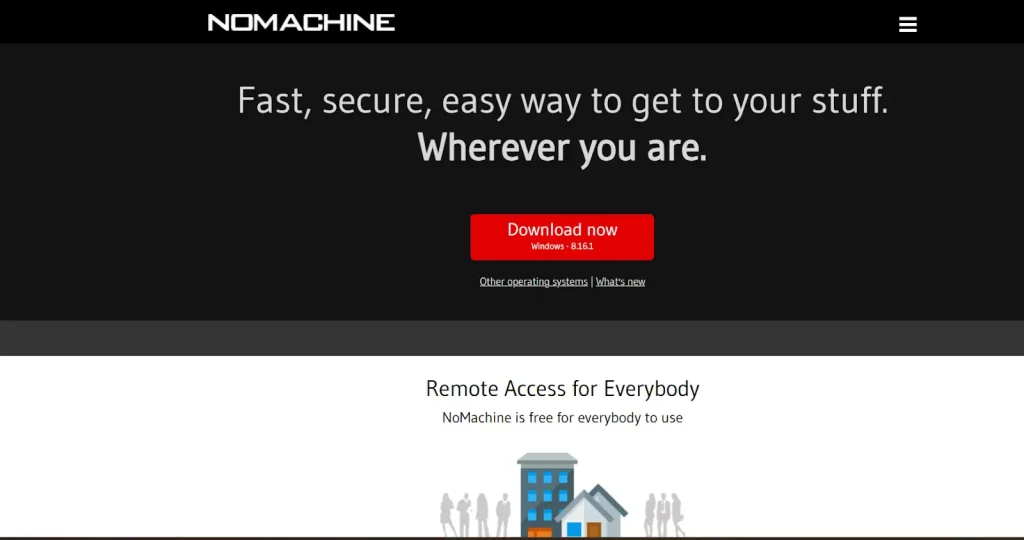
NoMachine NX is a graphical remote desktop protocol designed to be faster than traditional protocols.
Installing NoMachine
Get it from NoMachine website and install it.
To start the service:
sudo /etc/NX/nxserver –restartConnect with the NoMachine client
During a login into a remote Linux system, users would be presented with options to choose the Desktop Environment that will run for the terminal session.
Configure XRDP on Linux: Step-by-Step Guide
Having gone over the various Linux remote desktop protocols, now we will see how to configure Remote Desktop Protocol for Linux with XRDP.
Step 1: Install XRDP
sudo apt update && sudo apt install xrdp -yStep 2: Enable XRDP Service
sudo systemctl enable xrdp
sudo systemctl start xrdpStep 3: Enable RDP Port to Firewall
sudo ufw allow 3389/tcpStep 4: Connect from Windows
- Open Remote Desktop Connection (mstsc. exe).
- Type the IP of your Linux machine.
- Use it with your Linux account.
After being connected, you can handle your Linux machine remotely as you would a local desktop.
CyberPanel and RDP Linux

Being a powerful web hosting control panel for managing Linux servers. CyberPanel does not offer a remote desktop feature as part of its package, but it helps with managing servers, and firewalls, and you can see the monitoring system resources which will be helpful for you when you are establishing Remote Desktop Protocol Linux.
With CyberPanel, you can:
- Configure the firewall to enable RDP connections
- Set up SSH access to a secured remote connection.
- Optimize remote sessions by monitoring CPU and RAM usage.
- CyberPanel is an excellent option if you plan on managing a Linux server for hosting.
FAQs About Remote Desktop Protocol Linux
1. What is the best remote desktop protocol for Linux?
XRDP is the best choice for Windows-to-Linux remote desktop access. VNC and X2Go are better for Linux-to-Linux connections.
2. Is the Remote Desktop Protocol for Linux secure?
RDP itself is not encrypted by default. To improve security, use SSH tunneling, and VPNs, or enable TLS for XRDP.
3. Which Linux remote desktop protocol is fastest?
NoMachine NX and X2Go offer the best performance, especially for high-resolution or multimedia tasks.
Final Thoughts!
When it comes to Remote Desktop Protocol Linux, choosing the right protocol depends on your needs. The best choice for Windows compatibility is XRDP, while VNC, X2Go, and NoMachine have their flexibility for Linux-to-Linux connections.
Also, if you want a secure, efficient, and reliable remote desktop, you can opt for XRDP or NoMachine. CyberPanel complements these tools by providing centralized owner control over configuration and security measures for web servers.
Configure your desired RDP and remotely control your Linux system from everywhere today!



