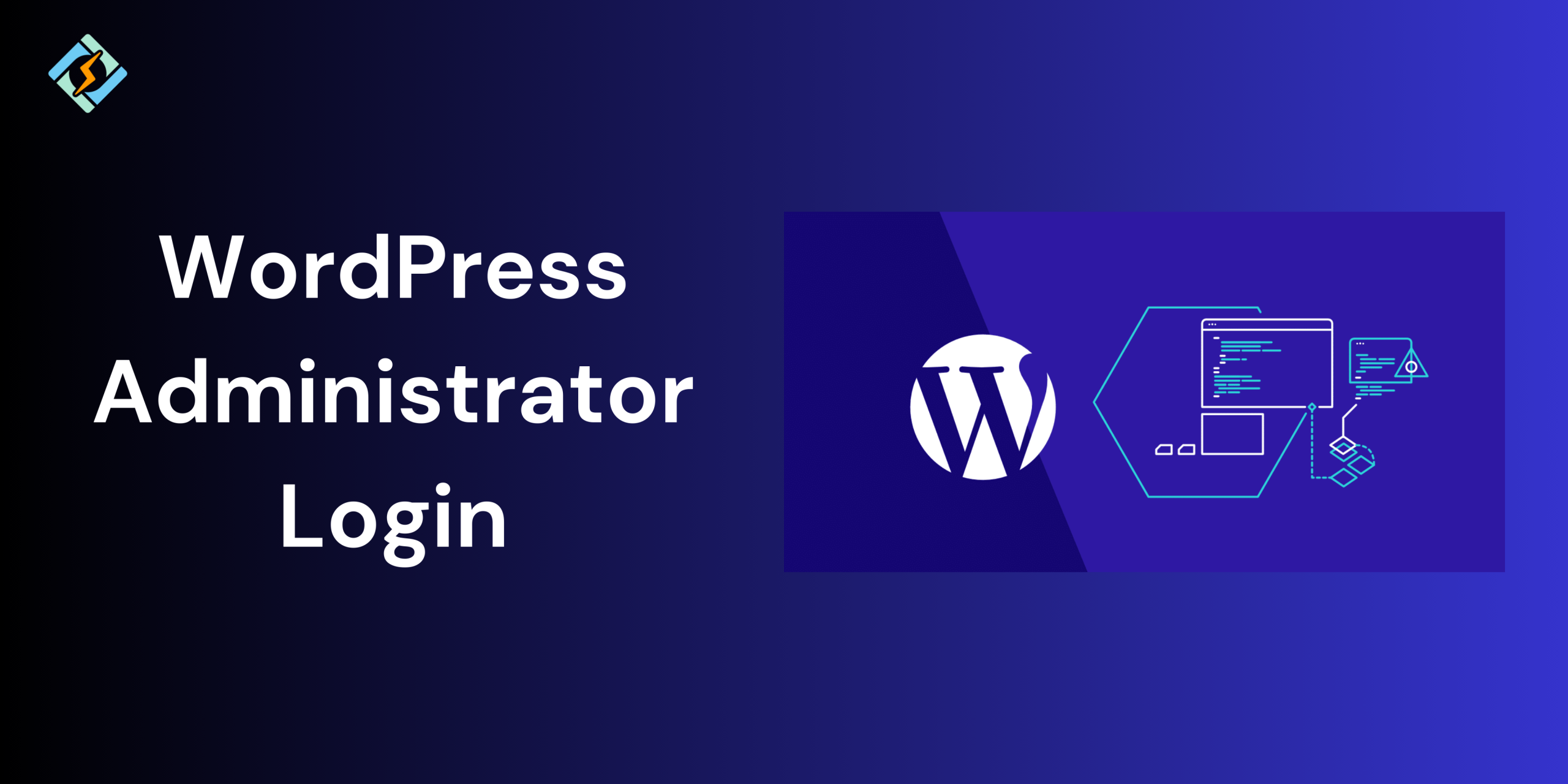How to access and control your WordPress administrator login is central to taking care of your website. You are using either WordPress.com or a self-hosted WordPress.org site, you’ll want to learn the intricacies of the admin login so you can edit content, install plugins, and make settings easily.
Learning WordPress Administrator Login
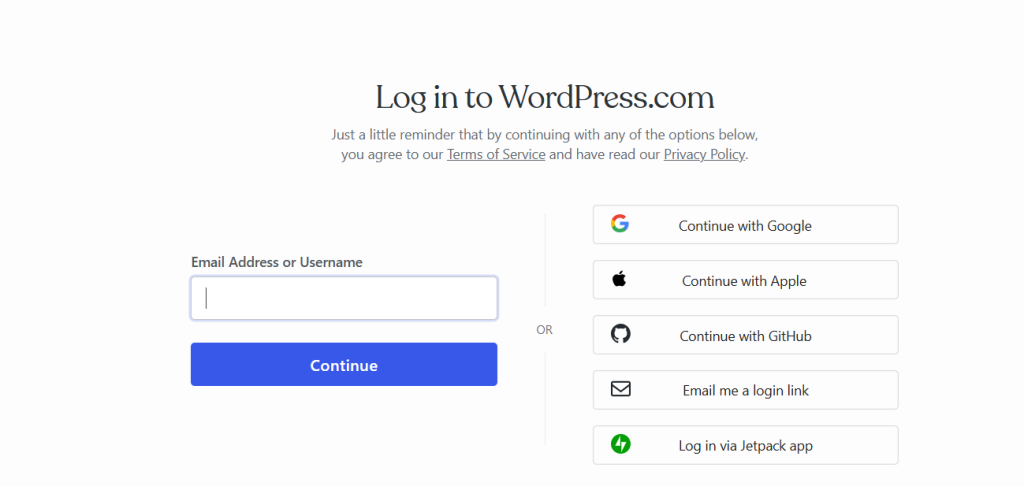
Administrator login is your path to the WordPress dashboard, from where you manage all aspects of your site. This entails creating and modifying posts, managing plugins and themes, configuring settings, and managing user roles.
Entering the WordPress Admin Login
1. Default Login URLs
For WordPress.org self-hosted sites, you can usually enter the login page by adding one of the following to your site’s address:
Get exclusive access to all things tech-savvy, and be the first to receive
the latest updates directly in your inbox.
For instance, if your site is www.example.com, you would go to www.example.com/wp-admin to reach the login page.
2. Subdirectory or Subdomain Installations
If WordPress is in a subdirectory or subdomain, modify the URL as follows:
Subdirectory: yourwebsite.com/subdirectory/wp-admin
Subdomain: subdomain.yourwebsite.com/wp-admin
This way, you’re going to the proper login page for your particular installation.
Logging into the Admin Dashboard
- Go to the Login Page: Use one of the above URLs.
- Enter Credentials: Enter your username or email address and password.
- Access Dashboard: Click the “Log In” button to log in to the admin area.
WordPress.com Administrator Login
For WordPress.com users, the process is slightly different:
- Navigate to WordPress.com: Go to wordpress.com/log-in.
- Enter Credentials: Enter your WordPress.com username or email address and password.
- Access Dashboard: Click the “Log In” button to enter your site’s dashboard.
WordPress.com has two different dashboards:
- Default Dashboard: An easy-to-use interface for running your site.
- WP Admin (Classic Dashboard): Visitable by adding /wp-admin at the end of your website URL, the Classic Dashboard contains richer features and is favored by developers.
Feel free to interchange between the aforementioned dashboards based on personal preferences.
How to troubleshoot login issues?
1. Forgot Password
When you have forgotten your password:

- Press on the “Lost your password?” link when logging in.
- Type your username or email.
- Look into your mail for a reset link.
2. Entered Password or UsernameIncorrect
Double verify your credentials for typos. If problems continue, try resetting your password as outlined above.
Increasing Login Security
To secure your admin section:
- Strong Passwords: Mix letters, numbers, and symbols.
- Limit Login Attempts: Add plugins that limit the number of attempts.
- Two-Factor Authentication: Introduce an additional layer of security by requesting a second type of verification.
- Change Login URL: Employ plugins such as WPS Hide Login to modify your login URL, which will be less predictable to hackers.
Personalizing the Admin Login Experience
For a personal touch:
- Custom Login URLs: Modify the standard login URL to something different.
- Branded Login Pages: Employ plugins to personalize the login page with your brand.
Administrator WordPress Login Best Practices
- Bookmark Your Login URL: Bookmark your login URL in your browser for easy access.
- Regularly Update Passwords: Change your passwords periodically to enhance security, and always use strong, unique passwords that combine letters, numbers, and symbols.
- Monitor Login Activity: Use security plugins to monitor and log login attempts.
- Limit User Access: Assign appropriate user roles to limit access to sensitive areas of your site.
Understanding how to access and secure your WordPress admin login is crucial for effective website management. By following the steps outlined above, you can ensure a smooth and secure experience.
FAQs
What is WordPress Administrator Login?
WordPress Administrator Login is the portal through which site owners or admins access the backend dashboard of a WordPress website. It provides total control over content, plugins, themes, settings, users, and other site operations.
How do I reach the WordPress admin login page?
You can usually go to your WordPress admin login screen by appending /wp-admin or /wp-login.php to your domain.
Example: www.yourdomain.com/wp-admin
What do I do if I’ve forgotten my WordPress admin password?
Click on the “Lost your password?” link on the login screen. Enter your email address or username, and WordPress will send an email with a password reset link to your registered email.
How do I update my WordPress administrator password?
After you’ve logged in:
Go to Users > Profile (or Users > All Users > Edit)
Scroll down to the Account Management section
Click “Set New Password”
Save the changes