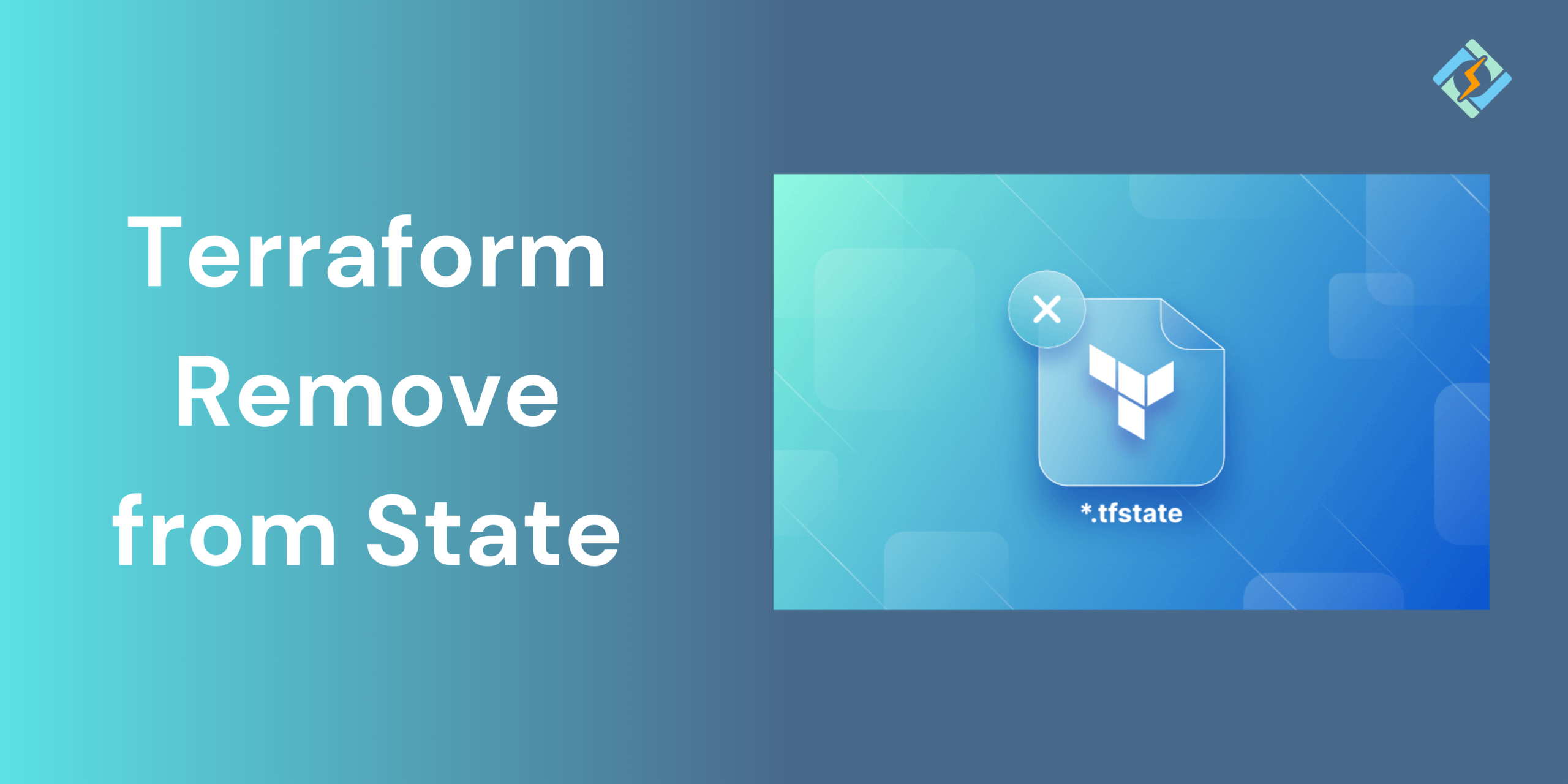Managing the Terraform state properly is crucial for safe and predictable deployments. But there are multiple scenarios where you may need to remove a resource from the state without disturbing the actual infrastructure.
In this guide, we shall explore how to remove a state from Terraform when needed and is appropriate to do so using Terraform’s built-in commands.
What Does “Remove from State” Mean in Terraform?
In Terraform, the state file acts as a source of truth, which tracks all the infrastructure resources Terraform manages. When you remove a resource from Terraform state, you are telling Terraform to forget about the resource, since it will no longer track or manage it.
This operation is done using the command:
terraform state rm <resource_name>
It is important to understand that removing a resource from the state does not delete it’s actual resource present in the cloud environment. Instead, it would only detach itself from Terraform’s management. This means that the future Terraform runs will not have any effect on the resource, nor would they be aware of its existence until re-imported or added again.
Get exclusive access to all things tech-savvy, and be the first to receive
the latest updates directly in your inbox.
However, be very careful while using this feature, as improper removal can cause drifts between the infrastructure and the Terraform configurations.
Related Article: Terraform Verbose: Quick Guide for Debugging Infrastructure and Deep Insight
When Should You Remove a Resource from Terraform State?
You should only remove a resource from a Terraform state in specific and intention scenarios. Here are some of the most common appropriate situations.
- If you need to manage a resource manually from the outside of Terraform without overwriting or destroying the future runs.
- A resource that was deleted manually via the cloud provider console and you need to clean up the state to reflect the original state.
- You are restructuring your code into modules or separate files and need to detach a certain resource from the original state.
- If the resource in a certain state file causes apply errors, and you need to reimport it properly.
- The resource was used for initial setup and is no longer needed.
While removing a resource from the state can be useful, it should be done with care to avoid unintended consequences like orphaned infrastructure or loss of control over critical resources.
How to Remove a Resource from Terraform State
To remove a resource from Terraform state, use the terraform state rm command. Here’s the basic syntax:
terraform state rm <resource_address>
Steps:
- Identify the Resource Address
You can find the full address using:
terraform state list
- Run the Remove Command
For example, to remove an AWS S3 bucket:
terraform state rm aws_s3_bucket.my_bucket
- Verify the Removal
Use terraform state list again to confirm the resource is no longer tracked.
Example: terraform state rm Command Usage
Let us walk through an example to remove a state resource from Terraform without affecting the infrastructure.

Scenario:
You have an AWS S3 bucket defined in your Terraform configuration:
resource “aws_s3_bucket” “my_bucket” {
bucket = “my-unique-bucket-name”
acl = “private”
}
Suppose you’ve decided to manage this S3 bucket manually moving forward and no longer want Terraform to track it.
Step-by-Step:
- List All Resources in State
First, identify the exact resource address:
terraform state list
- Remove the Resource from State
Now, run the command to remove it:
terraform state rm aws_s3_bucket.my_bucket
- Verify Removal
Check that it’s no longer in the state file:
terraform state list
The S3 bucket should no longer appear in the list.
Common Use Cases and Scenarios
Removing a resource from the Terraform state is not a part of the daily routine, but sometimes it is inevitable, such as:
- When a resource is deleted outside of the Terraform, but still exists in the state file. Removing it will help prevent errors.
- Detach the resources from the current resource before moving it to a new configuration.
- If a part of the resource is corrupted and is causing errors.
- You need Terraform to stop managing a resource.
- During transition from a bigger file to a smaller one.
Understanding these scenarios helps avoid misuse and ensures that your infrastructure remains consistent and manageable.
Best Practices for State Management
Managing your Terraform state carefully is key to reliable infrastructure as code. Here are some best practices to follow:
- Make it a habit to always backup the state file before making any changes or removing the resource.
- Store your state file in a remote backend to prevent conflicts in the team environment.
- Only use the Terraform CLI commands (state rm, state mv, etc.) to modify state—never edit the file directly.
- Document the behavior in team settings.
- Run Terraform plan after making any state changes,
- Limit Usage of terraform state rm to use iit only when necessary and with a clear understanding of the implications.
By adhering to these practices, you reduce the risk of drift, unintended resource changes, or infrastructure outages.
Troubleshooting Guide: Terraform Remove From State
| Problem | Cause | Solution |
| “Resource address not found” | Incorrect or outdated resource name | Run terraform state list to find the correct address and use it in terraform state rm |
| Locking error on remote backend | Another process/user is locking the state | Wait for the lock to release, or (carefully) use terraform force-unlock <LOCK_ID> |
| Resource still appears in plan after removal | Resource block still exists in the Terraform code | Remove or comment out the resource from your .tffiles, or re-import it if needed |
| Accidentally removed the wrong resource | Mistyped or misunderstood the resource address | Restore from a .tfstate backup, or re-import the resource using terraform import |
| “No such file or directory” error | Missing or misconfigured backend/state file | Check your backend config; ensure the state file exists and is accessible |
| Resource not removed as expected | Command syntax or targeting error | Double-check resource address and rerun terraform state rm <resource> |
Conclusion
Removing a resource from the Terraform state is a powerful operation that allows you to remove any unwanted resources, however, it demands extreme attention. This command should be used with proper caution so that you never make an error.
Follow the best practices by backing up your state file. By understanding when and how to remove resources from state—and by applying disciplined state management—you can ensure your Terraform workflows remain reliable, scalable, and safe.
Frequently Asked Questions
What is the terraform state rm command used for?
The terraform state rm command is used to remove a specific resource from Terraform’s state file so Terraform no longer manages it.
Why would I remove a resource from Terraform state?
Common reasons include refactoring your infrastructure, handling manually deleted resources, splitting state files, or resolving state-related errors.
Is it safe to manually edit the Terraform state file?
It’s not recommended. Use Terraform CLI commands like state rm, state mv, or import instead of editing the .tfstate file directly to avoid corruption.