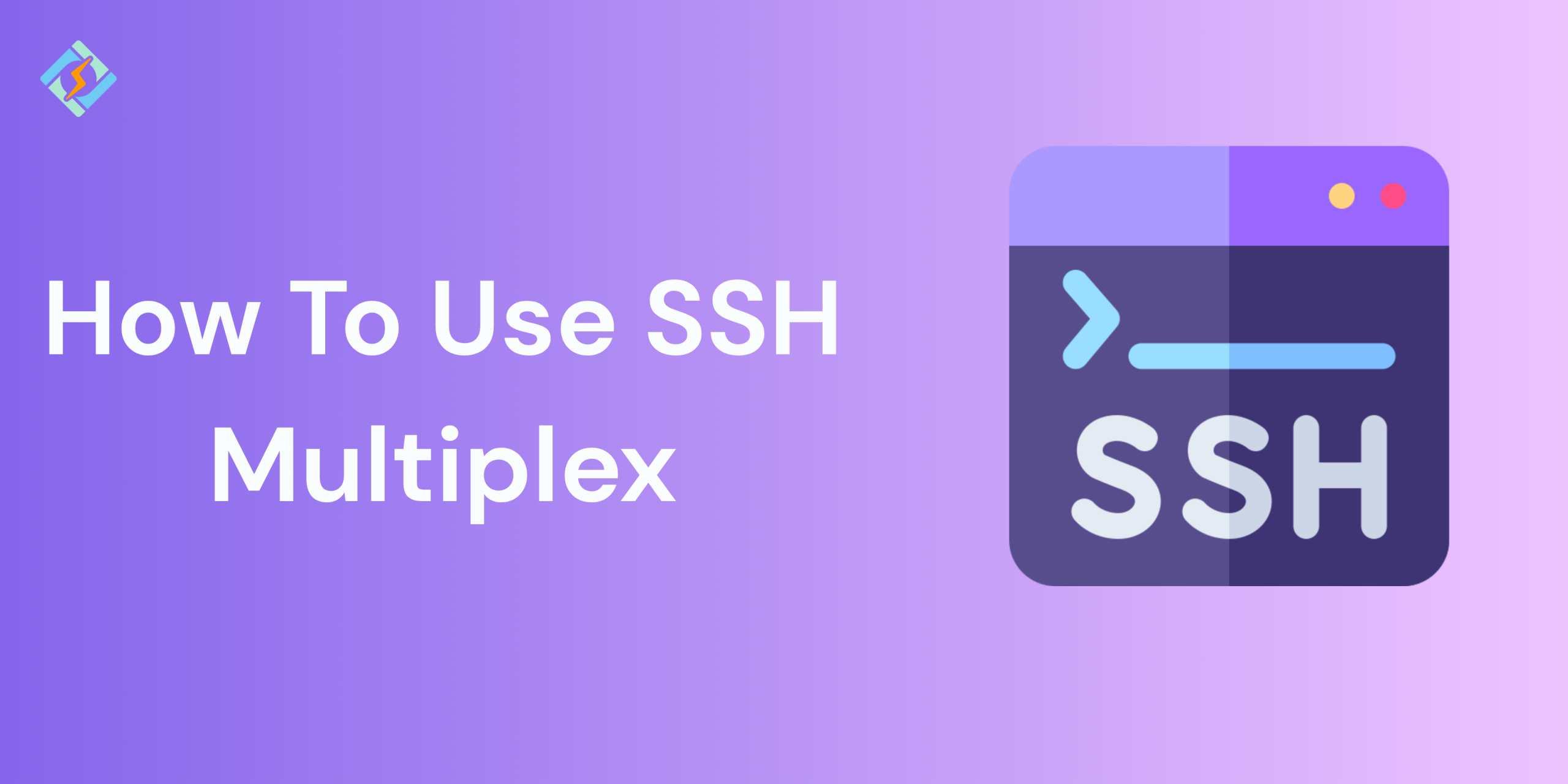How often do you find yourself logging in and out of your remote servers throughout the day? Do slow logins frustrate you?
Trust me, you’re not alone! Because managing a whole data center full of Linux servers on your own, that number can be overwhelming. And what about how frequently you run commands on those remote hosts using SSH? SSH is a game-changer protocol for networks that allows secure data exchange over an insecure network.
In this guide, I’ll tell you how to secure and get faster access to your servers using SSH Multiplex. Let’s Dive in!
What Is SSH Multiplexing and Why Should You Care?
SSH multiplexing, known as connection sharing, is an SSH client feature. That involves setting up a single “master” connection to a server, which can then be reused for other sessions. Rather than starting a new SSH session each time, multiplexing enables you to create one primary connection and use it again, making the process quicker and more efficient. With one main connection established, any extra SSH sessions to the same host happen almost instantly.
Why Use it?
SSH multiplexing removes the extra work of making new TCP connections and setting up secure links, which helps conserve limited resources on machines. However, it can cause a noticeable delay when starting a new connection. Multiplexing can greatly enhance the speed of repeated tasks. Unlike individual sessions, multiplexing allows new logins to use existing TCP connections, which decreases the total number of connections that need to be accepted.
How to Enable SSH Multiplexing in Your SSH Config File?
Host *
ControlMaster auto
ControlPath ~/.ssh/sockets/%r@%h-%p
ControlPersist 10m- ControlMaster auto: Enables multiplexing and designates the first session as the “master.”
- ControlPath ~/.ssh/sockets/%r@%h-%p: Sets the path for the socket file, unique for each server.
- ControlPersist 10m: Keeps the master session open even after closing all SSH windows, remaining available for 10 minutes.
The ControlMaster setting is what enables SSH multiplexing. When set to auto, SSH attempts to use an existing master connection; if none is available, it will establish a new one.
Get exclusive access to all things tech-savvy, and be the first to receive
the latest updates directly in your inbox.
Once multiplexing is enabled, you can open multiple SSH sessions to the same host without establishing a new connection each time, which can significantly enhance the speed of your SSH connections.
If you often connect to several servers, you can include the HostName entry and specify a particular remote server like this:
Host DOCKERMASTER
HostName 192.168.1.71
ControlMaster auto
ControlPath ~/.ssh/ssh-%r@%h:%p
Host HARBOR
HostName 192.168.1.75
ControlMaster auto
ControlPath ~/.ssh/ssh-%r@%h:%pUsing SSH Multiplexing with Ansible: Boost Automation Performance
[ssh_connection]
ssh_args = -o ControlMaster=auto -o ControlPersist=60s
control_path = ~/.ssh/sockets/ansible-%%r@%%h:%%p
Another simple way is to use inventory/group settings:
ansible_ssh_common_args: '-o ControlMaster=auto -o ControlPersist=60s'
Compress your SSH stream
SSH compression can significantly assist when you’re using a slow or limited network.
With SSH compression turned on, the data transmitted between your device and the server is compressed in real-time, which uses less bandwidth and may enhance your connection speed.
However, it can consume extra resources and might slow things down in certain situations, particularly if your internet connection is already fast.
To activate it, just include -C in your ssh command, like this:
ssh -C user@host.You can also configure it locally on the client side by adding “Compression yes” to your SSH config.
When to Disable SSH Multiplexing in Ansible (And Why You Might Need To)
You may need to turn off SSH multiplex when:
- You’re running multiple playbooks that target the same host.
- Using reboot tasks, which can stale socket problems.
- If your server faces hangs because of lengthy operations.
- Socket file conflicts on shared control nodes.
You can disable it by adding ssh_args = ” or by using:
# Disable multiplexing in the config file
# This will apply to all connections unless overridden
Host *
ControlMaster no# Disable multiplexing for a single command
ssh -o ControlMaster=no user@hostBest Practices for SSH Multiplexing (Performance + Security Tips)
- Utilize a Bastion Host: Use a bastion host or jump server as a middleman for SSH access to internal systems, providing an additional layer of security.
- Set Up Connection Timeouts: Adjust SSH settings to automatically close idle connections after a certain time to stop unauthorized access.
Use Strong Authentication
- Always choose SSH keys instead of passwords.
- Completely turn off password authentication by setting PasswordAuthentication to no.
Keep SSH Updated

- Frequently update SSH packages to fix security vulnerabilities using your operating system’s package manager.
Restrict Access
- Limit SSH access to certain users or IP addresses.
- Use fail2ban to automatically block brute-force attacks.
Monitor SSH Logs
- Watch /var/log/auth.log for any unusual activities.
- Set up alerts for any suspicious login attempts.
Implement Two-Factor Authentication (2FA)
- Add an extra layer of security with Google Authenticator or Duo.
Harden SSH Configuration
- Only use SSH protocol 2, strong ciphers like AES, and modern MAC algorithms.
- Disable outdated algorithms and protocol version 1.
Audit SSH Access Regularly
- Remove any unused keys and users from authorized_keys.
- Check sshd_config permissions and tighten them whenever possible.
Summary
This guide explains why anyone who frequently uses SSH should utilize SSH multiplexing, especially Ansible SSH multiplexing users. After configuring it, every command gets faster, the infrastructure runs smoother, and your workflow becomes much more efficient.
Getting SSH multiplex set up can really simplify things for you. It lets you log in with your credentials just once, and as long as the connection stays active, you can start new SSH sessions without needing to log in again. Basically, you won’t have to keep typing in your password and verification code all the time. If you want to learn more, check out this awesome resource.
FAQ’s
1. Does SSH multiplexing function on Windows SSH?
It works only with an SSH client that supports ControlMaster/ControlPersist, such as OpenSSH for Windows.
2. What is the maximum number of sessions that multiplexing can handle?
It can support up to the MaxSessions limit set by the SSH server, usually 10 per master connection. These settings can be adjusted.
3. Why do I see outdated environment variables after making configuration changes?
Previous master sessions retain environment settings (like ulimit). Use ssh -O exit to clear them.
4. What should I do if SSH multiplexing disrupts my automation?
You can temporarily turn it off by setting ControlMaster=no for those specific runs, or adjust your ControlPath.