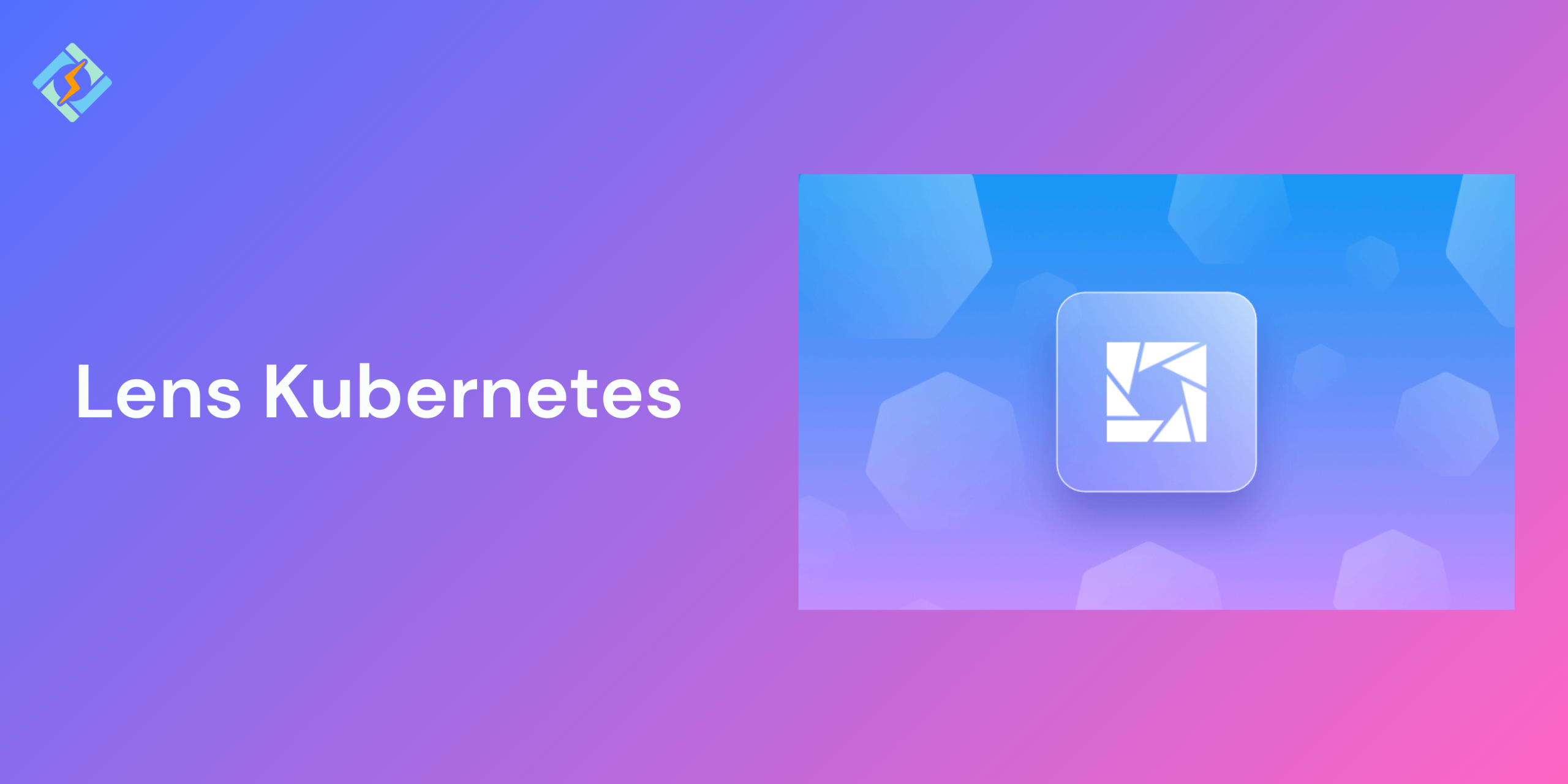Managing Kubernetes clusters using the command line can be a complex task especially for beginners when dealing with a multi-cluster environment. This is where the Lens Kubernetes, which is a native platform IDE, comes in. The Lens provides a graphical user interface that simplifies multi-cluster environments making it easy to monitor workloads, apply changes, and troubleshoot issues in real-time.
Whether you are a developer, DevOps engineer, or SRE, Lens Kubernetes will help you manage your clusters with a centralized dashboard, supporting both localized and cloud-based environments.
In this guide, we will learn about the Lens Kubernetes, from installation to the setup.
What are Lens Kubernetes?
Lens is an open source Integrated Development Environment (IDE) that is specifically designed to manage Kubernetes clusters. It provides a GUI that allows the users to interact with their Kubernetes resources without relying on the command line entirely. Lens support:
- Multiple clusters, including local and cloud environments.
- Real-time metrics, log viewing, and workload management.
- A built-in terminal with kubeconfig context switching.
- Extensions to add more functionality.
It’s designed to make Kubernetes more accessible and efficient for developers, DevOps engineers, and SREs.
Key Features of Lens for Kubernetes
Lens Kubernetes is a popular choice because:
Get exclusive access to all things tech-savvy, and be the first to receive
the latest updates directly in your inbox.
- Multi-Cluster Management: Connect and manage multiple Kubernetes clusters in one dashboard.
- Real-Time Metrics: View CPU, memory, and pod health stats directly within the UI.
- Built-In Terminal: Access the terminal pre-configured with the correct kubectl context.
- Workload Navigation: Easily explore pods, services, deployments, namespaces, and more.
- Log Viewer: Inspect pod logs with search and filtering options.
- RBAC-Aware Interface: Lens shows only what your credentials allow you to access.
- Extension Support: Extend functionality with plugins for tools like Helm, Prometheus, and more.
How to Install Lens Kubernetes IDE
Installing Lens Kubernetes is a straightforward process and supports all major operating systems.
For Windows, macOS, and Linux:
- Visit the official site: https://k8slens.dev
- Download the respective installer for your OS.
- Run the installer and follow the prompts on the screen.
- Once done, open Lens Kubernetes and it will automatically detect local kubeconfig files.
Or you could use command-line prompts:
- macOS (Homebrew): brew install –cask lens
- Linux (Snap): sudo snap install kontena-lens –classic
Connecting Kubernetes Clusters to Lens
Once Lens Kubernetes is installed, it is time to connect the clusters.
- Auto-Detected Clusters:
If you already have existing clusters configured in your ~/.kube/config, the Lens will detect and display them on launch.
- Add Cluster Manually:
Then, click on the +Add Cluster button and browse to your kubeconfig file or paste the contents directly. Then, you can assign a name and save.
- Switching Between Clusters:
Lens offer a side panel that makes it easy to switch between connected clusters instantly. Each cluster has a dashboard and terminal context.
- Access Control:
Kubernetes Lens follows the RBAC permissions, which allows only authorized users to see the clusters.
Exploring the Lens Interface
Lens Kubernetes offers a super clean and intuitive interface to simplify cluster management for developers and operators. Once you connect your cluster, Lens will provide a dashboard that will give you full visibility into cluster health, workloads, nodes, and resource usage.
Here are the key elements of the Lens dashboard:
- Left Sidebar:
In the left sidebar, you will find sections like Workloads, Networking, Configurations, Storage, and Namespace. Each section will have real-time data and would allow you to interact with resources through simple click-based actions.

- Resource Panels:
With the resource panel, you can drill down into individual sections, such as pods, deployments, and services for real-time data and actions like edit, delete, or scale.
Additionally, Lens in Kubernetes also supports advanced-level features, like resource filtering, search, and context switching across multiple different clusters, making it a central dashboard or control panel for Kubernetes operations.
The interface is designed for both beginners and experienced users, reducing the need to memorize kubectl commands.
Monitoring & Troubleshooting with Lens Kubernetes
Lens in Kubernetes is not only a visual dashboard, but one of the most powerful elements for monitoring and troubleshooting cluster issues. Once it is connected, you can view the real-time metrics for pods, nodes, and containers, including the CPU, memory, and network utilization.
For troubleshooting, Lens allows you to:
- Access container logs without running kubectl logs manually.
- View events at cluster level or resource level to find latest changes
- Monitor pod and node health using visual indicators.
- Track resource status to identify failures.
If you integrate Lens with Prometheus, you’ll get even deeper observability through advanced metrics and alerting capabilities. This helps you proactively detect issues and resolve them before they affect application performance.
Using Lens Terminal and Extensions
Lens Kubernetes include a built-in terminal that makes it easy to execute CLI commands within your Kubernetes context. When you open the terminal in Lens, it automatically connects you to the responding cluster and namespace, so you do not need to set or switch context manually.
You can use the terminal to:
- Run kubectl commands
- Apply or edit manifests
- Troubleshoot with tools like curl, nslookup, or top
Beyond the terminal, Lens Kubernetes also supports extensions that enhance its capabilities. You can install the extensions for:
- Prometheus monitoring
- Helm chart management
- Logs aggregation
- GitOps tools like Argo CD
These extensions allow you to tailor Lens to your workflows, making it not just a dashboard, but a fully customizable Kubernetes management platform.
Lens Kubernetes Best Practices
Lens Kubernetes is a powerful tool if employed correctly, here are a few best practices that will help you make the most out of it.
- Group and label the clusters effectively using color coding and names filters to distinguish production and other stages.
- Enable read-only permissions for new and less-experienced users to protect sensitive information.
- Use namespaces to organize the workloads with filtering to keep a clean UI.
- Keep your Lens version updated for the latest security and performance updates.
- Integrate your preferred monitoring and GitOps tools for maximum advantage.
These best practices ensure you’re using Lens not only as a viewer, but as a reliable operations tool that scales with your infrastructure.
Common Issues and Troubleshooting Tips
| Issue | Possible Cause | Troubleshooting Tip |
| Cluster not connecting | Incorrect kubeconfig or cluster down | Verify the kubeconfig file path and check cluster health using kubectl cluster-info |
| Missing metrics | Prometheus not integrated or misconfigured | Install the Prometheus Lens extension and confirm Prometheus is running in your cluster |
| Resource usage not displaying | Metrics-server not installed or misconfigured | Ensure metrics-server is deployed and running in the kube-system namespace |
| Terminal not working | Lens lacks shell access permissions | Check RBAC permissions and ensure the terminal has the correct role bindings |
| Extension failed to install | Incompatible version or network issue | Check Lens version compatibility and retry installation with a stable network |
| High CPU usage from Lens | Too many clusters or large namespaces loaded | Limit active clusters and use namespace filters to reduce load |
| Pod logs not loading | Pod has been terminated or logging disabled | Check pod status and ensure container logging is enabled in deployment |
| Changes not reflecting | Cache or outdated data | Refresh the view or restart Lens to reload data from the cluster |
Conclusion – Lens Kubernetes
Lens Kubernetes streamlines the management with a powerful control panel for the clusters. From real-time metrics to integrated terminals, it helps bridge the gap between complexity and usability. As you grow Kubernetes clusters, Lens play a crucial role in making the operations more efficient.
FAQs
Does Lens support custom extensions?
Yes, Lens has an extension API that lets you install or develop custom extensions to enhance its functionality—for example, integrating with Prometheus or Helm.
Is Lens compatible with Windows, macOS, and Linux?
Yes, Lens is cross-platform and works on all major operating systems including Windows, macOS, and Linux.
Do I need internet access to use Lens?
You need internet access for the initial download and for accessing cluster resources that require it, but Lens can manage local and remote clusters even in limited connectivity environments.