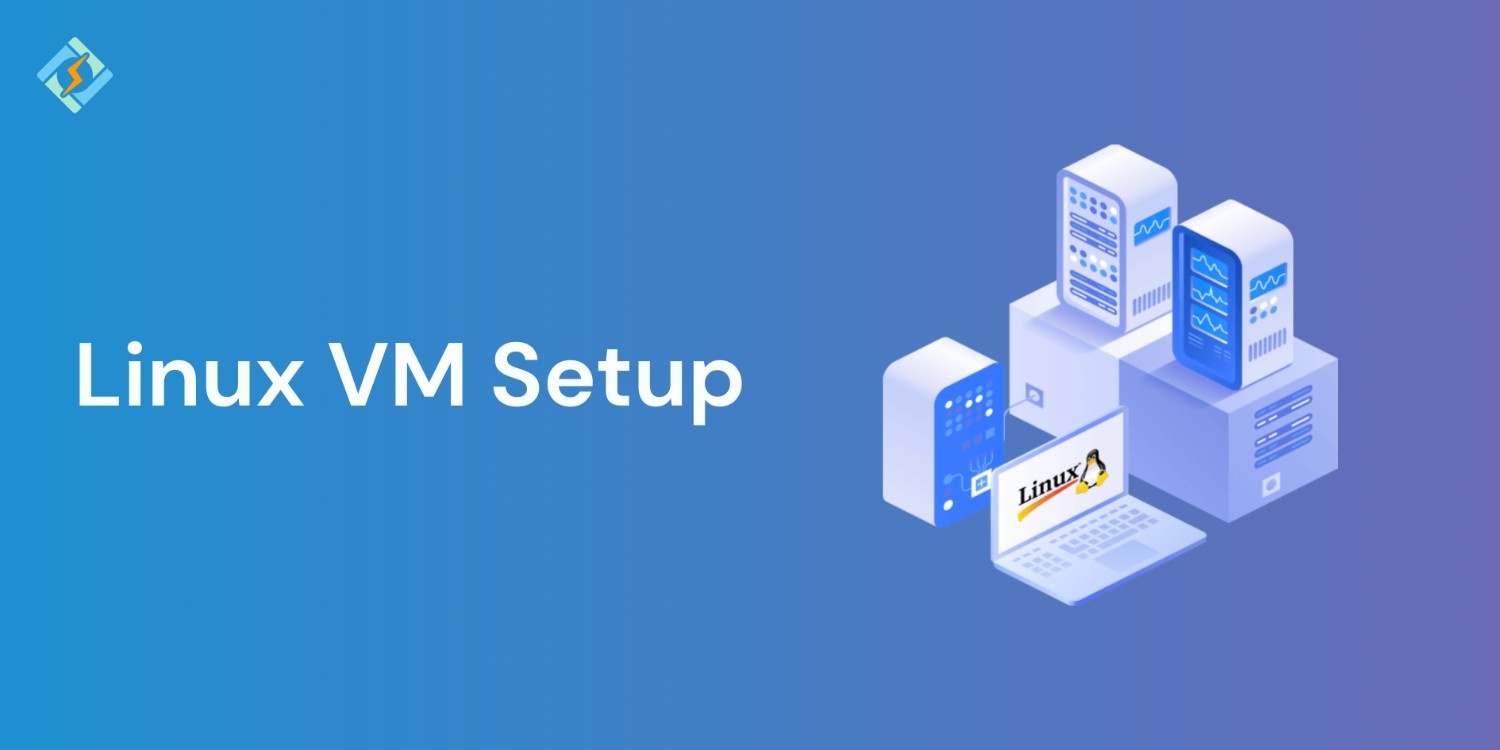Azure Virtual Machines offers you the freedom of virtualization for various computing solutions, supporting Linux, Windows Server, SQL Server, Oracle, IBM, SAP, and others. Plus, all current-generation Virtual Machines come with load balancing and auto-scaling features at no extra charge.
What Is A VM Linux?
Virtual machines allow multiple operating systems to run at the same time on one physical computer. This flexibility is crucial for handling different OS environments required for various projects. It removes the necessity for several hardware configurations, simplifying workflows and lessening the difficulty of managing different systems.
Virtual machines (VMs) are separate computing environments that include CPU, memory, network interface, and storage, built from hardware resources. Virtualization enables one computer to function as several computers at the same time, which lowers costs and improves efficiency.
Initially developed in the 1960s for time-sharing on mainframe computers, VMs became widely used in the 2000s to make better use of costly hardware.
How Linux VM Works?
- The physical machine that operates VMs is referred to as the “host machine,” “host computer,” or “host OS.“
- The VMs utilizing its resources are known as “guest machines,” “guest computers,” “guest OSs,” or simply “guests.”
- A hypervisor software separates essential computing resources and facilitates the creation and management of VMs.
- Computing resources such as CPU, memory, and storage are viewed as a pool that can be shifted between guests or new VMs.
- Each OS or application functions similarly to an OS or application on the host hardware, simulating a real-time OS experience.
- A VM can be represented by a single data file and operates across various computers.
- The CPU processes CPU instructions as requested by the VMs, while the hypervisor oversees the scheduling.
- When a user or program makes a request for extra resources, the hypervisor allocates the request to the physical system’s resources.
Advantages of Virtualization in IT Operations
There are multiple benefits of using the Linux VM software over dual boot or cloud instances:
- Cost Savings: Operating several VMs on one host optimizes hardware use, cutting down the need for extra physical machines.
- Resource Management: Allocating CPU, memory, and storage dynamically based on demand guarantees effective resource usage.
- Flexibility and Growth: VMs make it simple to scale up or down to adapt to changing requirements without needing new hardware.
- Improved Disaster Recovery: VMs can be quickly backed up and duplicated, allowing for fast recovery in the event of hardware issues or data loss.
- Enhanced Security: Keeping different applications and workloads in separate VMs lowers the chances of security breaches and improves control over security measures.
What To Look For When Picking a Linux VM Setup!
When picking a VM for running Linux, there are a few key features to think about to make sure you get the best performance and compatibility:
Get exclusive access to all things tech-savvy, and be the first to receive
the latest updates directly in your inbox.
- Performance: You want a VM that delivers high performance with smart resource allocation so your Linux apps run without a hitch. Check out VMs that have solid CPU, memory, and storage management.
- Compatibility: Ensure the Virtual Machine works seamlessly with the Linux distributions you intend to use. Being compatible with different Linux versions and having the ability to run other operating systems can really be a big plus.
- Usability: A friendly interface and easy setup are super important to cut down on the time and effort needed to get your VM going. Look for VMs that come with intuitive management tools and thorough documentation.
- Support and Community: Access to dependable support and an active community can be a lifesaver when you run into problems. Opt for VMs that provide strong customer support and have a lively user community for help and tips.
Linux Virtual Machine Use Cases
- Learning and Distro Hopping: Perfect for beginners or those wanting to try out new Linux distros. VMs let you test different Linux versions without needing extra computers.
- Software Development and Testing: Programmers use them to create test environments. VMs help simulate production servers, carry out software updates, and run various application versions on different operating systems.
- Penetration Testing and Cybersecurity Labs: Security professionals and ethical hackers utilize VMs for security testing and ethical hacking. They offer a safe space for practicing and testing cybersecurity skills.
- Server Hosting and Home Labs: VMs can run server software just like a physical server for development tasks.
- Running Legacy or Other Operating Systems: VMs can execute Windows-only applications, ensuring compatibility between Linux and Windows systems.
Installing Linux on a Virtual Machine
Picking the Right Virtualization Software
- Go for a suitable virtualization software like VirtualBox, VMware Workstation Player, or Hyper-V.
- Oracle VirtualBox is a handy tool that lets users run different operating systems on a main OS.
Setting Up Oracle VirtualBox
- Head over to the VirtualBox website and select the right version for your operating system.
- Open the downloaded setup or exe file and hit Yes if it prompts for changes on your device.
- Click Next in the setup wizard to go to the “custom setup” dialog box.
- Hit Yes to continue with the installation.
Installing Linux on a Virtual Machine
- Open the application and check out the VirtualBox Manager window.
- Click the “New” button to create a new VM.
- For Ubuntu, grab the latest LTS version.
- Choose the ISO image file and click Next.
- For Ubuntu, VirtualBox allows you to set up a username, password, and hostname.
- Allocate memory and CPU resources for the VM.
- Make sure to set aside at least 20 GB of storage for the VM.
Starting the Installation of Linux OS as a Virtual Machine
- Launch and kick off the installation of the Linux OS as a virtual machine.
- Wait a few minutes for Ubuntu to boot up and start the virtual operating system.
- Set your Ubuntu OS password and check the
Popular Virtualization Tools for Linux VMs
1. VirtualBox
VirtualBox is a flexible and widely-used open-source virtual machine software that works with Linux, Windows, and macOS. It’s an all-in-one solution that’s great for desktop users, professionals, and businesses. Thanks to its easy-to-use interface and quick performance, VirtualBox is perfect for running several operating systems on one host.
2. OpenVZ
OpenVZ is built to create isolated Linux containers on servers, functioning as independent servers. It’s developed and distributed as a Linux distribution, making it ideal for users who want to manage multiple Linux containers effectively. VPS hosting powered by OpenVZ is also recognized for being budget-friendly.
3. KVM (Kernel-based Virtual Machine)
KVM is directly integrated into the Linux kernel, providing built-in virtualization capabilities. As a hardware-based hypervisor, KVM delivers near-native performance for running virtual machines. It’s highly customizable and perfect for users who are comfortable with Linux command-line tools.

4. GNOME Boxes
GNOME Boxes is a user-friendly virtualization tool designed to simplify the process of downloading and testing Linux distributions. While it may not have as many advanced features as other options, its straightforwardness and modern user experience make it ideal for those new to virtualization.
5. VMware Workstation
VMware Workstation is a top-tier proprietary VM software recognized for its strong performance and wide range of features. It supports Linux, Windows, and macOS, making it a preferred choice for both personal and business use. VMware provides various editions tailored to different requirements, including desktop virtualization and cloud computing solutions.
Conclusion
Use this guide to create a Linux VM in the simplest way. Experience the power of Linux vm software without affecting our primary system. Whether you’re trying out new distributions, studying system administration, or just checking out open-source tools, a virtual machine offers you total freedom and flexibility. With tools like VirtualBox and VMware it’s very easy for beginners to get going. Now that you understand how to install, operate, and mange a Linux VM step-by-step, and you’re all set to jump into Linux with assurance.
FAQ’s
1. What is the best software for beginners to create a Linux VM?
VirtualBox is often suggested for beginners because of its user-friendly interface, support for multiple platforms, and a wealth of community resources. VMware Player is also a good choice if you are on Windows.
2. Is it possible to run a Linux VM on a low-end PC?
Yes, lightweight Linux distributions such as Lubuntu or Linux Lite can run on low-end PCs. Just ensure you have at least 2GB of RAM and a few GB of storage for basic operations.
3. Do I have to install Linux on my hard drive to use it in a VM?
No, that’s one of the benefits of a VM—you can run Linux in a virtual space without changing your actual hard drive or operating system.
4. Is it safe to use a Linux VM?
Yes, Linux VMs are separate from your main operating system, making them a secure way to try out new software or learn Linux. Even if you make errors in the VM, your host computer stays unaffected.
5. Can I transfer files between my Linux VM and host OS?
Definitely. Most virtualization software provides options for shared folders or drag-and-drop capabilities once Guest Additions (in VirtualBox) or VMware Tools are set up.