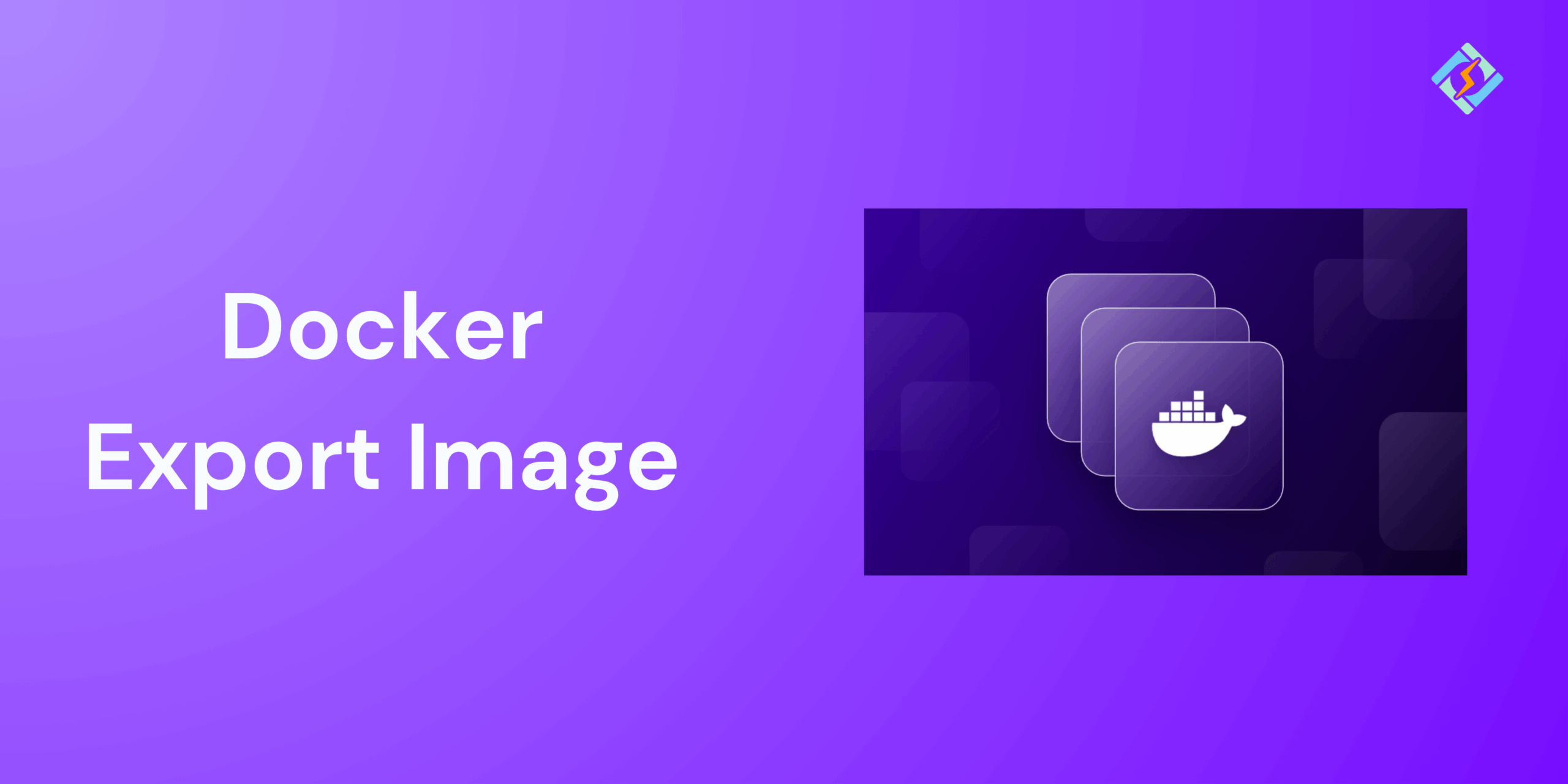When developing with containerization and Docker, one of the universal necessities developers come across is transferring a container or its contents out of the present environment. Suppose you have a container up and running in one machine, and you now need to recreate its state in another location without needing to rebuild everything anew. That’s where Docker export and Docker images enter the equation. “Docker export image” is a confusing term because it combines two related but distinct notions: exporting the filesystem of a container and saving or generating Docker images.
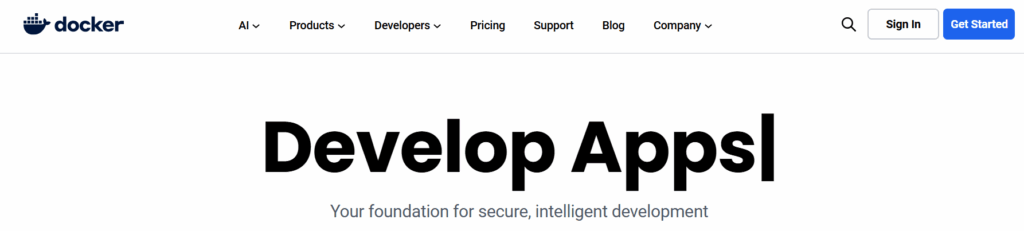
This article delves deeply into what Docker export image is, how it functions, exporting versus saving images, practical applications, best practices, and step-by-step guides. At the end of it all, you will know all about utilizing docker export and associated commands effectively to ease your workflow, share containers, and debug environments.
Understanding Containers, Images, and Filesystems
Before jumping straight into docker export, it’s important to understand the relationship between Docker containers, images, and filesystems.
- Docker Image: An image is like a blueprint. It contains the instructions and necessary layers to create containers. Think of it as a recipe that tells Docker how to bake the cake.
- Docker Container: A running instance of an image is referred to as a container. In the cake analogy, the container is the baked cake from the recipe. Having baked it, you can change the cake—cut it, put toppings on it, or keep it in a different manner.
- Filesystem Layers: Docker has a layered filesystem. Instructions in a Dockerfile all create new layers in the image. When a container starts, it puts a writeable layer on top of these read-only layers.
Now, this is where the export feature comes in: docker export really just captures the container (with all the changes that you made to it while it was running) and flattens it out into a tar archive of its filesystem. It does this in a way that differs from a Docker image, which maintains layer history.
What is Docker Export?
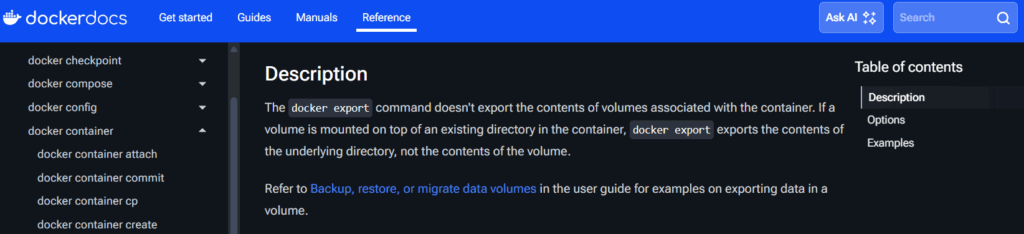
The command to export the filesystem of a container to a tar archive is docker export. It takes a snapshot of the filesystem of the container at the time you export it. That is, whatever you installed, updated, or modified within the container is preserved.
The syntax is as follows:
Get exclusive access to all things tech-savvy, and be the first to receive
the latest updates directly in your inbox.
docker export [OPTIONS] CONTAINER
CONTAINER is the name or ID you wish to export.
By default, the output is sent to standard output, but you can redirect it to a file.
Example:
docker export my_container > my_container.tar
This will produce a tarball (my_container.tar) with the whole filesystem of my_container.
How Docker Export is Different from Docker Save?
This is a thing that puzzles many newcomers. Docker provides two distinct commands:
docker export:
- Operates on containers, not on images.
- Saves the container’s filesystem as a tar archive.
- Does not contain layer history, metadata, or Docker image configuration.
- Best applied when you just care about the filesystem snapshot.
docker save:
- Is applied to images, not containers.
- Exports the full image with all its layers, tags, and metadata.
- Best applied for moving Docker export images from one machine to another.
So, the important difference:
- Use docker export when you need the contents of a container’s filesystem.
- Use docker save when you need the Docker image itself which can be reused.
Example:

docker save my_image:latest -o my_image.tar
This will create a tarball (my_image.tar) with the image and all its metadata.
Why Docker Export Image?
You may be wondering why anyone would want to export a container instead of saving an image. The following are real-world reasons:
Flattening a Container
Suppose you have altered a container interactively (e.g., installed packages, created/modified files, set up software). You may want to freeze its state without considering layers.
Sharing with Others
If all your teammate requires is the filesystem contents (e.g., for debugging or data extraction), exporting is usually easier.
Backup Purposes
Exporting a container enables you to backup the container’s filesystem in its precise state.
Migration
If you wish to transfer the state of a container to another environment without transferring image history or build context, export is a good choice.
Security and Cleanup
Other times you may not want to expose the build history, base image, or Dockerfile structure. Export removes all metadata and simply provides the raw filesystem.
Docker Export Image Limitations
Besides being handy, docker export for docker export image has restrictions you need to know about:
- No Image Metadata: Data such as environment variables, exposed ports, volumes, and entrypoints are not retained.
- No History: The tar archive doesn’t include the layered history of the image.
- Not Directly Runnable: You can’t run an exported tarball as a container unless you first import it back into Docker.
- Manual Configuration Required: If you re-import the tarball, you’ll have to configure CMD, ENTRYPOINT, and other settings manually.
Due to these limitations, docker export image is not always the best option if you want to continue using the container as a Dockerized application.
Step-by-Step Example: Exporting a Container
Let’s go through an example of how docker export works in real life for docker export images.
Step 1: Run a Container
If you launch a container from the Ubuntu image:
docker run -it --name my_ubuntu ubuntu bash
Inside the container, install a few packages:
apt-get update
apt-get install -y curl nano
Now exit the container.
Step 2: Export the Container
Execute:
docker export my_ubuntu > my_ubuntu.tar
This produces a tarball of the container’s filesystem.
Step 3: Inspect the Tarball
You can unpack the tarball and view the contents:
tar -tf my_ubuntu.tar | head
This will give you the top directories within the container.
Importing an Exported Container
If you have a tarball from docker export, you can reuse it as a Docker image. This is achieved with the docker import command.
Example:
cat my_ubuntu.tar | docker import - my_custom_ubuntu
This builds a new image named my_custom_ubuntu. You can check it with docker images.
See how this new image doesn’t have any history it’s simply one layer built off the tarball.
Real-World Example: Transferring Containers Between Hosts
Suppose you’ve created a container in a development host and now you want to transfer it to a staging server. This is how you might do it using docker export and docker import:
In the development host:
docker export my_container > my_container.tar
scp my_container.tar user@staging:/tmp
In the staging server:
cat /tmp/my_container.tar | docker import - my_staging_image
docker run -it my_staging_image bash
This process copies the state of the container without needing the original Dockerfile or image.
When to Use Docker Export vs Docker Commit
The other frequent inquiry is: docker export image versus docker commit, how do they compare?
- docker commit: Records the current state of an existing container as a new Docker image (preserving metadata such as CMD, ENV, etc.).
- docker export: Exports the filesystem alone as a tarball, discarding metadata.
Thus, if you do not wish to continue using the container as an image within Docker, then use docker commit. If you just wish to obtain a plain filesystem archive, then use docker export.
Best Practices when Using Docker Export
- Use it for Data Extraction: If you primarily have need of files from a container, docker export is easier than using docker cp for bulk exports.
- Document Configuration: Because export removes metadata, always document the ENTRYPOINT, CMD, and environment variables prior to exporting.
- Pair with Import: Apply docker import directly after export if you want to maintain the container usable in Docker.
- Think Security: Because export flattens the container, sensitive information within will be exported as well. Keep this in mind when sharing archives.
- Use Save/Load for Portability: If your goal is portability across environments while retaining metadata, docker save and docker load are better.
Real-World Scenarios
- Data Science Projects: Exporting a container after installing Python libraries and datasets for reuse in another machine.
- Legacy Systems: Capturing the filesystem of a container that no one remembers how to build.
- Auditing and Debugging: Exporting a container for forensic analysis or debugging without running it.
- Offline Environments: Exporting a container from an online machine and then importing it to an air-gapped environment.
Troubleshooting Common Issues
- Export File Too Large: Containers that have a lot of software installed can lead to extremely large tarballs. Compress:
docker export my_container | gzip > my_container.tar.gz - Permission Issues: If you receive permission denied while redirecting to a file, make sure you execute Docker with proper permissions or use sudo.
- Lost Metadata After Import: Don’t forget to reconfigure CMD, ENV, and ports manually following import.
- The Bigger Picture: Export in the Docker Workflow
It’s worth putting docker export into perspective. It’s not the default choice for day-to-day Docker work. Developers mostly use Dockerfiles, images, and registries to share and deploy containers. Exporting is a special-case tool more often convenient for ad-hoc scenarios where reproducibility, metadata, and best practice matter less than just being able to grab a snapshot of the filesystem.
Conclusion
Docker export is one of those commands that doesn’t see much light in day-to-day container workflows, but it’s really useful in certain situations. It allows you to grab a running container, squash it down into a tar archive, and utilize or share it outside Docker’s usual image system. Although it has its limitations such as loss of history and metadata it’s still a great debugging, backup, migration, and data extraction tool.
The important thing to remember is when to use it. If you require full portability, preservation of metadata, and reusability, docker save and docker commit are more suitable. However, if all you require is a snapshot of the filesystem of a container, then docker export is the most straightforward and easiest option.
It takes practice to master these differences to be more adaptable and efficient with Docker, but that means you will be able to use the right tool for the right job.
FAQs
Why would someone use docker export instead of just rebuilding the container from a Dockerfile?
Sometimes you don’t have the original Dockerfile, or you’ve made a lot of changes inside the container that weren’t documented. Exporting lets you capture that exact state. It’s a quick way to freeze and share what you already have.
Is docker export useful for data-only containers?
Yes. If you use a container primarily as a data store (for example, with mounted volumes), exporting can be a convenient way to capture that data. Just keep in mind that mounted volumes themselves are not included in an export you’d need to back them up separately.
Does docker export capture logs or container runtime state?
No. It only captures the filesystem. Runtime information like container logs, memory usage, or active processes won’t be included.