In the Docker container world, it has dramatically changed the nature of application development, shipping, and running. In the world of Docker, a Docker image is a plan to build Docker containers.
In other words, a Docker image is a super-light, standalone, and executable package containing everything you need to run an application including code, runtime, libraries, and system tools. Images will be the blueprint of where your Docker containers are launched from. Therefore, they serve as the indispensable precursor for reliable and repeatable deployment of software across multiple environments. This is something that one should master no matter if the project you are managing is small in scale or simply an enterprise-scale application management.
We are going deep into the Docker image world, explaining what it is, how to create them, and what are the differences between images and containers. You will learn everything about Docker image from noob stuff to the nitty-gritty details of how tools like CyberPanel can help you streamline your image management practices for quicker and more efficient workflows.
Let’s get into a journey to explore the Docker image!
What Is Docker Image?
A Docker image is essentially a read-only template. It contains the code for applications, their runtime environment, and other required components for running software. The images serve as the foundation upon which containers are built. This ensures the running and execution of your application on deployment, regardless of location.
The Power of Consistency in Deployment
Docker images are the building blocks behind ensuring application consistency: any environment-from development, to staging, and finally to production- runs the same code and configuration, eliminating the “it works on my machine” problem.
Get exclusive access to all things tech-savvy, and be the first to receive
the latest updates directly in your inbox.
Salient Features of Docker Image
Following are some key characteristics of Docker images:
- Portability: Your application, therefore, can now run anywhere that supports Docker: you will get consistent behavior everywhere.
- It is non-mutable: Once an image is generated, it is immovable unless another form of it is created.
- Layered Structure: Docker images are stored in a layered history form. This can simply be interpreted to mean that each change instance, adding one file or installing software on top of another layer to form the final image.
How To Make A Docker Image?
The process of creating a Docker image is quite simple. You have to write a Dockerfile, which is a text document that contains instructions to assemble an image. Additionally, a Dockerfile tells Docker how to set up the environment in which an application will run.
Step-by-Step Guide to Creating a Docker Image
Here is a complete process to create a Docker image using a simple Python application.
Step 1: Create a Dockerfile
As mentioned earlier, the Dockerfile defines the instructions for building the Docker image. Here is the command to create Dockerfile for a basic Python application:
# Use an official Python runtime as a base image
FROM python:3.9-slim
# Set the working directory in the container
WORKDIR /app
# Copy the current directory contents into the container at /app
COPY . /app
# Install any needed packages specified in requirements.txt
RUN pip install -r requirements.txt
# Make port 80 available to the world outside this container
EXPOSE 80
# Define the command to run the app
CMD ["python", "app.py"]Step 2: Build The Docker Image
When your Dockerfile is ready, you have to use the following command to build your Docker image:

Here is the output:
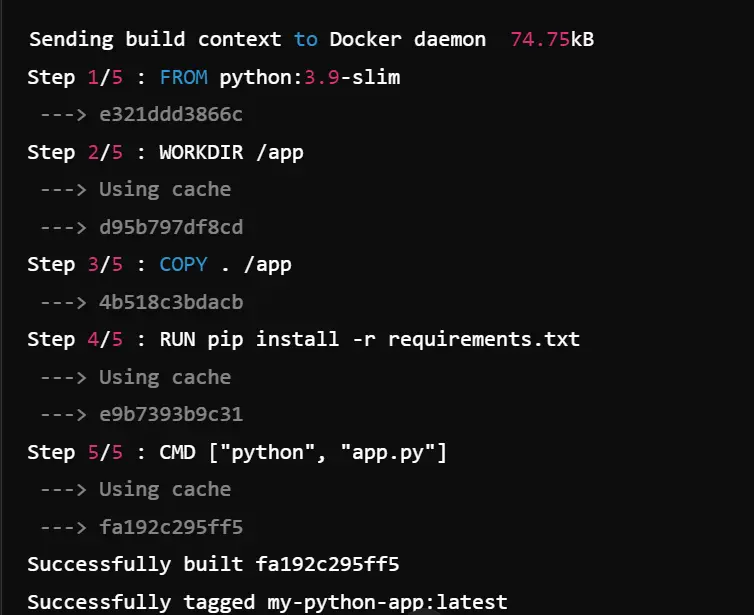
Step 3: Running The Docker Container
Now, you can run a container from that image using the docker run command:


Step 4: Pushing The Docker Image To Docker Hub
This step is optional when you want to share your Docker image with others. You can push it to Docker Hub. You have to log in to Docker Hub and then push the image:

Managing Docker Image
After creating a Docker image, you have to manage it. Docker offers a set of commands to manage your images. Here are some essential Docker image commands:
Listing Docker Images
You can use the following command to see all images stored locally:


You will see alike output:
REPOSITORY TAG IMAGE ID CREATED SIZE
ubuntu latest 1d622ef86b13 2 days ago 72.9MB
my-python-app latest 1234567abcd 3 hours ago 200MBRemoving Docker Images
You can use the following command to remove the Docker image:

You can replace IMAGE_ID with the actual image ID from the output of docker images.
Here is the above command’s output:

Docker Image vs Container: Understanding the Key Differences
Many people get confused about Docker images and Docker containers, but they work differently within the Docker ecosystem. Let’s just dive right in, into the differentiation of the two.
Docker Image
- A Docker image is a pre-configured snapshot or blueprint of an environment that contains all the elements (code, libraries, configuration) required to make an application run.
- Images are static and can’t be changed once they’re created.
- They are used for building Docker containers.
Docker Container
- A Docker container is a running instance of a Docker image. The application runs in an isolated environment.
- Containers are stateless and can be started, stopped, modified, and deleted as needed.
- Containers have a lifecycle and run until they are stopped or exited explicitly; contents are not preserved over any restart.
- Images, as discussed above, comprise all the instructions that form an application while containers are derived from images and contain the application.
Key Differences Between Docker Image and Docker Container
| Aspect | Docker Image | Docker Container |
| Purpose | Blueprint for creating containers | Running instance of an image |
| State | Static & Immutable | Dynamic & Mutable |
| Creation | Created using a Dockerfile | Created from a Docker Image |
| Storage | Stored in image repositories like Docker Hub | Exists temporarily while it is running |
| Lifecycle | Remains as long as stored on disk | Remains as long as it is running |
Example: Creating A Container From An Image
Here is an example. We are going to create a Docker container from a Nginx image:

Output:
Running container <container-id> with Nginx accessible at http://localhost:8080Best Practices to Optimize Docker Images
The Docker images are huge, and if not handled appropriately, they will be very inefficient in deployment, and the startup time will be slow. So, here are the best practices for creating lean, efficient Docker images:
1. Use a Minimal Base Image
The smaller your base image is, the smaller your final Docker image will be. One of the best minimal base images is Alpine, which happens to be 5 MB in size.

2. Combine instructions from a Dockerfile
Try to get more than one instruction in one RUN command. This minimizes the layers your Docker image has to end up with, which in turn reduces the final image size and builds faster.

3. Use Multi-Stage Builds
Multi-stage builds help reduce image size by using intermediate images for building and compiling, which are then discarded in the final image.
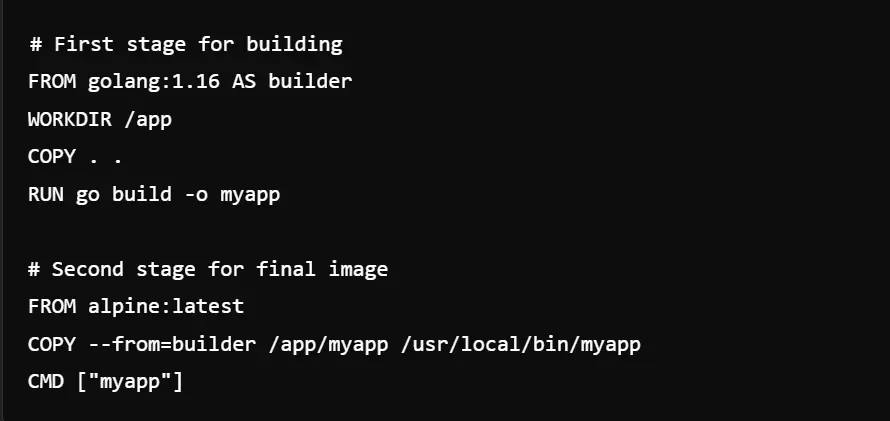
4. Compression of Image Layers
Every instruction in your Dockerfile creates a new layer of an image. Group-related instructions to make the number of layers as small as possible.
5. Remove Unused Files
Remove unnecessary files from the Docker image to be built. You can use the .dockerignore file, for you can specify inside it which files or directories you need to exclude.
CyberPanel: Simplifying Docker Image and Container Management
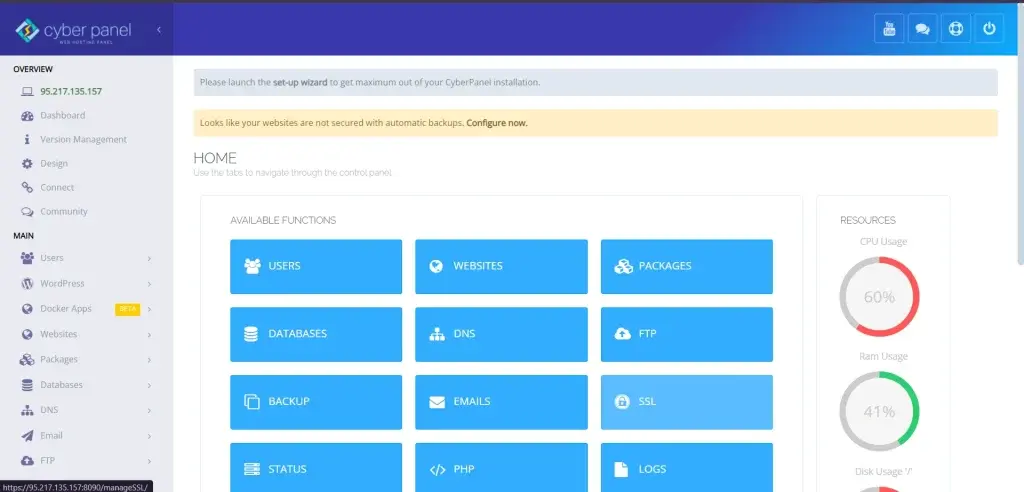
No doubt, Docker itself is highly powerful in managing Docker images and containers. However, command lines can become hectic for beginners. This is where CyberPanel steps into your shoes.
CyberPanel being an open-source web hosting control panel provides a smooth way to manage Docker images and containers. We help you by pulling images, building Dockerfiles, and creating as well as managing containers. All you can have without dealing with complex terminal commands.
Features of CyberPanel’s Docker Management:
Pull Docker Images: Find Docker images hosted at Docker Hub easily and pull them using CyberPanel’s interface.
Create Docker Images: You can build Docker images directly from Dockerfiles in CyberPanel.
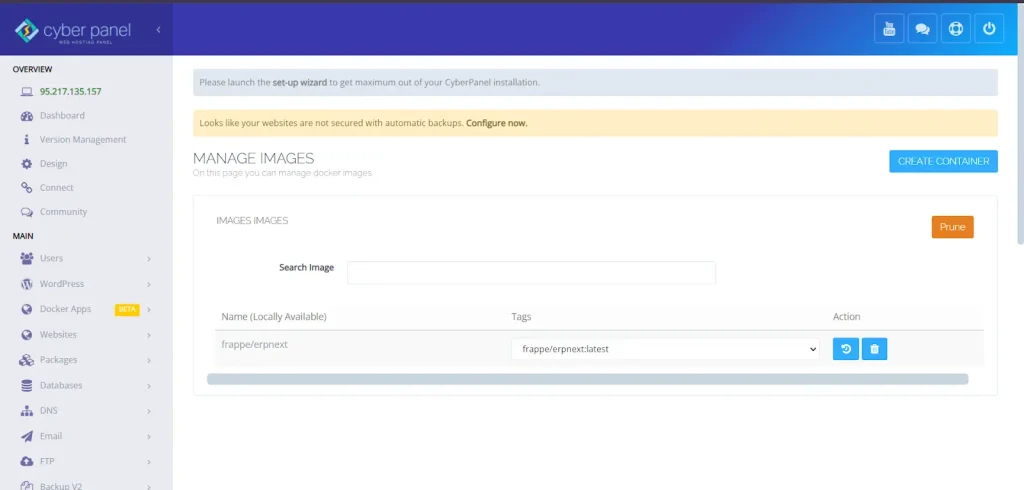
Manage Docker Containers: Create, start, stop, and delete containers.
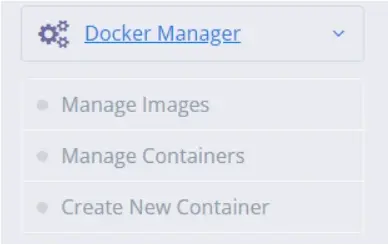
Resource Monitoring: Track the usage of CPUs and memory in the containers, as well as their disks.
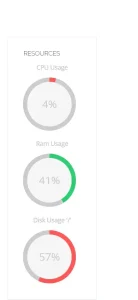
Streamlined Workflow: No more toggling between the command-line interface and Docker Hub or any similar sources for something to be done, since all activities are operated from within CyberPanel.
FAQs: Docker Images
1. What are Docker images?
Docker images are like building blocks for creating a container. An image contains all dependency requirements in order to run an application.
2. Why should I use Docker images?
Because Docker images make it easier to have the same consistency in environments as all of your dependencies and configurations are packaged into a single, portable unit.
3. What is a Docker image in layman’s terms?
A Docker image is, in a nutshell, a way of saying how to make a container with all the things inside you need to run an application.
4. How do you list Docker images?
You can list Docker images using the docker images command. It shows all the images stored on your system.
5. What is the difference between a Docker image and a container?
A Docker image is a static blueprints that define an environment, whereas a container is a running instance created from that image.
6. Are the Docker images mutable or mutable?
Docker images are immutable; hence, once they are created, they cannot be changed. However, there is the possibility of creating a new image with the Dockerfile based on modification and rebuild.
Final Words
The Gateway to Efficient Application Deployment: Docker Images
Docker images are the core of developing and deploying your containerized applications. Knowing how images and containers relate and utilizing tools such as CyberPanel to make Docker management more accessible, you will be able to leverage the efficiency and scalability of your deployments. Whether you create your images for Docker, or pull them from Docker Hub as they come readymade, Docker is, in the end, the ultimate solution to ensuring consistency across environments.
Let’s manage Docker images and containers, starting with using it to its full capacity with CyberPanel. Get into CyberPanel and have a ride to the world of Docker.
Ready to Simplify Your Docker Experience?



