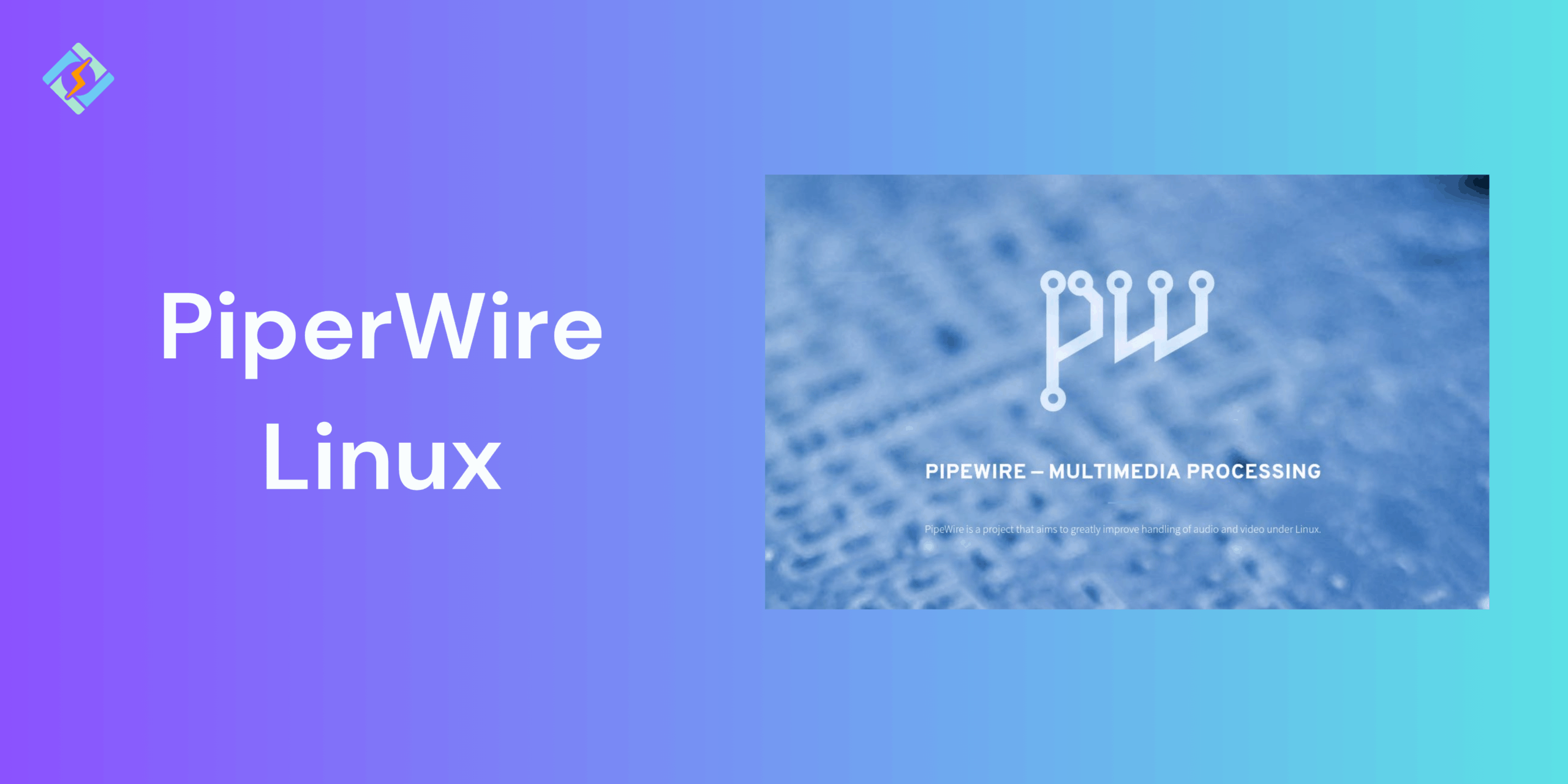Managing audio on Linux traditionally involves tools like PulseAudio for desktop sound and JACK for professional audio workloads. While they are powerful, these systems often cause compatibility issues and require complex setups. This is where PipeWire comes in, which is a modern multipedia framework designed to unite and replace both PulseAudio and JACK, and also handle video streams.
With PipeWire, Linux users get low-latency audio and seamless support for professional audio applications and is compatible with all desktop apps. So it is highly useful for everyone, from professional musicians and audio engineers to a typical user who just needs good music.
In this guide, we will explore how you can easily install and configure PipeWire on Linux.
Why Use PipeWire Linux Instead of PulseAudio or JACK?
PipeWire is designed by keeping in mind the functionality of both PulseAudio and JACK, combining the strengths of the two and eliminating drawbacks, such as latency issues, compatibility problems, and complication configuration settings.
The modern framework of PipeWire Linux includes:
- Low Latency Performance; it offers JACK-like latency, which makes it ideal for musicians, podcasters, and pro audio users.
- Seamless Desktop Integration; it works as a drop-in replacement for PulseAudio so that everyday apps, such as Zoom, Firefox, Spotify, and all can run without extra setup hassle.
- Unified Audio & Video Handling; unlike PulseAudio and JACK, PipeWire also manages video streams, such as screen sharing and webcams.
- Better Security; it uses a sandboxed architecture with permission controls, improving safety across multiple apps.
- Cross-application functionality; applications that are built for PulseAudio or JACK mostly work with PipeWire as well.
In short, PipeWire eliminates the need to choose between PulseAudio for convenience and JACK for performance, giving Linux users a single solution that handles both.
Get exclusive access to all things tech-savvy, and be the first to receive
the latest updates directly in your inbox.
Installing PipeWire Linux
PipeWire Linux is included in most of the modern distributions, but some steps might vary slightly depending on the version and the distro. Below are a few common methods to set it up.
PipeWire on Ubuntu/Debian
Ubuntu 21.04 and newer versions already have PipeWire, but you might need to install additional packages and enable the system. Do so by running:
sudo apt update
sudo apt install pipewire pipewire-audio-client-libraries pipewire-pulse wireplumber
Replace PulseAudio with PipeWire:
systemctl –user –now enable pipewire pipewire-pulse wireplumber
Verify that PulseAudio has been replaced:
pactl info | grep “Server Name”
You should see PipeWire instead of PulseAudio.
Arch Linux PipeWire Installation
On Arch Linux and derivatives, such as Manjaro, EndeavourOS, and others, PipeWire is fully supported. However, you need to install it yourself by using:

sudo pacman -S pipewire pipewire-pulse pipewire-alsa pipewire-jack wireplumber
Enable and start the services:
systemctl –user –now enable pipewire pipewire-pulse wireplumber
Fedora and Other Distros
Fedora ships PipeWire by default, so you do not need any extra steps. For other distros, such as openSUSE or Gentoo, PipeWire is available in the repositories. You can activate by:
sudo zypper install pipewire pipewire-pulse wireplumber
- Gentoo: Enable the pipewire USE flag and rebuild media packages:
sudo emerge –ask media-video/pipewire
Configuring PipeWire Linux After Installation
Once PipeWire is successfully installed, you can add or replace additional configurations to ensure compatibility with JACK or PulseAudio.
Replacing PulseAudio with PipeWire Linux
By default, many Linux distros will work with PulseAudio as the audio server. To replace it with PipeWire, you can follow these steps:
- Install the PulseAudio replacement libraries:
sudo apt install pipewire-pulse
(On Arch: sudo pacman -S pipewire-pulse)
- Disable PulseAudio and enable PipeWire services:
systemctl –user –now disable pulseaudio pulseaudio.socket
systemctl –user –now enable pipewire pipewire-pulse wireplumber
- Confirm PipeWire is running instead of PulseAudio:
pactl info | grep “Server Name”
PipeWire for JACK Applications
On Ubuntu/Debian:
sudo apt install pipewire-jack
On Arch Linux:
sudo pacman -S pipewire-jack
- Enable the JACK service in PipeWire.
- Verify JACK compatibility by running jack_lsp
This should list available JACK ports, even though PipeWire is handling them.
Linux Music Players with PipeWire Support
| Music Player | Type / Desktop Focus | PipeWire Compatibility | Key Features |
| Rhythmbox | GNOME-based | ✔️ Works via PulseAudio-on-PipeWire | Simple, stable, integrates with GNOME |
| Lollypop | GNOME-based | ✔️ Native support | Modern UI, great library management |
| Clementine | Cross-platform | ✔️ Works via PulseAudio-on-PipeWire | Internet radio, playlists, cloud storage support |
| Elisa | KDE-based | ✔️ Works via QtMultimedia/PipeWire | Clean UI, integrates with KDE |
| Audacious | Lightweight | ✔️ Compatible via ALSA/PulseAudio | Highly customizable, minimal resource use |
| VLC | Cross-platform | ✔️ Full PipeWire integration | Plays almost any media format |
| QMMP | Lightweight (Winamp-style) | ✔️ Supports JACK/PulseAudio/PipeWire | Skinnable, simple interface |
| DeadBeef | Minimalist | ✔️ Works via ALSA/PulseAudio | Lightweight, gapless playback |
| Pragha | Lightweight | ✔️ Compatible with PipeWire | Fast, clean interface |
| Strawberry | Clementine fork | ✔️ Optimized for PipeWire | Hi-res audio, music collection management |
PipeWire Performance and Audio Quality
PipeWire is designed to deliver low-latency audio comparable to JACK while maintaining the usability of PulseAudio. By reducing the overhead and improving how the audio streams are handled, PipeWire ensures smooth quality of playback, and better synchronization.
- Low latency: it is a great option for professional audio recording, live mixing, and gaming.
- High Fidelity: support for high audio formats.
- Efficiency: needs lesser system resources than JACK and PulseAudio.
- Compatibility: Works with Bluetooth, pro-audio hardware, and consumer sound cards.
For most, this essentially means clearer sound, fewer dropouts, and more responsive applications.
Conclusion
PipeWire is quickly becoming the default audio system on most newer Linux distributions, quite efficiently replacing PulseAudio and JACK using a combined and high performance solution. No matter what your audio application is, from musicians to an everyday user, PipeWire offers a seamless experience.
FAQs
Can I replace PulseAudio with PipeWire on Linux?
Yes, you can replace PulseAudio with PipeWire by installing PipeWire packages and configuring it as the default audio server.
What is the best music player for Linux Mint 22 with PipeWire?
Strawberry and Clementine are often recommended for Linux Mint 22 users due to their excellent PipeWire support and modern interfaces.
Is PipeWire available on all Linux distributions?
PipeWire is available on most major Linux distros, including Ubuntu, Debian, Fedora, Arch Linux, and Linux Mint.