You know, running Android apps on Linux has become easier than ever. It’s all because of powerful Android emulators. Everyone, including developers, testers, and even regular users, needs an Android emulator for Linux. They use it to run mobile apps without needing to switch devices. It doesn’t matter, you are using Debian, Ubuntu, or Linux Mint. You will enjoy smooth Android performance. It is because of the right emulator, and you will get it with full compatibility.
In this article, we are going to explore the best Android emulators for Linux. We will learn how to set them up and show you the benefits for developers and users.
Let’s explore the world of Android emulators!
What is The Android Emulator?
It is a software program. It mimics the behavior of an Android device on a computer. It allows you to run Android apps, games, and even the entire Android operating system. And the best thing is, you will not need a physical phone or tablet. It is just like a virtual Android phone inside your PC or laptop. Many people use it, including developers and gamers.
Developers use it for testing apps, while gamers use it to play mobile games on larger screens with better performance.
Key Features of Android Emulator
Here are a few key features of Android Emulator:
Get exclusive access to all things tech-savvy, and be the first to receive
the latest updates directly in your inbox.
- App Testing: You can debug and test apps in different Android versions if you are a developer.
- Gaming: Now you can play Android games with mouse and keyboard support.
- Cross-Platform Access: Now you can use apps like WhatsApp, Instagram, or productivity tools directly on your computer.
- Multiple Configurations: The emulator allows you to simulate different screen sizes, different resolutions, as well as hardware specifications.
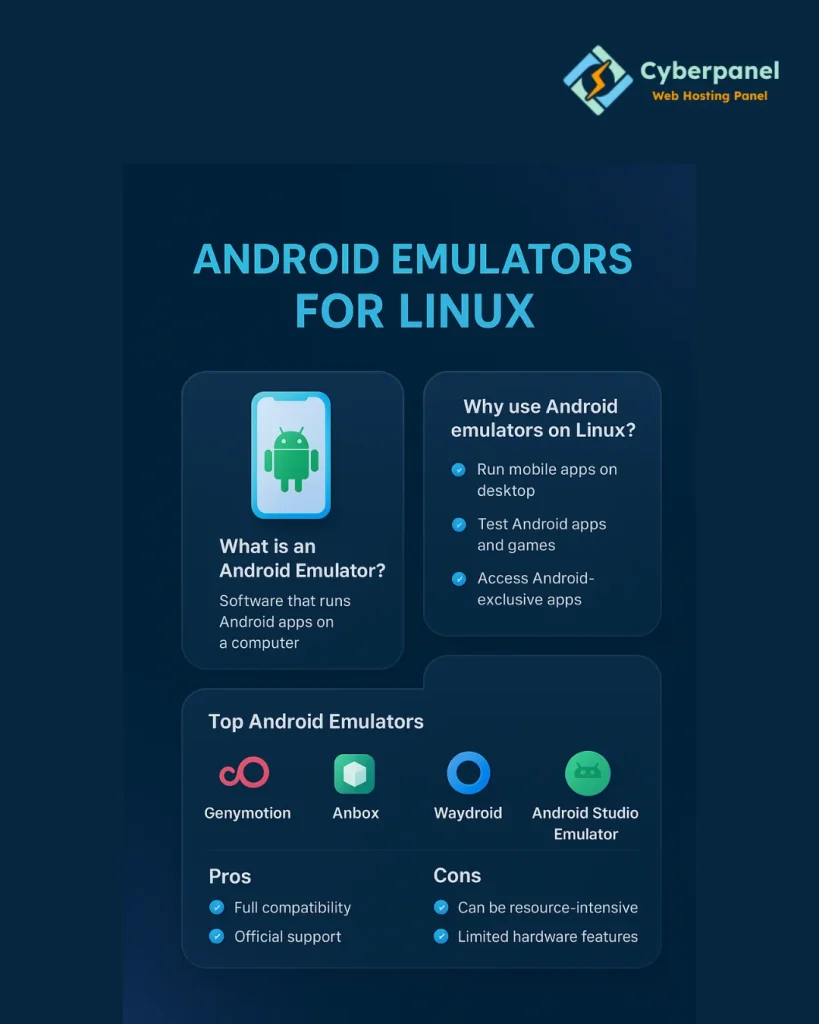
How to Use Linux Emulator for Android?
Here is how you can use Android emulator for Linux:
- Begin by installing dependencies using the command:
sudo apt-get update && sudo apt-get install adb fastboot- Now select the emulator.
- Install it via Snap, Flatpak, or a package manager.
- Then, it should enable developer options to side-load APKs
- Lastly, the final touch is optimized performance via GPU acceleration.
What is the Best Android Emulator for Linux Today?
It’s your needs that define the best Android emulator for Linux. As:
- For developers, we have Android Studio Emulator
- For gamers, there is Anbox or Waydroid
- For general use, you can go for Genymotion
So, if you want full compatibility and official support, you must go for the Android Studio Emulator. And if you want a Linux-native Android experience, Anbox and Waydroid are the best. Let’s explore them in detail
1. Waydroid: Container-Based | High Performance
Waydroid uses Linux namespaces and runs a full Android container. It is built on Android 13. Moreover, it offers smooth integration, window resizing, and file sharing between Linux and Android.
Advantages:
- Near-native performance
- Works well on Ubuntu and Mint
- Lightweight and responsive
Disadvantages:
- It only supports x86 Android apps.
2. Android Studio Emulator
It is the official one and has full SDK support. Android Studio emulator uses QEMU to emulate Android hardware. It is quite useful for developers and also supports advanced features. Those features include snapshots, ADB, and device profiles.
3. Genymotion
Genymotion offers rich emulation and device modeling. It is updated with new device profiles. It can also run via desktop or cloud, which makes it handy for remote testing setups.
4. Anbox
Anbox offers a containerized Android environment on Linux. It runs Android as a native Linux application. It is lightweight and good for app testing.
Best Android Emulators for Linux (Ubuntu & Mint)
| Emulator | Best For | Ubuntu Support | Mint Support | Key Features |
|---|---|---|---|---|
| Anbox | General apps, lightweight | Yes | Yes | Native integration, open-source |
| Genymotion | Developers & testing | Yes | Yes | Multiple device profiles, cloud option |
| Android Studio Emulator | Professional devs | Yes | Yes | Official Google tool, great for testing |
| Waydroid | High performance, gaming | Yes | Yes | Near-native Android experience |
| ARChon | Running APKs on Chrome | Yes | Yes | Lightweight, browser-based |
Mobile Market Dominance Means Emulators Matter
Android holds over 72% of the mobile OS market globally as of July 2025
Enhance Your CyerPanel Experience Today!Discover a world of enhanced features and show your support for our ongoing development with CyberPanel add-ons. Elevate your experience today!
This shows that whoever you are, i.e., developer or app tester, choosing the right emulator matters.
Why Android Emulator for Linux Ubuntu Popular?
Ubuntu is among the most used Linux distributions. It powers millions of desktops and servers. Naturally, users search most for an Android emulator for Linux Ubuntu. An Android emulator for Linux Ubuntu helps you:
- Test Android apps with Android Studio.
- Play mobile games with smooth performance.
- Access Android-exclusive apps for productivity.
- Use multiple Android versions without real devices.
- You can choose among Anbox, Waydroid, Genymotion, or Android Studio Emulator for Ubuntu.
Android Emulator for Linux Mint
Linux Mint users have always worried about whether Android emulators work as smoothly as on Ubuntu. The answer is yes, because Mint is based on Ubuntu.
- Anbox and Waydroid run perfectly on Linux Mint.
- Genymotion is also supported with VirtualBox.
- Mint’s lightweight nature makes emulators run faster compared to heavier distros.
Here is why you prefer it:
- Android emulator is stable and easy to use.
- Offers faster boot times with emulators.
- Android emulator for Linux Mint is great for gaming and development.
How to Install an Android Emulator on Linux Ubuntu?
We have a popular method, which is to install Anbox:
sudo snap install --devmode --beta anbox
Then install Android tools:
sudo apt install android-tools-adb
Key Factors to Consider Before Choosing an Emulator
Before choosing an Android emulator for Linux, ask yourself these questions:
- Do I want it for gaming or development?
- Do I prefer lightweight or feature-rich solutions?
- Is Ubuntu or Mint my main distro?
- Do I need Google Play Store support?
Role of CyberPanel in Optimizing Emulator Environments

Run Android Emulators on the desktop. Developers usually attach them to server-side environments to check how much the app scales. This is where CyberPanel comes in as a major player in web hosting control panels.
- You can set up a staging server on CyberPanel to test Android apps with APIs.
- CyberPanel also supports LiteSpeed caching, which ensures fast backend responses during emulator testing.
- You can also host Android apps’ backends on CyberPanel.
People Also Ask
Is there any lightweight Android emulator for Linux laptops with 4 to 8 GB RAM?
Yes, Anbox is lightweight. And, you can also use Waydroid if GPU accel is available. For old hardware, you should keep background services minimal and use x86/x86_64 system images.
Why am I getting “emulator: ERROR c86 emulation requires hardware acceleration” on Ubuntu?
Because KVM is not enabled, or /dev/km permissions are missing. You should enable VT-x/AMD-V in BIOS, install qemu-kv, add your user to the kvm group, and re-login.
Can I use the Google Play Store with Waydroid or Anbox on Ubuntu?
Yes, you can use it via compatible images or add-ons. If not, sideload APKs with ADB. Check licensing or policy implications for Play Services.
Can I run multiple emulators at a time on Linux?
Yes. You have to allocate distinct RAM/CPU/GPU resources. For AVDs, use different ADB ports. On lower-end systems, avoid running several at once.
How to connect ADB to Waydroid or Anbox, or Genymotion from Linux?
Start the instance, then adb devices. Some tools expose a bridge or IP/port. If not detected, start the ADB server and connect via adb connect <ip:port>.
Can I proxy the emulator’s traffic for debugging?
Yes. You have to configure a Wi-Fi proxy inside Android or use adb port-forwarding to route traffic through tools like mitmproxy/Charles on Linux.
Wrapping Up!
To summarize, Android Emulators for Linux help in easy Android app deployment on desktops. It can be used for development, testing, and gaming. Ubuntu deals mostly with compatibility; Mint mostly with lightweight. The choice is purely based on your own needs. However, both systems guarantee stability and flexibility. You can enjoy the best of both mobile and desktop worlds on emulators for Linux.
Are you ready to bring Android apps to your Linux desktop? Try your favourite emulator today and enjoy the power of Android on Ubuntu or Mint!



