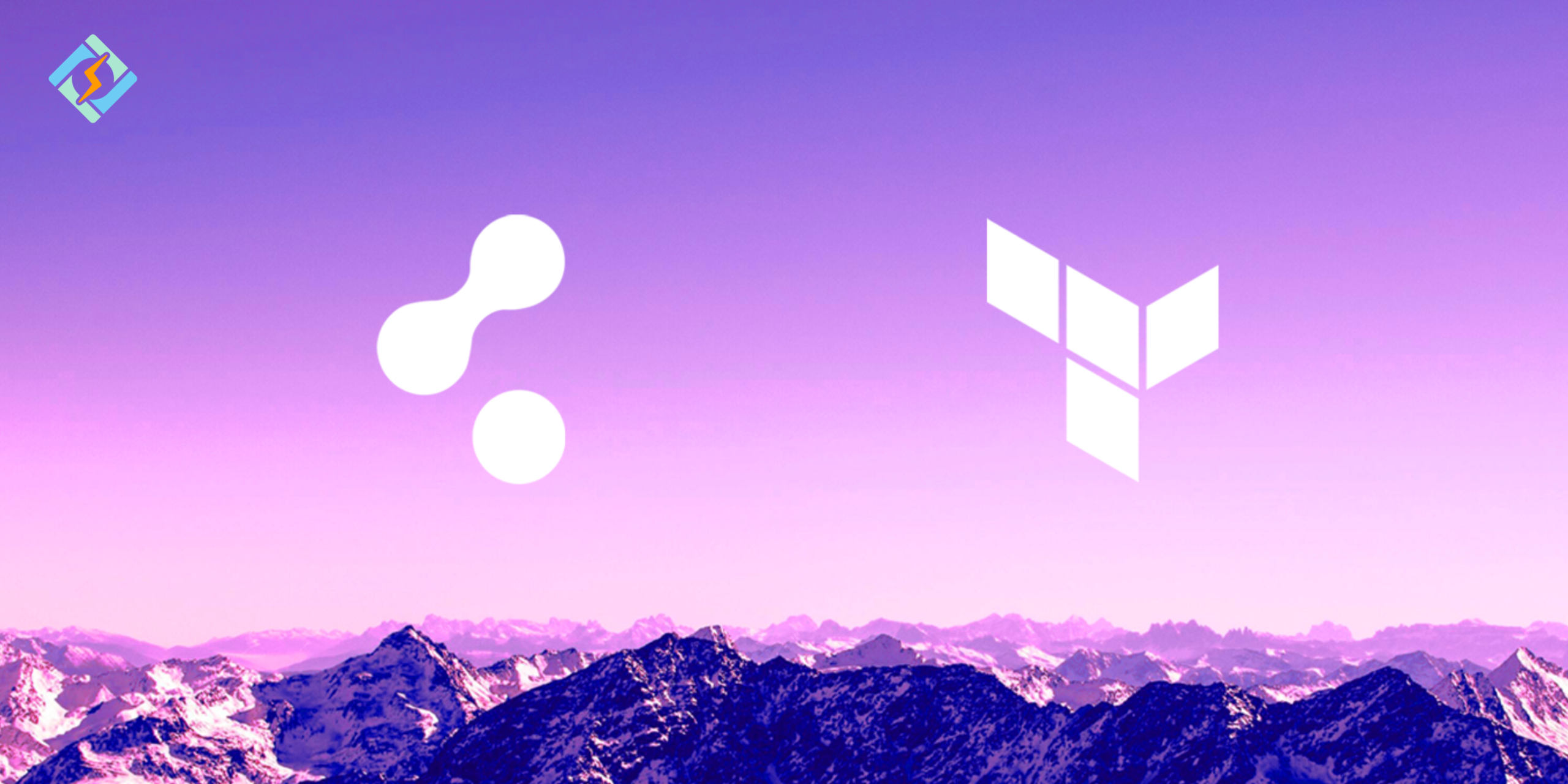Terraform is one of the oldest open-source Infrastructure as Code (IaC) tools that is developed by HashiCorp, which allows users to define, provision, and manage cloud infrastructure. The tool supports multiple cloud providers, such as AWS, Azure, and Google Cloud through a plugin-based provider model.
By using Terraform, teams can vision their infrastructure to ensure consistency across environments and automate provisioning tasks. However, people can easily mess up commands. This article discusses an easy command to check if Terraform is installed.
Why Check If Terraform Is Installed?
Before running any Terraform commands or provisioning infrastructure, it is crucial that you confirm that Terraform is properly installed on your system. Verifying installation helps you in the following manner:
- It ensures that the CLI is accessible in your terminal or shell.
- Confirm the compatibility with the existing Terraform configuration files.
- Avoid runtime errors that are caused by missing or outdated binaries.
- Troubleshoot issues when working across different machine or CI/CD environments.
Checking the installation helps validate that the setup is correct before moving on to writing and applying infrastructure code.
Command to Check If Terraform Is Installed – 3 Ways
Here are the top 3 commands that will help your verify installation.
- Using the Command Line (Linux, macOS, Windows)
Open your terminal (Command Prompt, PowerShell, or Bash) and run:
Get exclusive access to all things tech-savvy, and be the first to receive
the latest updates directly in your inbox.
terraform
If Terraform is installed, this will display the CLI help output, listing available commands like init, plan, and apply.
If you get an error such as command not found or ‘terraform’ is not recognized, Terraform is either not installed on your system or not added to your system’s PATH.
- Checking the Installed Version
To verify that Terraform is installed and to check which version is running:
terraform version
This will not only verify the installation, but will also show the version that is installed.
- Verifying the Installation Path
To ensure Terraform is properly added to your system’s environment path:
- Linux/macOS:
which terraform - Windows (PowerShell):
Get-Command terraform
This tells you exactly where Terraform is installed and confirms it’s available system-wide.
Related Article: Ansible With Terraform – A Beginner Guide To Automating Infrastructure
What to Do If Terraform Is Not Installed
If the terraform command returns an error like command not found or ‘terraform’ is not recognized as an internal or external command, it generally means that Terraform is not currently installed or added to your system. Here is how you can fix it:

- Download Terraform
Visit the official Terraform download page: https://developer.hashicorp.com/terraform/downloads
Choose the right package according to your operating system (Linux, macOs, or Windows) and architecture.
- Install Terraform
To install the package, use the following commands:
- macOS (using Homebrew):
brew tap hashicorp/tap
brew install hashicorp/tap/terraform
- Linux:
Unzip the downloaded file and move the binary:
unzip terraform_*.zip
sudo mv terraform /usr/local/bin/
- Windows:
- Extract the ZIP file to your preferred directory.
- Add the folder path (where terraform.exe resides) to your system’s Environment Variables > PATH.
- Verify Installation
After installation, run:
terraform version
You should now see the installed version as the output, which confirms that Terraform is set up correctly.
Common Errors and Fixes
| Error Message | Cause | Fix |
| terraform: command not found | Terraform is not installed or not in your system PATH | Install Terraform and ensure the binary is in your system’s PATH |
| terraform’ is not recognized… (Windows) | Terraform binary not added to Windows PATH | Add the folder containing terraform.exe to Environment Variables > PATH |
| Error: Failed to initialize | Missing or misconfigured backend, providers, or modules | Run terraform init to initialize the working directory |
| Error: No configuration files found! | No .tf files in current directory | Make sure you’re in a directory with valid Terraform configuration files |
| Error: Unsupported Terraform Core version | Module requires a different Terraform version | Upgrade or downgrade Terraform to match the required version |
| provider not found or provider source not found | Missing provider or wrong syntax in configuration | Check provider block syntax and run terraform init again |
| permission denied or access denied | Lacking execute permissions on Terraform binary or directory | On Unix: run chmod +x terraform; on Windows, ensure correct privileges |
| Error: state file not found | No existing state file found for the operation | Ensure you’ve run terraform init and applied configuration at least once |
| terraform plan returns empty or unexpected results | Misconfigured variables or resources | Double-check your .tf files and any variable inputs |
Conclusion – Command To Check If Terraform Is Installed
It is crucial to check if Terraform is installed correctly to avoid any hassle later on while using it. This is why you should know the right commands to check if Terraform is installed.
Frequently Asked Questions
How do I check if Terraform is installed on my system?
You can run terraform --version in your terminal or command prompt to see if Terraform is installed and view the installed version.
What does “command not found” mean when checking Terraform?
It means Terraform is not installed or not in your system’s PATH. You may need to install it or update your PATH variable.
How do I install Terraform if it’s missing?
You can download it from the Terraform website or install it using a package manager like brew, chocolatey, or apt.