Do you feel confident that your Debian box is up to date on the latest security patches and software updates? Enabling Debian automatic updates is one of the best ways to keep your system secure and reliable. However, are Debian automatic security updates a must or can they bring more trouble than they solve? What if you want to Debian disable automatic updates for some while? Let’s explore how Debian automatic updates work, why they’re important, and what you can do to customize the experience to keep your system efficient and secure.
To balance your system’s automatic updates, let’s look at the best practices for enabling and disabling Debian automatic updates.
What Is Debian Automatic Updates?
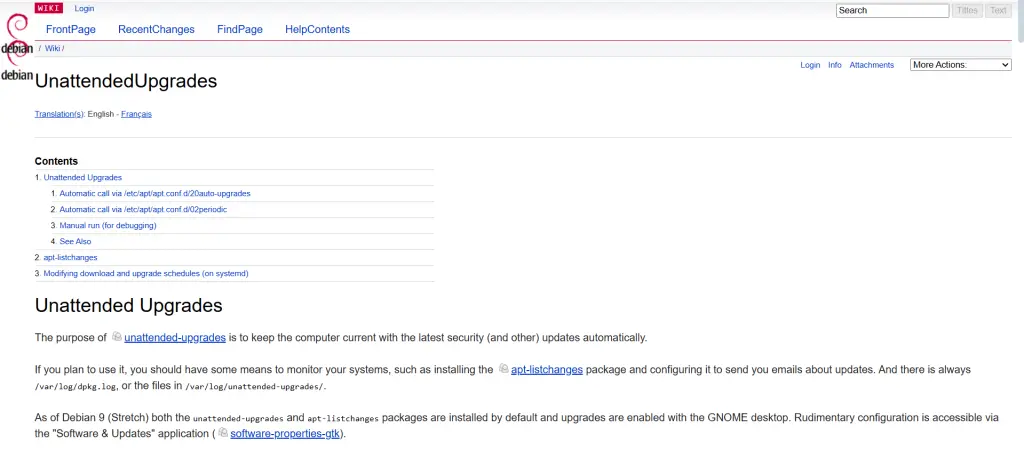
The Debian automatic updates can be defined as a method in which your system automatically installs security fixes, bug corrections as well as improvements of the system without requiring a manual operation. This way your system will be secure and up to date because it will automatically be updated if new vulnerabilities are patched in an update.
In Debian, unattended-upgrades is a package that automatically installs security updates and critical updates.
Importance of Debian Automatic Security Updates
Debian automatic security updates are critical to the security of an operating system as security is one of the biggest concerns. Protected from malicious attacks, vulnerable data exploits, and loss of server or storage memory because of these updates. Enabling Debian automatic security updates means your system gets an added layer of protection and it can solve security problems without your help waiting for you to explicitly check and apply patches.
Enabling Debian Automatic Updates
Here are the steps to enable Debian automatic updates:
Get exclusive access to all things tech-savvy, and be the first to receive
the latest updates directly in your inbox.
Install Unattended-Upgrades Package: If it is not installed, you can install the package by executing the below command:
sudo apt install unattended-upgradesThis one line will install the unattended-upgrades package on your system.
Set Package to Auto-run: You can set it to auto-run using:
sudo dpkg-reconfigure --priority=low unattended-upgradesConfigure the Automatic updates: Edit the configuration file to configure the package to automatically apply updates. Open the /etc/apt/apt.conf. Edit the d/50unattended-upgrades file using your preferred text editor:
sudo nano /etc/apt/apt.conf.d/50unattended-upgradesNote: Uncomment lines that you want to auto-update its repositories. Security updates are enabled by default.
That is, configure your system to run unattended-upgrades so that the system performs updates automatically. Open the /etc/apt/apt.conf. d/20auto-upgrades file:
sudo nano /etc/apt/apt.conf.d/20auto-upgradesEnable daily updates by adding or modifying the following lines:
APT::Periodic::Update-Package-Lists "1";
APT::Periodic::Download-Upgradeable-Packages "1";
APT::Periodic::AutocleanInterval "7";
APT::Periodic::Unattended-Upgrade "1";Now your Debian automatic updates will run every day.
How to Disable Automatic Updates
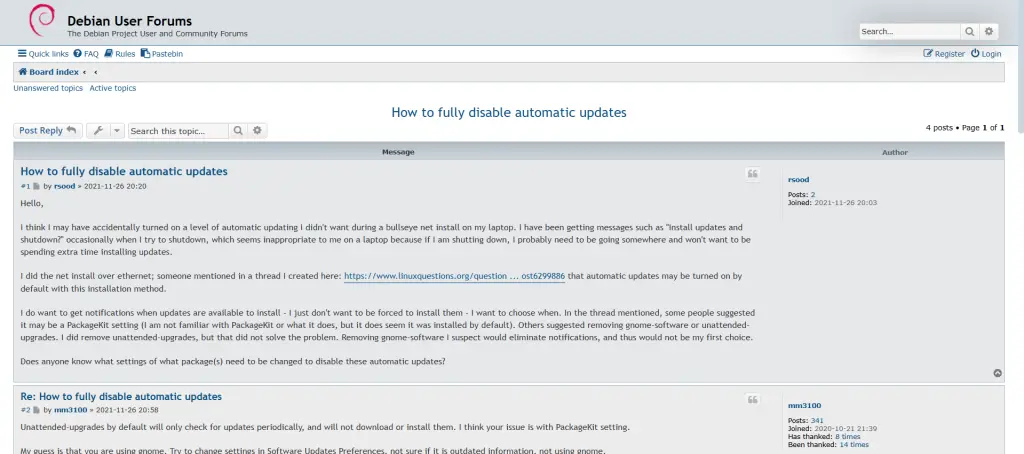
Although Debian automatic updates are useful in many environments, there are situations where you may want to Debian disable automatic updates, especially if you are running a production server and want full control over what is updated. Here’s how to disable them:
Disabling Unattended Upgrades: To entirely disable the unattended-upgrades service, run:

sudo systemctl disable unattended-upgradesTurn Off Auto-Upgrade Config: Edit the /etc/apt/apt.conf to disallow automatic updates from executing. Edit your /etc/d/20auto-upgrades file and set values to ”0″:
sudo nano /etc/apt/apt.conf.d/20auto-upgradesChange the values to:
APT::Periodic::Update-Package-Lists "0";
APT::Periodic::Download-Upgradeable-Packages "0";
APT::Periodic::AutocleanInterval "0";
APT::Periodic::Unattended-Upgrade "0";That means, if you want to, you can completely disable those automated Debian updates altogether — preventing anything from being applied without your say-so.
How CyberPanel plays a role in Managing Debian Automatic Updates
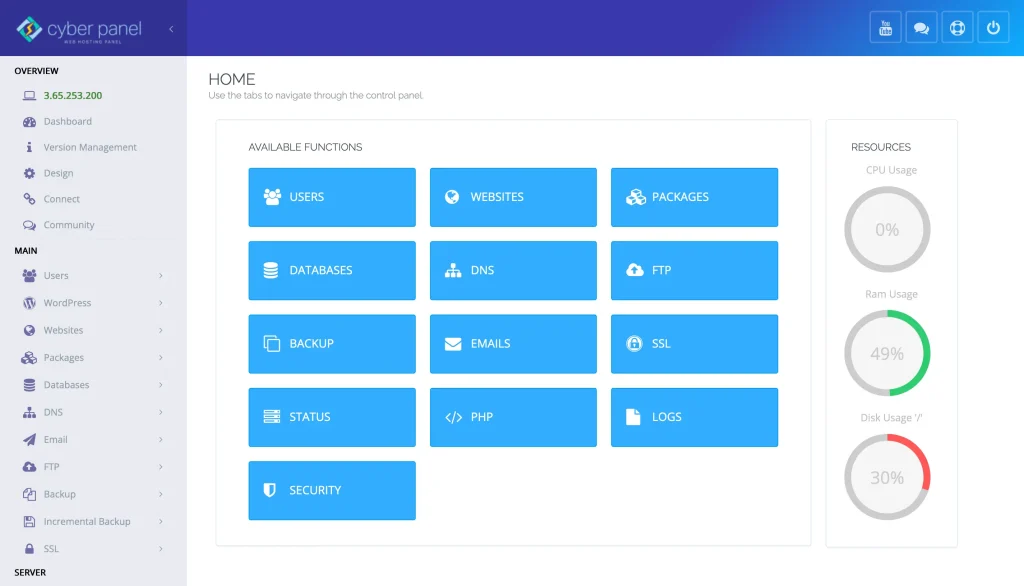
With CyberPanel i.e. web hosting control panel, you can also set this with Debian. So if you are using Debian on a server and managing websites or apps using CyberPanel, do look up the settings in your control panel to enable automatic security updates as it will reduce the vulnerabilities caused by software with known exploits.
You can manage your server’s software, set automated updates, and check their status via CyberPanel’s easy-to-use interface. CyberPanel allows you to extract an optimal balance of security and performance without having to manually manage all of those things. CyberPanel can help for just about any scenario from running a website on WordPress, managing databases, or overseeing a hosting environment on your server keeping your system up to date.
FAQs Around Debian Automatic Updates
1. What Are Debian Automatic Updates?
With Debian automatic updates, your system can automatically install updates, including security patches, without manual intervention to keep your system secure and up to date.
2. How to Configure Debian for Automatic Security Updates?
The unattended-upgrades package can be installed on Debian-based systems to automatically download and install security updates and security-critical news patches.
3. How to Disable Debian Automatic Updates?
Debian does, in fact, allow you to disable automatic updates by disabling the unattended-upgrades service and configuring its relevant files to not allow updates to run.
4. Are Automatic Security Updates Safe?
Yes, Debian automatic security updates are very important for security. They help ensure that key patches are applied quickly, lowering the chances of a security hack.
5. How Often Are Debian Automatic Updates Applied?
By default, Debian automatic updates are configured to run daily, ensuring that your system is always up to date with the latest security patches and updates.
6. Can I Customize Which Updates Are Automatically Installed?
You can still decide on unattended-upgrades to have only some types of updates be applied (e.g. security updates) and ignore others.
7. Do I Have to Reboot the System After Automatic Updates?
Some updates will take effect only after you reboot your system, but Debian automatic updates will notify you when a reboot is needed.
Final Thoughts: Debian Automatic Updates Made Easy
Debian automatic updates are an essential feature for maintaining a secure, stable, and efficient system. Enabling Debian automatic security updates allows your server to be protected against vulnerabilities without manual intervention as updates are handled automatically. But in some scenarios, you might want to disable automatic updates entirely, particularly in the case of production servers where no update should be applied without your explicit consent. Whatever purpose you are using your server for, Debian tools and configuration plus platforms like CyberPanel support make the server administration much more manageable.
Then are you ready to secure your Debian server? Don’t wait any longer and enable Debian auto-updates now, and ease the burden of securing your machine with little to no effort!



