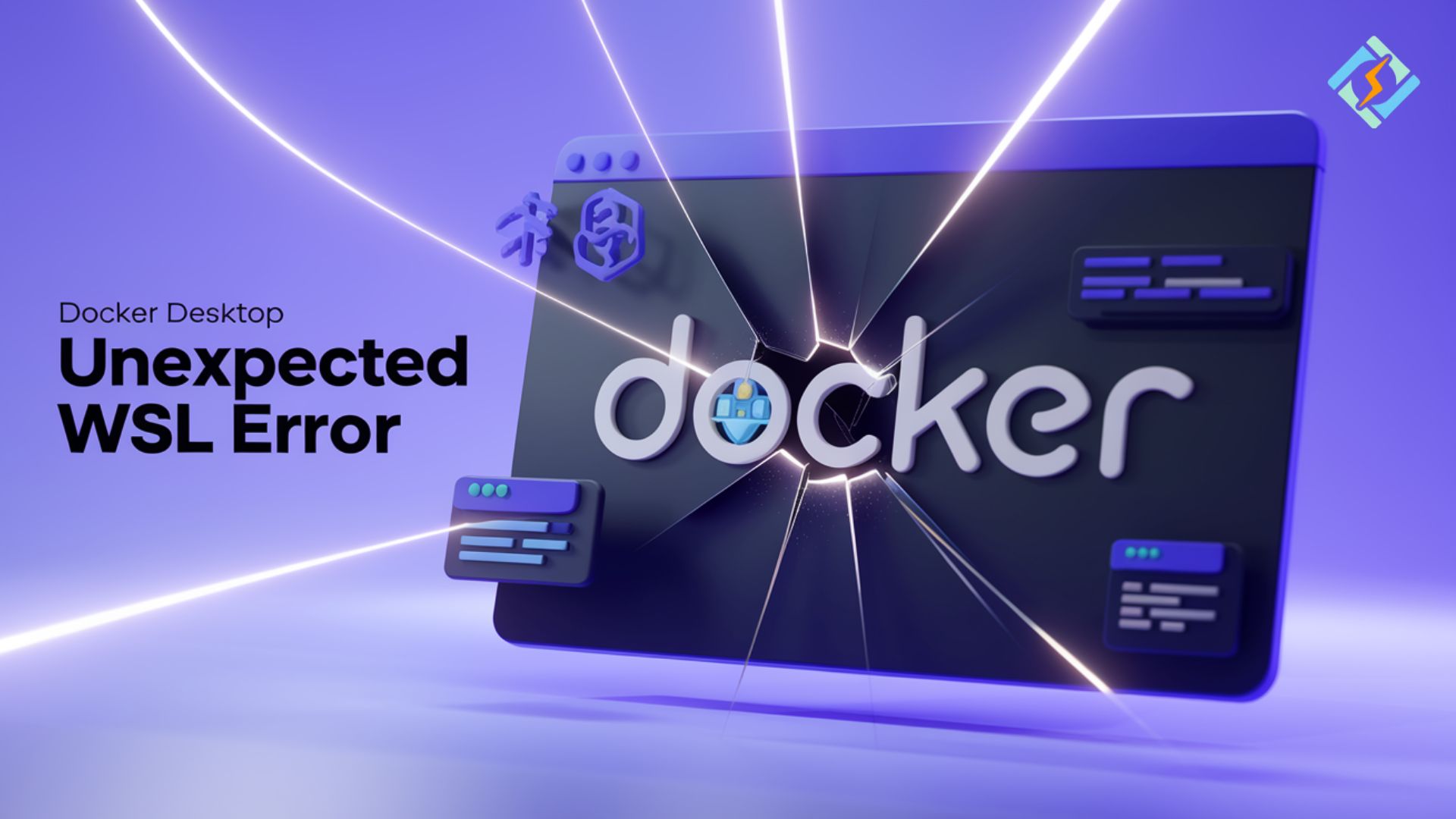Coming across the confounding “Docker Desktop Unexpected WSL Error” can pretty much put up a very stubborn block, especially at a time when you would like to streamline development workflow as much as one can be efficient. For the most part, though, such an error most often springs from misconfigurations on Windows Subsystem Linux, software component compatibility troubles, and sometimes even crucial system updates that are vital for system functionality. Again, however, do not worry nor get frustrated—as you’re not alone by any means, and rest assured, we’re happy to provide our support toward navigating around these challenges!
In this comprehensive guide, we will dive pretty deep into the root causes that have led to this particular mistake. We will explain extensively why this mistake brings so much chaos to the functionality of Docker as a whole. In addition, we will walk you through an extensive step-by-step solution tailored specifically for smooth integration. We will also discuss all the ways by which CyberPanel can truly improve your Docker experience, allowing you to work with applications much more easily and more efficiently.
What’s the use of reading? By the end of this article, you will not only have fixed the WSL error that you may have been experiencing but also learned how to fine-tune Docker Desktop to get you the best performance. This will allow you to focus on what matters most—putting your energy into the very important task of building awesome applications that meet your users’ needs.
What are Docker Desktop and WSL?
Docker Desktop is a development and runtime platform for containerized applications, allowing developers to standardize and isolate app dependencies. It integrates perfectly with Windows systems through WSL, a feature that allows running Linux distributions natively on Windows.
How Docker Desktop Uses WSL
- Docker itself runs atop a lightweight Linux kernel within WSL.
- Docker Desktop uses WSL 2 to run with great performance and compatibility.
- You can share files and environments on both Linux and Windows systems with ease using WSL.
Understanding the Docker Desktop – Unexpected WSL Error
The frequent problem for developers who work with Docker Desktop using the Windows Subsystem for Linux (WSL) is “Docker Desktop – Unexpected WSL Error.”
Reasons for Docker Desktop Unexpected WSL Error
The Docker Desktop Unexpected WSL Error may be caused by various factors:
Get exclusive access to all things tech-savvy, and be the first to receive
the latest updates directly in your inbox.
- Old Software: Old versions of Docker Desktop or WSL may have compatibility issues.
- Insufficient System Resources: A low amount of CPU, RAM, or disk space can create a problem in the proper functioning of Docker.
- Software Conflict: Virtualization might be conflicting with Hyper-V or VirtualBox and therefore is causing an error.
- Incorrect Configuration: Misconfiguration of Docker or WSL may trigger an unexpected error.
- Incompatible Hardware/OS: Unsupported hardware or an incompatible OS can make Docker malfunction.
Why Does It Matter?
When Docker fails to work due to this error, it creates a disturbance in application development, CI/CD pipelines, or containerized deployments. For users who handle multiple services, such interruptions may result in loss of productivity and missed deadlines.
Getting Your System Ready to Face the Docker Desktop Unexpected WSL Error
Start with ensuring the underlying system is readied for your attempt to fix the Docker Desktop unexpected WSL error. Prepare your system to test every aspect of it, be sure that your system is all set, and all necessary features are available, also ensure that every component in its software has updates applied as well. This now follows through with the next steps of creating a firm foundation to approach solving the problem at hand with a positive effect.
Step 1: Check the System Requirement
Before fixing the Docker Desktop Unexpected WSL Error, ensure your system is configured with any of the requirements mentioned below.
Operating System:
- Windows 10 or Windows 11
Specifications of the Hardware:
- 4GB of RAM at least
- Virtualization support is enabled in the BIOS/UEFI.
Installed: Docker and WSL
- Docker Desktop application installed.
- WSL 2 is installed and configured correctly.
Step 2: Turn on Virtualization Feature
With Dockers for desktops, virtualization is required to work seamlessly. The Docker Desktop Unexpected WSL Error may appear if enabled: Here’s how to activate it:
- Restart your computer. Then, enter the BIOS/UEFI settings by pressing F2, F12, Delete, or Esc during boot.
- Go to the CPU Configuration Section.
- Please enable the Virtualization option, also known as Intel VT-x.
- Save changes and then reboot your computer.
Step 3: Update System Components
Docker Desktop Unexpected WSL Error often results from old software components. Update your system through the following means:

Update Windows:
You have to go to settings and then click on update & security. A tab will be opened where you can update windows.
Update WSL:


Tap the Update button in the following command in PowerShell (Admin):
Update Docker Desktop:
Launch Docker Desktop.
In Settings, go to the “About Docker Desktop” window and click the Check for updates button.
Step 4: Verify Installed Linux Distributions
Confirm that your Linux distributions are set to WSL 2 to avoid the Docker Desktop Unexpected WSL Error:
Run this command to check:

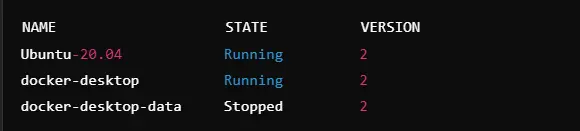
If any distribution is using WSL 1, upgrade it with this command:


Step 5: Docker Desktop Resources Optimization
Resource constraints are known to cause the Docker Desktop Unexpected WSL Error. To optimize:
Launch Docker Desktop.
Navigate to Settings > Resources.
Provide adequate resources:
- CPUs: 4
- Memory: 6GB
- Disk Space: 20GB or according to the needs of your system.
Exit and restart the Docker Desktop.
Outcome:
After setting up resources, the Docker Desktop will function normally, and WSL errors will no longer be prompted.
Why System Preparation is Important
System preparation is critical to avoiding and solving the Docker Desktop Unexpected WSL Error. Here’s why:
1. Ensure Compatibility
- It verifies the compatibility of the operating system, hardware, and software for Docker Desktop.
- Ensures that WSL 2 and Docker Desktop are in perfect working condition.
- Eliminates compatibility problems from mismatched versions.
2. Eliminate Errors and Conflicts
- Updates eliminate bugs that may trigger errors.
- Correct configurations eliminate conflicts between software.
- Decrease the chance of runtime issues during container operations.
3. Improve Performance
- Allocates sufficient resources, such as CPU, memory, and disk space.
- Avoids slowdowns or interruptions while running Docker containers.
- Improves the building and deployment of containers much faster.
4. Time-Saving Troubleshooting
- Avoids downtime in case of unexpected errors.
- Reduces the need to troubleshoot extensively.
- Helps in smooth workflow by developers.
5. Future-Proofing
- Avoids the recurrence of errors by updating your system.
- Builds a stable base for Docker Desktop and WSL.
- Supports uninterrupted development and testing.
Following these steps will ensure a rich, error-free environment for working with Docker Desktop and WSL.
Best Practices to Avoid Docker Desktop Unexpected WSL Error
To avoid the Docker Desktop Unexpected WSL Error, follow these best practices:
1. Keep Docker Desktop and WSL Updated
Docker Desktop and WSL should be updated to their latest stable versions to avoid compatibility issues.
2. Use WSL 2
WSL 2 should be enabled as it offers better performance and compatibility with Docker Desktop.
3. Allocate Sufficient System Resources
Make sure your system has adequate CPU, RAM, and disk space for Docker to function smoothly.
4. Enable Virtualization in BIOS
Enable virtualization in the BIOS for the system for Docker and WSL 2 compatibility.
5. Clean Docker Data Frequently
Remove unused Docker containers, images, and volumes. Disk space will be released and performance issues will not be encountered.
6. Use WSL Integration
You should enable WSL integration for your Linux distributions. This will ensure Docker Desktop works well within the WSL environment. Using the above practices will limit your chances of experiencing Docker Desktop Unexpected WSL Error.
Role of CyberPanel in the Avoidance of Docker Desktop Unexpected WSL Error

CyberPanel is a powerful web hosting control panel that ensures smooth Docker operation within WSL environments. It seamlessly integrates Docker, optimizing server configurations, resource allocation, and performance, thus preventing the Docker Desktop Unexpected WSL Error.
Key features of CyberPanel include:
- Docker Integration: This feature makes the management of Docker simple from the control panel itself.
- Resource Monitoring: It monitors CPU, memory, and disk usage. This is the optimal use of Docker.
- Easy Configuration: Simplifies server configuration. Thus, there will be minimal conflicts in the configuration, which might result in errors.
CyberPanel’s user-friendly interface and effective management tools minimize downtime and improve the stability of Docker environments.
FAQs about Docker Desktop Unexpected WSL Error
1. What does the Docker Desktop Unexpected WSL Error imply?
System incompatibility issues, outdated versions of Docker or WSL, low system resources, and running of conflicting software applications like VirtualBox or Hyper-V could be among several causes.
2. How to Fix the Docker Desktop Unexpected WSL Error?
Updating both Docker Desktop and WSL to their respective latest versions, ensuring proper enablement of WSL 2, provision of sufficient resources for systems, and deactivating other incompatible software programs.
3. Is WSL 2 required for Docker Desktop?
Yes, WSL 2 is a must-run version for Docker Desktop to function properly since it is more efficient and has better compatibility than WSL 1.
4. How do I know if my system is compatible with Docker Desktop and WSL?
First, ensure your BIOS has virtualization enabled and check that your operating system and hardware meet Docker’s minimum requirements for smooth integration with WSL.
5. How can CyberPanel assist in overcoming Docker Desktop and WSL errors?
CyberPanel is a web hosting control panel that simplifies the integration of Docker, manages resources effectively, and ensures no system conflicts that will increase the chances of meeting the Docker Desktop Unexpected WSL Error.
Conclusion: Resolving Docker Desktop Unexpected WSL Error
To sum up, to avoid the Docker Desktop Unexpected WSL Error, make sure your system is updated, use WSL 2, provide enough resources to the Docker, and avoid conflicts. CyberPanel is a powerful web hosting control panel that improves Docker performance and avoids errors by optimizing system configurations. Follow these best practices for a smooth Docker experience and seamless WSL integration.
Update your system and explore CyberPanel for improved Docker management now!