Docker is a powerful platform that enables developers to automate application deployment by packaging an application and its dependencies into lightweight, portable containers that include everything an application needs to run with consistency across environments. At the heart of how Docker works is the Dockerfile: a text file containing instructions on how to build a Docker image. Examples of such specifications include the USER command, which specifies a user under whose privileges container processes should run.
This article will explore the use of the USER instruction, its importance, and then how to apply commands such as Dockerfile run user and docker user command.
Let us go with Docker to explore Dockerfile USER!
What Is the Docker USER Command?
The Dockerfile USER command is utilized to set the user who will execute the container processes. Docker containers run, by default, under a root user who has full access to the whole system. Although that might be quite convenient, it’s a great risk against security. Running containers as non-root users can prevent certain kinds of vulnerabilities; thus, this is considered one of the best practices in containerized environments.
In other words, the USER instruction in Dockerfile changes ownership of the running processes inside a container by restricting or giving privileges according to the user mentioned.
Syntax of the Dockerfile USER Command
Syntax of the Dockerfile USER command is quite simple. It is given below:
Get exclusive access to all things tech-savvy, and be the first to receive
the latest updates directly in your inbox.

In the command as mentioned earlier:
User: This refers to the username or user ID used to execute the command with the container.
Group: This is optional. It specifies the users’ group IDs.
Example of Dockerfile USER Command
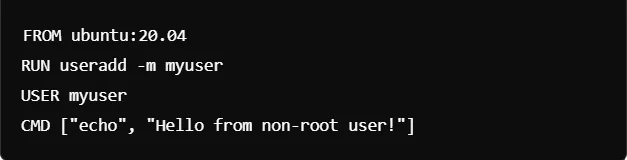
In the example above, an account named myuser is created using the RUN command.
The Dockerfile USER command tells myuser to execute all the following commands.
Finally, the command CMD prints a message executed by myuser instead of root.
Benefits of Using Dockerfile USER Command
The usage of the Dockerfile USER command has several advantages concerning security and process isolation, including but not limited to the following.
Improved Security
Running containers as root opens you to a host of security issues, such as privilege escalation attacks. This means an attacker who manages to gain entry into your container will run amok on the system. By defining a non-root user in your Dockerfile, you reduce the damage an attacker can potentially carry out.
Better Compliance
Some of the regulatory standards and security frameworks require running containers under a non-root user for compliance with set regulations. The inclusion of the USER command in your Dockerfiles helps in adhering to such standards.
Improved Process Isolation
Having processes run as different users isolate these processes from one another, preventing interference or the unintentional sharing of resources.

How To Add A User In Dockerfile
If you have to use the USER instruction, it is mandatory to create the user and give proper permissions. To make it done, Docker allows the creation of a user through the RUN command. We explain how you can create a user and assign privileges with the help of an example.
Example: Adding A User and Assigning Permissions
Here is the code to use:
FROM ubuntu:20.04
# Update packages and install necessary tools
RUN apt-get update && apt-get install -y sudo
# Add a new user 'myuser' and create a home directory
RUN useradd -m -s /bin/bash myuser
# Grant sudo privileges to the user
RUN echo "myuser ALL=(ALL) NOPASSWD:ALL" >> /etc/sudoers
# Switch to the non-root user
USER myuser
# Set the working directory for the user
WORKDIR /home/myuser
# Define the default command
CMD ["bash"]In the above example:
- We update the package lists and install sudo to allow the user to execute commands with administrative privileges.
- We added a new user “myuser’’ using the useradd command, and a home directory was created.
- The “sudoers” file is updated to give “myuser”sudo privileges without a password.
- In the end, the Dockerfile USER command switches the container to run as myuser, and the CMD instruction specifies the command that will run inside the container when it starts.
Understanding the Dockerfile run user Context
The running of commands as a specific user during the image-building phase is the concept of the Dockerfile run user making use of the RUN command in combination with the USER instruction. Here is how it works.
Running Commands as a Non-Root User Example
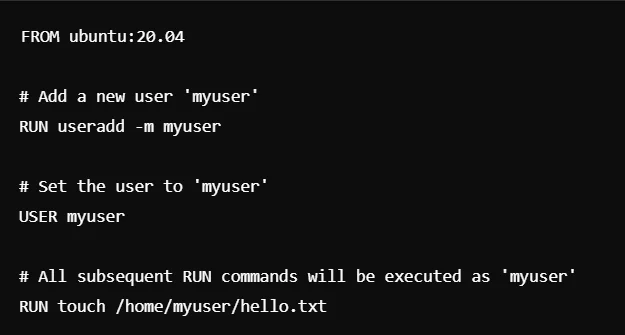
In this case:
- The RUN commands, such as creating a file – touch /home/myuser/hello.txt, will be run as myuser after the command USER myuser has been issued.
- If you need to switch to running commands as root, and then switch to a non-root user during the Dockerfile build process, then you can switch between USER commands.
Example: Switching Between Users During Build
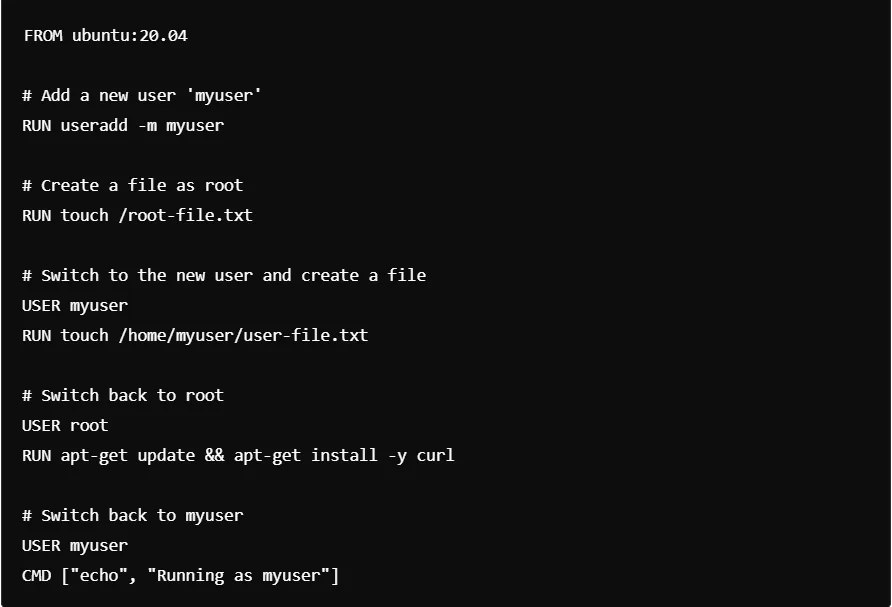

Docker User Command Using with Containers
In addition to defining the user inside the Dockerfile, you can also specify a user at runtime when running the container using the docker run command. This is useful when you want to override the default user provided in the Dockerfile.

Here is an example:
This command runs the container with user ID 1001 and group ID 1001.
Best Practices: Dockerfile USER Command
Here are some best practices for the Dockerfile USER command:
Always use a non-root user: Containers should not run as root.
Permission setup: Be sure the user has the correct permission for any files and directories that will be needed.
Test your containers: Run security and functionality tests to confirm that non-root users can do what they should be able to do.
Role of CyberPanel in Management of Docker Containers
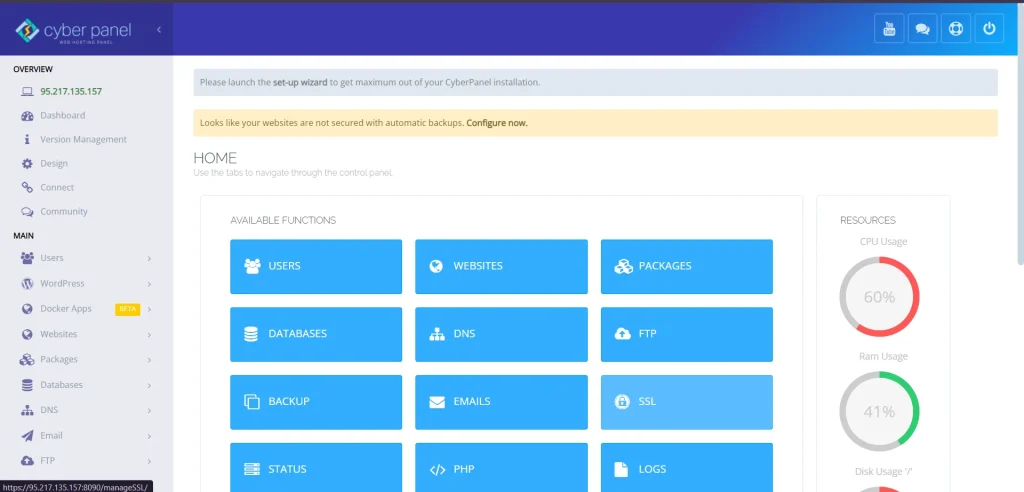
It is a next-generation web hosting control panel that has been designed to make the management of websites and containers easy. This made the deployment and Docker management containers less complex and enabled the running and management of containers directly from its intuitive interface.
Easy Setup: With CyberPanel, you get to set up Docker containers, pull images, and manage users with just a few clicks.
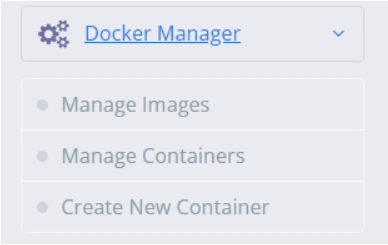
User Management: In the GUI, CyberPanel lets you define what user the Docker container should run as. This is much like the USER command in the Dockerfile, ensuring that you stay with best security practices.
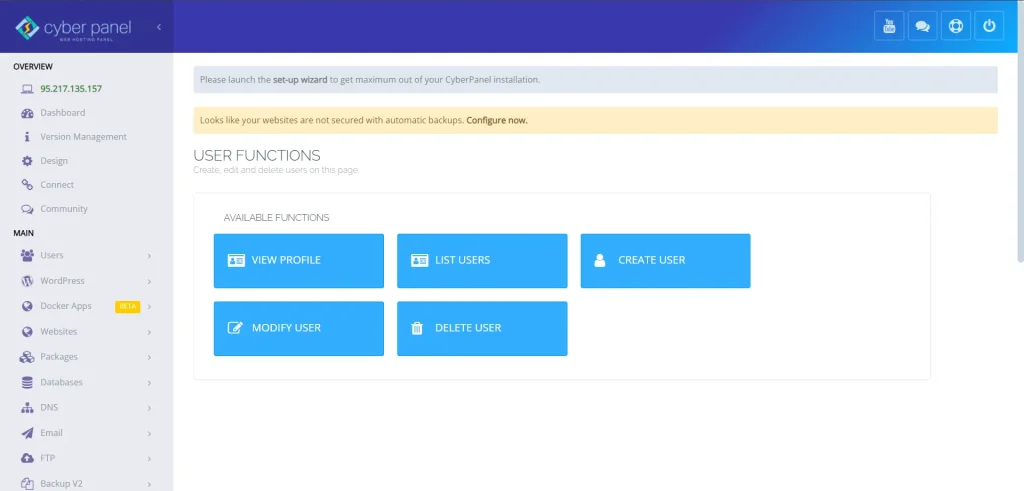
Monitoring and Logs: CyberPanel has utilities for real-time monitoring and logging; therefore, you will be in a position to monitor your container’s performance and find any potential breaches in its security the moment they happen.
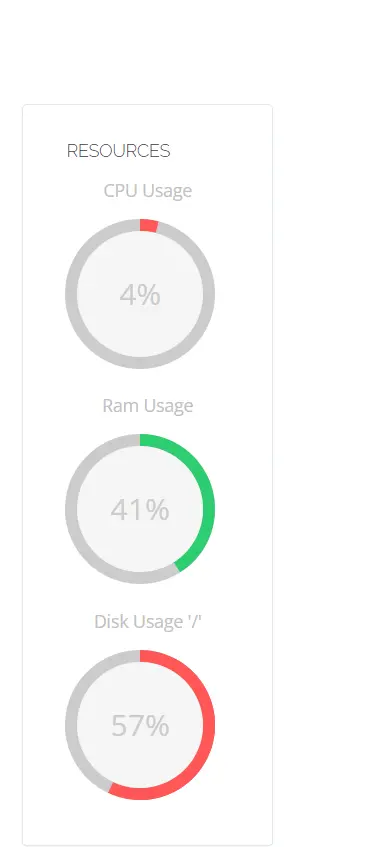
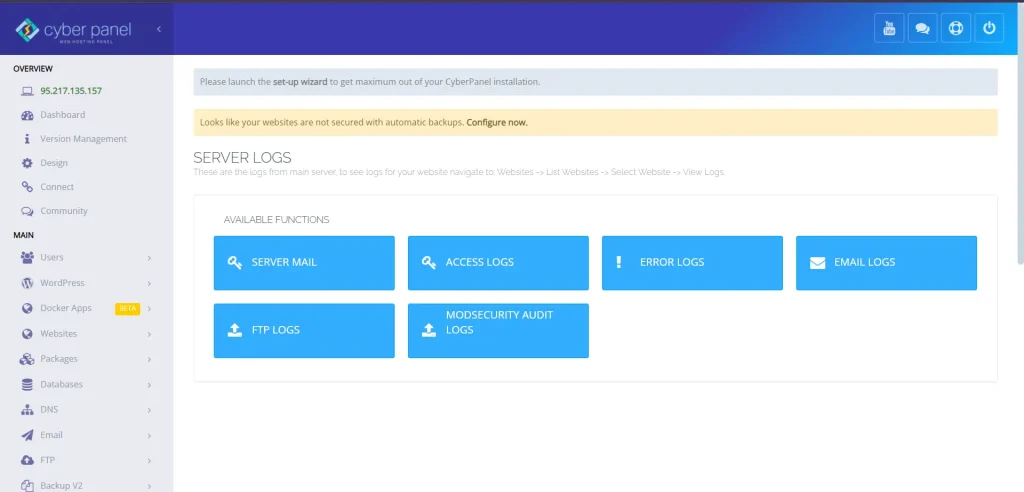
You will manage containers much more easily and be able to offer a more secure deployment environment by incorporating CyberPanel into your Docker workflow.
Frequently Asked Questions: Dockerfile USER
Why shouldn’t I run containers as root?
Running containers as a root grants full system access and therefore increases the chances of security breaches. Using a non-root user limits the amount of damage that can be done by a compromised container.
What happens if I don’t set a USER command in my Dockerfile?
If you don’t specify a user, Docker will run the container as a root by default, which is not recommended for production environments.
How can I add a user in a Dockerfile?
You can add a user using the RUN command with useradd. For example: RUN useradd -m myuser.
Once I have declared a non-root user in the Dockerfile, am I able to switch back to root?
You can switch to root by declaring the USER root in the Dockerfile.
How can I specify which user runs the Docker container?
You can decide at runtime with the docker run –user <user> command.
What is the difference between using Dockerfile USER and –user in Docker run?
USER in Dockerfile sets a default user in the container, while the docker run –user flag overrides that user at runtime.
How can I diagnose an issue of a container with permissions?
Ensure the user configured has proper access to the files and directories, and container logs are checked for permission errors.
Final Thoughts: Dockerfile USER Crucial For Container Security
To sum up, the Dockerfile USER command is an important part of Docker container security that allows you to reduce risks associated with running processes as the root user. You can combine runtime docker user command and leverage CyberPanel for the secure deployment of containers efficiently. Always allow best practices to determine that containers are running with at least the lowest amount of user privilege required to protect your applications and systems.
Want an easier and more secure way of managing your Docker containers? CyberPanel is an all-in-one solution for easy Docker container deployment and management. Take complete control of your container environments with a few clicks.
Now is the time to try CyberPanel in order to experience streamlined container management as never before!



