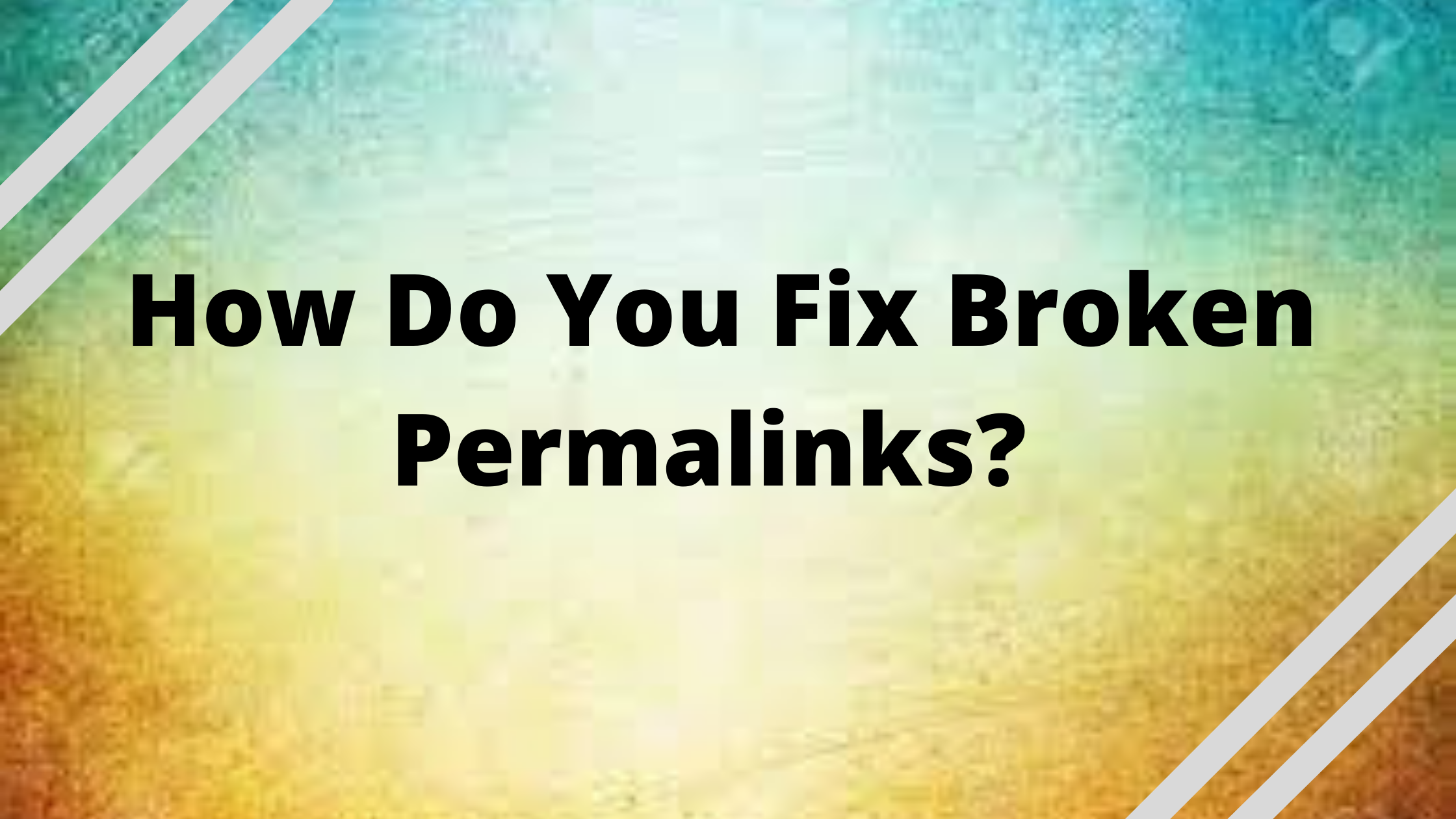One of the most prevalent concerns on a WordPress site is a faulty permalink, sometimes known as a “404 error.” This can be caused by a variety of difficulties, all of which can be resolved with a few simple steps. In this article we will learn how to fix broken permalinks in WordPress
For individuals who use websites on a regular basis, the “404 Page Not Found” error is extremely typical. It could be a minor blunder for the user, and they can go on. For the proprietor of a website, though, it is a major concern.
This error indicates that you have a faulty permalink or a link to some other website that is supposed to stay the same. Before we go over how to fix your broken permalink, it’s important to understand why this problem arises.
What is permalink in WordPress?
The permalink is the complete URL for every given article, page, or other piece of content on your site that you see – and utilize. The name permalink refers to the fact that it is a permanent link. It could contain your domain name (www.staging.cyberpanel.net) as well as a slug, which is the part of the URL that appears after the domain name. This might be a date, a category, or anything else you choose. A permalink is a short URL that is easy to remember and share.
What is the purpose of permalink?
A permalink, or permanent link, is a URL that is meant to stay the same for many years, resulting in a hyperlink that is less prone to link rot. Permalinks are frequently presented as clean URLs to make them easier to input and remember. Such links are supported by the majority of modern blogging and content-syndication software systems. To make them, URL shortening is sometimes utilized.
Difference between URL and permalink?
A URL is a web address that points to a specific webpage, file, or resource on the internet.
Get exclusive access to all things tech-savvy, and be the first to receive
the latest updates directly in your inbox.
However, URL isn’t the only phrase we employ when it comes to web addresses and WordPress. You may have also come across the terms permalink and slug.
A permalink is a URL that serves as a permanent link to a specific piece of WordPress content.
Reasons why permalink might be broken
If you’re trying to figure out what’s causing your broken link, the following factors could be at play:
- Your program files may be disrupted by the installation of a new plugin.
- A corrupted permalink might occur when restoring backup files or moving WordPress to a different server or domain.
- There may be a lack of correlation once you upgrade a plugin, resulting in a 404 error.
- Any alterations to your.htaccess file may result in a permalink that is broken.
It’s possible that reading through your website’s directory pages will help you figure out what’s causing these issues.
How To Fix Broken Permalinks in WordPress?
- Reset the permalink settings if necessary.
- Replace with default code, in the .htaccess file.
- Sort all plugins that are incompatible.
Also read: Easily Remove WordPress Malware
Reset the permalink settings if necessary
Login to your WordPress Dashboard
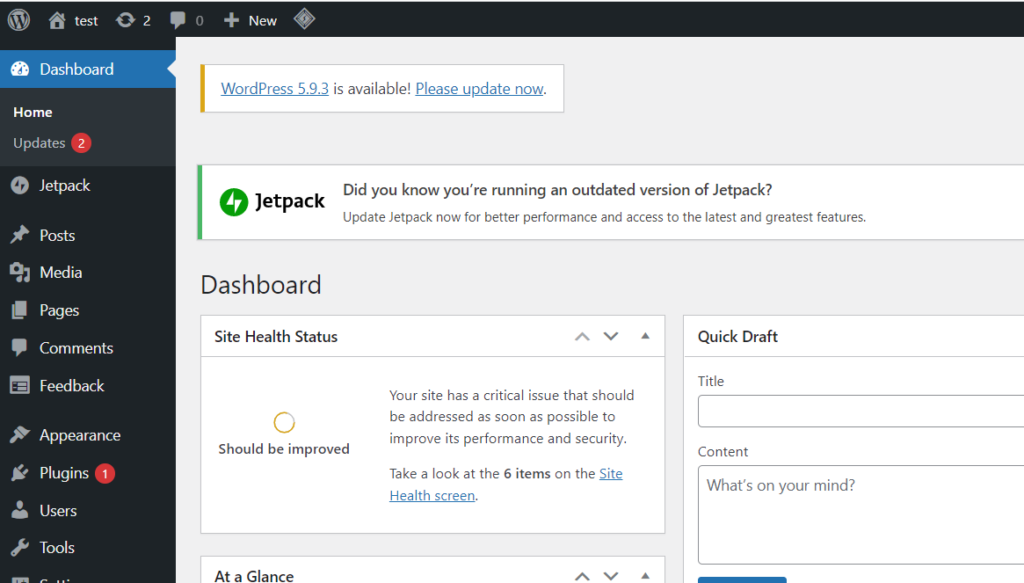
Click on Settings -> Permalinks from the left hand side menu
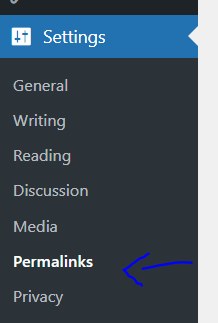
Select an alternate permalink structure and click “Save Changes”
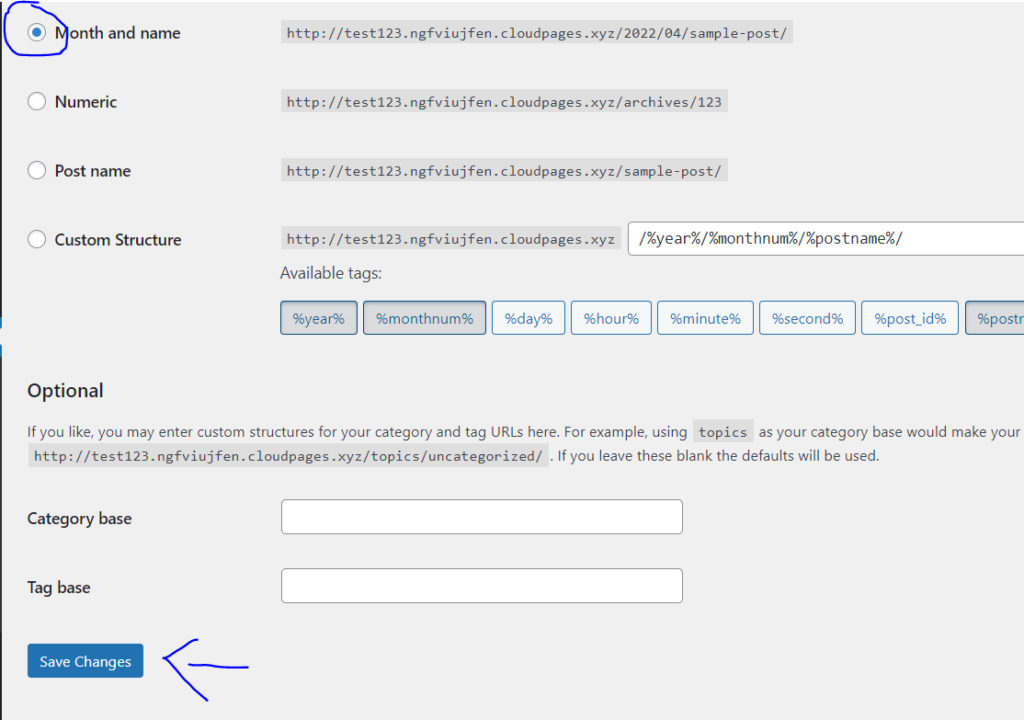
Once you do this, you need to select a “standard setting” again and save changes.
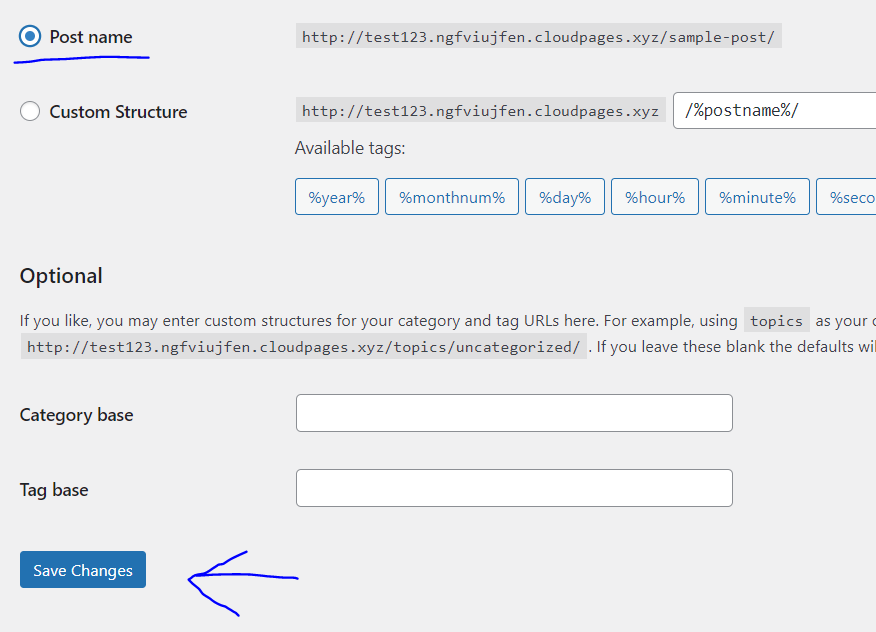
If 404 error persists, go through the next 2 methods

Replace with default code, in the .htaccess file.
Login to your WordPress Dashboard
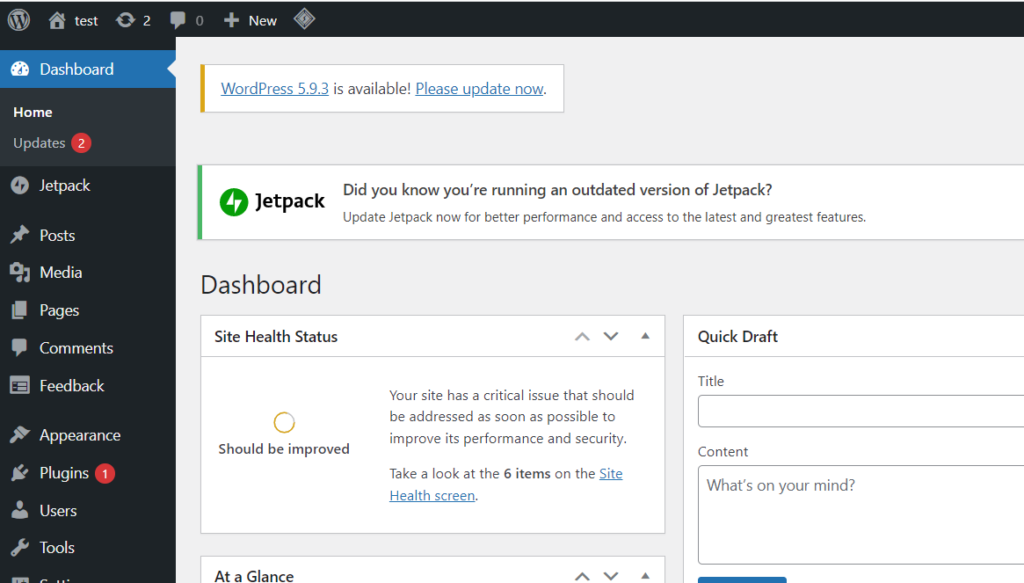
Click on Plugins -> Add new from the left hand side menu
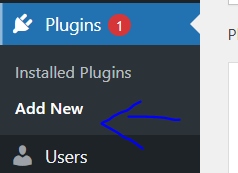
Search for “File manager”. Install and activate the plugin
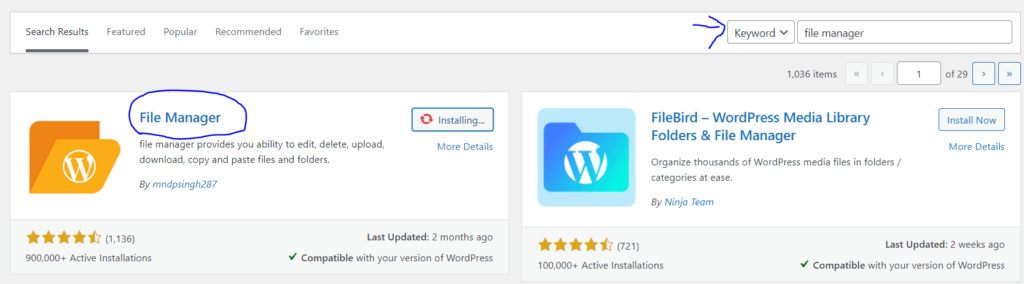
Click on “File Manager” from the left hand side menu
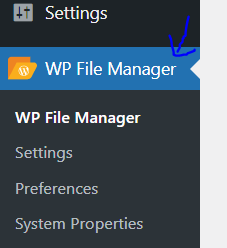
In public_html folder, right click on .htaccess and click on rename
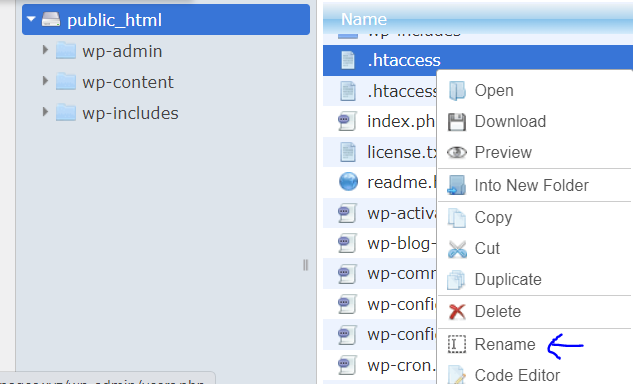
Change the file name (.htaccess-error)
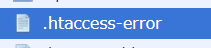
Click on “new file” icon from top
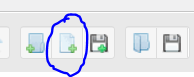
Name the file “.htacess”
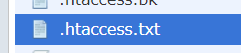
Paste the following code and save and close
# BEGIN WordPress
<IfModule mod_rewrite.c>
RewriteEngine On
RewriteBase /
RewriteRule ^index\.php$ - [L]
RewriteCond %{REQUEST_FILENAME} !-f
RewriteCond %{REQUEST_FILENAME} !-d
RewriteRule . /index.php [L]
</IfModule>
# END WordPress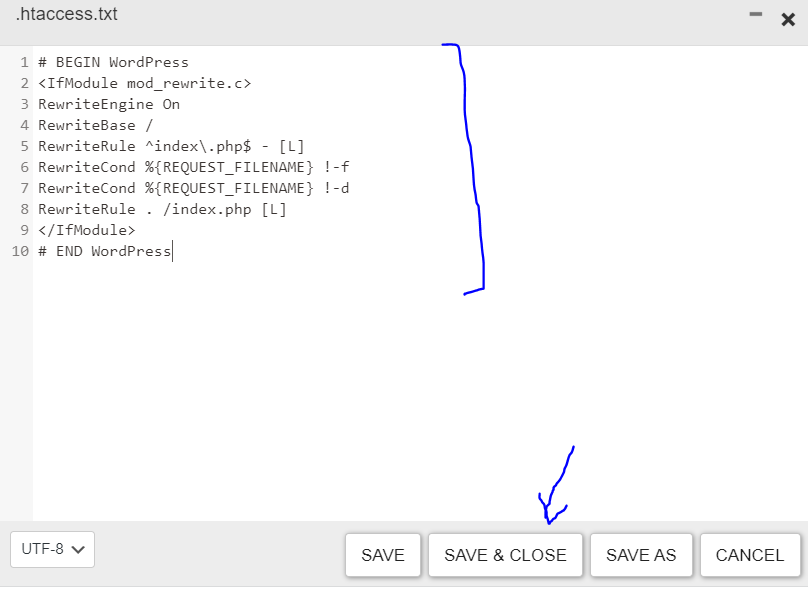
Sort all plugins that are incompatible.
You can begin by disabling the most recently installed plugin to check if it is the source of the dispute. If uninstalling the recently-installed plugin does not solve the problem, you can disable all of the plug-ins at once. Here’s how to go about it:
Login to your WordPress Dashboard
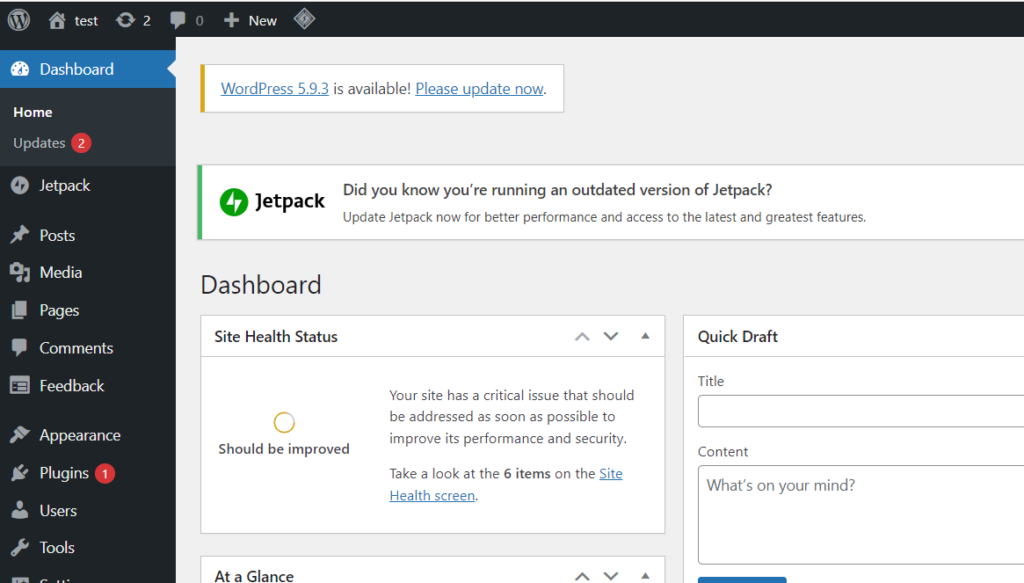
Click Plugins -> Installed plugins from the left hand side menu
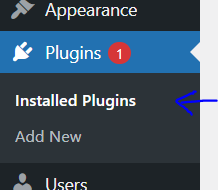
Click the deactivate button next to any and all newly installed plugins’ names
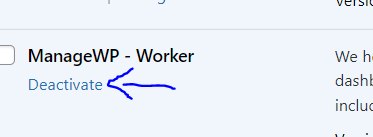
Once done, reset the permalink using the first method.
Conclusion
These are some of the methods for ensuring that all of your links stay operational. However, if the problem persists, it may be time to seek expert help. You may dislike the idea of having to call in professionals to assist you with the problem.
However, the problem of broken permalinks must be addressed as soon as possible. Customers will be unable to view the page as long as the permalink is broken, which may result in the loss of potential customers.
As a result, you must remedy this as soon as possible. With skilled assistance, you can quickly remedy the problem. A broken permalink is nothing to be upset about because it can be fixed as soon as possible.
But keep in mind that the longer you wait to resolve this, the more difficult it will become. Of course, WordPress can always be replaced, but let’s leave that as a last resort.
If your problem with broken permalinks persists and you decide to reinstall WordPress, make sure to save the wp-content file. After the repairs are finished, double-check that all of the links on your website are functional.