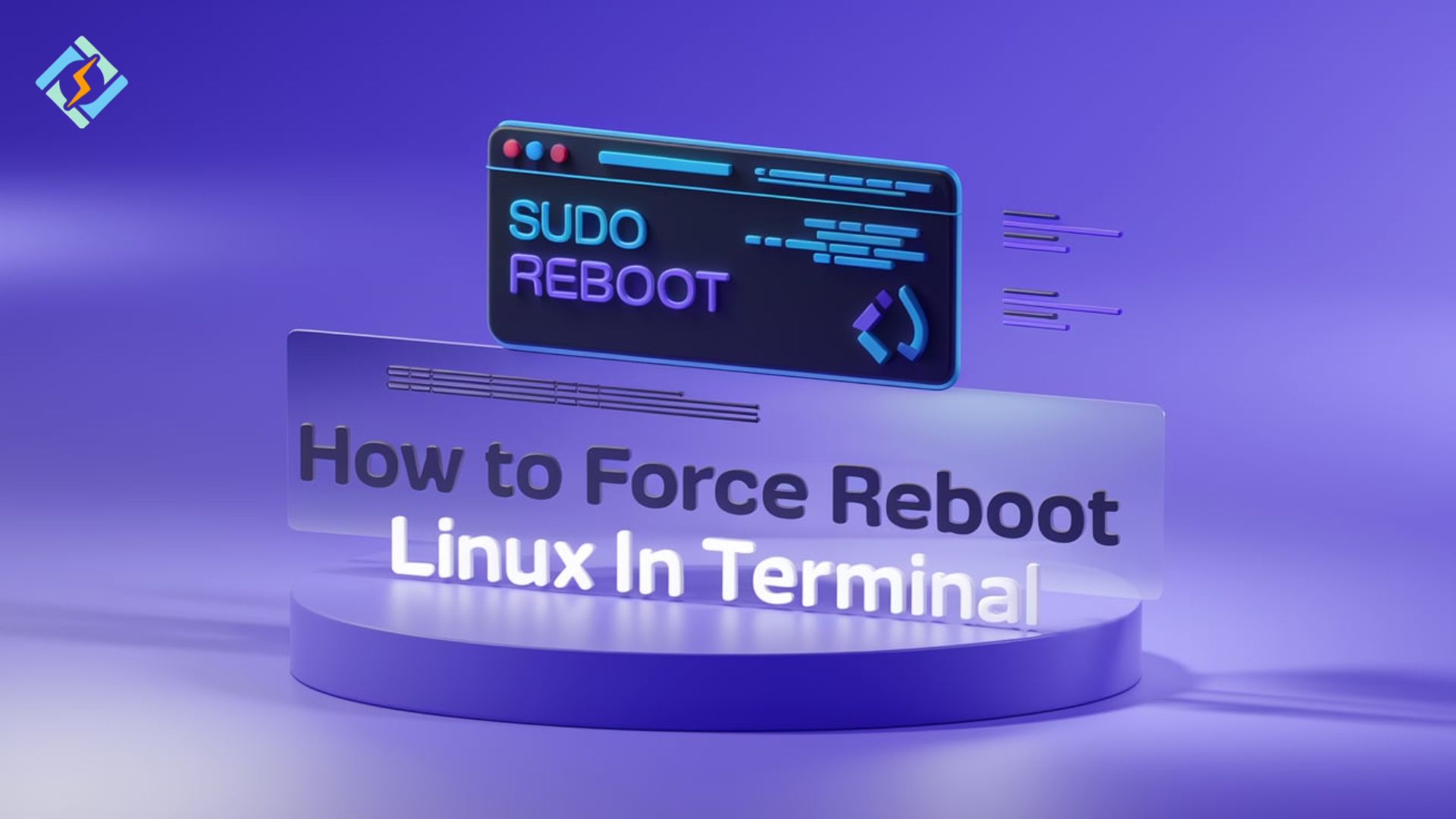It has long been known as something to be depended on- a robust system with impressive efficacy that forms the basis for almost every server and enterprise-class application. Nevertheless, software freezes, reboot requests, or other technical problems occasionally leave a system unresponsive. For that purpose, it becomes quite significant to know how to force-reboot Linux from the terminal both for system administrators and for any programmer or developer.
These covers various reboot methods of a Linux system. The detailed distinctions of every method are stated in terms of real-world output for easy implementation. Moreover, we further explore how useful CyberPanel is for an administrator, especially to enable them in handling their server easily with less management tasks.
Let’s break it up and master in-hand rebooting systems.
Understanding Linux Forced Reboots
A Linux force reboot is restarting the system when standard reboot commands, such as reboot, shutdown, and others, are unresponsive or inefficient due to frozen processes or kernel-related issues. The knowledge of force reboot is essential for the uptime of a system, particularly in critical server environments.
Why Force Reboots Are Required
Frozen Processes: Sometimes, unresponsive applications can prevent a normal reboot.
Kernel Panics: Important system-level crashes may involve ignoring the normal shutdown procedures.
Get exclusive access to all things tech-savvy, and be the first to receive
the latest updates directly in your inbox.
Maintenance Scenarios: Emergency restarts may also occur in cases of up-to-date installations or immediate execution of configurations.
How to Force Reboot in Linux Terminal – 10 Methods
When dealing with unresponsive systems or kernel issues, forcing a reboot in Linux becomes a crucial step for system administrators. Here are the top 10 methods for how to force reboot Linux in terminal.
Method 1: With reboot Command and Force Flag
This is the first method for how to force reboot Linux in terminal. The reboot command is perhaps one of the easiest ways through which a Linux system can be restarted. The appending of the -f flag enables you to bypass the normal shutdown sequence, forcing the system to reboot immediately. The method is very effective when the system is unresponsive because of stuck processes or services.
Command Breakdown:
- sudo: Ensures the command runs with root privileges.
- reboot: Initiates the reboot process.
- -f: It forces the reboot by bypassing the service’s graceful shutdown.
Command:


Use Case Scenario
Suppose your Linux server becomes unresponsive due to high CPU usage caused by a misconfigured application. Traditional reboot commands hang indefinitely, and you have no choice but to force reboot Linux. The reboot -f command ensures that the system restarts without waiting for processes to close.
Advantages of This Method
- Quick Recovery: It quickly brings the system online.
- Effective in Crises: Helpful if remote access tools do not work.
Considerations
Skip service shutdowns. This can result in data corruption. Ensure that critical processes are synchronized or backed up before proceeding.

Method 2: Use the shutdown Command to Force Reboot Linux
Another method for how to force reboot Linux in terminal is by using the shutdown command. This command is typically used for scheduled shutdowns or reboots but can be used to bypass normal procedures for an immediate reboot.
Command Breakdown
- sudo: Provides administrative privileges required for system shutdown/reboot operations.
- shutdown: Initiates a system shutdown or reboot.
- -r: Specifies a reboot instead of a complete shutdown.
- now: Acts immediately.
Command:


How It Works
The command shutdown -r now actually sends a signal to the init system, which has the effect of rebooting the machine without delay, so all user sessions would be terminated and processes cleaned up gracefully, with reduced chances of data corruption relative to the force flag use.
Advantages
The shutdown command is safer than Forced Reboots:
- Graceful stop of processes before restarting.
- Unlike reboot -f, this command allows scheduling with a specified delay, such as shutdown -r +5 for a 5-minute delay.
Limitations
It may take longer than reboot -f since it tries to close all processes and save state.
If the system is heavily unresponsive, this method might hang.
Use Case Scenario
Consider a multi-user Linux desktop. Users are logged in, and doing their work. A system reboot -f will have the effect of stopping everyone’s work in its tracks. shutdown -r now is safer because it provides notice to users and closes applications gracefully.
Critical Note
If your computer has a GUI, so will the users. Therefore, they will be noticed as well. This means it is a better utility for shared environments where good manners are important.
Method 3: Performing a Linux Forced Reboot Using the systemctl Command
The third method how to force reboot Linux in terminal is using the systemctl command. The systemctl command, part of systemd system manager, is a modern yet versatile tool to manage system states, such as starting a forced reboot. Using a systemctl forced reboot ensures a very quick restart, even in complex server environments.
Command Explanation
- sudo: The command grants needed administrative rights.
- systemctl: This is the shell command for accessing the system and service manager using the systemd.
- reboot –force: Forces an immediate reboot of the system while terminating running processes.
Command:


How It Works
This command sends a direct instruction to the systemd system manager that bypasses the usual shutdown. Active processes and services are terminated immediately without waiting for graceful exits, which enables a much faster reboot in critical situations.
Advantages
- Modern: Compatible with most modern distributions of Linux.
- Directly Communicates: Communicates directly with systemd, and hence, commands will run even if the system is in an unresponsive state.
Limitations
- It will leave unsaved work or corrupt files if shutdown routines are bypassed.
- It’s not available in non-systemd Linux distributions, like the one using init.
Use Case Scenario
Imagine a high-traffic production server that becomes unresponsive because of a deadlocked process. While other reboot commands might hang or fail, systemctl reboot –force ensures that the server reboots promptly, regaining functionality with little downtime.
Method 4: Forcing a Reboot Using the init Command
It is the fourth method for how to force reboot Linux in terminal. The init command is an old classic of rebooting a system under older versions of Linux which used the init system. The command for init works based on altering the level of the system. When it is altered to 6, then the system receives a message to reboot. This remains a viable method for systems that haven’t shifted to systemd yet.
Command Breakdown
- sudo: Makes sure the command is executed with an administrative privilege.
- init: A traditional method to control runlevels of a system
- 6: This run level corresponds to a system reboot, making the system restart instantly.
Command:


How It Works
In a situation where you execute the command sudo init 6, the system will immediately jump to runlevel 6, which is considered a reboot runlevel. Thus, it will safely close all active processes and services before restarting. It’s quite simple to reboot the system without using some newer utilities such as systemctl.
Advantages
- It can be executed on an older Linux system, which works by using the init system.
- It offers a quite straightforward method to trigger rebooting.
Limitations
Deprecation: This method isn’t used much in any new Linux distributions, but the ones that use systemd the least.
Little Control: init does fewer things than systemctl or anything found nowadays to reboot a device.
Use Case Scenario
In older server environments before people upgraded to using systemd, this is always available. For example, a vintage one that needs a critical system update and the restart requirement is needed afterward using such a command.
Although it’s a reliable method, ensure that you’re working in an environment where the init system is still in use. For newer distributions, prefer systemctl or other methods for better efficiency and control.
Method 5: Forcing a Reboot with the shutdown command
Another method for how to force reboot Linux in terminal is by using the shutdown command. Although the shutdown command is generally used to power off or reboot the system with a delay, it can be forced immediately. This method gives greater flexibility, including setting a delay before the reboot, but when forced with appropriate flags, it can be used to reboot the system instantly.
Command Breakdown
- sudo: The command is run with the privileges of the root to make system-wide changes.
- shutdown: This is the general command for shutting down or rebooting the system.
- -r: The -r option represents “reboot” which will tell the system to reboot after shutting down.
- now: It indicates that the reboot should be done instantly, not after any kind of delay.
- -f: It forces the reboot by avoiding the usual shutdown procedure and killing services and processes that are running.
Command:


The shutdown -r now -f command combines the shutdown command’s reboot function with the -f flag, which forces an immediate reboot. The -r flag ensures that the system will restart instead of shutting down, while the now parameter forces the system to execute the command immediately. The -f flag skips the graceful shutdown process, causing the system to shut down abruptly and reboot instantly.
Benefits
- Flexibility: Unlike other methods that force a reboot without delay, the shutdown command allows you to specify when to reboot, making it versatile for different use cases.
- Prevents Unresponsiveness: It’s a reliable way to force a reboot on unresponsive systems or systems that have become sluggish.
Limitations
- Risk of Data Loss: Since other forced reboot methods bypass graceful shutdowns, there is a potential for data corruption or unsaved work loss.
- System State: This method does not allow the orderly shutdown of processes and services, which may lead to problems when the system starts again.
Use Case Scenario
This command is helpful in a situation where a system has become unresponsive or slow due to resource overload or a process that cannot be terminated normally. For example, if a server is running critical applications and cannot be accessed through the usual management tools, forcing a reboot with this command ensures the system restarts and services are reloaded.
Best Practices
As is the case with other methods that require a reboot, it should only be performed if essential. All critical data should have been saved and users notified in multi-user environments so no disruption is unnecessary.
Method 6: Use poweroff to Force Shutdown and Reboot
It is the sixth method for how to force reboot Linux in terminal. This command is commonly used to fully shut down a system; however, using specific options with it makes it a good way to force the system to reboot. This is essentially a shutdown command but has the feature of reboot.
Command Breakdown:
- poweroff: Command used to shut down
- -f: Forcing shutdown and reboot processes bypass standard shutdown
Command:


How It Works:
The poweroff -f command immediately shuts down the system and forces a reboot without waiting for normal shutdown procedures. It effectively bypasses any running processes and quickly reboots the system, ideal for situations requiring a reset but should be used cautiously.
Advantages:
- Immediate Action: It’s very quick and effective.
- Effective on Older Systems: Older systems where systemd might not be used can still rely on this method.
Limitations:
- As in all system-forced reboots, there is a risk of data loss when some data is not saved.
- Repetitive use can cause system instability.
Method 7: sysrq-forcing reboot
This is the seventh method for how to force reboot Linux in terminal. The sysrq is a System Request key used for low-level control, and it allows for forcing the rebooting of the system. The reason it is used is when all else fails and the system cannot be rebooted. It requires that the system allow the use of the sysrq key.
Command Syntax
- echo Sending data to the system
- 1 > /proc/sys/kernel/sysrq Enables sysrq if it’s not currently active.
- b: Tells the system to reboot right away.
Command:


How it works:
The first command enables the sysrq option. This allows the very low-level control of any operation in the system. The second command gives the reboot signal, and it just reboots the system on its own. It’s the last resort option once other reboot attempts have been useless.
Advantages:
- Excellent for Frozen Systems: it will work even when it’s frozen or becomes non-responsive.
- No interaction with the GUI or terminal is needed after issuing the commands.
Limitations
- It needs special permissions: The sysrq feature has to be enabled, and this feature may not be supported on all systems.
- The method bypasses normal shutdown procedures and risks data loss.
Method 8: Compelling Reboot Using the halt Command
The halt command is another method for how to force reboot Linux in terminal that stops all processes and directly shuts down or reboots a Linux system. Although the primary purpose is to stop the system, using it with the -r option forces the system to reboot.
Command Breakdown
- halt: This is the command that stops all the system processes.
- -r: This option instructs the system to reboot after halting the processes.
Command:


How It Works:
The halt command immediately stops all running processes, shutting down the computer right away. With adding an option of -r system boots up instead of shutting down. This type is more forceful, sidestepping graceful shutdown programs.
Pros
- Quick and effective rebooting with minimal or no delay.
- Concisely straightforward and almost any distribution of Linux, is highly compatible.
Cons
- Similar to other forced restarts, this bypasses shutdown scripts, which means there can be data loss.
- This must be run with superuser privileges.
Method 9: Using sync Command with Reboot
This is the ninth method for how to force reboot Linux in terminal. The sync command ensures that all file systems are written to disk before the reboot takes place. Although it is generally used for syncing files to prevent loss of data during shutdown, using it with reboot may help ensure that the system state is consistent before forcing a reboot.
Steps:
- sync: The system will flush the file system buffer to ensure all data has been written out to disk.
- reboot: Initiate the reboot.
Command:


How It Works:
The sync command writes all the buffered file system data to the disk, hence avoiding any loss of data. After this, the reboot command will be executed; it is a forceful restart of the system.
Advantages
- Prevent Data Loss: File systems are synchronized to prevent data loss while rebooting.
- Graceful Reboot: This is though a forceful method, it ensures the file integrity.
Limitations
- Additional Step: The sync command has an additional step in it.
Method 10: reboot Command
The last method for how to force reboot Linux in terminal is using the reboot command. The reboot command is simple, straightforward, and without the requirement for advanced parameters or options. Therefore, it is one of the easiest and quickest ways to restart the system.
Steps:
reboot: This command is to immediately restart the system with no need for more parameters.
Command:


How It Works:
During its reboot process, the command begins right away after the issue, because it commands to simply shut down and restart through most all normal shutdown routines.
Advantages:
- It is absolutely and glaringly straightforward without the need for using additional arguments or options whatsoever.
- It executes right on cue forcing a reboot instantaneously rather than waiting during some pre-scheduled, set-aside time.
Limitations:
- Though it’s not complicated, it’s a tad more abrupt than techniques that let running processes shut down gracefully.
- If there is a running process, this can interrupt them.
Role of CyberPanel in Rebooting Linux

CyberPanel is the modern web hosting control panel that offers the simplest way to manage the server, including reboot. The role of CyberPanel in managing Linux servers would significantly simplify the rebooting process for users who don’t feel comfortable working with the terminal.
Centralized Management: CyberPanel provides a centralized platform where users can manage their servers’ settings, services, and reboot functions. It simplifies the process, reducing the need to manually enter commands in the terminal.
User-Friendly Interface: The clean, user-friendly interface of CyberPanel allows users to reboot their server with just a few clicks. No need to remember complex terminal commands, which reduces the risk of errors.
Service Monitoring and Management: CyberPanel allows users to monitor server performance and services before and after a reboot. This is essential because critical services such as web servers (OpenLiteSpeed, Apache), databases (MariaDB), and mail servers must be running without interruption after a reboot.
Automated Tasks: CyberPanel allows users to set automated tasks, such as regular server reboots or maintenance schedules. Such tasks can be scheduled to run at specific times to minimize the impact on users.
FAQs on How to Force Reboot Linux in Terminal
1. What is a force reboot in Linux?
A Linux reboot force is a system restart without putting the processes or users logged in at the time of shutdown. It just bypasses any pending shutdown requests and makes the system reboot, which would be useful if the system should become unresponsive.
2. Why should I use ‘sudo reboot’ in Linux?
The command sudo reboot is used to restart your system from the terminal. When you use sudo, it ensures that the command runs with administrative privileges, usually required to reboot the system. It’s a clean and immediate way to reboot the server without waiting for processes to finish.
3. Can I reboot a Linux server remotely through SSH?
Sure, you can reboot a Linux server remotely through SSH. You can connect to your server via SSH and issue the command sudo reboot or sudo shutdown -r now in order to reboot the server from anywhere, which is a very effective remote management technique.
4. What’s the forced reboot of Linux if I get an unresponsive terminal?
If the terminal is frozen, you could use the reset button for a hardware reset, or if you have remote access, use ssh to login and enter the command sudo reboot remotely. If there is no SSH access available, you could then use the reset button or power cycle the machine.
Conclusion: Linux Reboot Optimization with CyberPanel
In conclusion, we covered the basic steps of how to force reboot Linux in terminal with commands like reboot and shutdown. The methods are handy whether you access the terminal directly or through CyberPanel’s SSH access, enabling efficient server management and fast reboots.
CyberPanel makes your server management much easier by providing easy access to the terminal and making it easier to administer your servers.
Take control of your server today! Sign up for CyberPanel and unlock powerful management tools at your fingertips!