Is your server running on Linux? Now you need to manage images well. For that purpose, we are going to learn how to install Imagick PHP on Linux. Imagick PHP has been your seeking solution. Whether you are developing a dynamic website or managing a web application that processes images, this extension from Imagick PHP is essential. It integrates the power of Image Magick with PHP. The Image Magick library has great image manipulation capabilities. You can resize/crop/format convert/filter and do a lot more. However, to take advantage of this library on a PHP website, you need to install the Imagick PHP extension on the server.
That’s what this guide is for it will explain everything step-by-step so that you can install Imagick PHP under Linux, with rich code examples and real-life outputs to ensure everything works just right. If you are using CyberPanel, we also have an effortless way for you to install it all in just a few clicks. By the time everything is said and done, you will have fully equipped Imagick PHP on that Linux server, ready to tackle image manipulation tasks quickly and easily.
Why Install Imagick PHP?
It is important for PHP developers, as it lets them manage images in as many formats as they can acquire. Be it resizing images or converting the files into different formats, Imagick is just the best for handling the task without necessarily needing several tools to do it. It is very helpful to have for those sites with loads of images, and intensive image processing via any means of Content Management Systems (CMS) like WordPress and Joomla.
Imagick PHP Extension Understanding
Imagick PHP is a wrapping for ImageMagick library, allowing PHP developers to use ImageMagick’s capabilities directly in their PHP codes for image manipulation. It has been implemented to carry several image formats and functions for resizing, cropping, rotating, converting images, and much more.
What is ImageMagick?
ImageMagick is an open-source suite for the creation, editing, and metamorphosing of bitmap images of any kind. More than 200 formats are currently supported, and it is used to serve in all application terms, from web servers to desktops. Imagick allows the developer to handle ImageMagick in PHP scripts, providing necessary flexibility and efficient work in the image direction.
How Imagick Helps in the Manipulation of Images
Imagick PHP actually combined the entire complex process of manipulating images directly from server-side codes. Take PNG, JPG, GIF, TIF, or even SVG. It makes it easy to perform the most difficult tasks connected to processing an image. A few of the most common uses include:
Get exclusive access to all things tech-savvy, and be the first to receive
the latest updates directly in your inbox.
- Resize Images
- Change Formats of Images
- Create Thumbnails
- Watermarking Images
- Applying Filters and Effects.
Requirements to Install Imagick PHP on Linux
Before knowing the installation of Imagick PHP, ensure that your Linux server meets the following requirements:
1. PHP Installed on Your Linux Server
To check if PHP is installed on your server, run the following command:

If PHP is installed, you will get this output:

If PHP isn’t installed, you can install it with:

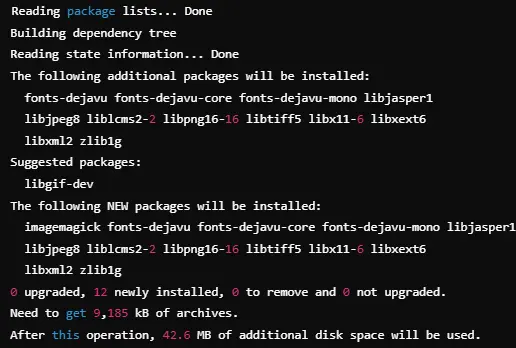
2. ImageMagick Installed
Imagick is a PHP extension that requires installing first ImageMagick. Run the following command to install ImageMagick:


How to Install Imagick PHP on Linux
Follow these steps to install Imagick PHP on Linux:
Step 1: Update the System
First of all, you need to update the package list of your system. Open the terminal and run the command given below:


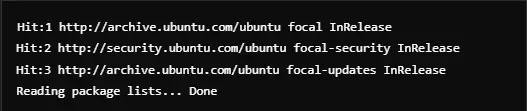
Step 2: Install ImageMagick
Imagick PHP needs ImageMagick to work. You can install it by using the following command:

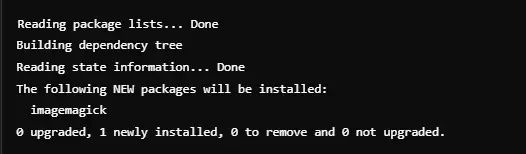
Step 3: Install PHP Imagick Extension
Now, install the PHP Imagick extension by running this command:

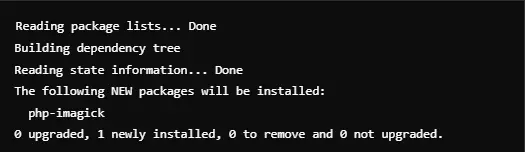
Step 4: Enable Imagick Extension for PHP
After the installation, enable Imagick for PHP:

Step 5: Restart Apache or PHP-FPM
Restart your webserver to apply these changes. If you are using Apache, run:

For PHP-FPM (common with Nginx), run:


Step 6: Check Installation
To check if you have successfully installed Imagick PHP, simply run the command below:


This confirms Imagick PHP is activated on your server.
You can also create a PHP file (for example phpinfo.php) and put this code in it:

Installing Imagick PHP on Linux Using CyberPanel

If you’re using CyberPanel, it’s a walk in the park to install Imagick php on Linux. A user-friendly web hosting control panel that administers handling the stuff about the server settings, domains, and installation, all with a graphical interface extensive technical knowledge is needed. Here’s how you like to use CyberPanel to install Imagick PHP on your server:
Step 1: Log in to CyberPanel
Begin with logging into your CyberPanel dashboard. This is your chief center to manage the server.
Step 2: Click on PHP Extensions
In the sidebar of the CyberPanel interface, select PHP Extensions. This will show you a list of all the availabilities of PHP versions that are currently installed on your server.
Step 3: Choose the PHP Version that you want Imagick PHP for
Select which PHP version you want to install Imagick PHP for e.g. PHP 7.4 or PHP 8.0. After selection, a list of all available PHP extensions will be displayed.
Step 4: Installing the Imagick PHP Extension
Search for Imagick in the list of extensions available and click Install. The installation by CyberPanel occurs automatically.
Step 5: Restart PHP-FPM
After installation is completed, click Restart PHP-FPM to reflect the changes and enable the Imagick PHP extension.
Using CyberPanel makes installing imagick php on Linux a lot more easy and more straightforward-in other words it would be a lot less error-prone with its simple interface.
Real-World Example Using Imagick PHP
Now that Imagick PHP has been installed, you can manipulate images with ease. Here is an example that shows how to resize an uploaded image:
Resizing an Image with Imagick PHP:
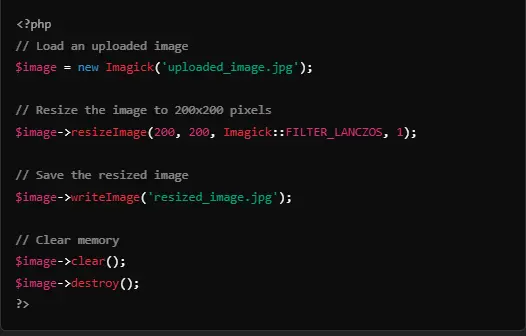
Output: The input uploaded image will be resized to 200 by 200 pixels dimensions and saved as resized_image.jpg.
This is an example of how Imagick PHP can help you automate image processing tasks like resizing, which is usually used in creating web pages where users upload content.
Installing Imagick PHP: FAQs
1. What is Imagick PHP?
This is a PHP extension that links an implementation of ImageMagick which is a library meant for image processing and manipulation.
2. Which PHP versions are compatible with Imagick PHP?
Imagick PHP is for PHP 7.2 and higher but could work accurately at and above that level. The best possible use however is with the very latest version of PHP.
3. Do I have to have administrator privileges to install Imagick PHP?
Actually yes: one has to have root or sudo privileges to have Imagick PHP installed. However, CyberPanel makes the whole thing quite simple should you happen to use it as your server control panel.
4. How would I know Imagick PHP has been properly installed?
Confirm the extension’s availability by running php -m | grep imagick in the terminal or include a phpinfo.php file.
5. Does One Install Imagick PHP on Shared Hosting?
Well, if your hosting provider allows PHP extensions, you can have Imagick PHP. Note that shared hosting environments may have limitations on it, so better check with your host.
Wrapping Up
Enhance Your Image Processing with Imagick PHP Effortlessly
Having known installing Imagick php on Linux, you could straightaway integrate php applications with powerful imaging features. Imagick PHP covers whatever you do with an image, whether you resize, convert its format, or use any special effects. When you do use the CyberPanel, the installation becomes simpler so that you spend more time developing and less managing the server.
Are You Ready For Image Handling Power? Are you looking to simplify your image handling and want some assistance installing Imagick PHP on Linux? We’d be delighted to talk through more advanced tips and troubleshooting support!



